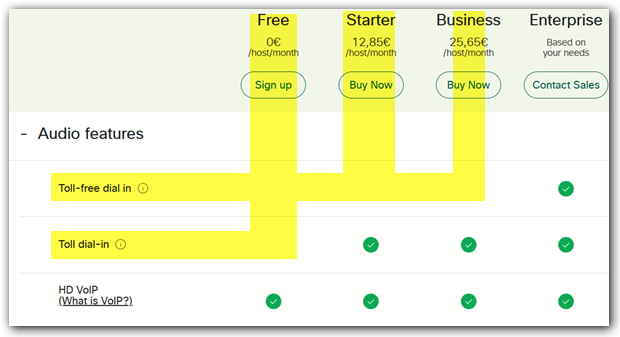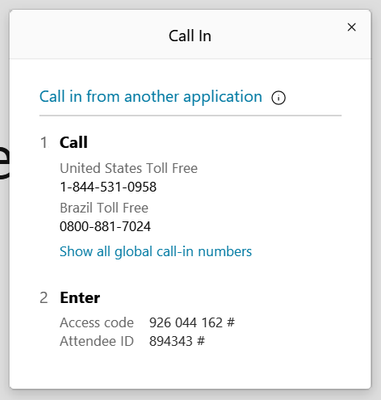- Cisco Community
- Webex
- Webex Community
- Webex Meetings and Webex App
- "Call in" pop up not showing in the new "Webex Client" for Windows
- Subscribe to RSS Feed
- Mark Topic as New
- Mark Topic as Read
- Float this Topic for Current User
- Bookmark
- Subscribe
- Mute
- Printer Friendly Page
"Call in" pop up not showing in the new "Webex Client" for Windows
- Mark as New
- Bookmark
- Subscribe
- Mute
- Subscribe to RSS Feed
- Permalink
- Report Inappropriate Content
04-16-2021 08:19 AM
Hi All, I've installed the new "Webex Client" for Windows Desktop.
When I go to the left menu "Meetings" and select the option "Join a Meeting" it will open a popup where I can enter the meeting information. After I select a meeting and click in join it will open another pop up so I can select the audio options and start the meeting. If I select the "Audio Call in" option and click on "Start Meeting", it will start the meeting but it won't show information like the "call in numbers" and "Attendee ID".
And I also don't see any option to switch to other Audio Connection "Join Options".
See print screen below. Thanks.
- Labels:
-
Calling
- Mark as New
- Bookmark
- Subscribe
- Mute
- Subscribe to RSS Feed
- Permalink
- Report Inappropriate Content
04-28-2021 06:30 PM
Hi All, any updates? Can someone from Cisco help? Is there any other official support channel I should use?
- Mark as New
- Bookmark
- Subscribe
- Mute
- Subscribe to RSS Feed
- Permalink
- Report Inappropriate Content
04-17-2021 01:47 AM
As far as I know, the availability of Dial-In - Features depends on the license level of the host:
VoIP = Audio via Computer is available of course.
Since your Computer is equipped with a microphone you technically do not need old style phone-call dial-in options.
Perhaps you may even want to prefer Computer-audio since Cisco recently introduced new noise removal features.
I guess, this advanced noise removal is not available for old style phone-connections...
- Mark as New
- Bookmark
- Subscribe
- Mute
- Subscribe to RSS Feed
- Permalink
- Report Inappropriate Content
04-19-2021 09:54 AM - edited 04-19-2021 09:55 AM
Thank you for your reply. In my case I believe I'm using the Webex Enterprise solution. I use it at IBM.
Now just for comparison, the "call in pop up" with the details such as the "Attendee ID" appears for the old "Cisco Webex Meetings" application but does NOT appear for the newer application (Webex).
Just as a reference, I'm attaching the pop up that shows in the "Cisco Webex Meetings" application.
Discover and save your favorite ideas. Come back to expert answers, step-by-step guides, recent topics, and more.
New here? Get started with these tips. How to use Community New member guide