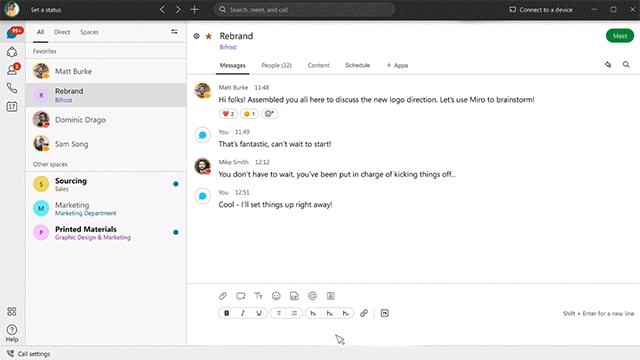- Cisco Community
- Webex
- Webex Community
- Webex User Blogs
- The Importance of a Reception Deck
- Subscribe to RSS Feed
- Mark as New
- Mark as Read
- Bookmark
- Subscribe
- Printer Friendly Page
- Report Inappropriate Content
The Reception Deck
Adding a Touch of Class to Any Online Event.
Introduction
Over the years I have had the privilege of both hosting and attending many online virtual events, the vast majority of which were delivered using Cisco WebEx products. However, my early experiences of hosting events with solutions such as MeetingCenter and TrainingCenter, were at best a bit of a mixed bag, as I didn't fully understand the technology and or, all of the products whistles, bells and nuances; that came later.
However, in my early years of using the technology, I took it upon myself to learn as much as I could, as fast as I could, in order to make an impact with my audiences. Every virtual session I hosted or attended, I seized the opportunity to learn something new, no matter how small or insignificant. After 6 to 8 months, I became quite confident myself, and I began to analyse presenter styles and develop checklists. I wanted to know what makes the difference between a good online event, and a great one?
After attending event after event; I noticed that in the vast majority of cases, presenters were offering little or no upfront interaction and or information, beyond the initial invitation. With every event I attended my mind was drawn to questions such as:
- Am I attending the correct event?
- How long does it run for?
- Who is the host going to be? Is he or she even credible?
- WIIFM What's in it for me? Why should I even listen to this speaker / these guest speakers?
- What if I lose internet connection?
- What if something goes wrong?
- What if I want to ask a question, what do I do? to name but a few ...
My reason for mentioning this, is because the online events that I attended, didn't answer these basic questions up front. Furthermore, the host would often turn up early before the start of the event and introduce themselves once, whilst the audience was left hanging until the event began officially. The problem with events managed in this way, is that they often leave a bitter after taste in one's mouth, as you are left with the perception, that the event was a waste of your precious time or didn't quite deliver.
So what now? ...
As with any problem I encounter, I brainstormed it, asked myself all sorts of questions but the main one I sort an answer to was "What in my professional opinion, would a world class presentation look like?", "Sound like?" and "Feel like?". "What would it consist of?".
After about an hour of thinking these questions through, I had a rough draft; a template of sorts, outlining the entire end to end process and experience that I would like my audience to go through. I then revisited the process, documenting every step, and created all of the relevant content necessary from welcome scripts and topic introductions, to Q&A and closing the session on a high note.
Of all the materials I produced, the Reception Deck; for me and a script, were by for one of the most important tools I could have developed, ahead of any online engagement; whether it be a Meeting, Training and or Webinar, because designed right, it can remove all of your audience members anxieties, and answer a number of their questions that they will almost certainly bring to every event. Once you have answered those, they can relax, focus, and concentrate on your content / message.
So what's in a Reception Deck?
The content of a Reception Deck is really down to the Host / Presenter of the session, that said; and in my experience, you need to create a Reception Deck that is of course branded to your organisation, where each slide answers a specific question, that you anticipate your audience needs answering. For example:
- The Title, Date, Time and Duration of the Event
- Who is Hosting and Facilitating
- What topics are on the agenda?
- Who are the Guest Speakers? What is their bio / experience?
- WIIFM - What's in it for me? Why should I attend / listen?
- What are the dial in details I should be using as a participant?
- Will audio be open upon joining or will I be automatically muted?
- What features will we be using throughout the session? Chat, Polling, Q&A, Discussion, Feedback icons.
- Where do I find and activate these features ? and How do I use them?
- Who do I contact should I experience technical difficulties? What number do I call?
- What are the House Rules and Guidelines?
Now, whilst this list may look and feel exhaustive, and you might be thinking "hang on a moment, that's 11 slides", "that a lot to get through". Remember, that the purpose of the Reception Deck is only to inform the members of your audience upon their arrival, of your intentions, to put them ease. To let them know, that they are in the right place at the right time, and that this is what they can expect going forwards. Quality!
A Reception Deck sets the tone of the event before you have uttered a single word, and having one in place gives the audience a sense of calm, a feeling of confidence in that what they are about to experience has been thought through, considered ... and conveys a feeling of being valued and that you care about them, after all.
"An online event, it's not about me, it's about WE"
Setup & Configuration
(Where, When and How do I Use it?)
Now that you understand what goes into a Reception Deck, the next item to discuss, is application and use. Where, When and How do we apply it?
The where; in my professional opinion, is everywhere, no matter how big or small the event, a reception deck should always be present for the numerous reasons outlined above. The when, only in the time period leading up to the start of your event should your Reception Deck be used. As a best practice, I am always advising my audience members to join my events early. Doing so gives you the time to engage the audience in lite conversation, you can deal with any technical issues they may experience and you can also grasp a sense of what your audience is going to be like, are they upbeat etc.
The how, this is achieved by following these important but necessary steps. Please note, that once you have uploaded both "Reception Deck" and "Main Presentation Deck"; in that order, you must switch back to your "Reception Deck" before activating the "Advance Slides Automatically" feature in the View menu. The active presentation, is what your audience will see.
AUTO ADVANCING THE SLIDES OF YOUR RECEPTION DECK
Please note that the following assumes you know how to upload a PowerPoint presentation into a WebEx.
- Login to your WebEx session 15 - 20 minutes early and activate your audio line, placing it on MUTE to begin with.
- Now upload your Reception Deck into the WebEx meeting, to do that
- Click the "Share" menu heading
- From the submenu that appears, select the option "Share Content..."
- When the Share Content dialogue box appears, scroll to the option "SHARE FILE"
- Browse to the location of your Reception Deck.
Ideally, you want to keep your files close by, so I would recommend creating a Desktop folder appropriately named, where all content to be shared with your audience can be accessed quickly. - When the Reception Deck file is selected, click OPEN.
Note: As part of the presentation upload process you are likely to receive multiple prompts. Accept all of them and then wait for your presentation to load. - When your Reception Deck presentation is displayed, repeat the above process but this time upload your Main Presentation (Session Content).
- When the Main Presentation is in view, using the Document Selector drop down menu top middle of the canvas, to switch back / select your Reception Deck.
- With your Reception Deck now visible, click the "VIEW" menu heading.
- From the submenu select the option "Advance Pages Automatically...".
At this point, a dialogue box will appear with a clock timer in the center. The default setting is 01:00 minute. Change the timer to read 00:15 seconds. This is achieved by double clicking each value and then typing in a new value (00) and then (15). - Having modified the per slide duration, click "START" and your countdown timer begins. At the end of the 15 seconds your next slide will appear automatically.
- Finally, click the X button in the upper right corner of the Timer dialogue box to remove the clock timer from view.
As your audience members starts to arrive, welcome them warmly, and advise them of what is going to happen. I often script this, keeping it short and to the point. I then repeat the script, every 3 to 5 minutes assuming more and more people are joining the session.
When it is time to start the Main event. I switch to the Main Presentation, this disables the auto advancing of the Reception Deck, and begin delivering my Main Event introduction, and having your camera on and or recording the event, whilst optional, add a nice touch nevertheless.
Next Steps
Attached for your review, I have provided you with x2 Sample Templates. The first is a sample Reception Deck that you can modify by adding or taking away content to suit your needs.
The second templatem is a break down of the various scripts that I sometimes refer to throughout a formal presentation / training event and or Webinar.
I offer these to you as guidance in the hope of help you with your online events in all of their forms. If you should have any questions at all, please do not hesitate to get in touch.
To Your Growth Success and Contribution
You must be a registered user to add a comment. If you've already registered, sign in. Otherwise, register and sign in.
Welcome to the Webex Community. This is your home to ask questions, share knowledge, and attend live webinars.