Introduction
Adding Autonomous Access Points by Device Information
Autonomous access points can be added to Prime Infrastructure by device information using comma-separated IP addresses and credentials.
Configuration Steps
To add autonomous access points using device information, follow these steps:


Step 1 Choose Configure > Access Points.

Step 2 From the Select a command drop-down list, choose Add Autonomous APs.
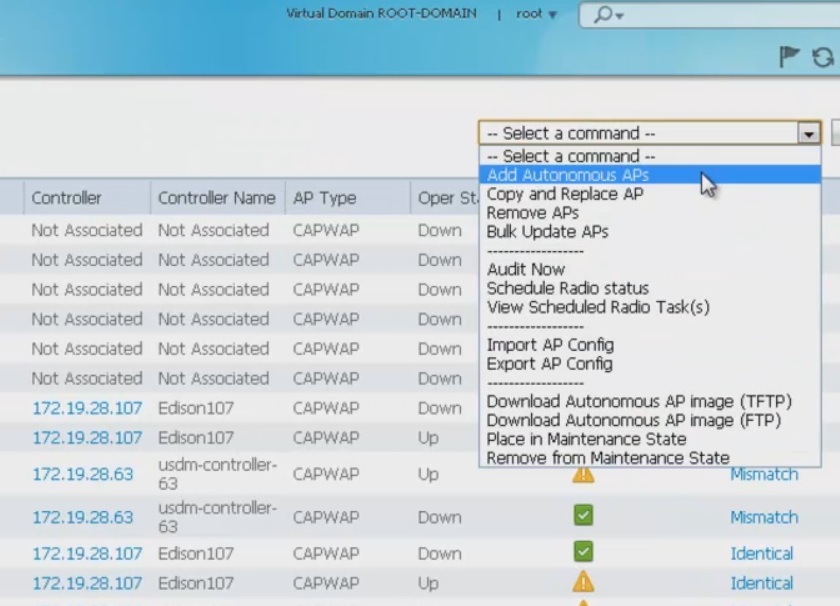
Step 3 Click Go.
Step 4 Choose Device Info from the Add Format Type drop-down list.

Step 5 Enter comma-separated IP addresses of autonomous access points.
Step 6 Enter the SNMP Parameters parameters:
•Version—Choose from v1, v2, or v3.
•Retries—Indicates the number of controller discovery attempts.
•Timeout—Indicate the amount of time (in seconds) allowed before the process time outs. The valid range is 2 to 90 seconds. The default is 10 seconds.
•Community—Public or Private.
Step 7 Enter the Telnet/SSH Parameters:
Note
Default values are used if the Telnet/SSH parameters are left blank.
•Protocol—Select the protocol you want to use (either Telenet or SSH).
•User Name—Enter the username. (The default username is admin.)
Note
The Telnet/SSH username must have sufficient privileges to execute commands in CLI templates.
•Password/Confirm Password—Enter and confirm the password. (Default password is admin.)
•Enable Password/Confirm Password—Enter and confirm an enable password.
•Telnet Timeout—Indicate the amount of time (in seconds) allowed before the process time outs. The default is 60 seconds.
Note
Cisco autonomous access points are shipped from the factory with Cisco as the default enable password. This password allows users to log into the non-privileged mode and execute show and debug commands, posing a security threat. The default enable password must be changed to prevent unauthorized access and to enable users to execute configuration commands from the console port of an access point.
Step 8 Click Add.

Note
After the AP is added and its inventory collection is completed, it appears in the Access Point list page (Configure > Access Points). If it is not found in the Access Points list, choose Configure > Unknown Device page to check the status. For details, see the "Configuring Unknown Devices" section.

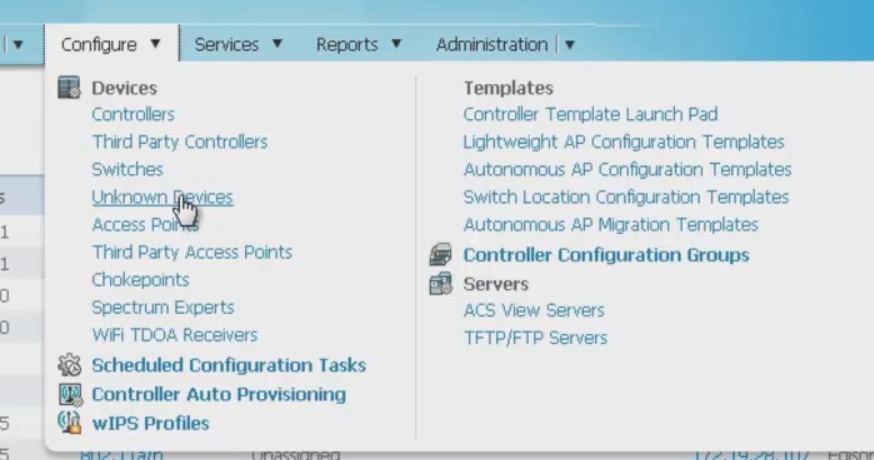

Note
Autonomous access points are not counted towards the total device count for your license.

For more informaiton, please check the
Reference
Adding Autonomous Access Points to Prime Infrastructure