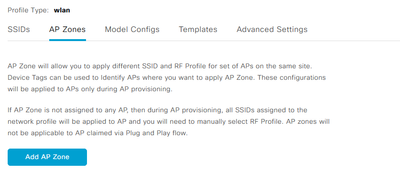- Cisco Community
- Technology and Support
- Wireless - Mobility
- Wireless
- Cisco 9800 & DNAC
- Subscribe to RSS Feed
- Mark Topic as New
- Mark Topic as Read
- Float this Topic for Current User
- Bookmark
- Subscribe
- Mute
- Printer Friendly Page
Cisco 9800 & DNAC
- Mark as New
- Bookmark
- Subscribe
- Mute
- Subscribe to RSS Feed
- Permalink
- Report Inappropriate Content
05-15-2023 04:16 AM
Hi All,
Running 9800-40 WLC's Version 17.6.4 and DNAC Version 2.3.3.6-70045, would like to utilise the new AP "ZONES" feature via DNAC.
What version of WLC code is supported? Any docs/advise would be helpful.
Cheers,
- Mark as New
- Bookmark
- Subscribe
- Mute
- Subscribe to RSS Feed
- Permalink
- Report Inappropriate Content
05-15-2023 04:39 AM
Hi
AP Zone should be configured from Advanced Configuration on the Provision Device
"
|
Note |
Advanced configuration is supported on Cisco Catalyst 9130AXE Unified Access Points with Cisco Catalyst 9800 Series Wireless Controller software release 17.6 or later." |
|
Step 1 |
Click the menu icon ( 
) and choose Provision > Network Devices > Inventory. The Inventory window displays the device information that is gathered during the discovery process.
|
||||||
|
Step 2 |
Check the check box next to the AP that you want to provision. |
||||||
|
Step 3 |
From the Actions drop-down list, choose Provision > Provision Device. |
||||||
|
Step 4 |
In the Assign Site step, configure the following parameters:
|
||||||
|
Step 5 |
In the Configuration step, configure the following parameters:
|
- Mark as New
- Bookmark
- Subscribe
- Mute
- Subscribe to RSS Feed
- Permalink
- Report Inappropriate Content
05-15-2023 06:29 AM
Thanks for the info, Surely the AP ZONES need to be defined first? Was thinking more of - Design> Network Profiles> Edit wireless profile> AP Zones> Add AP Zone ???...
Then create TAG, tag required AP's ???... Re-provision device
"AP Zone should be configured from Advanced Configuration on the Provision Device" Using 9120axi AP's, have I missed something regarding this??..
Find answers to your questions by entering keywords or phrases in the Search bar above. New here? Use these resources to familiarize yourself with the community: