- Cisco Community
- Technology and Support
- Wireless - Mobility
- Wireless
- Please refer belowhttp://www
- Subscribe to RSS Feed
- Mark Topic as New
- Mark Topic as Read
- Float this Topic for Current User
- Bookmark
- Subscribe
- Mute
- Printer Friendly Page
How to upgrade my firmware
- Mark as New
- Bookmark
- Subscribe
- Mute
- Subscribe to RSS Feed
- Permalink
- Report Inappropriate Content
04-23-2015 08:05 AM - edited 07-05-2021 03:01 AM
hi i would like some step by step assistance in upgrading the firmware on my cisco 2504 wireless controller and my
cisco Acap 35021-A-K9 access points.
Any given assistance is greatly appreciated.
BDF TECH
- Labels:
-
Other Wireless Topics
- Mark as New
- Bookmark
- Subscribe
- Mute
- Subscribe to RSS Feed
- Permalink
- Report Inappropriate Content
04-23-2015 03:28 PM
Step-by-Step instruction can be found in the Release Notes.
- Mark as New
- Bookmark
- Subscribe
- Mute
- Subscribe to RSS Feed
- Permalink
- Report Inappropriate Content
04-23-2015 11:47 PM
It's really easy to find...
http://www.cisco.com/c/en/us/td/docs/wireless/controller/4-2/configuration/guide/ccfig42/c42mfw.html
- Mark as New
- Bookmark
- Subscribe
- Mute
- Subscribe to RSS Feed
- Permalink
- Report Inappropriate Content
04-24-2015 10:28 AM
Please refer below
http://www.cisco.com/c/en/us/support/docs/wireless-mobility/wireless-lan-wlan/68835-wlc-upgrade.html#conf
http://www.cisco.com/c/en/us/support/wireless/aironet-3500-series/tsd-products-support-series-home.html
- Mark as New
- Bookmark
- Subscribe
- Mute
- Subscribe to RSS Feed
- Permalink
- Report Inappropriate Content
04-29-2015 03:37 AM
Here are the steps:
http://www.cisco.com/c/en/us/support/docs/wireless-mobility/wireless-lan-wlan/68835-wlc-upgrade.html
FUS upgarde procedure:
http://www.cisco.com/c/en/us/td/docs/wireless/controller/release/notes/fus_rn_OL-31390-01.html
Make sure you take a downtime for atleast 60 minutes for all process.(software + FUS).
- Mark as New
- Bookmark
- Subscribe
- Mute
- Subscribe to RSS Feed
- Permalink
- Report Inappropriate Content
05-19-2015 10:10 AM
Step-by-Step Instructions
Complete these steps:
Complete these steps in order to log into the controller through your browser:
HTTPS to the management IP address of your controller (for example, https://10.77.244.204).
You are prompted for user credentials.
Enter the username and password of the controller and click OK.
The default username and password on the WLC are both admin.
The Monitor window appears. The Controller Summary information shows you the current software version that runs on the WLC.
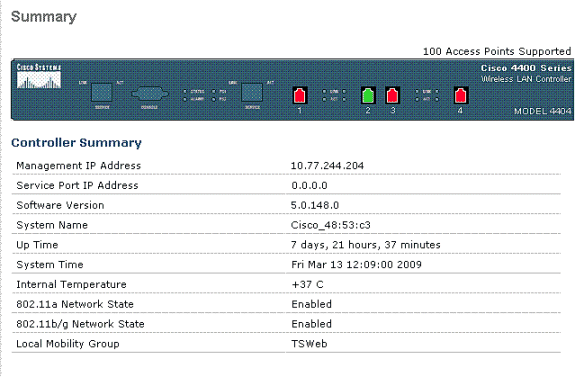
Complete these steps in order to define the download parameters for the software upgrade:
Click Commands in the menu at the top of the window.
The Download File to Controller window appears.
Enter the download parameters.
The parameters to define include:
TFTP server IP Address
File Path
Maximum retries
Timeout
File Name
The parameters used in this example are:
TFTP server IP Address—10.7.244.204
Maximum retries—10
Timeout—6
File Path—./
File Name—AIR-WLC4400-K9-5-2-178-0.aes
Click Download in order to start the upgrade process.
Here is an example:
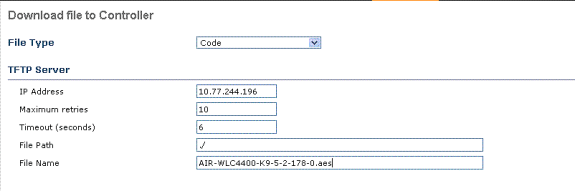
Note: When you perform the upgrade from the GUI, for File Path, you can insert a dot (.) as long as the image is in the root directory of your TFTP server. This way, you do not have to enter the path were the image is saved.
Reboot the system after the file transfer is complete in order for the new software to take effect.
Click Click Here in order to reboot, as this example shows:
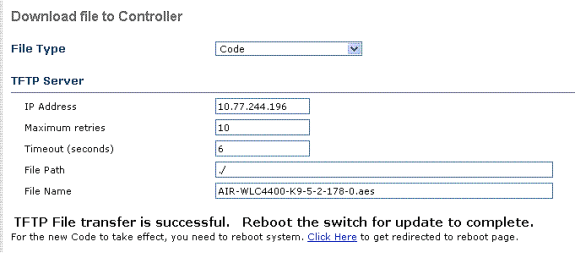
In the the System Reboot window, click Reboot at the top right side of the window.
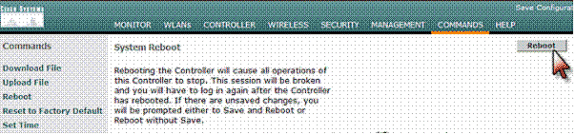
Click Save and Reboot in the Reboot System > Save window.
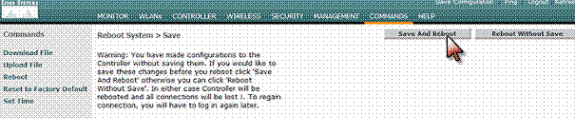
After the reboot, you can log back into the controller and verify that the new version runs.
Note: The new version is 4.1.170.0.
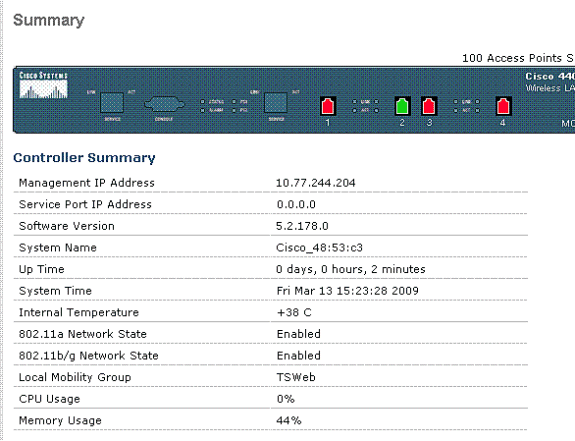
Upgrade the boot image (version 4.1 and later version upgrades only). The procedure is identical to steps 1 through 5 of this procedure, except you load the AIR-WLCxxxx-K9-5-2-157-0-ER.aes image.
Discover and save your favorite ideas. Come back to expert answers, step-by-step guides, recent topics, and more.
New here? Get started with these tips. How to use Community New member guide


