Cisco IX Log collection Procedure
You would need to login to the Web GUI of the IX5000/5200 on a Web Browser
You will see the Home Page as below, Navigate to the logs section on left menu
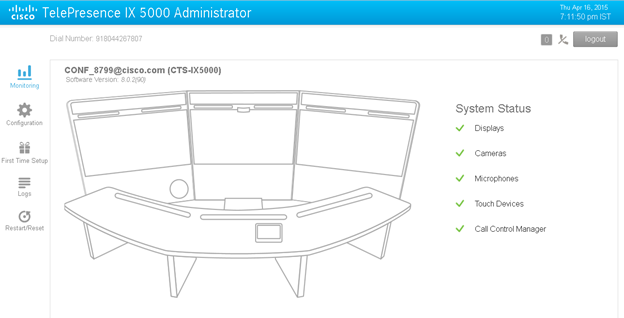
Once you are in the logs section, you will see the below window, Click on the Generate logs Tab on the Right to generate new log files, These logs will not include the Reports and Captures.
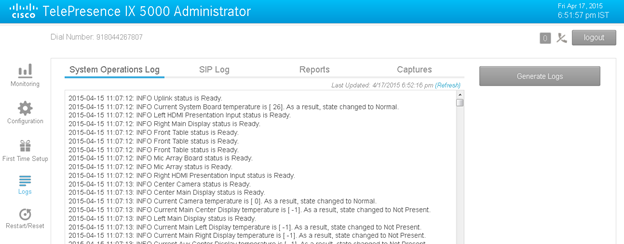
The Logs will start generating as below.
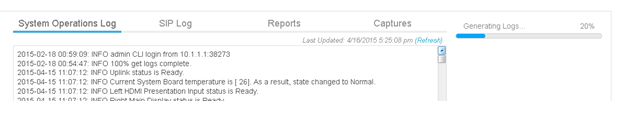
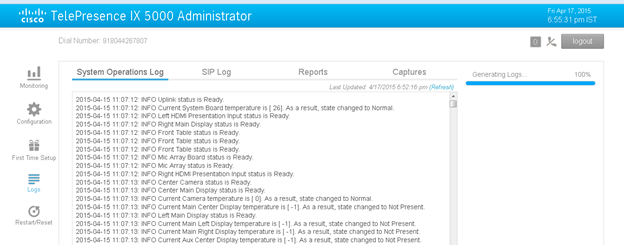
Once it finishes, click on the Download logs to save logs on your local machine.
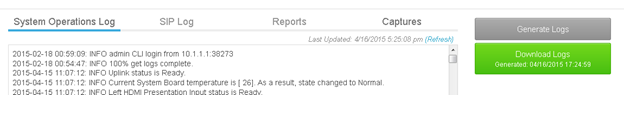
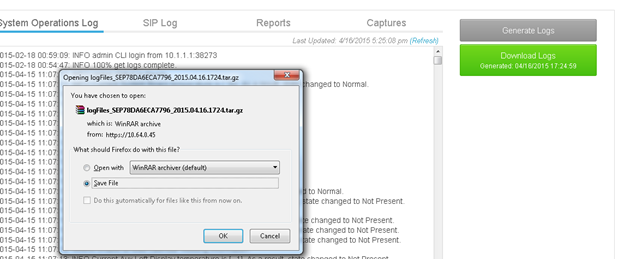
Save the tar.gz file on your desktop/computer and upload it to the TAC case for the review by Cisco.
Upload Logs
To upload the logs to the case, you can either email them to attach@cisco.com or upload them directly on Cisco.com if they are too large.
Email
To email the logs to us, please Reply-All to an email we have sent you, and ensure attach@cisco.com is CC'd on the email. Do not take the TAC case number (662XXXXXX) out of the subject line. This will automatically attach them to the case.
Cisco.com
For larger files (20Mb+), you will probably have to use the web tool. Go to Cisco.com -> Support -> My Open Cases.

Select your case number. Then hit File Upload to bring you down the page to the file upload section. From here just choose the file, select Log/Trace File, add a comment of what device the file is from and hit Upload File.
Reference, https://supportforums.cisco.com/document/103981/capture-cts-logs-and-upload-them-tac-case