- Cisco Community
- Technology and Support
- Collaboration
- Collaboration Knowledge Base
- Understanding CDR (Call Detail Records)
- Subscribe to RSS Feed
- Mark as New
- Mark as Read
- Bookmark
- Subscribe
- Printer Friendly Page
- Report Inappropriate Content
- Subscribe to RSS Feed
- Mark as New
- Mark as Read
- Bookmark
- Subscribe
- Printer Friendly Page
- Report Inappropriate Content
11-05-2010 09:04 AM - edited 03-12-2019 09:33 AM
- Overview
- What is CDR, CMR ?
- Logging Calls With Zero Duration
- Configuration
- Enabling CDR
- Enabling CMR
- Enterprise Parameters
- Architecture
- Services
- CallManager
- CDR Agent
- CDR Repository Manager
- CAR Scheduler
- CAR Web Service
- SOAP - CDRonDemand Service
- How CDR flat files are processed
- CDR Repository Manager Directory Structure
- Understanding 'preserve' and 'processed' directories
- Service Interaction
- Billing Servers
- CDR Load Schedule
- Useful Links/References
CDR - Test Document
Overview
This document is applicable to the appliance model of Cisco Unified Communications Manager (i.e. CUCM version 5.x and later).
What is CDR, CMR ?
Cisco Unified Communications Manager produces two types of records which store call history and diagnostic information, as follows:
- Call detail records (CDR)— Data records that contain information about each call that was processed by CallManager.
- Call management records (CMR)— Data records that contain quality of service (QoS) or diagnostic information about the call. Also referred to as diagnostic records.
Both CDRs and CMRs together are referred to as CDR data. CDR data provides a record of all calls that have been made or received by users of the CallManager system. CDR data is useful primarily for generating billing records; however, it can also be used for tracking call activity, diagnosing certain types of problems and capacity planning.
CDRs contain information about call origination, call destination, the date and time the call was started, the time it actually connected, and the time it ended. A call is considered started or originated when the caller goes off-hook. The call is considered ended when either the caller or the called party goes on-hook. CMRs contain information about the amount of data sent and received, jitter, latency, and lost packets.
Logging Calls With Zero Duration
A CallManager service parameter called 'CDR Log Calls with Zero Duration Flag' determines whether CDRs for calls that were never connected or were connected for less than a second are generated. Examples:
- When a user goes off-hook and then on-hook without completing a call.
- When a user completes a blind transfer (the consultation call does not connect).
- MWI On/Off calls.
Note:
The CDR Log Calls with Zero Duration Flag service parameter is valid only when the CDR Enabled Flag service parameter is set to True. If CDR generation is disabled, the setting of the CDR Log Calls with Zero Duration Flag service parameter has no significance.
CallManager always generates CDR data for calls that have a duration of 0 seconds and terminate because of an error condition of some sort, regardless of the setting of the CDR Log Calls with Zero Duration Flag service parameter. Calls to busy destinations or bad phone numbers are examples of this type of call. The duration of these calls is 0 because they were never connected, but their CDRs are generated anyway.
CallManager does not generate CDRs for calls that terminate normally and have a duration of 0 seconds, unless the CDR Log Calls with Zero Duration Flag service parameter is set to True. When CDR generation is enabled, CallManager generates a CDR for each call that was connected for 1 second or more.
Configuration
Enabling CDR
- Enabled via CallManager service parameters.
Select a server from the drop down box and then select the CallManager service
Set the ‘CDR Enabled Flag’ to True
- Needs to be enabled per server basis.
- The default value specifies False
Enabling CMR
- Enabled via CallManager service parameters
Under System -> Service Parameters
Select a server from the drop down box and then select the CallManager service
Set the ‘Call Diagnostics Enabled’ parameter to either:
- Enabled Only When CDR Enabled Flag is True (generate CMRs only when the CDR Enabled Flag service parameter is set to True).
---- or ----
Enabled Regardless of CDR Enabled Flag (generates CMRs without regard to the setting in the CDR Enabled Flag service parameter).
- This is a clusterwide parameter.
- The default value specifies Disabled.
Enterprise Parameters
Under System -> Enterprise Parameters, there are two parameters related to CDR:
CDR File Time Interval
This parameter specifies the time interval for collecting CDR data. For example, if this value is set to 1, each file will contain 1 minute of CDR data (CDRs and CMRs, if enabled). The CDR database will not receive the data in each file until the interval has expired, so consider how quickly you want access to the CDR data when you decide what interval to set for this parameter. The minimum value is 1 (which is also the default). Maximum is 1440. The unit of measure for this required field represents a minute.
Cluster ID
This parameter provides a unique identifier for the cluster. Because the parameter gets used in CDRs, collections of CDRs from multiple clusters can be traced to the sources.The default value specifies StandAloneCluster. The maximum length comprises 50 characters andprovides a valid cluster ID that comprises any of the following characters: A-Z, a-z, 0-9, . -.
Architecture
Services
CallManager
CDR Agent
Runs as a network service on every node in a cluster (including the Publisher).
CDR Repository Manager
CAR Scheduler
CAR Web Service
Runs as a feature service (Control Center – Feature Services).
It needs to be running in order to access the CDR Analysis and Reporting (CAR) tool.
SOAP - CDRonDemand Service
- Allowed CDRonDemand get_file Queries Per Minute (Min:1, Max:20, Default: 10)
- Allowed CDRonDemand get_file_list Queries Per Minute (Min:1, Max:40, Default: 20)
How CDR flat files are processed
We need to dig a bit deeper into the CDR Repository Manager Directory structure to understand how CDR flat files are handled.
CDR Repository Manager Directory Structure
The CDR Repository Manager Directory Structure as described below exists only on the Publisher.
Everything under /var/log/active/cm/cdr_repository
admin:file list activelog /cm/cdr_repository
<dir> car
<dir> destination1
<dir> destination2
<dir> destination3
<dir> preserve
<dir> processed
<dir> tmp
<dir> trans
dir count = 8, file count = 0
admin:
trans – files being received from CM node
tmp – files waiting to be processed
preserve/yyyymmdd – files to be sent out and/or to be loaded by CAR
processed/yyyymmdd – files successfully sent to all destinations and loaded by CAR (if CAR is not activated and no billing server is configured, files are put here directly)
destinationX/yyyymmdd – contains symbolic links to files under preserve. CDR Repository Manager service uses these soft-links to determine what files need to be transfered to billing server.
car/yyyymmdd – contains symbolic links to files under preserve. CAR Scheduler service uses these soft-links to determine what files need to be processed by the CDR Loader.
Understanding 'preserve' and 'processed' directories
In regular working scenarios:
Once CDR Agent on the node running the CallManager service sends the files to the Publisher, they are stored in the 'preserve/yyyymmdd' directory on the Publisher. If CAR is activated, symbolic links will be created to these files in the 'car/yyyymmdd' location. If billing servers are configured, symbolic links to these files will also be created in the 'destinationX/yyyymmdd' location (where X can be 1,2,3 --- since at most 3 billing servers can be configured).
The files will remain in the 'preserve' location until CDR Loader processes these files and enters corresponding records into the CDR database. Once the CDR files are processed, they are moved to the 'processed' location.
In addition to CDR Loading being enabled, if Billing Servers are configured, the CDR files will continue to remain in the 'preserve' location until both operations are completed -- i.e. until both CDR Loading and transfering file to the billing server are completed.
Hence, in typical working scenarios, all the CDR flat files will in the 'processed' location as opposed to the 'preserve' location. This signifies that all operations for those files have been completed.
Service Interaction
To better understand the service interaction, assume there are two servers in the cluster - one Publisher and one Subscriber. Assume CallManager service is running only on the Subscriber. Here's how CDR, CMR files are managed:
- CallManager service on the Subscriber generates CDR/CMR flat files locally.
- CDR Agent service on the Subscriber transfers these files to the cdr_repository directory structure on the Publisher. Once the transfer is complete, the local copy of these files on the Subscriber is deleted.
- If billing servers are configured, then CDR Repository Manager service on the Publisher will transfer these flat files to the billing servers.
- If "Continuous Loading 24/7" is enabled (in the CDR Analysis and Reporting tool), then CAR Scheduler service on the Publisher will insert the call information in the flat files into the CAR database on the Publisher.
Note:
- For every node that runs the CallManager service, the CDR Agent service on that node is responsible for transfering the flat files to the cdr_respository structure on the Publisher. If the CallManager service runs on the Publisher as well, then the CDR Agent service on the Publisher will transfer the flat files to the cdr_repository directory structure on the Publisher.
Billing Servers
The system can send CDR files to up to three preconfigured destinations (billing servers) using FTP/SFTP. The CDR Repository Manager on the Publisher is responsible for transferring the CDR files to the billing servers.
Cisco allows you to use any SFTP server product but recommends SFTP products that have been certified with Cisco through the Cisco Technology Developer Partner program (CTDP). CTDP partners, such as GlobalSCAPE, certify their products with specified version of Cisco Unified Communications Manager. For information on which vendors have certified their products with your version of Cisco Unified Communications Manager, refer to the following URL:
http://www.cisco.com/pcgi-bin/ctdp/Search.pl
For information on using GlobalSCAPE with supported Cisco Unified Communications versions, refer to the following URL:
http://www.globalscape.com/gsftps/cisco.aspx
Cisco uses the following servers for internal testing. You may use one of the servers, but you must contact the vendor for support:
•![]() Open SSH (refer to http://sshwindows.sourceforge.net/)\
Open SSH (refer to http://sshwindows.sourceforge.net/)\
•![]() Cygwin (refer to http://www.cygwin.com/)
Cygwin (refer to http://www.cygwin.com/)
•![]() Titan (refer to: http://www.titanftp.com/)
Titan (refer to: http://www.titanftp.com/)
Configuration screenshots:
CDR Load Schedule
From Cisco Unified Communications Manager CDR Analysis and Reporting page, navigate to System > Scheduler > CDR Load as seen in the screenshot below:

The following screen is displayed:
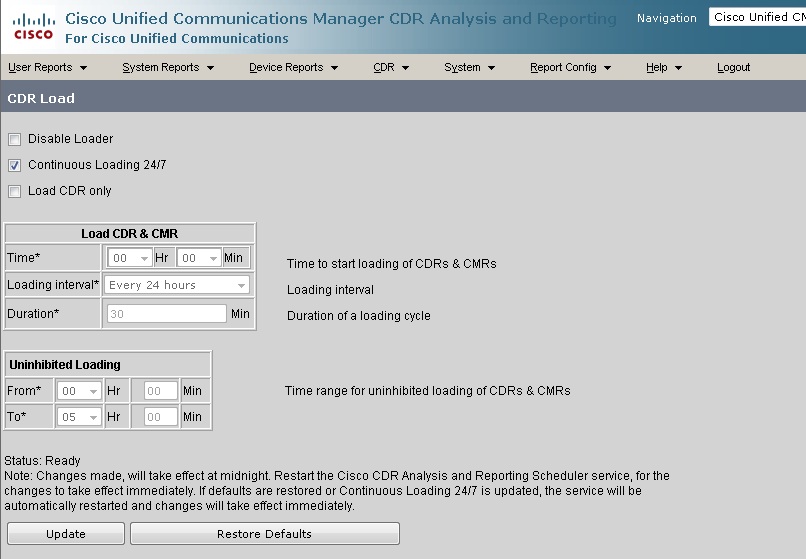
Disable Loading - To disable CDR data loading. Use this option if you do not want CDR data to be loaded into the CAR database. Changes take effect at midnight. You'll also need to use this option if manual purge operation is to be performed (loader should be disabled prior to executing the purge operation). You can force the change to take effect immediately by stopping and restarting the CAR Scheduler service.
Continuous Loading 24/7 - Enables the CDR Loader to run continuously 24 hours a day, 7 days a week to load CDRs into the CAR database. This choice represents the default setting for the CDR Load Scheduler.
Note : If this option is chosen, it takes precedence over and ignores the other CDR and CMR load parameters on the screen, such as Time, Loading Interval, Duration, and Uninhibited Loading.
Load CDR Only - Check this box to load only CDR records into the CAR database. With this option, CMR records do not load into the CAR database. This choice represents the default setting for the CDR Load Scheduler. You must manually uncheck the Load CDR only check box to force the CMR records to load with the CDR records.
Useful Links/References
- Please refer to the 'Cisco Unified CDR Analysis and Reporting Administration Guide' for the appropriate release for additional information. To access the document:
-- Navigate to: http://www.cisco.com/en/US/products/sw/voicesw/ps556/prod_maintenance_guides_list.html
-- Search for 'Cisco Unified CDR Analysis and Reporting Administration Guide' for the appropriate CUCM release
- Mark as Read
- Mark as New
- Bookmark
- Permalink
- Report Inappropriate Content
Very Good Document.
- Mark as Read
- Mark as New
- Bookmark
- Permalink
- Report Inappropriate Content
Excellent document, thanks for putting this together.
- Mark as Read
- Mark as New
- Bookmark
- Permalink
- Report Inappropriate Content
It's very helpful document. It helps me understand the process of CDR/CMR. Thanks for sharing!!!
- Mark as Read
- Mark as New
- Bookmark
- Permalink
- Report Inappropriate Content
Very Good Document, Thanks for sharing
- Mark as Read
- Mark as New
- Bookmark
- Permalink
- Report Inappropriate Content
Really nice document!!!
- Mark as Read
- Mark as New
- Bookmark
- Permalink
- Report Inappropriate Content
Hello,
So, I should understand that if I configure 1 for CDR File Time Interval I will have 1400 files on my billing server each day?
In my scenario I would need to have 2 billing servers.
The first one is used for billing purposes and the applications would need 1 file per day meaning that the file should have the records for the calls made during the last 24 hours.
The second billing server is a monitoring application (prognosis) that needs to know about the call records and details each minute. If I change the CDR File Time Interval, does the first billing server receive 1440 files instead of one?
Regards,
- Mark as Read
- Mark as New
- Bookmark
- Permalink
- Report Inappropriate Content
Great doc! Thanks for sharing!
- Mark as Read
- Mark as New
- Bookmark
- Permalink
- Report Inappropriate Content
Is CDR record created as soon as we initiate a call
or it is created after we end the call ?
I think the second line is right
- Mark as Read
- Mark as New
- Bookmark
- Permalink
- Report Inappropriate Content
You are right. The CDR record is created right after the end of the call. You can see the line containing the CDR record in the CUCM traces. The line that contains the CDR data looks somewhat like this:
|AppInfo |EnvProcessCdr::outputCdrData CDR data ......
Regards,
Saurabh
- Mark as Read
- Mark as New
- Bookmark
- Permalink
- Report Inappropriate Content
Is that possible the get previous day /previous week cdr data from cucm to cdr application server.
Our cdr server crashed one week.Can I get previous week data again ?
- Mark as Read
- Mark as New
- Bookmark
- Permalink
- Report Inappropriate Content
An excellent document for helping to understand the CDR process. Just two questions:-
1. If the CAR Scheduler and CDR Repository Manager services don't really perform any function other than on the Publisher, should these services be stopped on the subscribers or is is best to leave them running.
2. Am I correct to assume that if the CDR Agent service isn't running on a subscriber, this doesn't in itself prevent the generation of CDR flat files, it just means that they don't get transferred to the CDR repository on the publisher. If this is the case, where are the files stored on the subscriber and if I enable the CDR agent, are these files then transferred to the CDR repository assuming high water marks have not been exceeded?
Thanks for sharing
- Mark as Read
- Mark as New
- Bookmark
- Permalink
- Report Inappropriate Content
Sorry - forgot to rate in last entry
- Mark as Read
- Mark as New
- Bookmark
- Permalink
- Report Inappropriate Content
I'm assuming that by CDR application server, you mean the billing server.
CDR data should be retained by the publisher for the period specified under CDR/CMR Files Preservation Duration (Days) which I think defaults to 30 days.
I'm not sure how you would re-initiate a transfer within CallManager though. If it were me, I would try the following from the CLI (assuming it was today's files that I needed to transfer again).
file get activelog /cm/cdr_repository/processed/20150519/*
It should then prompt you for your SFTP servers IP address and login credentials which could be your billing server or, if like me your billing server doesn't understand SFTP, a temporary storage area made available via something like FTP-d which offers SFTP capabilities and you then FTP the files onwards to your billing server.
A bit convoluted I know, but I don't think you can FTP files from the command line, only SFTP.
Hope this helps
- Mark as Read
- Mark as New
- Bookmark
- Permalink
- Report Inappropriate Content
Response was to M.Kemal YENIGUN, comments removed and re-pasted
- Mark as Read
- Mark as New
- Bookmark
- Permalink
- Report Inappropriate Content
really good document
Find answers to your questions by entering keywords or phrases in the Search bar above. New here? Use these resources to familiarize yourself with the community: