Registering to Cisco Community lets you take full advantage of the community, enabling you to:
- Post new messages and reply to other members' posts
- Receive email when someone responds to a specific post or topic
- Exchange private messages with other members
- Personalize your community experience
- Share your technical expertise by posting blogs, videos, and documents
Registration is free and open to all general users. The Cisco Community is Single Sign On so when you register, you are creating an account in Cisco.com.
If you already have a Cisco.com account, the only thing you need to do to become a Cisco Community member is to login in the community with your Cisco.com account. Once you enter your credentials, a pop-up window will show up asking you to enter the community username you want to use in the community and accept the terms of use.
Here are the steps to become a community member if you have a Cisco.com account:
- Go to community.cisco.com
- Click login in the top right corner
- Enter your Cisco.com username and password
- You will get a window where you can chose your Community Username and you need to accept the Terms of Use. By default your community username is your Cisco.com username. We highly recommend you to change it with your name.
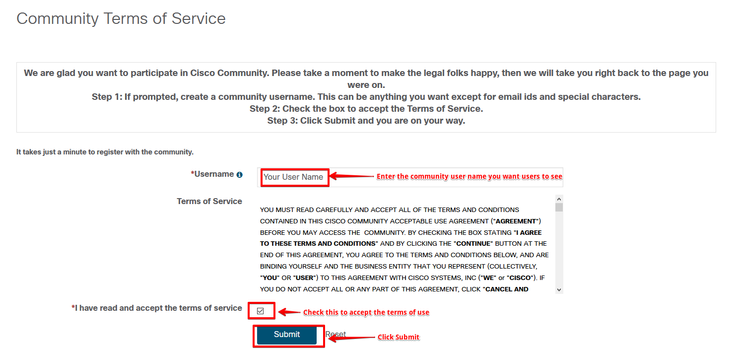
If you don't register, you can only browse, search for information, and read posts. You won't be able to give Helpful votes, interact with other community members, or set customization preferences.
To register to Cisco Community, first you need to have a Cisco.com account.
If you don't have a Cisco.com account, follow these steps:
- Click the Register link in the top right corner of the page
- A new page will open and you can create a new account by clicking on the Register Now button
- You will be required to fill out all fields to create a Cisco account and click on register
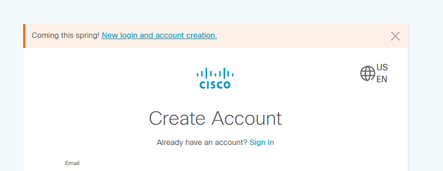
- You will receive an email with a code. you will need to verify the code
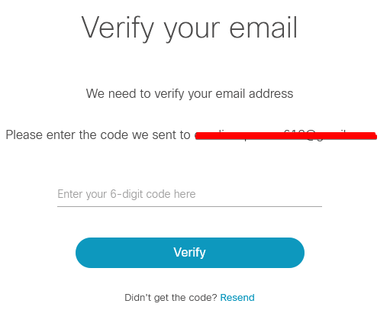
- Enter the code you got from the email.