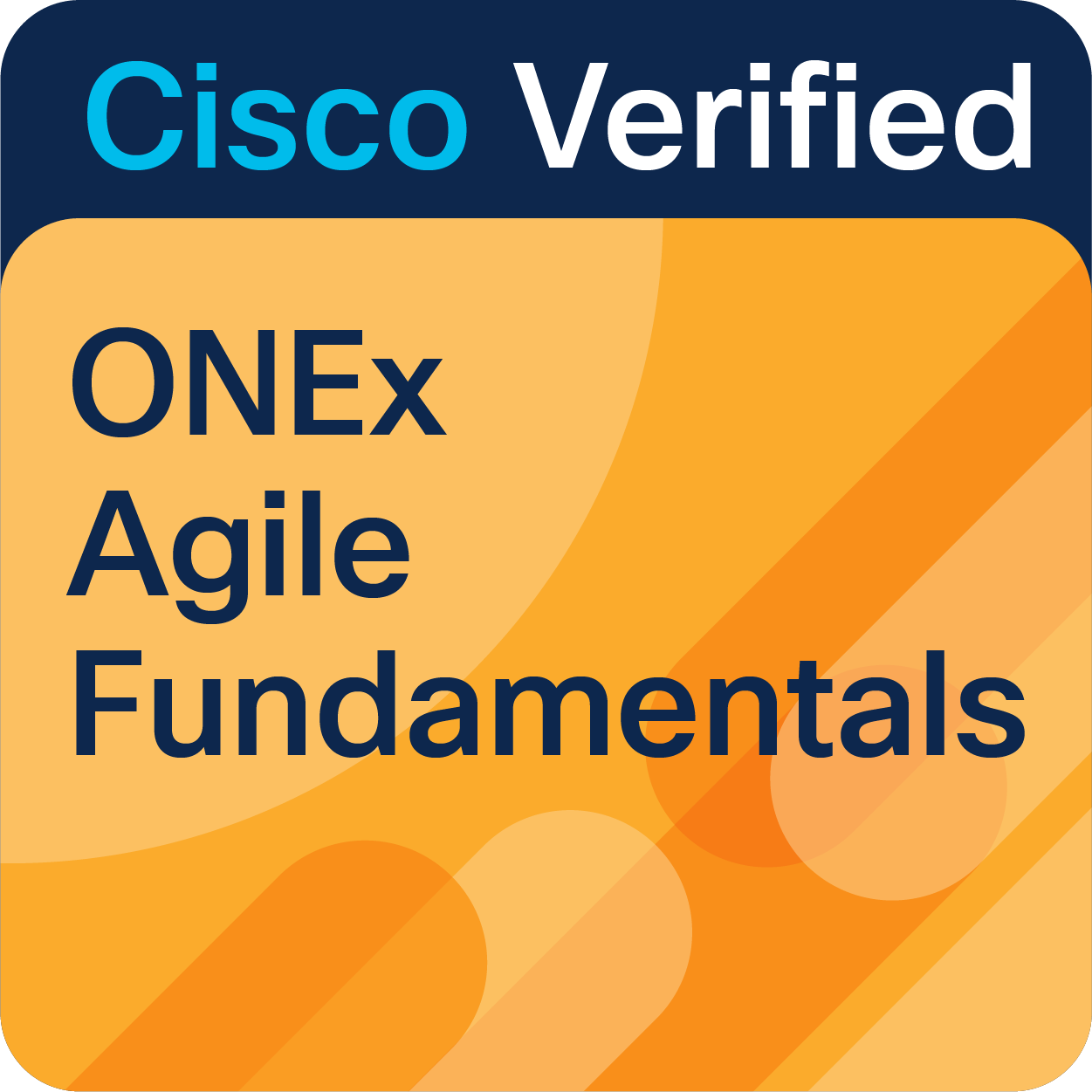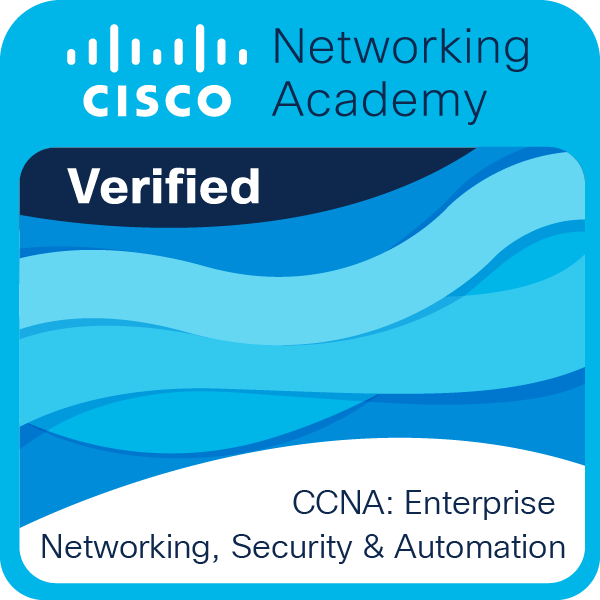- Cisco Community
- Community Corner
- Community Help
- Community Help Knowledge Base
- Start here: All that you need to know to start using Cisco Community
- Subscribe to RSS Feed
- Mark as New
- Mark as Read
- Bookmark
- Subscribe
- Printer Friendly Page
- Report Inappropriate Content
- Subscribe to RSS Feed
- Mark as New
- Mark as Read
- Bookmark
- Subscribe
- Printer Friendly Page
- Report Inappropriate Content
11-29-2022 12:55 PM - edited 05-11-2023 11:57 AM
What is Cisco Community?
The Cisco Community is an engaging, full-featured, self-service, content-filled, technical community. The Community provides an online site and collaboration tools to quickly find answers to questions, troubleshoot, research independent reviews on products, and discover enhanced connectivity techniques and optimization questions. It was originally launched as NetPro in 2000. In 2018 we combined Cisco Support Community and Cisco Communities from marketing to have a single place for all users to collaborate and get the help you need.
On the Cisco Community you will find:
- Discussions where you can post questions and answers
- A substantial number of high quality technical documents posted by community members
- Blogs, videos, and community forums where you can share your technical knowledge
- Events where you can participate
- Exclusive access to Partners
- Exclusive access for members of the Customer Connection Program
Guests and unregistered visitors can browse or search the community for information. Registered users can post messages or comments, track discussions, and get email notifications on posting activity and other community actions.
How do I register or become a Cisco Community Member?
To register to Cisco Community, first you need to have a Cisco.com account. You can go here to follow the step-by-step process of creating a Cisco.com Account.
If you already have a Cisco.com account, follow these steps:
- Go to community.cisco.com
- Click on the Login link located in the top right corner of the page
- In the new page, enter your Username (or email) and click "Next" button
- Enter your password and click the "Sign in" or "Log in" button
Watch this video to understand how your journey begins: Cisco Community: Introduction - Cisco Community
ASKING QUESTIONS- How do I ask a question?
The easiest way to ask a question of the community is to simply type your question in the Search field, located in the blue banner at the top of any Cisco Community site page. You might find that your question has already been asked and answered previously by another community member.
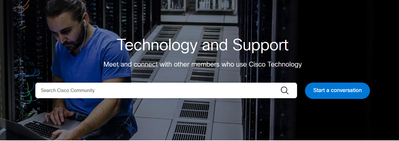
You can also navigate to a content area that is related to your question and start a discussion by clicking on "Start a Conversation" right after the searching bar.
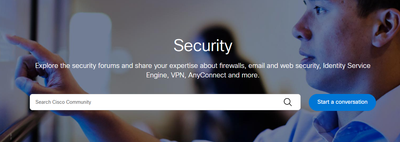
Watch this video to learn more: Search, Asking & Answering Questions - Cisco Community
How do I post a document, blog or a video?
Cisco Community is not only a place to ask and answer questions. You can also share your expertise on a topic in a document, blog, or video post. Typically, a Knowledge Article is used to post information about a subject such as a product resource document or configuration guide. Blogs are a great way to share your thought leadership or technical expertise. And videos are perfect for showing product demonstrations, reviews or how-to's.
To create any of this type of content, navigate to the appropriate technology category and find the “Create a new article” on the right side of the page.

Learn how to subscribe to a content or board here: Subscribing to Content and Managing Notifications - Cisco Community
How do I find Content?
There are several ways to navigate to content on the Cisco Community. You can use the drop down menu Find A COMMUNITY in the global navigation area located at the top left of the page. This menu is available on every page in the top left corner so that you can always get to content you are looking for. You can click on links in the tiles on the Technology and Support page. These tiles will show the topics within a category that are most current. Clicking on one of these links will take you to that particular community page. If you are on a mobile device, you can navigate by clicking on the lines in the upper left corner. This opens a menu that gives access to topics that you find on the desktop. This menu is always available on any screen.
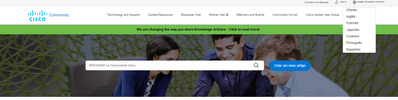
Community Engagements and Rankings
Helpful Votes (Ratings) - What are helpful votes?
Helpful votes is a content rating system that lets you vote for the posts you think are the most useful or important. When you give Helpful votes to a post, you are giving a pat on the back to its author and letting other community members know that their post has been helpful to you. Your Helpful votes boosts the value of certain messages and enhances the reputation of their authors. Giving Helpful votes is as easy as a single click, but the impact of Helpful votes ripples across the community.
The Helpful vote button and count can be found on all posts, documents, and videos. More information about helpful votes can be found here.
How do I give Helpful votes?
You can give Helpful votes to any posts in the community except your own. To cast a helpful vote just click on the Helpful Icon at the bottom of the post. You can learn in detail how mark a reply as helpful here.
You can also mark documents, videos, blogs, and events as helpful. Learn here.
How can I see who's given me Helpful votes?
Want to know who thinks a message is good? It's easy to find out which regular community members and community experts have given Helpful votes to a message. Helpful votes from community experts carry more weight than those from brand new members. Click here to see the step-by-step process on how to see who gave you a helpful vote.
Accepted Solutions - What is an Accepted Solution?
An Accepted Solutions is a way for you to choose the reply that best answers a question that you've posted. When you accept a solution, both the question and the solution get special icons and links that take you directly from the question to the answer. For more details read here.
How to mark Discussion Replies as Accepted Solution?
If you posted the question in the community, you will be able to "Access as Solution" the answers you get (also known as replies). All you need to do is to login, go to your post and read through the answers. At the end of each reply or answer you'll see
button. Just click it. You can see the step-by-step process with screen shots here.
How to get only Accepted Solutions when we search on the Community?
When you search content on the community, you can filter for discussions that have been solved. To do this you just need to enter your search keyword.
If you want to understand even more about recognition and gamification programs, click here: Member Recognition Programs and Project Gallery - Cisco Community
How can I participate in Community Events?
If you want to attend an event you can select an upcoming event from Cisco Community Events Page. When you click on the event link you want to attend, there is a registration button. You click in the registration button, fill out the requested information and submit. For details on the different types of events we host and how to participate, click here.
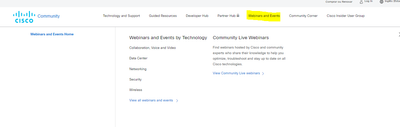
Social Media
Learn more about our Social Media Channel and follow us:
-
Find us on Facebook: https://www.facebook.com/CiscoCommunity
-
Follow Us on Twitter: https://twitter.com/ciscocommunity
-
Watch on YouTube: https://www.youtube.com/@CiscoCommunity
-
Connect on LinkedIn: https://www.linkedin.com/showcase/cisco-community/
-
Like Us on Instagram: https://www.instagram.com/cisco_community/
If you are ready to learn even more how to grow your engagement in Community, find more helpful sources here: Community Help - Cisco Community
- Mark as Read
- Mark as New
- Bookmark
- Permalink
- Report Inappropriate Content
Want to convert configutaion from Juniper switch to cisco switch
- Mark as Read
- Mark as New
- Bookmark
- Permalink
- Report Inappropriate Content
Great idea! Thanks for all you’re doing team!
- Mark as Read
- Mark as New
- Bookmark
- Permalink
- Report Inappropriate Content
Wonderful idea! Thanks for everything you're doing,
Find answers to your questions by entering keywords or phrases in the Search bar above. New here? Use these resources to familiarize yourself with the community: