Hello friends, I want to share my recent experience with the Backup & Restore process in the Cisco DNA Catalyst Center. In a digital world, data security is paramount. Our team explored the advanced features of Cisco DNA Catalyst Center to implement solid Backup & Restore procedures. The version used was:
CiscoDNA Center
Version 2.3.5.3-70194
1. Objective:
This guide is intended to help you use the backup and restore functions, enabling you to prevent any loss of information in the event of equipment failure or device disaster. By following the instructions in this document, you will be able to perform the necessary steps and troubleshoot problems before you need to call Cisco TAC.
2. Application:
The backup file generated will be essential for recovering the affected device or for restoring the settings on a different device, should this be necessary for your network.
3. Settings:
You can back up automation data only or automation and warranty data. Automation data includes databases, credentials, file systems and Cisco DNA Center files. The automation backup is complete in its scope. Assurance data includes analytical and network assurance information. The first backup of warranty data is complete; from that point on, backups are incremental, saving only the changes made since the last full backup.
4. Configuration:
To configure the repository in DNA, access the DNA graphical interface and follow the path Settings > System Settings > Backup & Restore > Configure. Click to add the SFTP server data created and then click Apply, as shown in the image below.
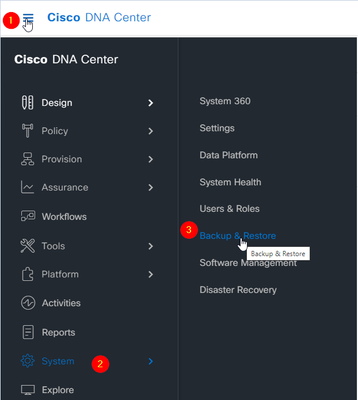
Here is the data created for this procedure, as an example for a better understanding:
User: userdna (example)
Password: *password* (Put strong password)
Path: /home/userdna
Remember that you must have an ftp/sftp server in order to perform backups.

5. Perform and schedule data backups following the DNA server GUI. To do this, navigate to Backup > Backup & Restore > Create Backup, as shown in the image below. During the backup process, Cisco DNA Center creates the database and backup files, saving them in the specified location on the remote server. You are not limited to a single set of backup files; you can create several files identified by unique names. When the process is complete, you will receive a notification saying "Backup done!".
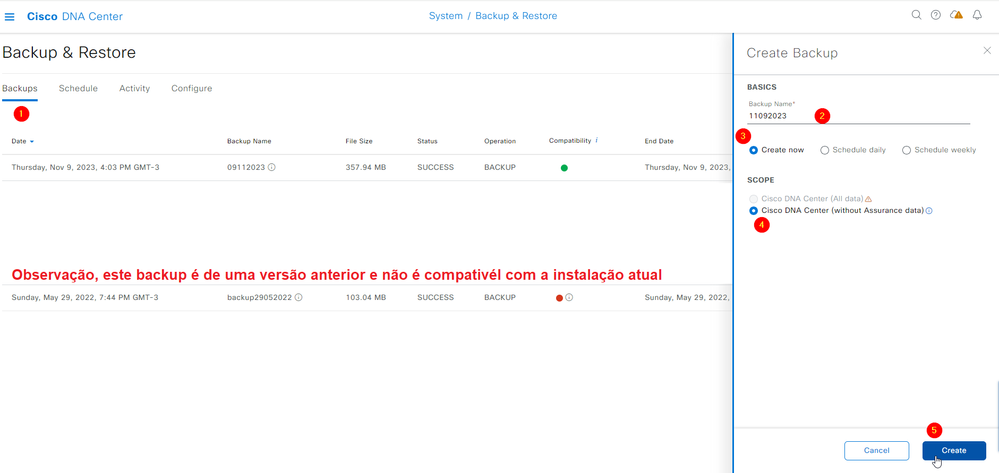
If the backup process fails, there will be no impact on the device or its database. Cisco DNA Center will display an error message detailing the cause of the backup failure. The most common reason for a backup failure is a lack of disk space. If the backup is unsuccessful, check that there is enough disk space on the remote server and try performing another backup
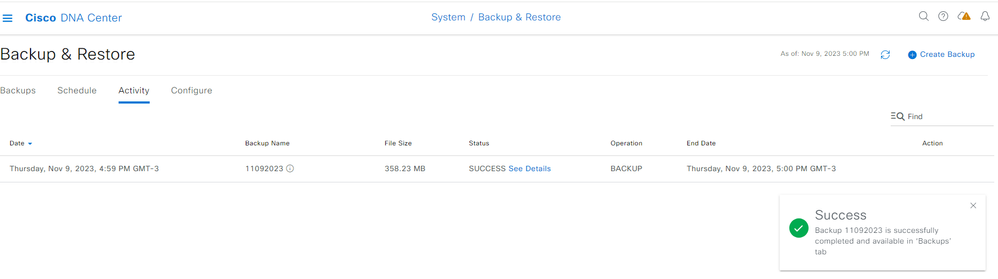
6. Back up the DNA program's operational data on demand via the graphical interface.
Step 1: To perform the backup, access DNA and go to Backup & Restore > Schedule > Create Backup > Schedule daily/Weekly and click Create, as shown in the image:
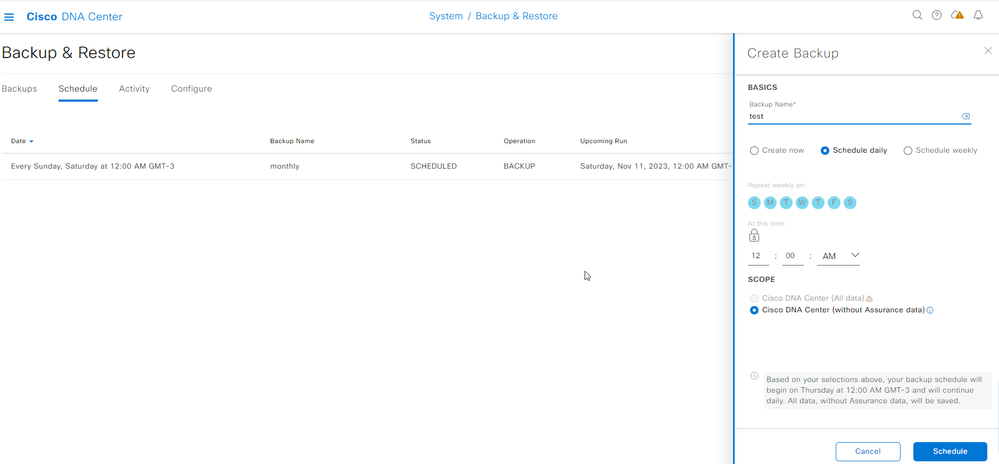
Step 2
Check that the programming has been carried out correctly, as shown in the image:

7. About Backup and Restore:
You can use the backup and restore features for the following purposes:
Creating backup files for disaster recovery on the device.
Create backup files to restore to a different device, if necessary for your network configuration.
Backup: You have the option of backing up just the automation data or the automation and warranty data. Automation data includes databases, credentials, file systems and Cisco DNA Center files, constituting a complete backup. Assurance data includes analytical and network assurance information. The first backup of Assurance data is a full backup, while subsequent backups are incremental.
Restore:
To restore the backup files from the remote server, use Cisco DNA Center, following the instructions provided in the image below.
During the restore process, Cisco DNA Center removes and replaces the existing database and files with data from the backup. During this period, Cisco DNA Center is temporarily unavailable.
It is important to note that you cannot create a backup in one version of Cisco DNA Center and restore it in another version. Restoration is only possible on devices that are running the same version of Cisco DNA Center software, applications and their respective versions at the time the backup was created. To check the current versions of the applications in Cisco DNA Center, go to System Settings > Software Updates.
Additionally, it is possible to restore a backup on a Cisco DNA Center device with a different IP address. This situation can occur when there is a change of IP address on the Cisco DNA Center and you need to restore data from an older system.

In conclusion, the Backup & Restore process for Cisco DNA Catalyst Center is an essential practice to ensure the security and integrity of critical data stored on the system. By performing periodic backups, organizations can protect themselves against unexpected data loss due to equipment failures or disasters. In addition, the ability to restore from these backups offers an effective way to recover quickly in the event of any interruption or system failure.
It is crucial to follow the specific guidelines provided by Cisco to configure and schedule backups properly, ensuring that data is protected and ready to be restored when needed. Performing regular backups and understanding the restoration process are fundamental steps to maintaining business continuity and the reliability of operations in the Cisco DNA Catalyst Center. By taking a proactive approach to Backup & Restore, organizations can minimize downtime, preserve crucial data and ensure the stability of network operations.
If you enjoyed the article, don't forget to leave your like or kudos!
Bio:
https://www.cisco.com/c/en/us/td/docs/cloud-systems-management/network-automation-and-management/dna-center/2-3-5/admin_guide/b_cisco_dna_center_admin_guide_2_3_5/b_cisco_dna_center_admin_guide_2_3_5_chapter_0110.html
