 Previous ArticleNext Article
Previous ArticleNext Article 
Navigate to the “MCC Management” tab
1. Select “Delivery Management” in the drop-down.
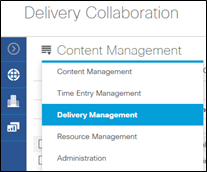
2. Click on the MCC Quick Selector  icon. If the Workview or PID is not set on the Left Navigation Pane, DCP will display all MCCs for all of your Active PIDs. If a Workview or PID is set on the Left Navigation Pane, DCP will display the MCCs for PID in the Table Listing.
icon. If the Workview or PID is not set on the Left Navigation Pane, DCP will display all MCCs for all of your Active PIDs. If a Workview or PID is set on the Left Navigation Pane, DCP will display the MCCs for PID in the Table Listing.

Note: If Workview is set on the Left Navigation Pane, DCP will update the Table Listing to display Projects in the Workview with MCCs submitted.
Add MCC - Complete Essentials Section
You add an MCC to a PID by clicking the MCC Quick Selector. DCP will bring up the Edit Properties Slider -> Essentials tab. Complete the “Essentials” section by following the steps below. As the Work Manager or Project Manager you will be able to change some fields and will not be able to change other fields.
Complete the “Essentials” section by following these steps:
1. Click on “+” and Add an MCC DCP opens the Edit Properties Slider in the Essentials tab with blank fields. <new screen shot showing new screen and Quick Selector highlighted for MCC>
2. Fill in the appropriate fields for the MCC.

**This opens the Essentials tab.
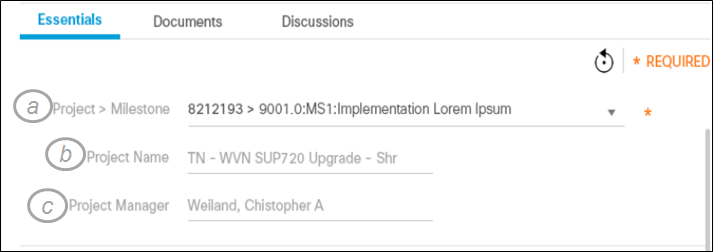
a. Click the down arrow on the Project ID > Milestone field to select the PID, Milestones from the subfield drop downs.

b. Project name.
c. Project Manager
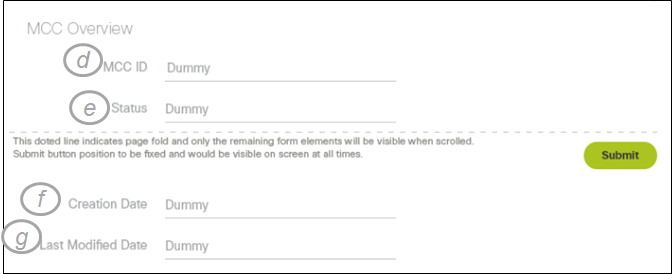
d. MCC ID. (This automatically created)
e. Status
f. Creation Date.
g. Last Modified Date.

h. Department
i. Theater > Segment.

j. Rev Rec Methodology -> If the Project Classification is set to a Rev Rec Methodology it will be Default the value. PM has the option to change the Rev Rec Methodology.

Note: Refer to the SOW or OP Project Setup/Classification screen to find this information.

k. Select the Actual Start and Actual Finish dates. If you provide dates outside the PID start/end date, DCP will provide an error message.
l. Actual Finish
m. DCP will provide values for the Sales Order > Line Nr. Based on the PID Milestone selected. Select the appropriate value.


n. DCP will display the SKU based on the Sales Order and Line Number selected.
o. Amount -> Amount will be defaulted based on the Sales Order and Line Number selected. Per the Russia Country Enablement project, these MCC Amounts cannot be edited.
p. Enter the SO Deal ID
q. Deal ID
Note: You information will be Auto saved when you close the Essentials tab or click outside of the Edit Properties Slide or click on a different tab.

Once you have entered all required information you can click the  button which appears to the right as you scroll. Alternatively, you may click on the Undo to rollback your changes since the last Autosave. The Status will move from Pre-Draft to Draft.
button which appears to the right as you scroll. Alternatively, you may click on the Undo to rollback your changes since the last Autosave. The Status will move from Pre-Draft to Draft.
Related articles :
- MCC Discussions
- MCC Documents
 Table of Content
Table of Content
 Previous ArticleNext Article
Previous ArticleNext Article 