- Cisco Community
- Technology and Support
- Networking
- Networking Knowledge Base
- Cisco ISR & ASR 1k Routers: IOS-XE/Firmware Upgrade (Install Mode)
- Subscribe to RSS Feed
- Mark as New
- Mark as Read
- Bookmark
- Subscribe
- Printer Friendly Page
- Report Inappropriate Content
- Subscribe to RSS Feed
- Mark as New
- Mark as Read
- Bookmark
- Subscribe
- Printer Friendly Page
- Report Inappropriate Content
06-30-2021 08:30 PM - edited 08-12-2021 04:28 PM
- Notes
- A Word from our Sponsors:
- Introduction:
- Section 1: General Procedure
- Section 2: ROMMON Upgrade
- Section 3: Cellular Modem Firmware Upgrade
- Section 4: GOTCHA
Notes
- This procedure is aimed at Cisco ISR 1k, ISR 4k and ASR 1k router ONLY.
- IOS-XE Bundle Mode is not covered.
- 3850, 9300 and 9500 (vanilla & high-performance) is not covered.
- Router(s) & switch(es) running “classic” IOS is not covered.
A Word from our Sponsors:
There is a very fine line between writing something short-and-sweet and writing something comprehensive while losing the target “market” in the process. I have done all I can to make this document as “digestible” as possible without losing much of the important content but still maintaining some forward momentum.
Introduction:
Switch and/or router firmware had (past tense) a simple procedure, however, for IOS-XE each platform has different commands, process & procedures, and “gotchas”. Because of this, I have broken up the process into different sections:
- Section 1: General Procedure
- Section 2: ROMMON Upgrade
- Section 3: Cellular Modem Firmware Upgrade
- Section 4: GOTCHA
Section 1: General Procedure
- Read the Release Notes very carefully.
- IOS-XE firmware have a filename extension of “bin”. ROMMON files have an extension of “pkg”.
- Clean the bootflash: request platform software package clean
- Copy the file into the router.
WARNING: Cisco IOS-XE routers strictly enforce the file location of “bootflash:”. If “bootflash:” is not used, the router will boot into ROMMON -- CSCvg37458.
- Make sure the boot-variable string is pointing to “packages.conf” file.

- Initiate Install Mode (Non-Disruptive/Does NOT Reboot)
request platform software package expand file bootflash:filename.bin force verbose

IMPORTANT:
- If the file extraction is successful (or not), the last two lines will display the result.
- Go to the GOTCHA section if the following WARNING message (image below) appears:

- Inspect the contents “packages.conf” file. Is this the intended version or not? If NO, go to the GOTCHA section.
more bootflash:packages.conf
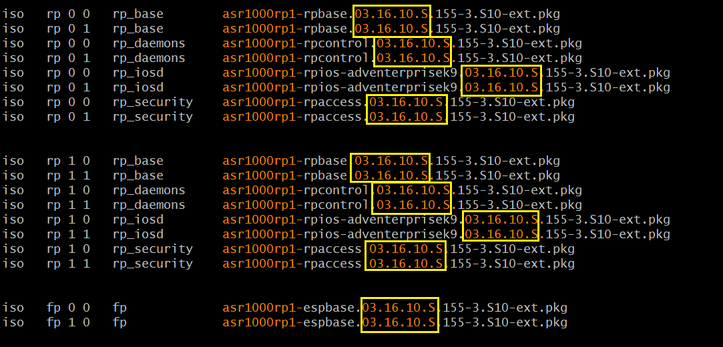
- REBOOT the router.
- [RECOMMENDED][OPTIONAL] Clean the bootflash:
request platform software package clean
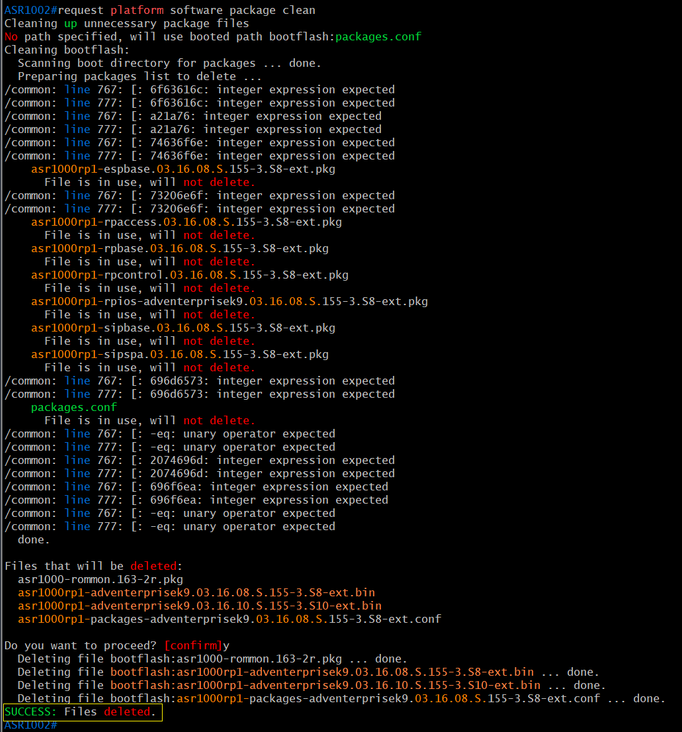
- DONE.
Section 2: ROMMON Upgrade
- Read the Release Notes very carefully.
IMPORTANT: When in doubt, upgrade the ROMMON.
- Check current ROMMON firmware: sh platform
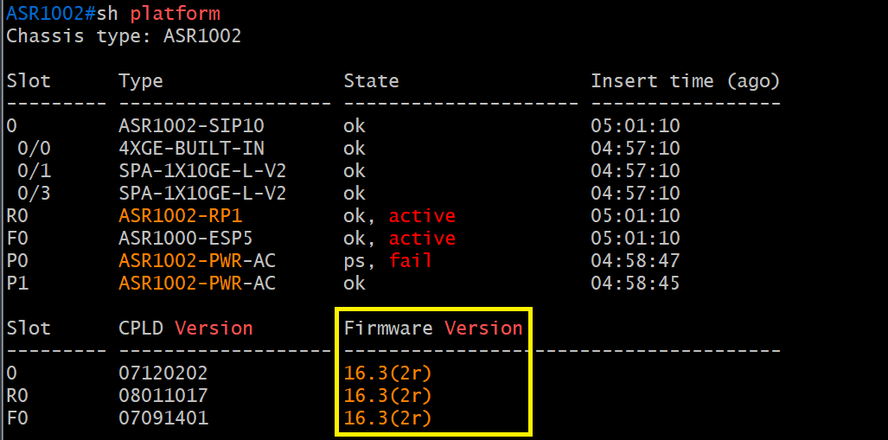
- Copy the ROMMON file into the bootflash.
- Initiate the ROMMON upgrade: upgrade rom filename bootflash:filename.pkg all
WARNING: Do not reboot or kill the power to the router while the packages are (still) being written.
- Reboot the router
- [OPTIONAL] Check the ROMMON firmware: sh platform
- DONE
Section 3: Cellular Modem Firmware Upgrade
NOTE:
- Downloads Home > Cisco Interfaces and Modules > LTE Wireless WAN Interfaces > Wireless WAN 7430 Cellular Interface for Australia Telstra
- Cellular firmware files have a file extension of “cwe” and “nvu”. Both files are required.
- Read the Release Notes very carefully.
- Create a sub-directory in the router: mk bootflash:MODEM
- Copy the files into the sub-directory.
NOTE: Make sure this sub-directory only contains these two files. (Delete previous files, if necessary.)
- Initiate the firmware upgrade:
microcode reload cellular <PORT> <SLOT> modem-provision bootflash:/MODEM/
WARNING: The cellular firmware upgrade will take, approximately, 20 minutes.
Router# microcode reload cellular 0 2 modem-provision bootflash:/MODEM/
Reload microcode? [confirm]
Log status of firmware download in router flash?[confirm]
Firmware download status will be logged in bootflash:fwlogfile
Microcode Reload Process launched for cwan slot/bay =0/2; hw type=0x102download option = 0
Router#Success !! send FW Upgrade command to card
*****************************************************
The interface will be Shut Down for Firmware Upgrade
This will terminate any active data connections.
*****************************************************
**************************
Modem will be upgraded!
Upgrade process will take up to 15 minutes. During
this time the modem will be unusable.
Please do not remove power or reload the router during
the upgrade process.
***************************
*Jun 25 2021 11:31:33.499 AEST: %LINK-5-CHANGED: Interface Cellular0/2/0, changed state to administratively down
*Jun 25 2021 11:31:33.499 AEST: %LINK-5-CHANGED: Interface Cellular0/2/1, changed state to administratively down
----------------------------
FIRMWARE INFO BEFORE UPGRADE:
Modem Device ID: EM7430 MODEM F/W Boot Version: SWI9X30C_02.30.03.00
Modem F/W App Version: SWI9X30C_02.30.03.00 Modem SKU ID: 1102682
Modem Package Identifier:
Modem PRI Ver: 000.010 Modem Carrier Name: TELSTRA
Modem Carrier Revision: 002.044_000
----------------------------
FW_UPGRADE: Modem needs CWE, PRI
*Jun 25 2021 11:31:50.546 AEST: %IOSXE-3-PLATFORM: R0/0: ngiolite: WWAN modem Action:[remove] State[0]
FW_UPGRADE: Upgrade begin at Fri Jun 25 11:31:53 2021
FW_UPGRADE: Upgrade end at Fri Jun 25 11:33:08 2021
FW_UPGRADE: Firmware upgrade success.....
FW_UPGRADE: Waiting for modem to become online
*Jun 25 2021 11:33:35.445 AEST: %IOSXE-3-PLATFORM: R0/0: ngiolite: WWAN modem Action:[add] State[1]
----------------------------
FIRMWARE INFO AFTER UPGRADE:
Modem Device ID: EM7430 MODEM F/W Boot Version: SWI9X30C_02.33.03.00
Modem F/W App Version: SWI9X30C_02.33.03.00 Modem SKU ID: 1102682
Modem Package Identifier:
Modem PRI Ver: 000.010 Modem Carrier Name: TELSTRA
Modem Carrier Revision: 002.067_000
----------------------------
F/W Upgrade: Firmware Upgrade has Completed Successfully
- Reboot the router for the firmware to be loaded by the modem.
- Verify: sh cellular 0/2/0 firmware
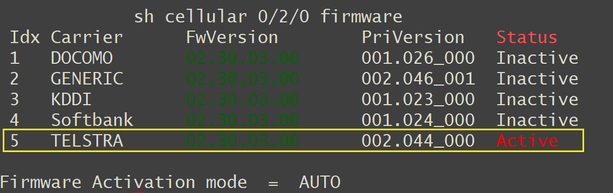
- DONE.
Section 4: GOTCHA
- If the WARNING message (image below) appears at the end of the package extraction process be aware THIS IS NOT A FALSE POSITIVE.

- Check the contents of the bootflash and compare the date stamp of the extracted packages against the date stamp of the “packages.conf” file (see image below).
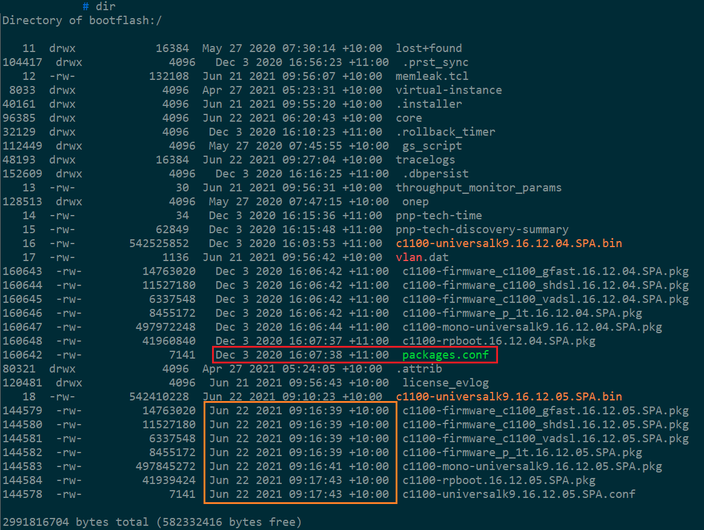
- Look in the bootflash directory for two (2) files with an extension of “conf”. (Image below)

- First, rename “packages.conf” to, say, “packages.conf.00-“.
- Next, rename the firmware.conf to “packages.conf” (see below).
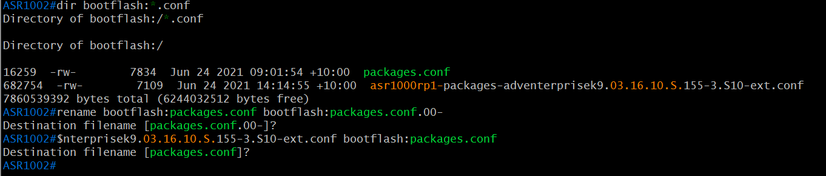
- Check the contents of the new “packages.conf” file (see below).
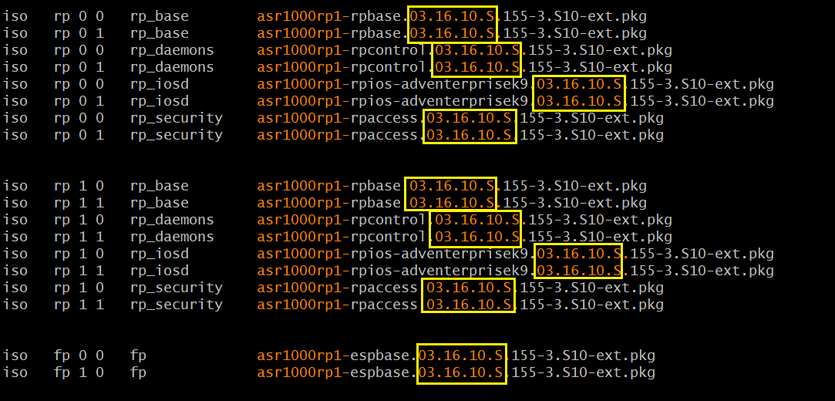
- Make sure the boot-variable string is pointing to the “packages.conf” file.
- Reboot the router.
- DONE.
- Mark as Read
- Mark as New
- Bookmark
- Permalink
- Report Inappropriate Content
This is a really good write up of the process but doesn't really answer the question of can we go directly to the version of software that we want or do we have to step thru the lessor version as the documentation seems to imply? See my attachment that show what the documentation is saying.
Thanks for your reply!!!
- Mark as Read
- Mark as New
- Bookmark
- Permalink
- Report Inappropriate Content
@stuartschwarzman wrote:
but doesn't really answer the question of can we go directly to the version of software that we want
The answer to this question is always found in the Release Notes.
Under Section 1: General Procedure, step 1: Read the Release Notes very carefully.
- Mark as Read
- Mark as New
- Bookmark
- Permalink
- Report Inappropriate Content
@Leo Laohoo I cannot find this info on the Release notes:
Maybe I cheked the wrong one?
- Mark as Read
- Mark as New
- Bookmark
- Permalink
- Report Inappropriate Content
@armandoasfar88 wrote:I cannot find this info on the Release notes
What "info" are you looking for?
- Mark as Read
- Mark as New
- Bookmark
- Permalink
- Report Inappropriate Content
@Leo Laohoo how to upgrade and if can go directly from version 16.3.x to 17.3.3MD
- Mark as Read
- Mark as New
- Bookmark
- Permalink
- Report Inappropriate Content
@armandoasfar88 wrote:how to upgrade
This document explains how to upgrade the firmware in Install Mode.
@armandoasfar88 wrote:if can go directly from version 16.3.x to 17.3.3MD
You can go direct to 17.X.X as long as the ROMMON is upgraded.
- Mark as Read
- Mark as New
- Bookmark
- Permalink
- Report Inappropriate Content
did you upgrade directly from 16.3.x to 17.3.3?
or was there an intermediate code in between?
- Mark as Read
- Mark as New
- Bookmark
- Permalink
- Report Inappropriate Content
@johnlloyd_13 - @Leo Laohoo already answered that question above - as long as the ROMMON is up to date first then you can upgrade directly.
- Mark as Read
- Mark as New
- Bookmark
- Permalink
- Report Inappropriate Content
@Leo Laohoo @Rich R which come first, the firmware upgrade or the rommon?
- Mark as Read
- Mark as New
- Bookmark
- Permalink
- Report Inappropriate Content
Well the ROMMON is firmware and is a pre-requisite for the IOS-XE software upgrade so must be done first.
More generally it's best to read all the release notes carefully because depending on the exact platform and ROMMON and software versions sometimes you might have to go through multiple steps to get to the right versions of ROMMON and IOS-XE.
- Mark as Read
- Mark as New
- Bookmark
- Permalink
- Report Inappropriate Content
ROMMON and IOS-XE upgrade can be done in one reboot.
Upgrade the ROMMON but DO NOT reboot the router and then do the Install Mode (including reboot).
- Mark as Read
- Mark as New
- Bookmark
- Permalink
- Report Inappropriate Content
Thanks @Leo Laohoo this was very helpful upgrading ISR4431 from 3.16.9S to 17.06.05 and also upgrading rommon.
I initially followed the steps described here, which has worked on one of the two ISRs but failed on the other as for some reason the bootvar was empty on the failed unit. I've extracted the .bin file as in your guide then added "boot system flash bootflash:packages.conf" then rebooted it, after that all working well as expected.
One thing to note is that I did rommon upgrade first, then without reboot carried out IOS-XE upgrade.
The first reboot did not work and the IOS-XE was still the old image and I had to reboot it again for the IOS-XE to be upgraded.
This was for both Cisco documented method and your method.
Thanks,
- Mark as Read
- Mark as New
- Bookmark
- Permalink
- Report Inappropriate Content
@atsukane what you observed is expected behaviour.
The ROMMON upgrade makes temporary changes to the boot variables then restores them to what they were before the ROMMON upgrade, so you lose any IOS related changes you made after that.
If you want to combine IOS upgrade with ROMMON on a single reload then you need to complete and save any changes to the boot variables before you do the ROMMON upgrade, then the ROMMON upgrade will put back the changes you made for IOS. Even so you may sometimes find a second reboot is needed with certain ROMMON and IOS versions.
You also still have to take account of ROMMON and IOS version compatibilities which sometimes make it impossible to combine them all at once. Depending on how many versions you're upgrading across you might sometimes need to do it in multiple stages with intermediate versions to arrive at that latest combination.
- Mark as Read
- Mark as New
- Bookmark
- Permalink
- Report Inappropriate Content
Not that I'm aware of @noumansaeed
Always read the release notes and upgrade guides carefully.
- Mark as Read
- Mark as New
- Bookmark
- Permalink
- Report Inappropriate Content
So I did upgrade on a few more ISRs and you are right here, I've saved the boot variable to bootflash:packages.conf, saved config and then proceeded to upgrade ROMMON and IOS-XE as before.
This time single reload was enough and both upgraded successfully.
thank you!
Find answers to your questions by entering keywords or phrases in the Search bar above. New here? Use these resources to familiarize yourself with the community:




