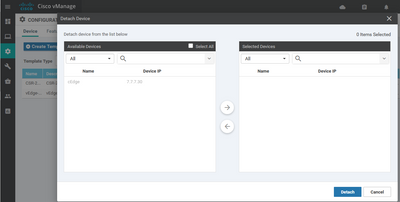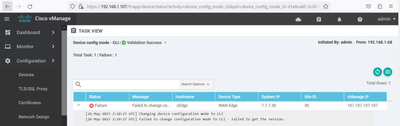- Cisco Community
- Technology and Support
- Networking
- SD-WAN and Cloud Networking
- How to detach offline devices from vManage
- Subscribe to RSS Feed
- Mark Topic as New
- Mark Topic as Read
- Float this Topic for Current User
- Bookmark
- Subscribe
- Mute
- Printer Friendly Page
- Mark as New
- Bookmark
- Subscribe
- Mute
- Subscribe to RSS Feed
- Permalink
- Report Inappropriate Content
05-25-2023 03:07 AM
Please advice what can be done to configure my cEdge. My cEdge router is currently unreachable and I am not able to detach it from device template nor can i make changes via CLI. Thanks in advanced.
cEdge-30(config)# no ip route 0.0.0.0 0.0.0.0 10.1.15.13
cEdge-30(config)# commit
Aborted: 'system is-vmanaged': Commit from vManage is in progress. Configuration through the CLI is not allowed.
Device 'grey out', cannot be detach from device template
Solved! Go to Solution.
- Labels:
-
SD-WAN vManage
Accepted Solutions
- Mark as New
- Bookmark
- Subscribe
- Mute
- Subscribe to RSS Feed
- Permalink
- Report Inappropriate Content
05-25-2023 11:25 AM
Hi,
To switch to CLI mode from vManaged in Cisco vManage, you can follow these steps:
- Access the vManage dashboard.
- Navigate to Configuration >> Devices.
- Select the desired device from the list.
- At the top of the page, locate the "Change Mode" tab and click on it.
- Click on the CLI mode option.
If the above steps do not work, an alternative approach is to change the mode through the device's CLI with the assistance of Cisco TAC. Please note that this method requires TAC support. Follow these instructions:
- Access the device's CLI.
- Enter the command "unhide viptela_internal". This command will prompt you for a password.
- Contact Cisco TAC to obtain the required password.
- Enter the password provided by TAC.
- Switch to configuration mode by entering the command "config".
- Execute the command "no system is_vmanaged" to disable the vManaged mode.
- You are now in CLI mode.
It is important to reach out to Cisco TAC for assistance during the process to ensure a smooth transition. We hope this information is helpful.
- Mark as New
- Bookmark
- Subscribe
- Mute
- Subscribe to RSS Feed
- Permalink
- Report Inappropriate Content
05-26-2023 12:22 AM
Check the alternate approach, till the device is completely de-attached from vManage you won't be able to make any changes. Raise a TAC case ask for "unhide viptela_internal" password set the "system is_vmanaged" flag to no and perform the required action.
- Mark as New
- Bookmark
- Subscribe
- Mute
- Subscribe to RSS Feed
- Permalink
- Report Inappropriate Content
05-25-2023 04:32 AM
Hi,
normally, CLI is allowed if you lost connection to vManage, so if really there is no connection, you can do changes in (but will be overridden by vManage when connection is restored). Could you verify via clie with "show sdwan control connections" ?
Also, sometimes deployment/config push stucks, you can check with below API for active tasks of vManage:
https://[vmanage-ip]:8443/dataservice/device/action/status/tasks
See, how to clear stucked tasks:
Please rate and mark as an accepted solution if you have found any of the information provided useful.
- Mark as New
- Bookmark
- Subscribe
- Mute
- Subscribe to RSS Feed
- Permalink
- Report Inappropriate Content
05-25-2023 07:15 PM
There is no task stuck
- Mark as New
- Bookmark
- Subscribe
- Mute
- Subscribe to RSS Feed
- Permalink
- Report Inappropriate Content
05-25-2023 10:24 PM
Re-check control connection from router. If router really lost connection you can do change in CLI.
share from router:
show sdwan control connections
Please rate and mark as an accepted solution if you have found any of the information provided useful.
- Mark as New
- Bookmark
- Subscribe
- Mute
- Subscribe to RSS Feed
- Permalink
- Report Inappropriate Content
05-25-2023 11:25 AM
Hi,
To switch to CLI mode from vManaged in Cisco vManage, you can follow these steps:
- Access the vManage dashboard.
- Navigate to Configuration >> Devices.
- Select the desired device from the list.
- At the top of the page, locate the "Change Mode" tab and click on it.
- Click on the CLI mode option.
If the above steps do not work, an alternative approach is to change the mode through the device's CLI with the assistance of Cisco TAC. Please note that this method requires TAC support. Follow these instructions:
- Access the device's CLI.
- Enter the command "unhide viptela_internal". This command will prompt you for a password.
- Contact Cisco TAC to obtain the required password.
- Enter the password provided by TAC.
- Switch to configuration mode by entering the command "config".
- Execute the command "no system is_vmanaged" to disable the vManaged mode.
- You are now in CLI mode.
It is important to reach out to Cisco TAC for assistance during the process to ensure a smooth transition. We hope this information is helpful.
- Mark as New
- Bookmark
- Subscribe
- Mute
- Subscribe to RSS Feed
- Permalink
- Report Inappropriate Content
05-25-2023 07:16 PM
switch to CLI mode from vManaged in Cisco vManage did not work
- Mark as New
- Bookmark
- Subscribe
- Mute
- Subscribe to RSS Feed
- Permalink
- Report Inappropriate Content
05-26-2023 12:22 AM
Check the alternate approach, till the device is completely de-attached from vManage you won't be able to make any changes. Raise a TAC case ask for "unhide viptela_internal" password set the "system is_vmanaged" flag to no and perform the required action.
- Mark as New
- Bookmark
- Subscribe
- Mute
- Subscribe to RSS Feed
- Permalink
- Report Inappropriate Content
09-09-2023 02:52 PM
Hi
Is there a way also to remove attached template on vEdge through Cli mode (without vManage). After controllers migration my vEdges have been detached from their template but still exist and present in the show system status ! so any config change is locked. Is there an hidden command to remoove the template attachementin cli mode ?
- Mark as New
- Bookmark
- Subscribe
- Mute
- Subscribe to RSS Feed
- Permalink
- Report Inappropriate Content
09-20-2023 03:53 AM
Hi
Whenever I get this issue and I am short on time I do the "nuclear" option which is to "invalid" the cert and remove the device from the inventory, then I add the cert again and it will come as CLI mode.
- Mark as New
- Bookmark
- Subscribe
- Mute
- Subscribe to RSS Feed
- Permalink
- Report Inappropriate Content
09-21-2023 12:47 AM
Hi thanks,
What do you mean by remove the device from the inventory ? do you have to decommission it ?
- Mark as New
- Bookmark
- Subscribe
- Mute
- Subscribe to RSS Feed
- Permalink
- Report Inappropriate Content
09-21-2023 01:50 AM
Hi
After having the cert invalid and sending to controller, I go to Configuration -> Devices, Search for the Cert and in the 3 dots select "Delete Wan Edge", after this is should be removed from any template, to then add the cert again.
Discover and save your favorite ideas. Come back to expert answers, step-by-step guides, recent topics, and more.
New here? Get started with these tips. How to use Community New member guide