How to Generate debug data for SCABB Reports
Why?
You would follow this procedure when a SCA-BB report does not contain the data that you expected. This would include an empty report displaying no data at all. To aid in understanding the issue a debug log should be generated. This will include the SQL used to generate the report and any error messages that may have occurred. This data will likely be requested by a TAC engineer for any cases relating to Reports not generating as expected
How
To Generate the debug log you need to:
1. Enable the "Send debug messages to log" option.
2. Re-run the report with the issue (recreate the problem)
3. Access the debug log. (send to TAC if required)
1. Enable the "Send debug messages to log" option.
Select the "Prefences" Menu across the top of the SCA-BB Console and chose the "Reporter" option.
In the Pop up Window select "Configuration" from the left hand pain and tick the box labeled "Send debug messages to log" and click "ok":
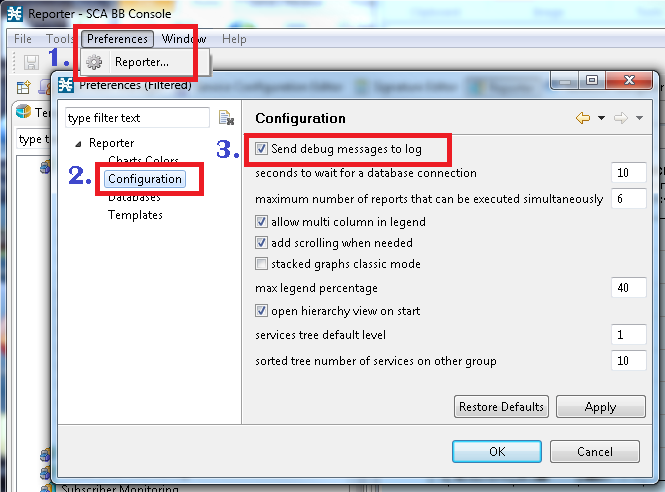
2. Re-run the report with the issue:
Please re-run the exact report that you are experiencing issues with. This will populate the log with the data that you require now that you have enabled debug messages.
3. Access the debug log
Select the "Help" Menu across the top of the SCA-BB Console and chose "About SCA BB Console" option.
In the pop-up window click the "Configuration Details" button.
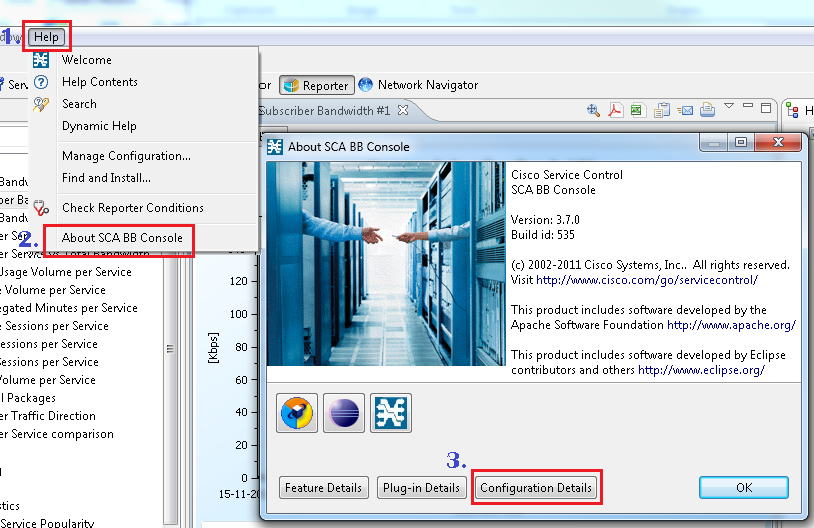
This will open a new window labeled "Configuration Details". Click the "View Error Log" button. This will launch a new application such as your web browser to view the contents of the error log.
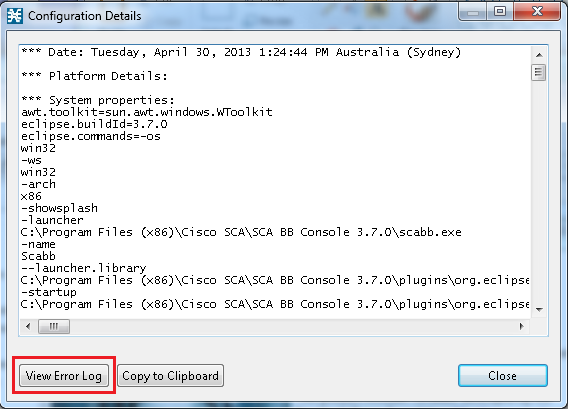
To find the data relating to report you just ran you should navigate to the end of the file and work backwards. You should notice the SQL command used to generate the report and use this to find the data relating to your request.
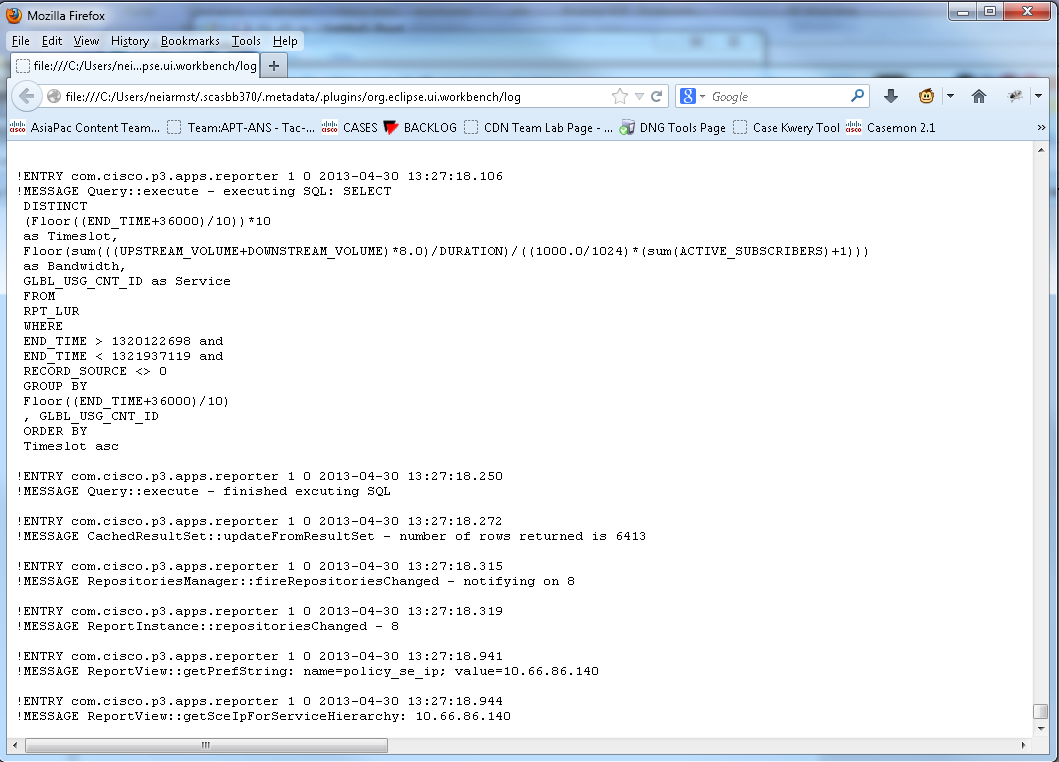
NOTE: The entire contents of this file should be uploaded to any TAC case relating to this issue.
Video
![]() https://supportforums.cisco.com/videos/6078
https://supportforums.cisco.com/videos/6078