はじめに
本ドキュメントでは Firepower Device Manager (FDM) で管理している Firepower2100 シリーズに機器交換が発生した際に、FTD の各設定のバックアップ、及び Restore 手順について紹介します。本ドキュメントは、Firepower 2140の FXOSバージョン 2.3 (1.84)、及び FTD ソフトウェアバージョン 6.2.1 を用いて確認、作成しております。
FTD のバックアップファイルの事前取得
FTD のバックアップファイルの取得方法について説明します。任意端末より FDM の管理 IP 宛に https アクセスします。Device Dashboard の "Backup and Restore" の "View Configuration" をクリックします。
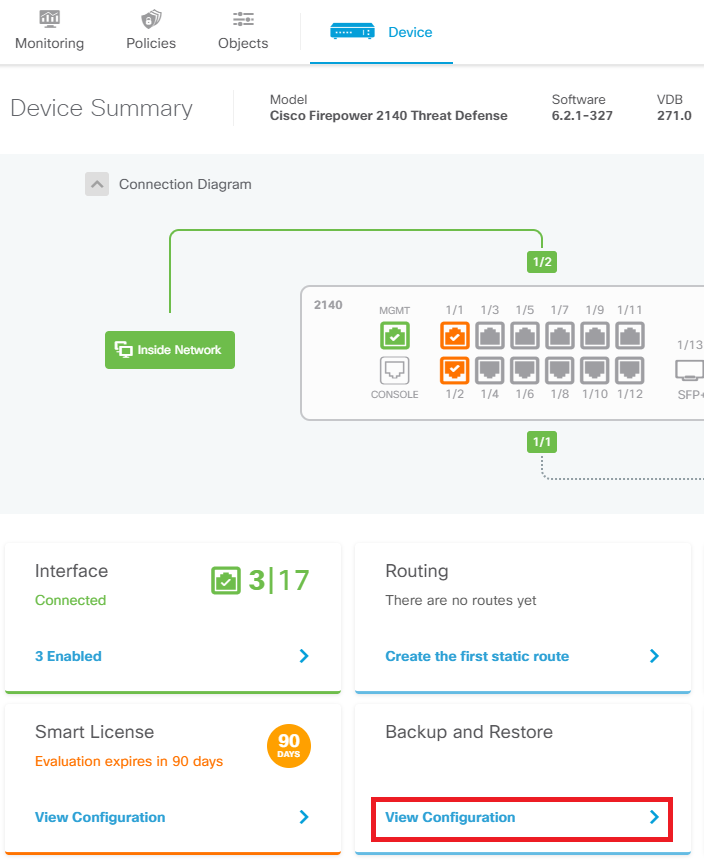
以下画面に遷移するので、今すぐにバックアップファイル作成を実施したい場合は、"Back Up Now" ボタンをクリックし、ファイル名を入力後、"BACK UP NOW" を押下すると、バックアップファイルの作成が始まります。

作成が完了すると、バックアップファイル名が表示され、ローカル端末へのダウンロードなどが可能になります。
交換機のソフトウェアバージョンの確認
機器到着後、まず、交換機の電源を入れ、ユーザ名/パスワードは admin/Admin123 でログインします。 インストールされているsoftware と、その version を確認します。お客様利用 version (6.1, 6.2 等)と同様の FTD software がインストールされていなかった、もしくは、ASA software がインストールされていた場合、リイメージ作業が必要になります。
例:
firepower login: admin
Password: Admin123 (入力した文字は表示されません)
Last login: Thu May 24 09:38:27 UTC 2018 on ttyS0
Successful login attempts for user 'admin' : 2
Last login: Thu May 24 09:44:35 UTC 2018 on ttyS0
Successful login attempts for user 'admin' : 2
Copyright 2004-2017, Cisco and/or its affiliates. All rights reserved.
Cisco is a registered trademark of Cisco Systems, Inc.
All other trademarks are property of their respective owners.
Cisco Fire Linux OS v6.2.1 (build 6)
Cisco Firepower 2140 Threat Defense v6.2.1 (build 327)
Cisco Firepower Extensible Operating System (FX-OS) Software
TAC support: http://www.cisco.com/tac
Copyright (c) 2009-2015, Cisco Systems, Inc. All rights reserved.
The copyrights to certain works contained in this software are
owned by other third parties and used and distributed under
license.
Certain components of this software are licensed under the "GNU General Public
License, version 3" provided with ABSOLUTELY NO WARRANTY under the terms of
"GNU General Public License, Version 3", available here:
http://www.gnu.org/licenses/gpl.html. See User Manual (''Licensing'') for
details.
Certain components of this software are licensed under the "GNU General Public
License, version 2" provided with ABSOLUTELY NO WARRANTY under the terms of
"GNU General Public License, version 2", available here:
http://www.gnu.org/licenses/old-licenses/gpl-2.0.html. See User Manual
(''Licensing'') for details.
Certain components of this software are licensed under the "GNU LESSER GENERAL
PUBLIC LICENSE, version 3" provided with ABSOLUTELY NO WARRANTY under the terms
of "GNU LESSER GENERAL PUBLIC LICENSE" Version 3", available here:
http://www.gnu.org/licenses/lgpl.html. See User Manual (''Licensing'') for
details.
Certain components of this software are licensed under the "GNU Lesser General
Public License, version 2.1" provided with ABSOLUTELY NO WARRANTY under the
terms of "GNU Lesser General Public License, version 2", available here:
http://www.gnu.org/licenses/old-licenses/lgpl-2.1.html. See User Manual
(''Licensing'') for details.
Certain components of this software are licensed under the "GNU Library General
Public License, version 2" provided with ABSOLUTELY NO WARRANTY under the terms
of "GNU Library General Public License, version 2", available here:
http://www.gnu.org/licenses/old-licenses/lgpl-2.0.html. See User Manual
(''Licensing'') for details.
firepower# connect ftd
>
> show version
-------------------[ firepower ]--------------------
Model : Cisco Firepower 2140 Threat Defense (77) Version 6.2.1 (Build 327)
UUID : 10e220fa-5d5f-11e8-8473-9468116f77e1
Rules update version : 2016-11-29-001-vrt
VDB version : 271
----------------------------------------------------
>
リイメージ作業が必要な場合は、以下のURLを参考に FTD のリイメージを実施し、software version を合わせます。
参考リンク:
Firepower2100: リイメージと FTD初期セットアップ手順
なお、 FDMによる管理を行う場合、"Manage the device locally?" の問いには "yes"を入力します。
初期セットアップと Restore
任意 Web ブラウザから FTD デバイスの管理 IP に https でアクセスします。 初回アクセス時は、初期デバイスセットアップ画面になるので、初期設定を実施してください。不要時は "Skip device setup" をクリックしスキップします。その後、FDM の Device Dashboard にアクセス可能になります。
Device Dashboard 画面内の "Backup and Restore" に進み、右上の "Upload" から取得済みのバックアップファイルをアップロードします。
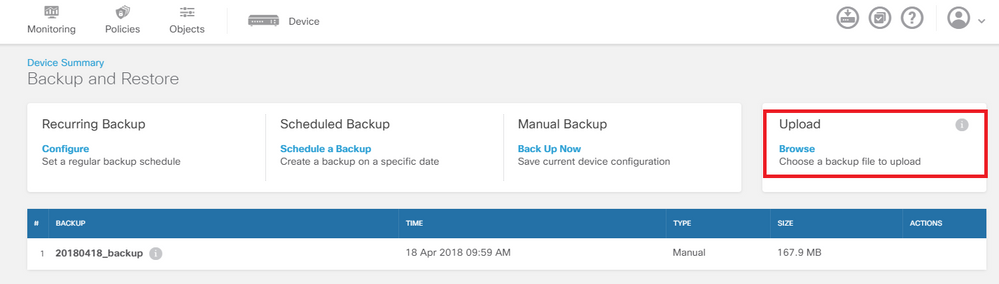
アップロード後、該当ファイルの右側の "ACTIONS" から、"Restore" ボタンを押下し、Restore 作業を開始します。完了後、Device Dashboard の 画面左下の "Smart License" をクリックして、スマートライセンスの再有効化や、評価ライセンスの有効化を実施してください。Deploy 実施後、終了となります。
参考情報