| Task Name | Add / Delete DNS |
| Description | ADD / Delete DNS |
| Prerequisites |
|
| Category | Workflow |
| Components | vSphere 5.x |
| User Inputs | |
| Output | |
Instructions for Regular Workflow Use:
- Download the attached .ZIP file below to your computer. *Remember the location of the saved file on your computer.
- Unzip the file on your computer. Should end up with a .WFD file.
- Log in to UCS Director as a user that has "system-admin" privileges.
- Navigate to "Policies-->Orchestration" and click on "Import".
- Click "Browse" and navigate to the location on your computer where the .WFDX file resides. Choose the .WFDX file and click "Open".
- Click "Upload" and then "OK" once the file upload is completed. Then click "Next".
- Click the "Select" button next to "Import Workflows". Click the "Check All" button to check all checkboxes and then the "Select" button.
- Click "Submit".
- A new folder should appear in "Policies-->Orchestration" that contains the imported workflow. You will now need to update the included tasks with information about the specific environment.
DNS ADD
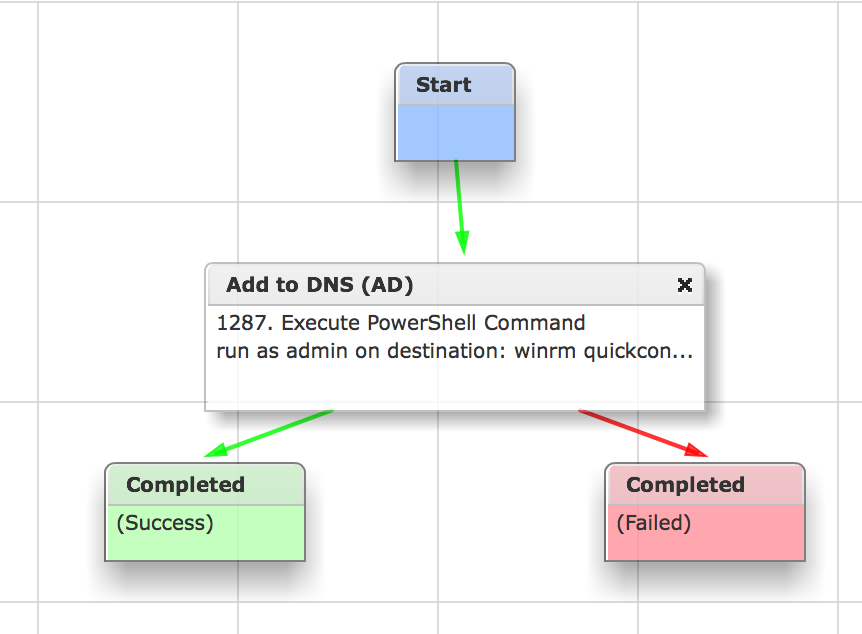

DNS Delete
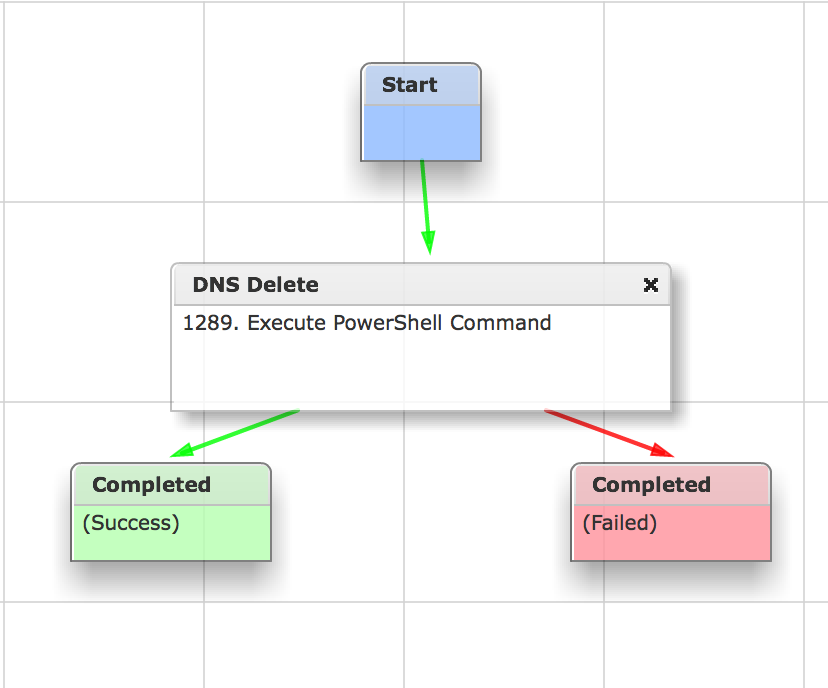
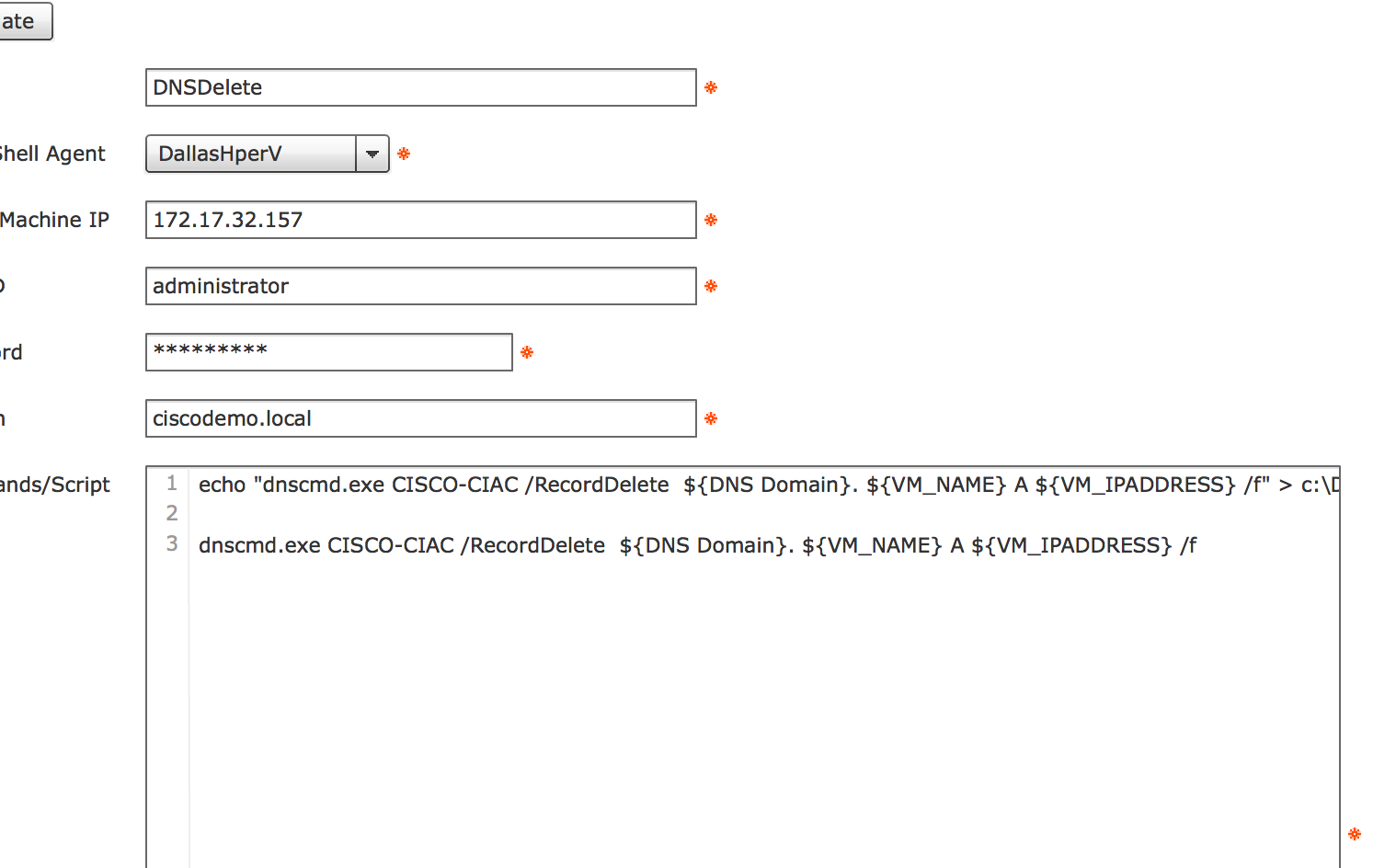
PowerShell solution:
Add-DNSServerResourceRecordA -ZoneName ${DNS Domain} -Name ${hostname} -IPv4Address ${ip address}
Second P3 workflow example Thank you Alexander Stoklasa):
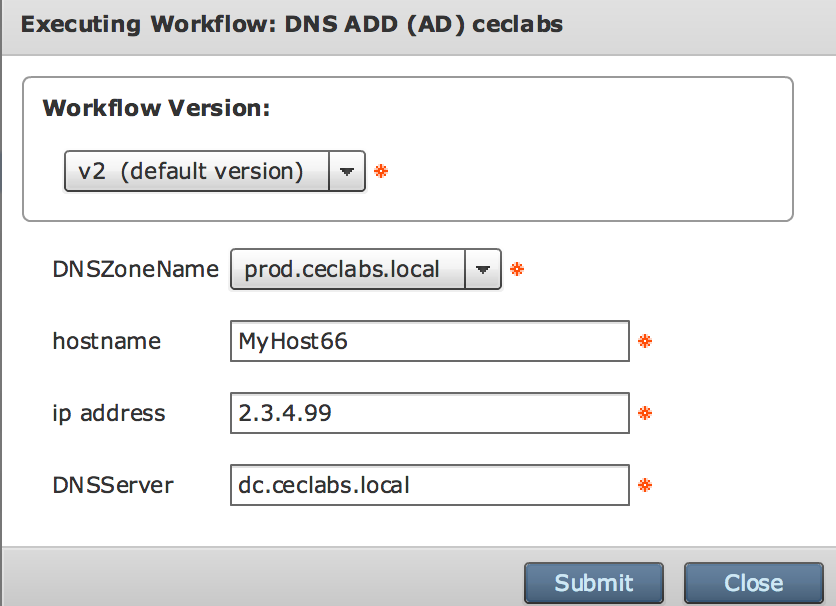
Side Notes: Second hop Problem
https://powershell.org/forums/topic/question-about-running-dnscmd-exe-remotely-using-pssession/
More Notes and things to try:
Enabled CredSSP in power shell host winrm service
Within the power shell script create a new session to localhost
$session = New-PSSession -Credential $credential -Authentication CredSSP -ComputerName localhost
Invoke-Command -Session $session -ScriptBlock { #Place your dnscmd automation }