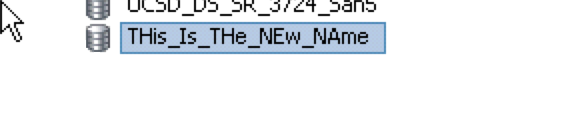| Task Name | Rename VMware Datastore |
| Description | Rename VMware Datastore |
| Prerequisites | - Tested on 5.3
|
| Category | Workflow tasks |
| Components | Rename VMware Datastore |
- Log in to UCS Director as a user that has "system-admin" privileges.
- Navigate to "Policies-->Orchestration" and click on "Import".
- Click "Browse" and navigate to the location on your computer where the .wfdx file resides. Choose the .wfdx file and click "Open".
- Click "Upload" and then "OK" once the file upload is completed. Then click "Next".
- Click the "Select" button next to "Import Workflows". Click the "Check All" button to check all checkboxes and then the "Select" button.
- Click "Submit".
- A new folder should appear in "Policies-->Orchestration" that contains the imported workflow.
Thank you goes out to Abhilash Pujari.
Here is the data store before the rename in vCenter:
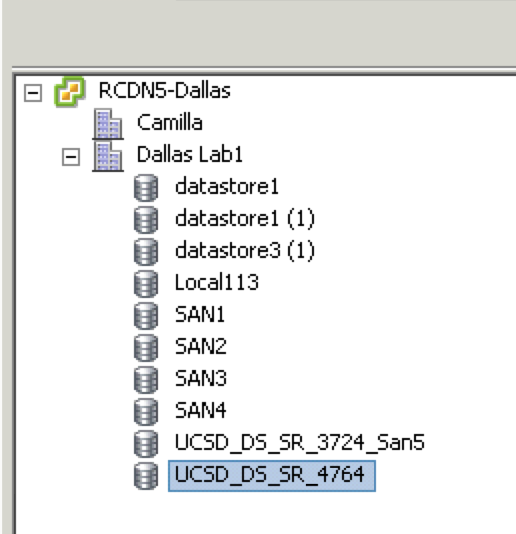
The workflow:
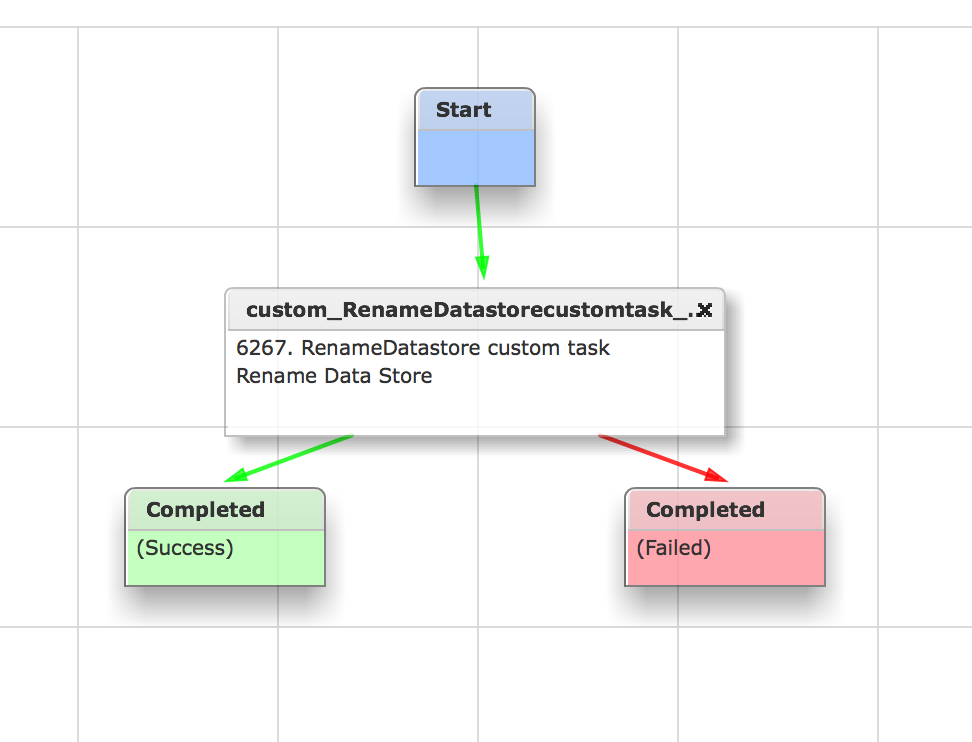
The Data Store to be renamed selection:
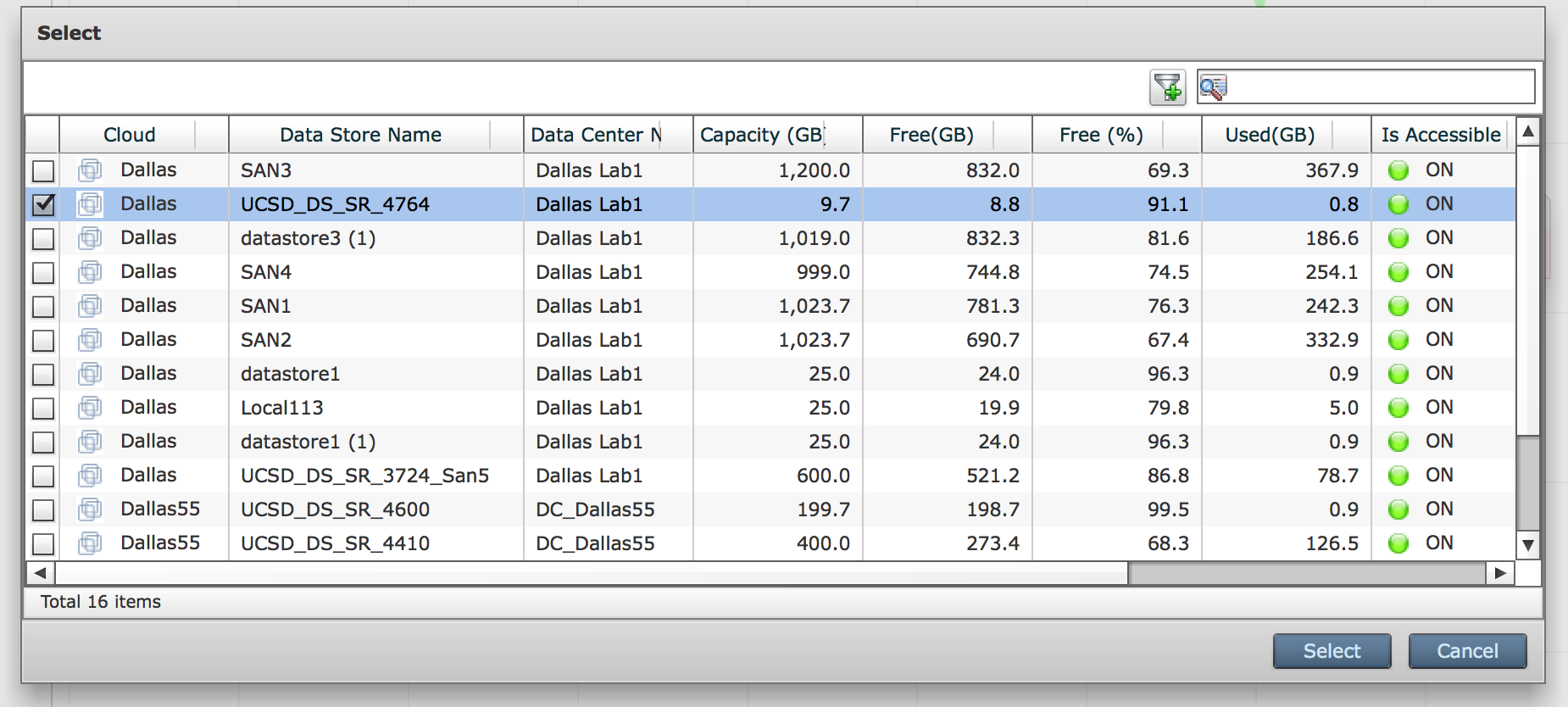
The workflow execution:
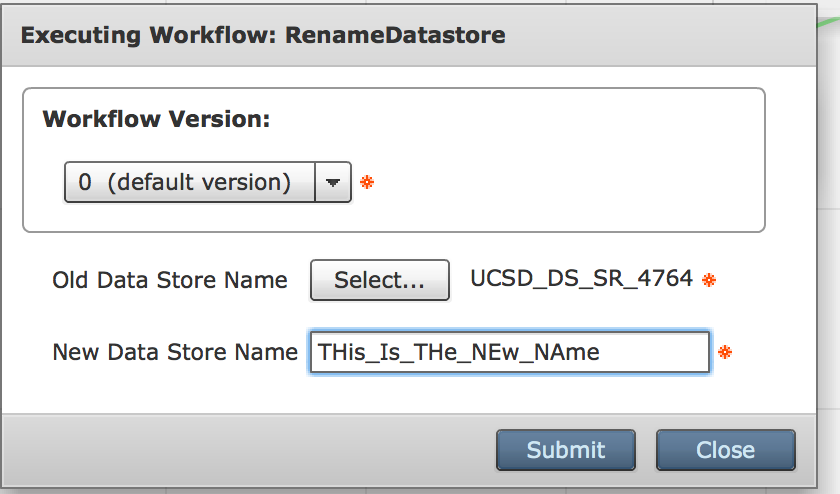
The renaming in vCenter: