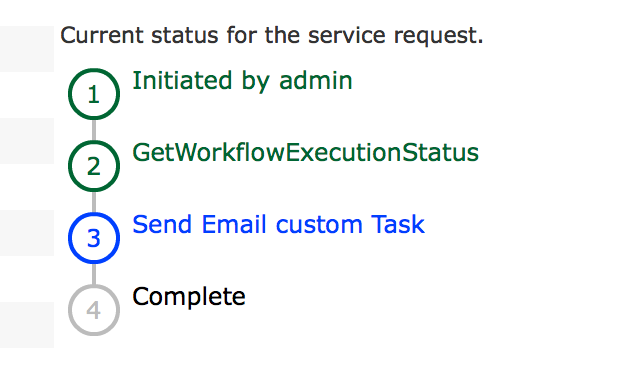| Task Name | SR ID failed step report / e-mail |
| Description | 1 |
| Prerequisites | - Tested on 5.3.1.2
|
| Category | Workflow |
| Components | vSphere 5.x |
| User Inputs | - userid to change to
|
| Output | Instructions for Regular Workflow Use: |
- Download the attached .ZIP file below to your computer. *Remember the location of the saved file on your computer.
- Unzip the file on your computer. Should end up with a .WFD file.
- Log in to UCS Director as a user that has "system-admin" privileges.
- Navigate to "Policies-->Orchestration" and click on "Import".
- Click "Browse" and navigate to the location on your computer where the .WFD file resides. Choose the .WFD file and click "Open".
- Click "Upload" and then "OK" once the file upload is completed. Then click "Next".
- Click the "Select" button next to "Import Workflows". Click the "Check All" button to check all checkboxes and then the "Select" button.
- Click "Submit".
- A new folder should appear in "Policies-->Orchestration" that contains the imported workflow. You will now need to update the included tasks with information about the specific environment.
Thank you Niraj Kumar and Juan Olivares
The Imported tasks:
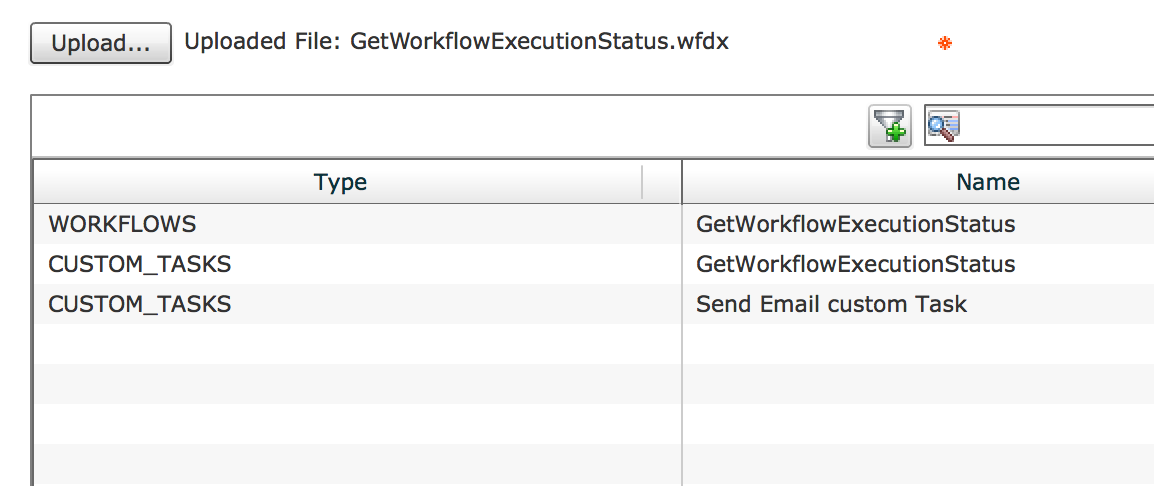
The Workflow execution:
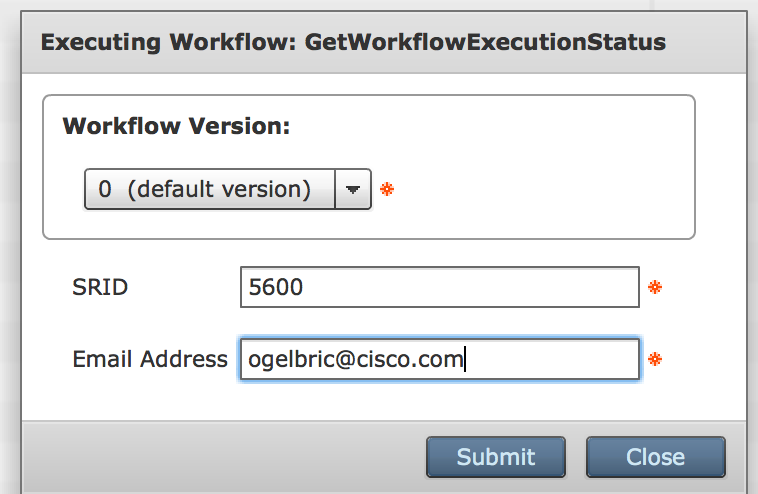
When this workflow is placed with in the failed exception path use ${SR_ID} for input #1
The resulting e-mail:
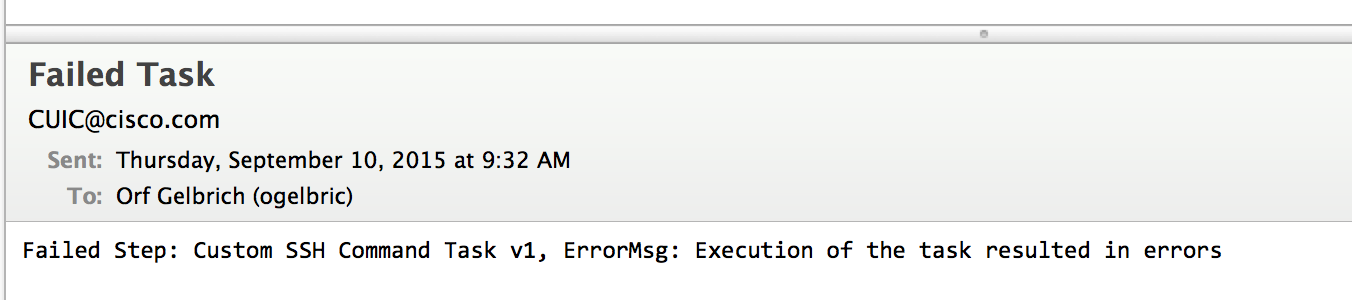
The workflow execution: