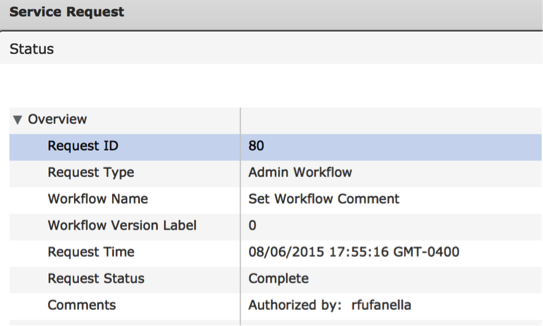Task Pack | Status Pack |
Description | Provides the operator the ability to push workflow status messages into the Service Request Workflow Status page |
Prerequisites | Validated on UCSD 5.3.1.1 |
Category | Workflow Tasks |
Components | UCS Director |
Tasks | - Display Status
- Set Workflow Status
|
Output | Fully Rendered Status message |
Summary
It can be helpful to embed additional information into the Workflow Status for a given Service Request to help the user see progress or pass information to an approver. “Display Status” inserts a status message into the string of pearls output. The “Set Workflow Status” sets the Initiator Comment in the workflow.
Installation
- Download the attached .ZIP file below to your computer. *Remember the location of the saved file on your computer.
- Unzip the file on your computer. Should end up with a .WFDX file.
- Log in to UCS Director as a user that has "system-admin" privileges.
- Navigate to "Policies-->Orchestration" and click on "Import".
- Click "Browse" and navigate to the location on your computer where the .WFD file resides. Choose the .WFD file and click "Open".
- Click "Upload" and then "OK" once the file upload is completed. Then click "Next".
- Click the "Select" button next to "Import Workflows". Click the "Check All" button to check all checkboxes and then the "Select" button.
- Click "Submit".
- A new folder should appear in "Policies-->Orchestration" that contains the imported workflow. You will now need to update the included tasks with information about the specific environment.
Usage
See attached document “UCS Director – Status Pack”
The workflow also includes a sample Unit Test script that can be used to validate the custom task against different releases of UCS Director.
Examples
Show the server console IP address picked in the workflow status.
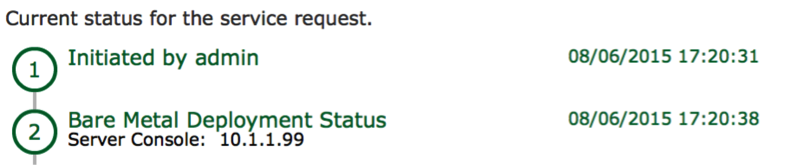
Set the initiator comment to show who authorized the service request.