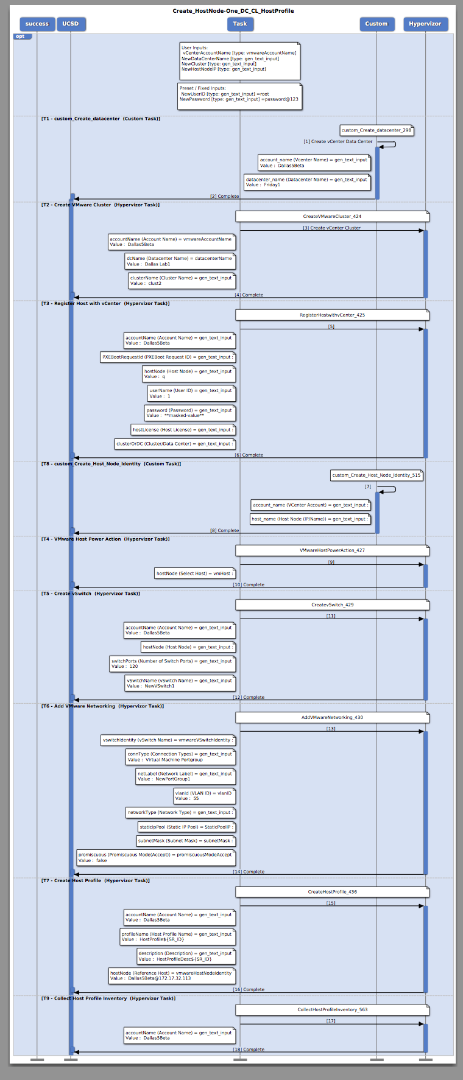| Task Name |
2 workflows |
| Description | vCenter Data Center / Cluster / ESXi node add 1 - n / Host Profile Creation Add more ESXi Hosts to Cluster with Host Profile 1 workflow will create the following vCenter Datacenter vCenter Cluster Adding ESXi host #1 to the cluster Creating a host profile from host #1 Adding ESXi host #2 through N 2 workflow will create the following: add ESXi node 3 through n to the cluster and apply the host profile from workflow #1 |
| Prerequisites | - Tested on 5.0 Built 50121
|
| Category | Workflow |
| Components | vSphere 5.x |
| User Inputs | vCenter - DC name - Cluster name - IP for ESXi host |
| Output | |
Instructions for Regular Workflow Use:
- Download the attached .ZIP file below to your computer. *Remember the location of the saved file on your computer.
- Unzip the file on your computer. Should end up with a .WFD file.
- Log in to UCS Director as a user that has "system-admin" privileges.
- Navigate to "Policies-->Orchestration" and click on "Import".
- Click "Browse" and navigate to the location on your computer where the .WFDX file resides. Choose the .WFDX file and click "Open".
- Click "Upload" and then "OK" once the file upload is completed. Then click "Next".
- Click the "Select" button next to "Import Workflows". Click the "Check All" button to check all checkboxes and then the "Select" button.
- Click "Submit".
- A new folder should appear in "Policies-->Orchestration" that contains the imported workflow. You will now need to update the included tasks with information about the specific environment.
Step by Step vCenter Datacenter and Cluster Creation:
The outcome:
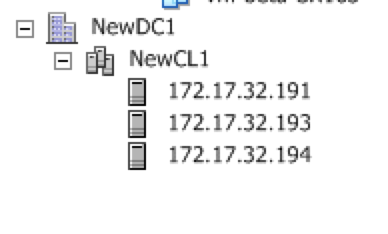
Catalog selection:
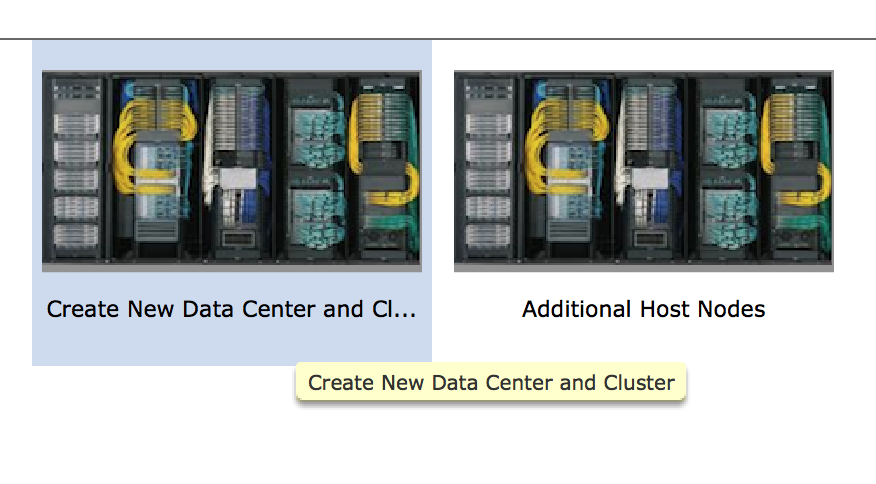
Input into workflow:
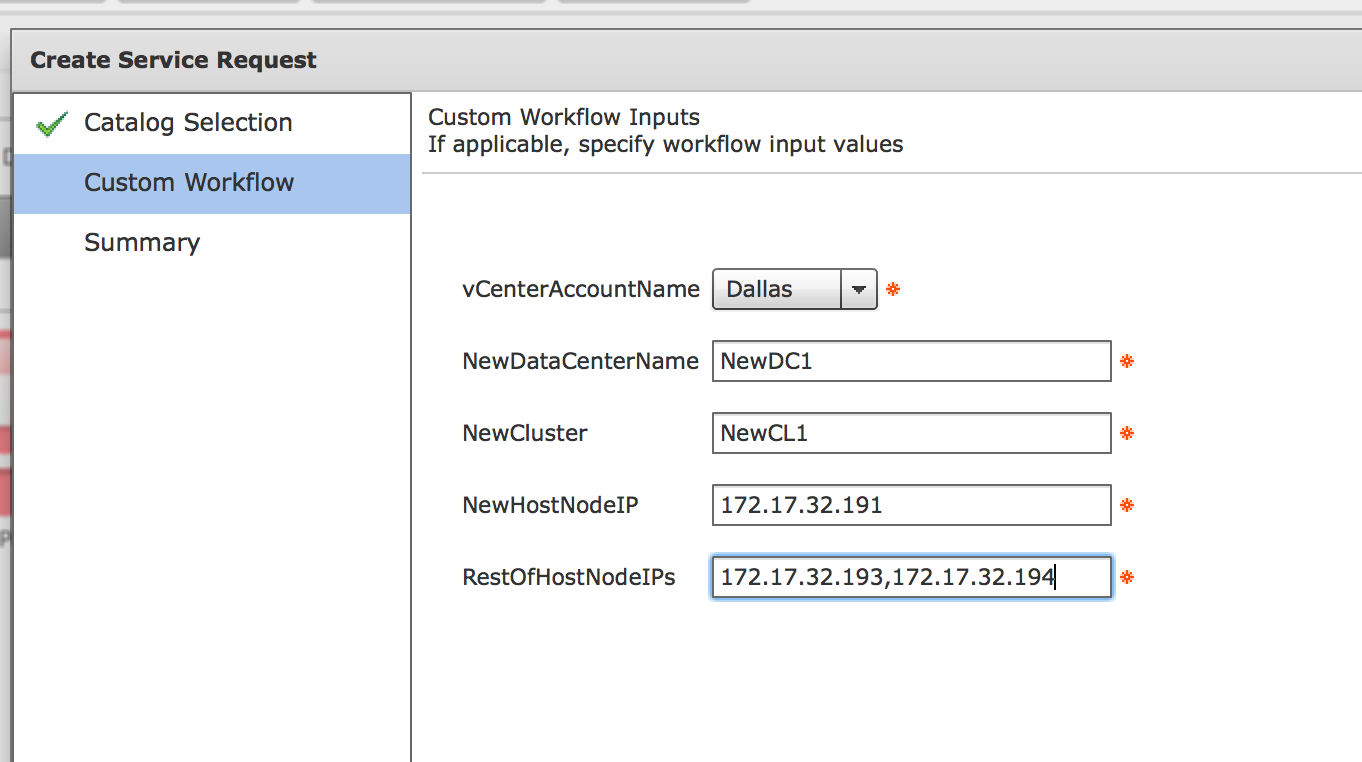
The workflow execution with loop to add the nodes to the cluster from the list:

The result in UCSD:
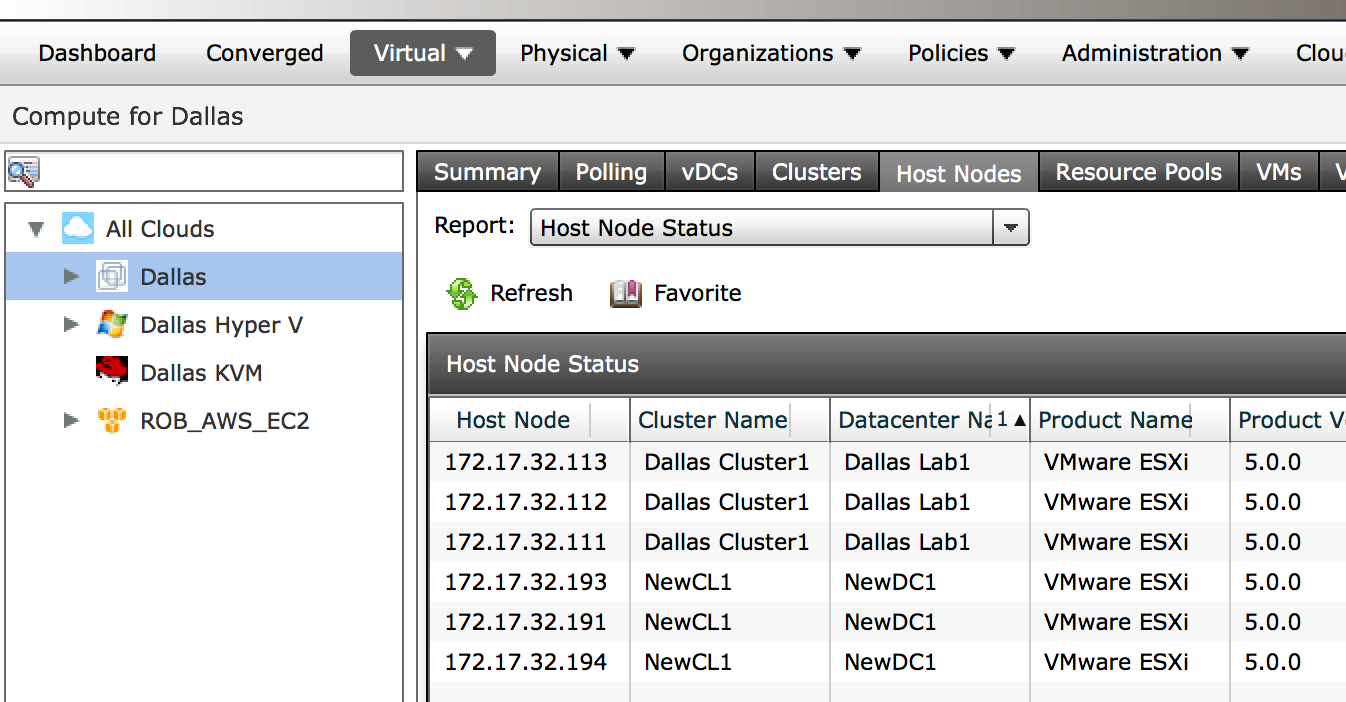
Adding more host nodes to the Cluster from the catalog:
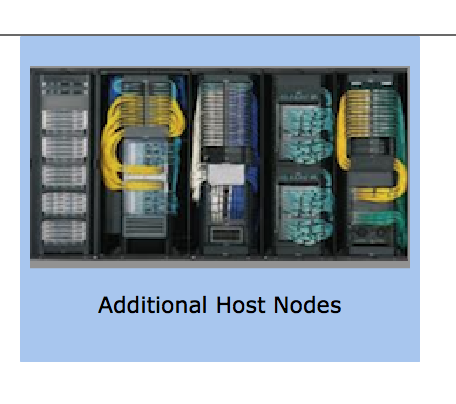
User Input:
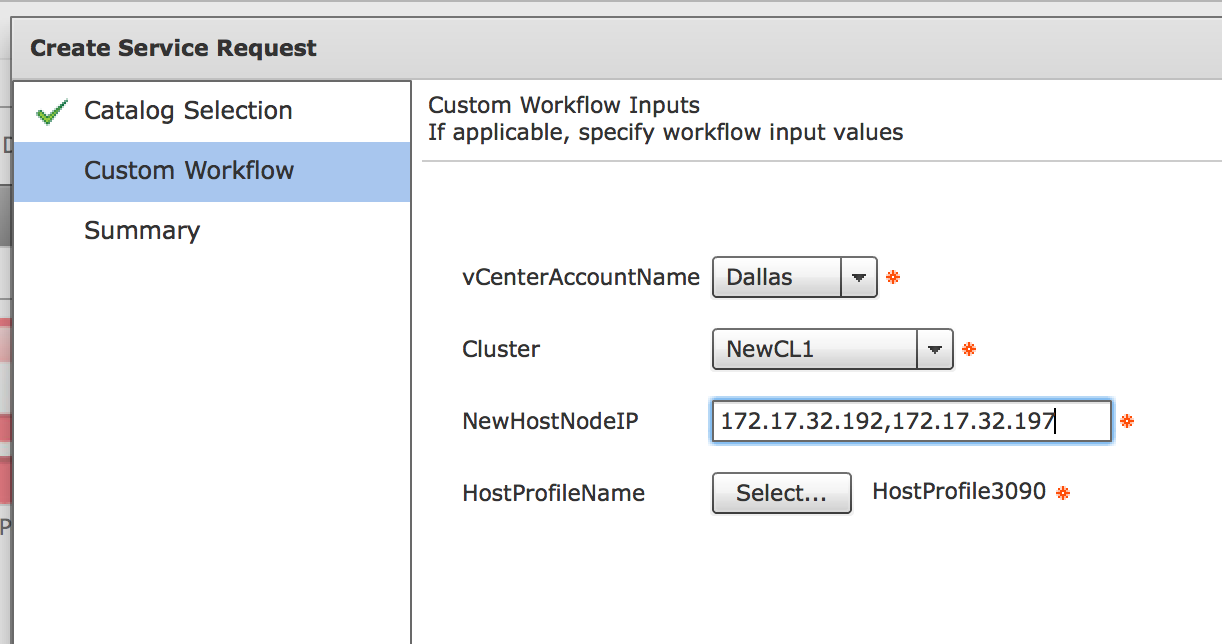
Execution with loop:
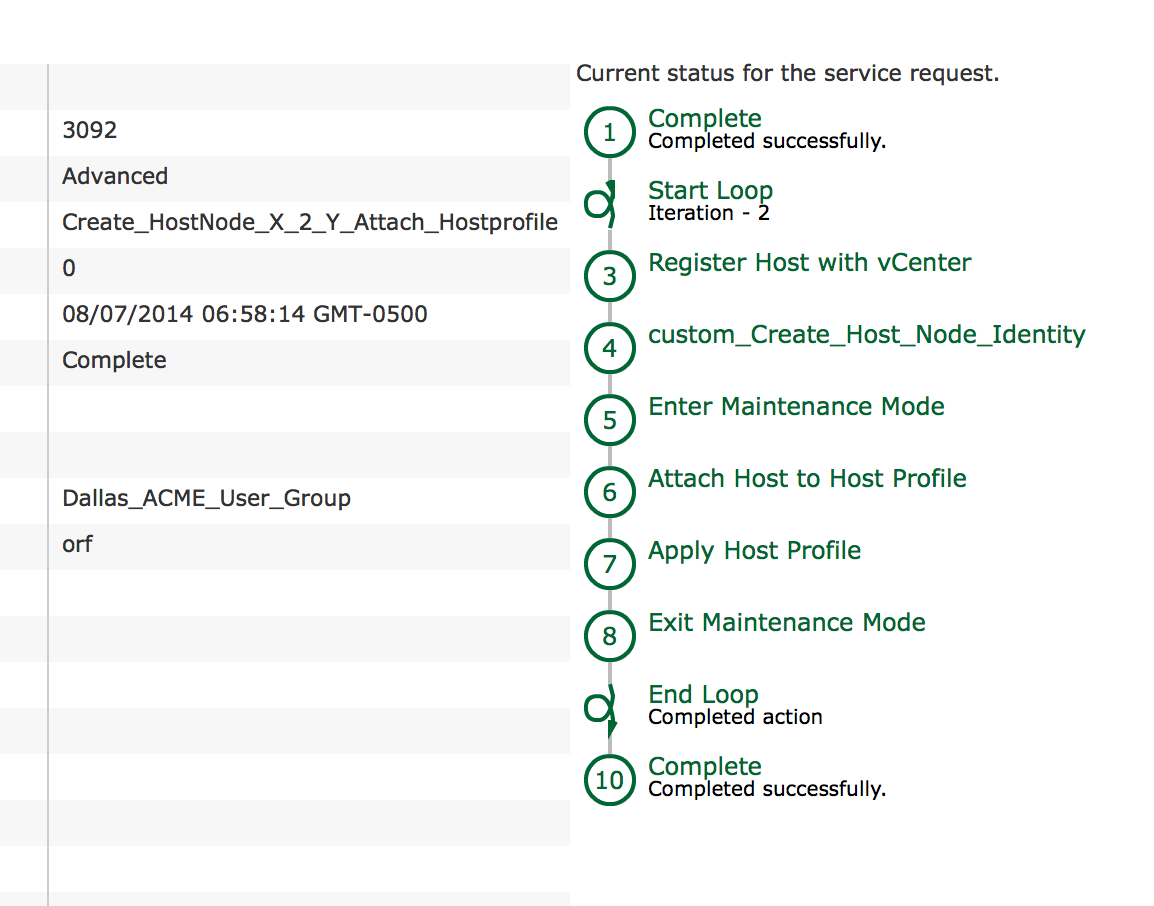
Result in vCenter:
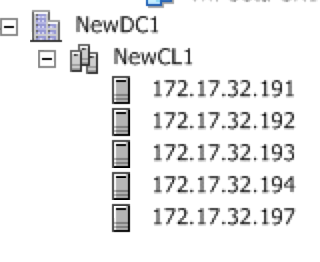
Result in UCSD:

Filter examples to filter by Cluster:
In the global variables for the workflow select filter:
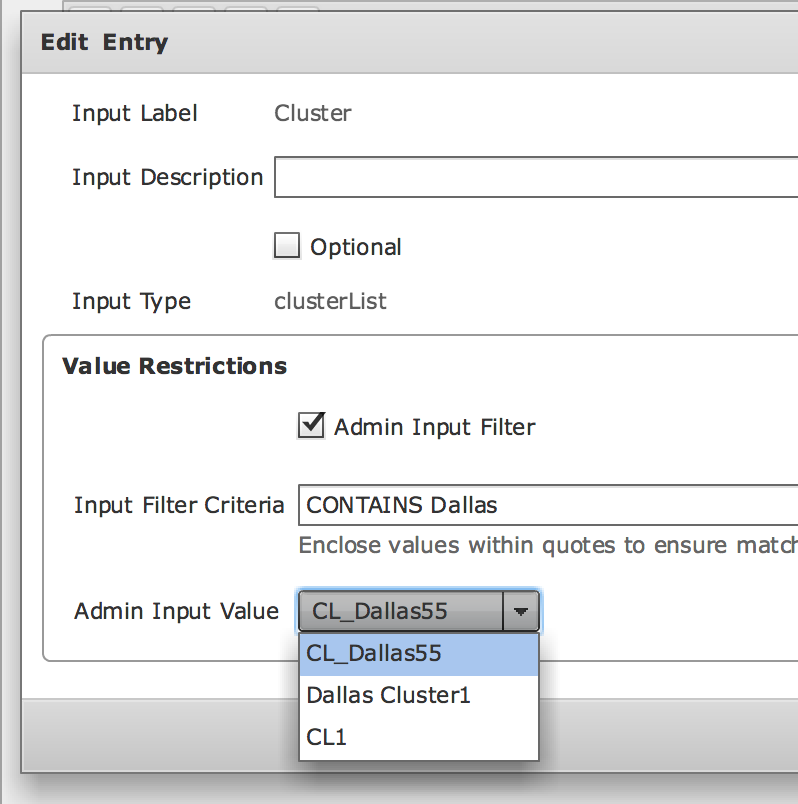
In this case there are 3 clusters, but the desire is to filter by all Dallas Clusters:

Result at workflow run time:
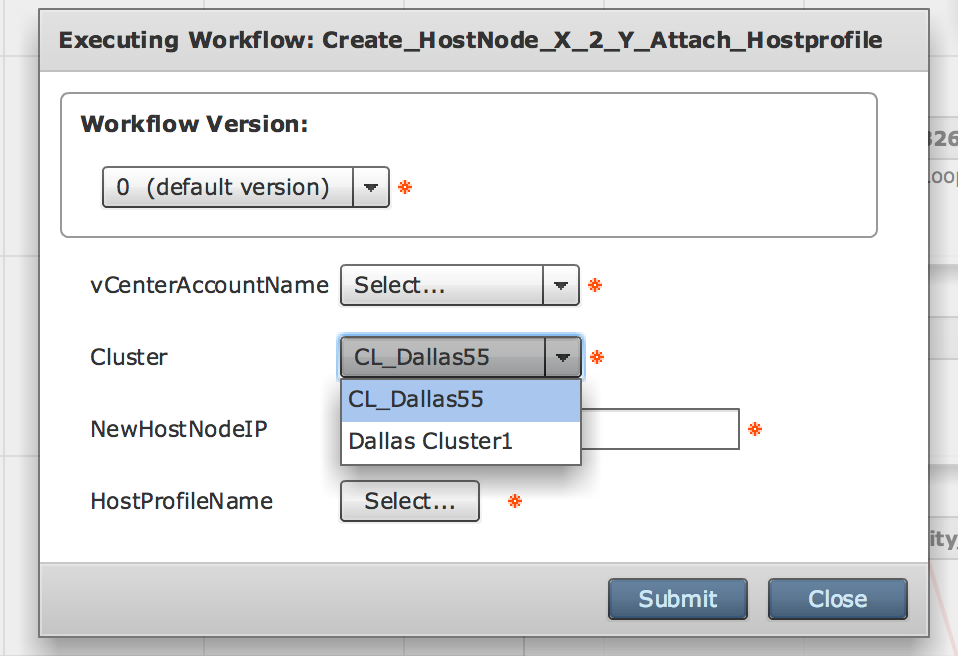
PDF is attached: