Workflow Name:
AddComputerSpecificOU
Description:
This Workflow makes a WMI call from a VIX script to create the computer object in a specific OU.
Compatible UCS Director Versions:
UCS Director 5.1
Category:
Virtualization
Components:
Cisco UCS Director
Prerequisites:
- A Catalog item to provision a Windows VM in vCenter
- A VDC whose service delivery policy adds the VM to a workgroup
- The credentials of the Windows template
- Domain credentials with permission to add computers to the domain
Custom Tasks Included:
- Execute VIX Script (custom task is required in order to create a script longer than 255 characters)
Workflow Tasks Included:
- Execute VIX Script custom task
User Inputs:
The below user inputs should be provided by user after executing the workflow.
|
| Selected VM context | This is automatic if running the workflow as a post-provisioning process to a standard catalog |
Admin Inputs:
The Admin Input values are pre-defined in the workflow by the admin user. Edit the Workflow properties, go to user inputs section and modify the below inputs appropriately.
|
| DomainPassword | Enter the Password of the account with permission to add computers to the domain |
Workflow Additional Configuration:
The VIX script must be edited and the following text must be replaced with the appropriate values for the destination environment: mydomain, com, administrator, mysubOU, myOU. Additionaly the login and password fields for the VIX script need to be updated with the username and password credentials of the Windows template.
Instructions for Use:
- Download the attached .WFDX file below to your computer. *Remember the location of the saved file on your computer.
- Log in to UCS Director as a user that has "system-admin" privileges.
- Navigate to "Policies-->Orchestration" and click on "Import".
- Click "Browse" and navigate to the location on your computer where the .WFDX file resides. Choose the .WFDX file and click "Open".
- Click "Upload" and then "OK" once the file upload is completed, Then click "Next".
- Click "Import".
- A new folder called "Michael Dupont" should appear in "Policies-->Orchestration" that contains the imported workflow. You will now need to update the included tasks with information about the specific environment. (See Above)
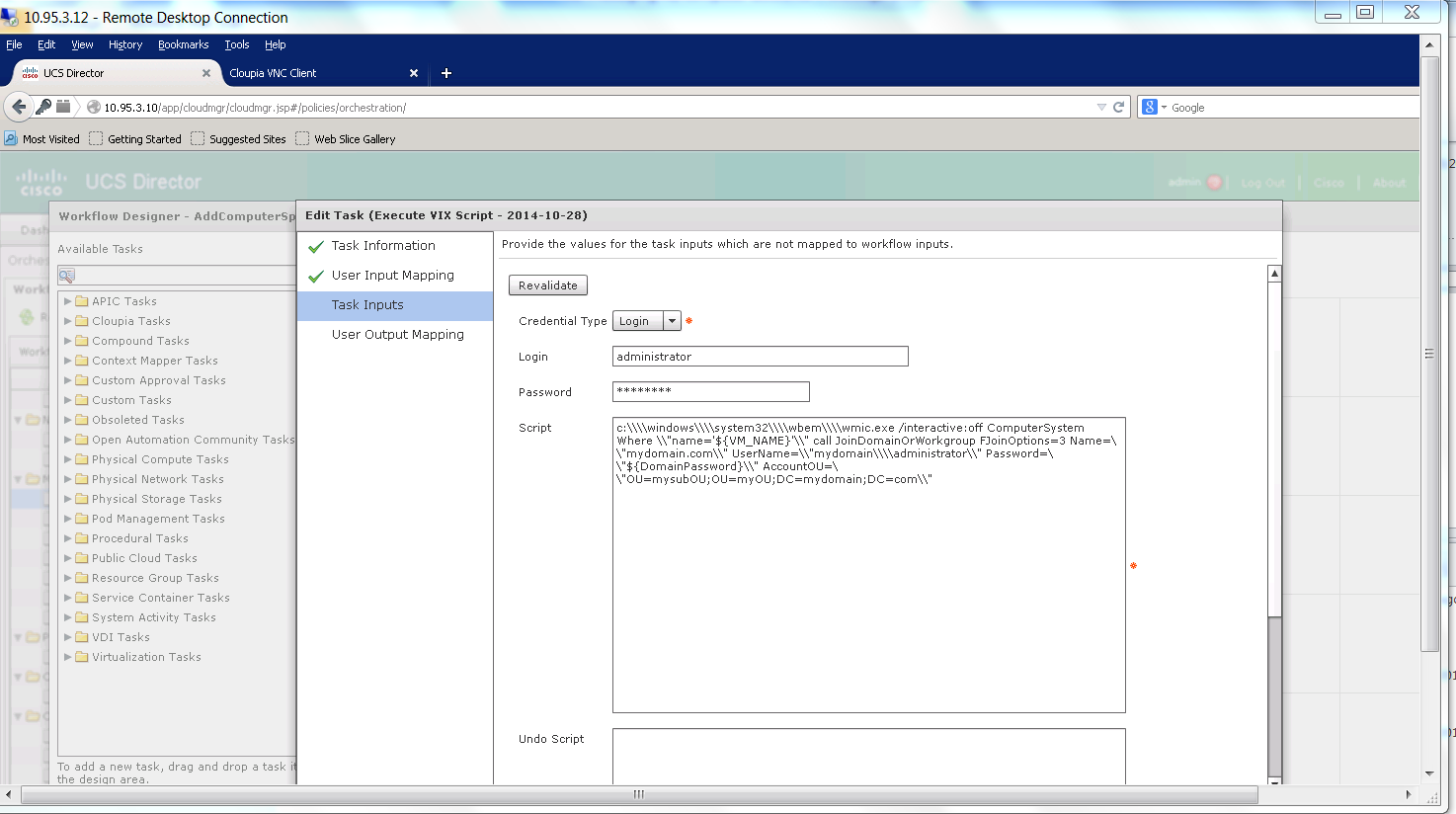
Note:
The \ is the UCSD escape character. Since this is the case any time a \ needs be passed through a VIX script then it needs to be proceeded by a \. This means that all file paths need to be of the form of c:\\windows\\system32. If VIX has a UCSD variable the we need to double escape. in other words all \\ turn into \\\\.