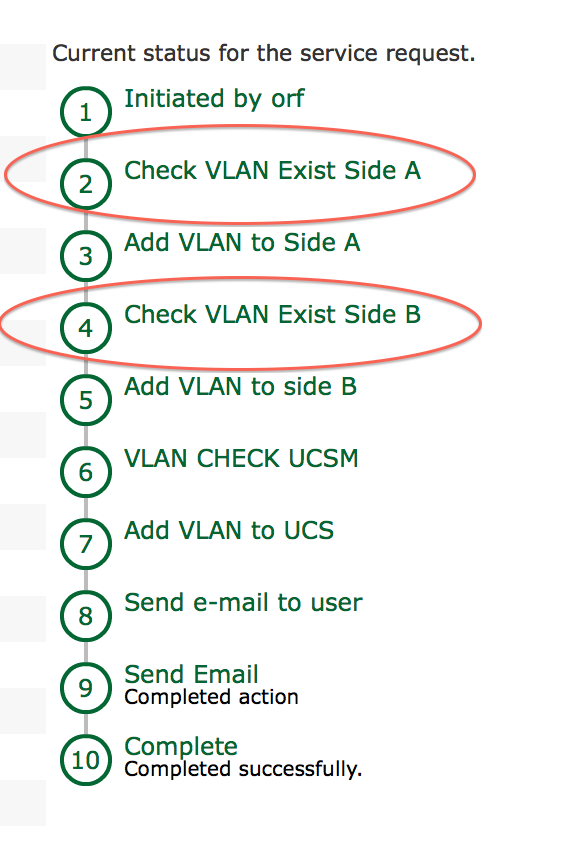| Task Name | VLAN Checker |
| Description | - Check for existence for given VLAN ID on selected device
|
| Prerequisites | - Tested on 5.2.0.0
|
| Category | Workflow |
| Components | vSphere 5.x |
| User Inputs | - VLAN ID
- Device
|
Instructions for Custom Workflow Use:
- Download the attached .ZIP file to your computer. Note: Remember the location of the saved file on your computer.
- Unzip the file on your computer. The unzipped file ends up with an extension .WFDX file.
- Log in to UCS Director as a user that has the system admin privileges.
- Choose Policies > Orchestration, and then click the Custom Workflow Tasks tab.
- Click Import Tasks.
- In the Import Tasks dialog box, click Browse and choose the downloaded file for upload. Click Upload. A successful file upload message appears.
- Click OK.
- Click Next.
- The Save Tasks window displays the task exported time, task exported username, and comments provided when the task is exported. The imported task details appear in a table format.
- Check the Overwrite if the task exists with same name check box to overwrite the existing task with the imported task.
- If this check box is unchecked, a new task will be added with a number (n) to make the name unique.
- Click Import.
- The custom workflow task is imported and is immediately available for use in the workflow.
- Create a basic workflow. For more information, see the Creating a Workflow section in the Cisco UCS Director Orchestration Guide, Release 4.1.
- Add the imported workflow task to the workflow. For more information see the Adding Tasks to a Workflow section in the Cisco UCS Director Orchestration Guide, Release 4.1
- Click Submit.
- Click the workflow, the workflow designer opens.
- In the workflow designer window, click the Execute Now button.
- A service request is created for the workflow