12683
查看次数
8
有帮助
8
评论
在无线局域网环境中,经常有客户抱怨说:“无线的速度很慢。”
遇到这类问题的时候,作为排错的一部分,我们需要考虑到以下方面:
1) 信号强度低;
2) 信噪比SNR低;
3) 速率不足;
4) 是否有丢包;
5) 网络中是否存在干扰;
6) 客户端网卡驱动的问题;
7) QoS相关的问题;
8) 漫游的问题;
9) 以及任何配置相关的问题。
在排错的过程中,每当我们做了任何调整,需要一种方法可以测试网络的吞吐量和速度。 IPERF则是一种常用的,非常方便的工具,它可以告诉我们数据传输的速率。
接下来会介绍IPERF测试的具体内容。
试验准备和搭建:
1) 请从下面的链接下载iperf.exe ;
http://iperf.fr/
2) 使用一台有线连接的电脑作为IPERF服务器,把之前下载的文件解压以后,iperf.exe拷贝到C盘的根目录,或者其它指定路径;
3) 找一台将要连接到测试对象SSID的无线客户端,把它作为IPERF客户端;同样地解压,把iperf.exe放到相应路径下;
试验步骤:
1) 在IPERF服务器侧,运行命令 “iperf.exe -s”

2) 将无线客户端(IPERF Client)连接到有问题的SSID上面;
3) 在无线客户端运行命令 "iperf.exe -c -P 10 -w 1000k"
<-P 指的是并行TCP流的数量, -w指的是TCP窗口大小>
在客户端侧,你可以看到以下输出:
相应地,在服务器侧,你也会看到测试的结果如下图所示:
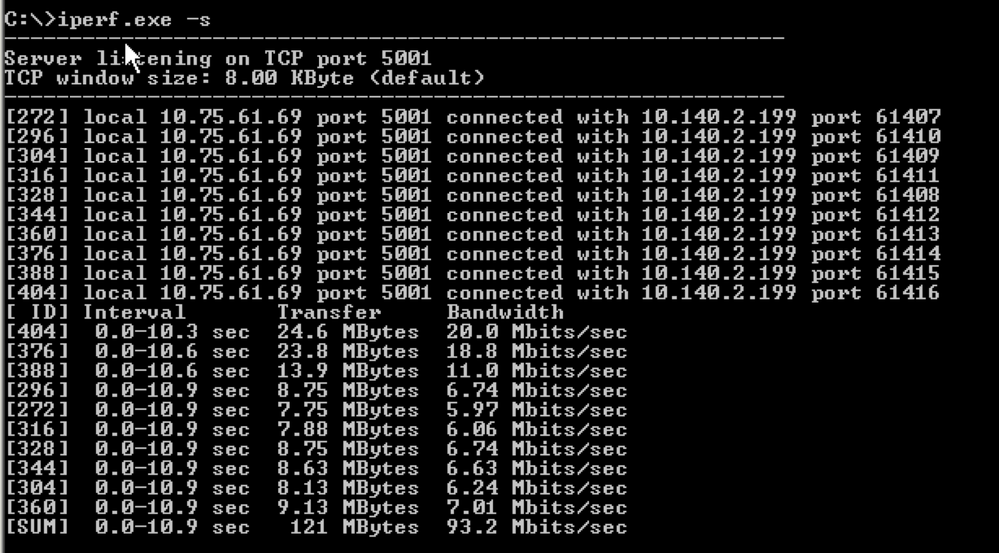
4) 重复以上测试3-4次,每次间隔2分钟;
5) 每一次运行以上测试的时候,请在无线控制器侧输入以下命令,抓取命令的输出内容;
show client detail
6) 将上述信息收集好,并将它们发送给工程师。
原文链接: https://supportforums.cisco.com/ ... utspeed-wlan-client
遇到这类问题的时候,作为排错的一部分,我们需要考虑到以下方面:
1) 信号强度低;
2) 信噪比SNR低;
3) 速率不足;
4) 是否有丢包;
5) 网络中是否存在干扰;
6) 客户端网卡驱动的问题;
7) QoS相关的问题;
8) 漫游的问题;
9) 以及任何配置相关的问题。
在排错的过程中,每当我们做了任何调整,需要一种方法可以测试网络的吞吐量和速度。 IPERF则是一种常用的,非常方便的工具,它可以告诉我们数据传输的速率。
接下来会介绍IPERF测试的具体内容。
试验准备和搭建:
1) 请从下面的链接下载iperf.exe ;
http://iperf.fr/
2) 使用一台有线连接的电脑作为IPERF服务器,把之前下载的文件解压以后,iperf.exe拷贝到C盘的根目录,或者其它指定路径;
3) 找一台将要连接到测试对象SSID的无线客户端,把它作为IPERF客户端;同样地解压,把iperf.exe放到相应路径下;
试验步骤:
1) 在IPERF服务器侧,运行命令 “iperf.exe -s”

2) 将无线客户端(IPERF Client)连接到有问题的SSID上面;
3) 在无线客户端运行命令 "iperf.exe -c
<-P 指的是并行TCP流的数量, -w指的是TCP窗口大小>
在客户端侧,你可以看到以下输出:
------------------------------------------------------------
Client connecting to 10.75.61.69, TCP port 5001
TCP window size: 1001 KByte (WARNING: requested 1000 KByte)
------------------------------------------------------------
[ 13] local 10.140.2.199 port 61616 connected with 10.75.61.69 port 5001
[ 4] local 10.140.2.199 port 61607 connected with 10.75.61.69 port 5001
[ 8] local 10.140.2.199 port 61611 connected with 10.75.61.69 port 5001
[ 7] local 10.140.2.199 port 61610 connected with 10.75.61.69 port 5001
[ 5] local 10.140.2.199 port 61608 connected with 10.75.61.69 port 5001
[ 10] local 10.140.2.199 port 61613 connected with 10.75.61.69 port 5001
[ 6] local 10.140.2.199 port 61609 connected with 10.75.61.69 port 5001
[ 9] local 10.140.2.199 port 61612 connected with 10.75.61.69 port 5001
[ 11] local 10.140.2.199 port 61614 connected with 10.75.61.69 port 5001
[ 12] local 10.140.2.199 port 61615 connected with 10.75.61.69 port 5001
[ ID] Interval Transfer Bandwidth
[ 6] 0.0-10.0 sec 12.4 MBytes 10.4 Mbits/sec
[ 4] 0.0-10.0 sec 12.5 MBytes 10.5 Mbits/sec
[ 9] 0.0-10.0 sec 12.5 MBytes 10.5 Mbits/sec
[ 7] 0.0-10.0 sec 11.9 MBytes 9.91 Mbits/sec
[ 10] 0.0-10.0 sec 12.5 MBytes 10.4 Mbits/sec
[ 12] 0.0-10.1 sec 10.9 MBytes 9.05 Mbits/sec
[ 13] 0.0-10.1 sec 12.0 MBytes 9.97 Mbits/sec
[ 11] 0.0-10.1 sec 12.5 MBytes 10.4 Mbits/sec
[ 8] 0.0-10.1 sec 12.2 MBytes 10.2 Mbits/sec
[ 5] 0.0-10.1 sec 11.9 MBytes 9.86 Mbits/sec
[SUM] 0.0-10.1 sec 121 MBytes 101 Mbits/sec
相应地,在服务器侧,你也会看到测试的结果如下图所示:
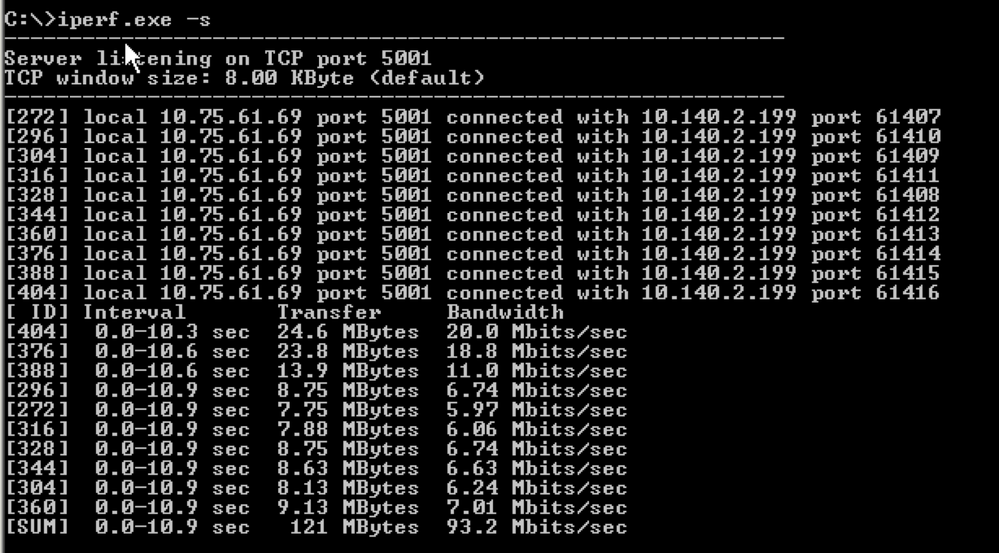
4) 重复以上测试3-4次,每次间隔2分钟;
5) 每一次运行以上测试的时候,请在无线控制器侧输入以下命令,抓取命令的输出内容;
show client detail
6) 将上述信息收集好,并将它们发送给工程师。
原文链接: https://supportforums.cisco.com/ ... utspeed-wlan-client
标签:
评论






