24553
查看次数
58
有帮助
21
评论
本帖最后由 vsop5207 于 2017-10-18 11:15 编辑
现在的WLC 软件版本已经升级到8.4了,我们常用的WLC是2504 与5500 系列,为了让更多不熟悉WLAN配置的人学习熟悉WLAN配置,我在此开一个WLC 配置帖子,陆陆续续放一些无线的配置,从基础开始,大家觉得那里有错的还请及时提出。
一 首先明白WLC里面的几个接口:
摘抄:
AP-Manager Interface:CAPWAP Tunnel 终结接口。WLC通过这个接口来监听LAP发现WLC 的子网广播包。
Management Interface:带内管理接口。可以通过Web, Secure Shell (SSH), 或Telnet 连接到这个接口,同时也是跟网内其他设备如认证服务器连接的接口。
Virtual Interface:为三层漫游而设的虚拟接口。在同一个mobility group 里的WLC都必须配置相同的虚拟接口,such as 1.1.1.1。
Dynamic Interface:动态接口,即桥接的无线客户端接口。为WLAN 用户创建的类似VLAN 的接口,具有DHCP relay 的功能。一般情况下,一个WLAN(SSID) 映射到一个动态接口,such as “vlan20”。

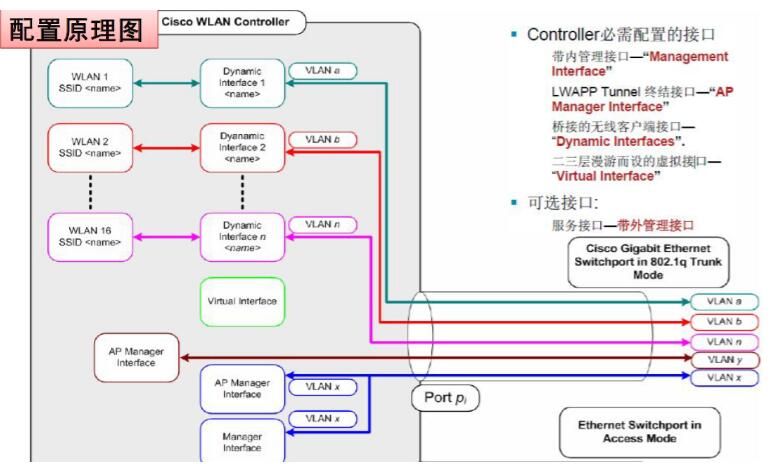
二.工具:
对于没有真实机器的朋友,没关系,思科官方有OVA的虚拟模拟器软件下载,非常好用
AIR-CTVM-K9-8-0-135-0.ova 为思科官方虚拟化WLC
导入VM 里面即可,导入OVA,加载install

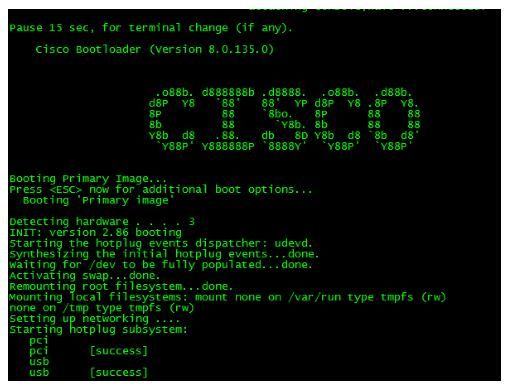
三. console配置初始化
Would you like to terminate autoinstall? [yes]: yes // 默认就是也是,开启对话框式配置模式
Enter Administrative User Name (24 characters max): admin //配置用户名
Enter Administrative Password (3 to 24 characters): ********** //配置密码,有复杂性要求
Re-enter Administrative Password : ********** //密码确认
Service Interface IP Address Configuration [static][DHCP]: static //带外管理IP,静态还是DHCP获取
Service Interface IP Address: 192.168.10.10 //IP mask ,没有gateway
Service Interface Netmask: 255.255.255.0
Management Interface IP Address: 10.0.0.77 //管理IP,用于web登录设备
Management Interface Netmask: 255.255.255.0
Management Interface Default Router: 10.0.0.1
Cleaning up Provisioning SSID
Management Interface VLAN Identifier (0 = untagged): 0 // 这里测试,所以不用tag,但是如果是企业内部接交换机trunk,传输多个vlan,
请记得tag 。
Management Interface Port Num[1 to 1]: 1 // 物理接口,实际接那个就那个1、2、3、4
Management Interface DHCP Server IP Address: 10.0.0.1
Virtual Gateway IP Address: 2.2.2.2 // virtual gateway 配置,这里随便配置一个地址
Mobility/RF Group Name: move.group //配置三层漫游使用的组名
Network Name (SSID): Temp / 配置SSID,后续可以修改
Configure DHCP Bridging Mode [yes][NO]: no //DHCP bridging ,不用配置
Allow Static IP Addresses [YES][no]: no //是否允许无线客户端使用静态地址
Configure a RADIUS Server now? [YES][no]: no //radius 服务器是否现在配置,一般情况下no,后面web登录配置
Warning! The default WLAN security policy requires a RADIUS server.
Please see documentation for more details.
Enter Country Code list (enter ‘help’ for a list of countries) [US]: CN //国家代码,很重要,这里选择CN中国
Enable 802.11b Network [YES][no]: yes //是否启用相关协议,选择启用yes
Enable 802.11a Network [YES][no]: yes //是否启用相关协议,选择启用yes
Enable 802.11g Network [YES][no]: yes //是否启用相关协议,选择启用yes
Enable Auto-RF [YES][no]: yes //启用自动调整RF射频
Configure a NTP server now? [YES][no]: no // NTP可以后续配置
Configure the system time now? [YES][no]: no //web登录时配置方便
Warning! No AP will come up unless the time is set.
Please see documentation for more details.
Would you like to configure IPv6 parameters[YES][no]: no
Configuration correct? If yes, system will save it and reset. [yes][NO]: yes //是否保存配置,这里很重要!默认是NO,如果不保存,刚才配置
的都将清空
Configuration saved!
Resetting system with new configuration...
配置完之后保存配置,系统将自动重启 ,重启完成后可以登录查看配置信息
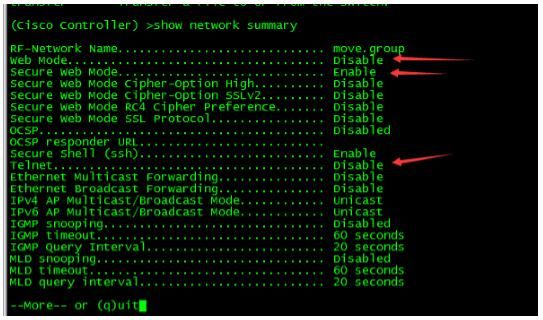
Show network summary
查看一些网络相关配置,比如http是否启用,https是否启用,Telnet是否启用等等。
四.web 登录
然后就可以通过web进行配置了,基本上绝大部分的配置都是通过web来进行配置的,方便。
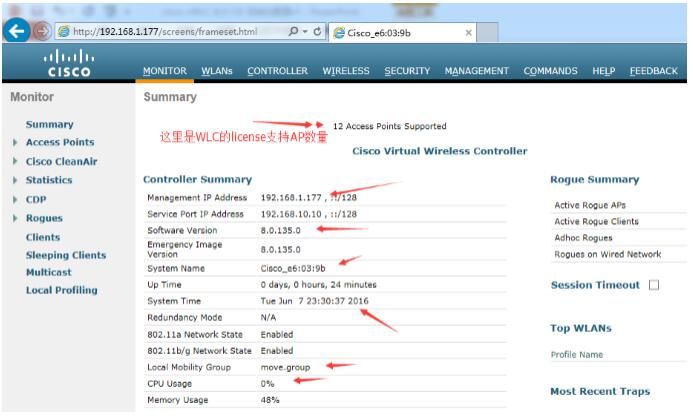
现在的WLC 软件版本已经升级到8.4了,我们常用的WLC是2504 与5500 系列,为了让更多不熟悉WLAN配置的人学习熟悉WLAN配置,我在此开一个WLC 配置帖子,陆陆续续放一些无线的配置,从基础开始,大家觉得那里有错的还请及时提出。
一 首先明白WLC里面的几个接口:
摘抄:
AP-Manager Interface:CAPWAP Tunnel 终结接口。WLC通过这个接口来监听LAP发现WLC 的子网广播包。
Management Interface:带内管理接口。可以通过Web, Secure Shell (SSH), 或Telnet 连接到这个接口,同时也是跟网内其他设备如认证服务器连接的接口。
Virtual Interface:为三层漫游而设的虚拟接口。在同一个mobility group 里的WLC都必须配置相同的虚拟接口,such as 1.1.1.1。
Dynamic Interface:动态接口,即桥接的无线客户端接口。为WLAN 用户创建的类似VLAN 的接口,具有DHCP relay 的功能。一般情况下,一个WLAN(SSID) 映射到一个动态接口,such as “vlan20”。

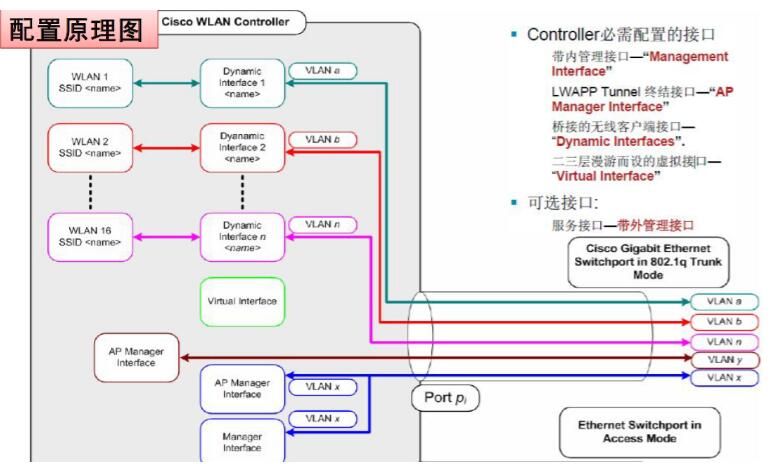
二.工具:
对于没有真实机器的朋友,没关系,思科官方有OVA的虚拟模拟器软件下载,非常好用
AIR-CTVM-K9-8-0-135-0.ova 为思科官方虚拟化WLC
导入VM 里面即可,导入OVA,加载install

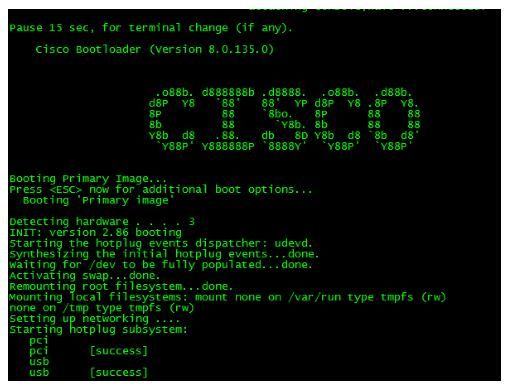
三. console配置初始化
Would you like to terminate autoinstall? [yes]: yes // 默认就是也是,开启对话框式配置模式
Enter Administrative User Name (24 characters max): admin //配置用户名
Enter Administrative Password (3 to 24 characters): ********** //配置密码,有复杂性要求
Re-enter Administrative Password : ********** //密码确认
Service Interface IP Address Configuration [static][DHCP]: static //带外管理IP,静态还是DHCP获取
Service Interface IP Address: 192.168.10.10 //IP mask ,没有gateway
Service Interface Netmask: 255.255.255.0
Management Interface IP Address: 10.0.0.77 //管理IP,用于web登录设备
Management Interface Netmask: 255.255.255.0
Management Interface Default Router: 10.0.0.1
Cleaning up Provisioning SSID
Management Interface VLAN Identifier (0 = untagged): 0 // 这里测试,所以不用tag,但是如果是企业内部接交换机trunk,传输多个vlan,
请记得tag 。
Management Interface Port Num[1 to 1]: 1 // 物理接口,实际接那个就那个1、2、3、4
Management Interface DHCP Server IP Address: 10.0.0.1
Virtual Gateway IP Address: 2.2.2.2 // virtual gateway 配置,这里随便配置一个地址
Mobility/RF Group Name: move.group //配置三层漫游使用的组名
Network Name (SSID): Temp / 配置SSID,后续可以修改
Configure DHCP Bridging Mode [yes][NO]: no //DHCP bridging ,不用配置
Allow Static IP Addresses [YES][no]: no //是否允许无线客户端使用静态地址
Configure a RADIUS Server now? [YES][no]: no //radius 服务器是否现在配置,一般情况下no,后面web登录配置
Warning! The default WLAN security policy requires a RADIUS server.
Please see documentation for more details.
Enter Country Code list (enter ‘help’ for a list of countries) [US]: CN //国家代码,很重要,这里选择CN中国
Enable 802.11b Network [YES][no]: yes //是否启用相关协议,选择启用yes
Enable 802.11a Network [YES][no]: yes //是否启用相关协议,选择启用yes
Enable 802.11g Network [YES][no]: yes //是否启用相关协议,选择启用yes
Enable Auto-RF [YES][no]: yes //启用自动调整RF射频
Configure a NTP server now? [YES][no]: no // NTP可以后续配置
Configure the system time now? [YES][no]: no //web登录时配置方便
Warning! No AP will come up unless the time is set.
Please see documentation for more details.
Would you like to configure IPv6 parameters[YES][no]: no
Configuration correct? If yes, system will save it and reset. [yes][NO]: yes //是否保存配置,这里很重要!默认是NO,如果不保存,刚才配置
的都将清空
Configuration saved!
Resetting system with new configuration...
配置完之后保存配置,系统将自动重启 ,重启完成后可以登录查看配置信息
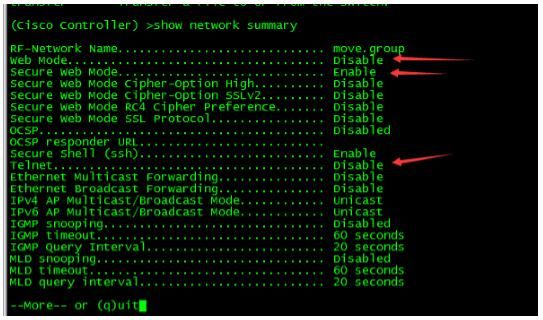
Show network summary
查看一些网络相关配置,比如http是否启用,https是否启用,Telnet是否启用等等。
四.web 登录
然后就可以通过web进行配置了,基本上绝大部分的配置都是通过web来进行配置的,方便。
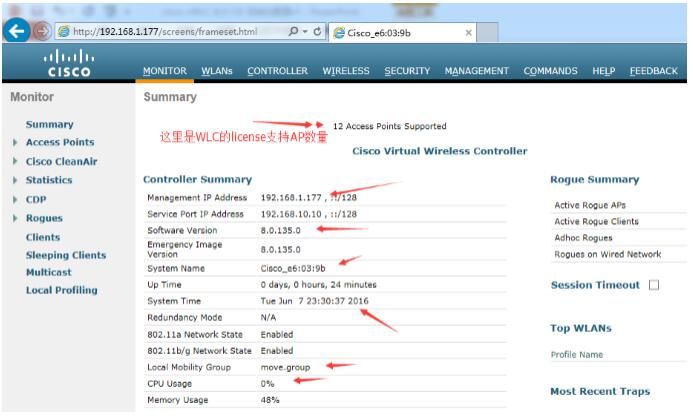
标签:





