As a best practice, we recommend that customers do a regular check on licensed assets in the Cisco Vulnerability Management platform.
Why is it important to know whether you are over or under your licensed utilization rate?
In some cases, you may be scanning assets with no vulnerabilities on them- and those are included in your license count. In other cases, you may have received a notification that you are approaching your total license utilization and need to investigate.
If you are under your utilization rate you have the capacity to add additional assets into the platform. If you are over your utilization rate it may be time to look at expanding your capacity (depending on your long-term needs). As a best practice, we recommend checking your licensed utilization rate once a month.
Which assets count against licensing?
In VM, you are licensed based on the active assets you are scanning and reporting into Cisco Vulnerability Management, including assets that have no vulnerabilities but excluding inactive assets. The default view in Explore shows you only the active assets that have vulnerabilities on them, including 0-scored vulnerabilities.
In AppSec, you define and create your applications and you are licensed on the number of applications you have defined in your AppSec Dashboard.
How can I check our asset utilization?
There are two ways to investigate your asset utilization. First, if you are an administrator, you have access to the Licenses page found within the settings menu.
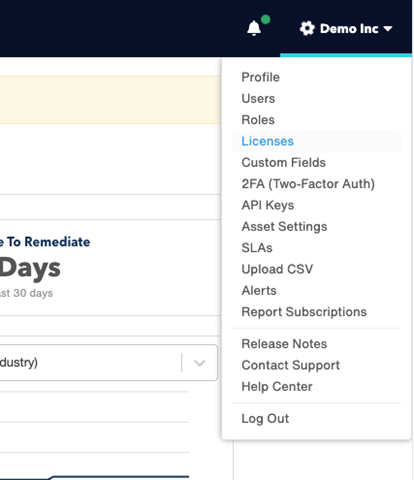
This will give you a high-level report of how many active assets and applications you are using out of the total you are entitled to. If you are over your licensed usage, there will be a red exclamation point on the Licenses page. Administrators have several ways to see which assets are over.
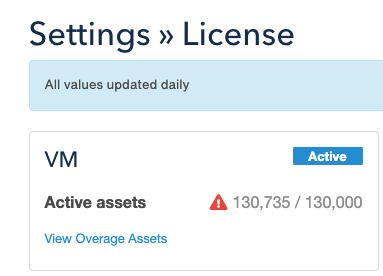
All users can view all licensed assets from the Explore page. From Explore, scroll down to the last asset filter called Additional Filters, click the down arrow, and over to the right of the check box that says "include all assets" you will see your total licensed asset count.
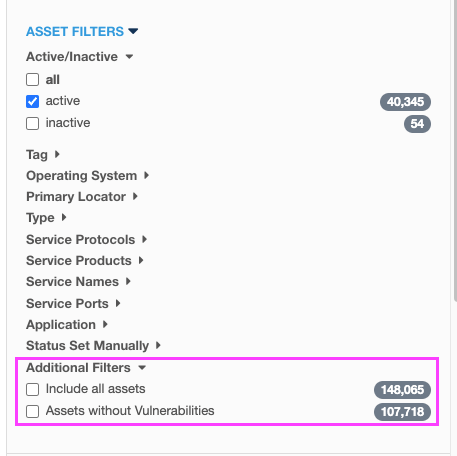
Notifications
There are a number of different notifications that you may receive as you approach 100% license utilization. These include in-app alerts and emails to administrators.
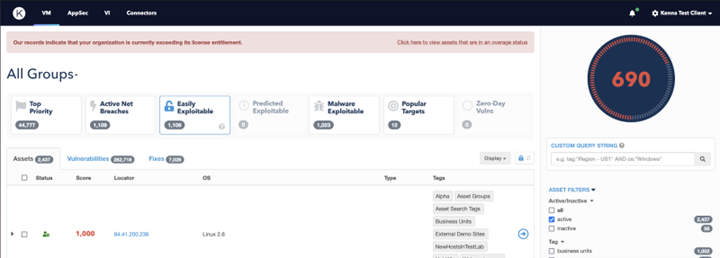
Reducing your active assets
If you need to reduce your active asset count, consider whether you need to scan all the assets you are bringing in and look out for assets that you are importing which have no vulnerabilities on them. Some key things to think about when evaluating if you want to continue monitoring assets that have no vulnerabilities:
- How important/critical are these assets in your network?
- Why would there be a large number of assets without vulnerabilities?
- How will you monitor these assets if you remove them from the Cisco Vulnerability Management platform?
For more information on Asset Status and Licensing, check out these help articles:
Asset Status – Kenna.VM
Why don’t I see all of my assets?
How do I show the number of licenses I am using against my license count? (VM or AppSec)
Kenna License Entitlement FAQ
Setting Asset Inactivity Limits
Asset Purge Period Setting