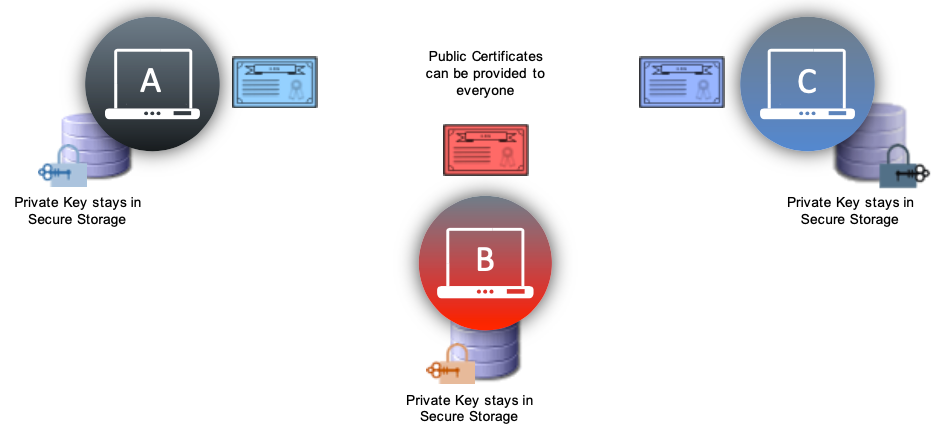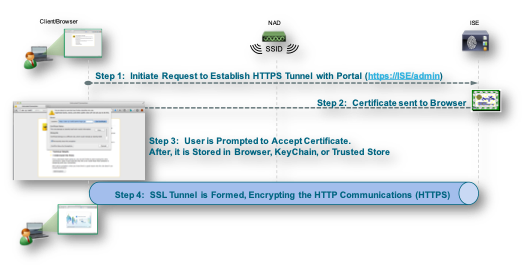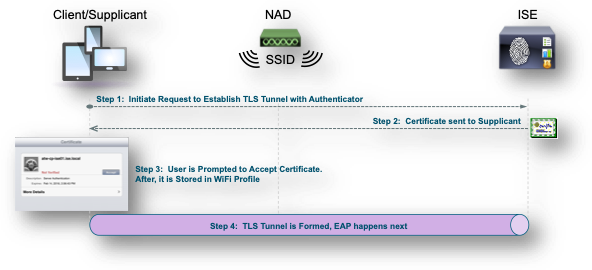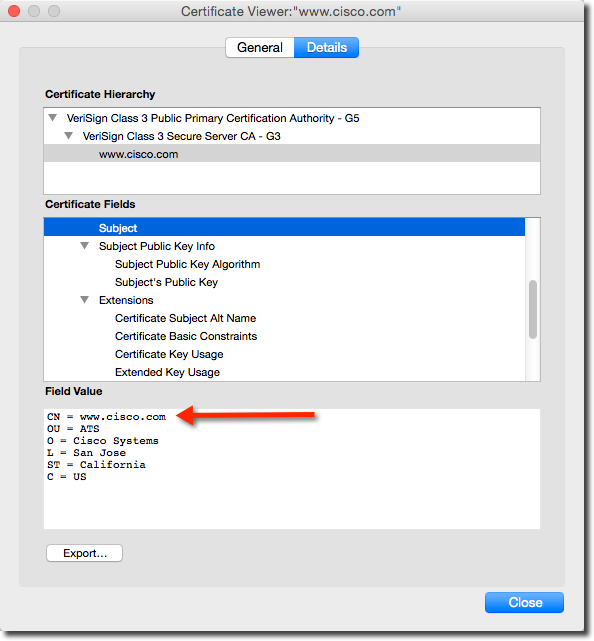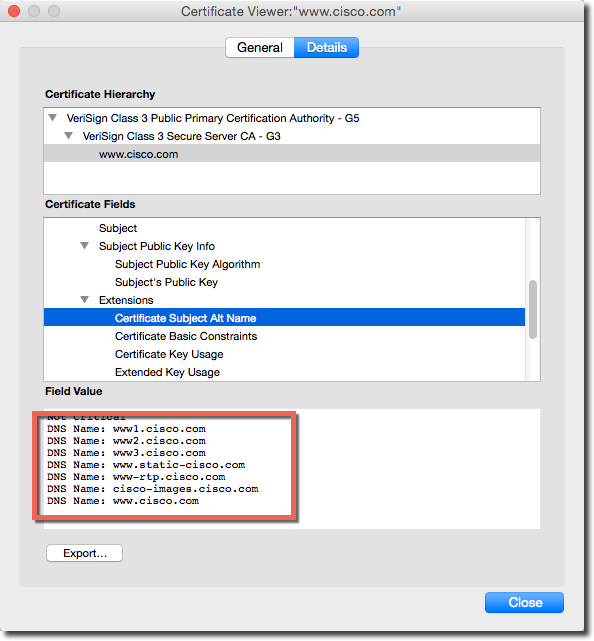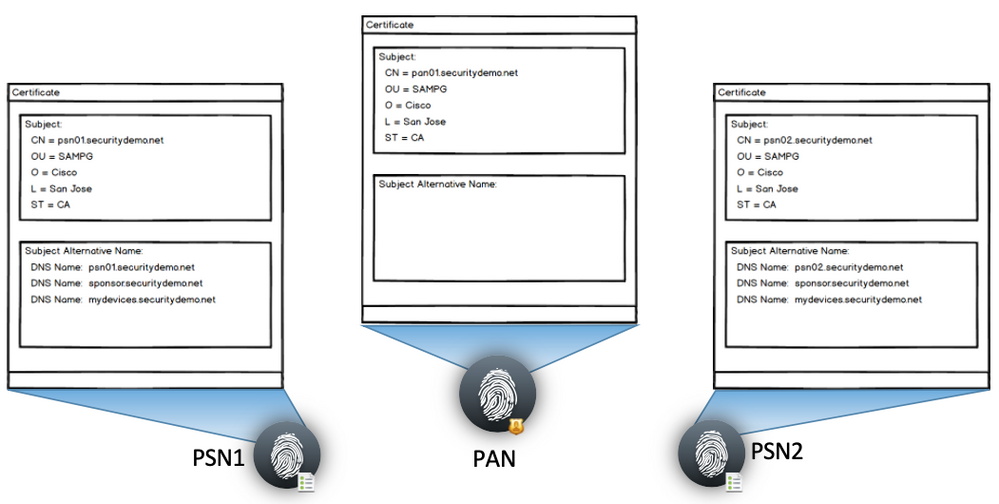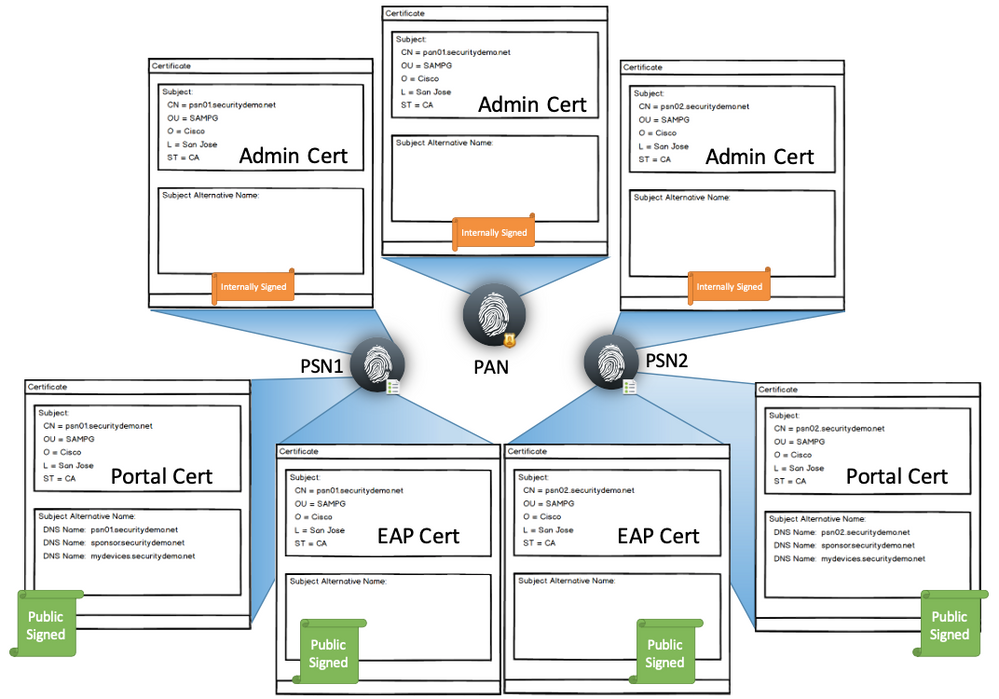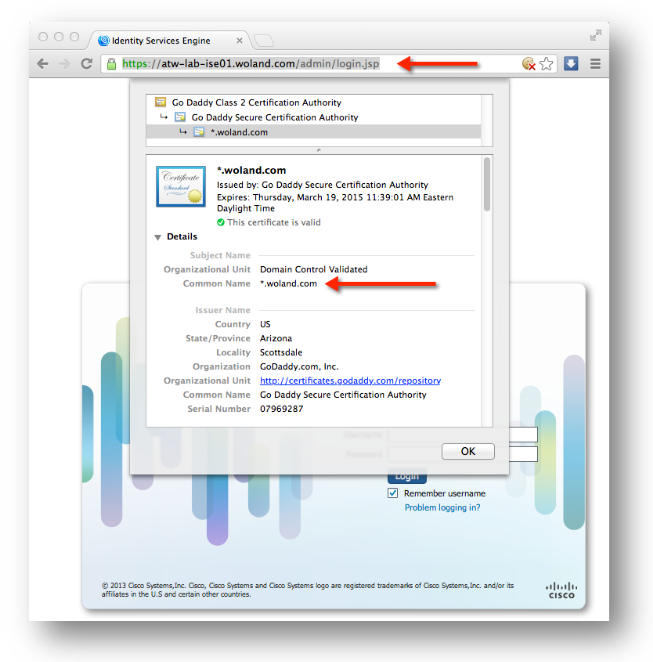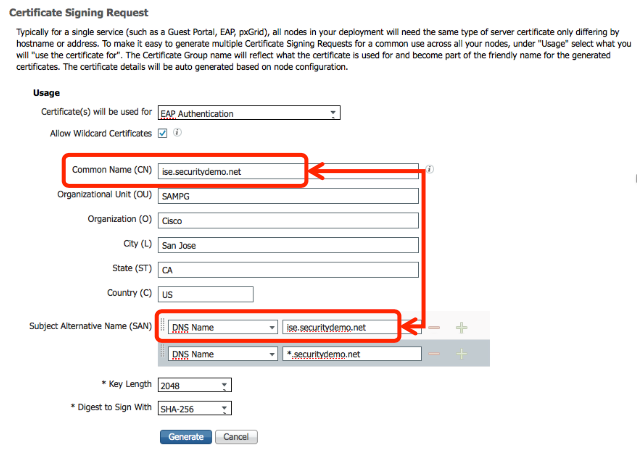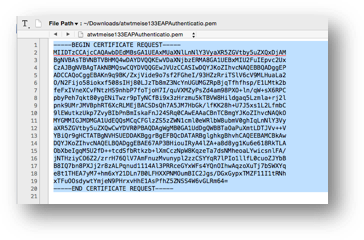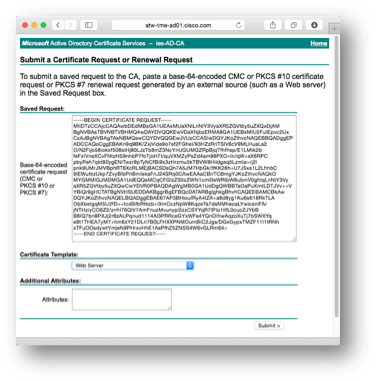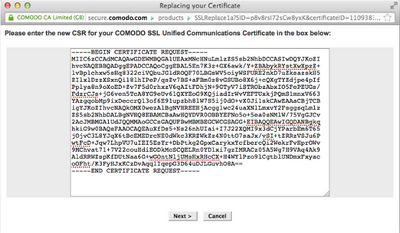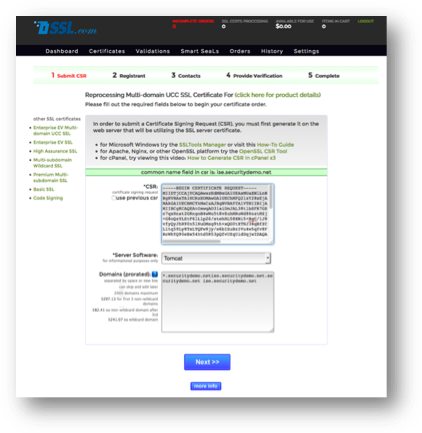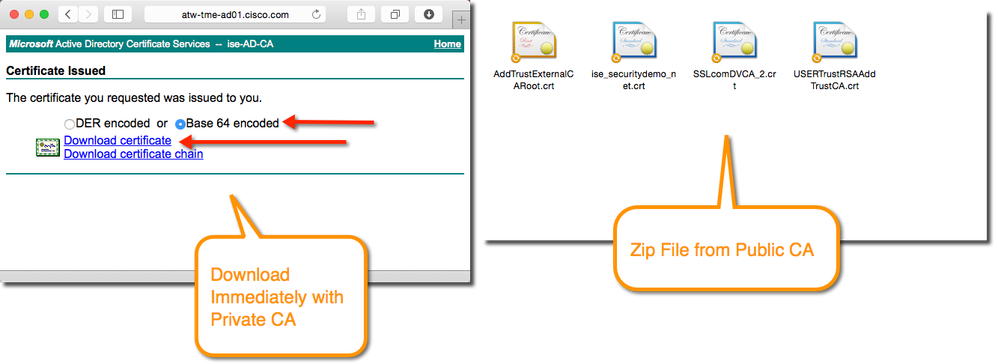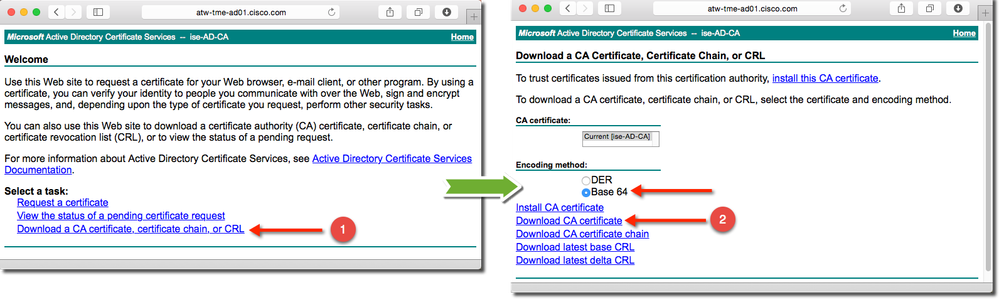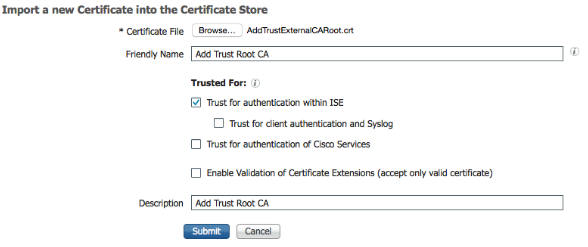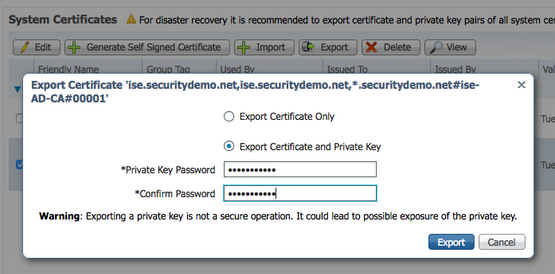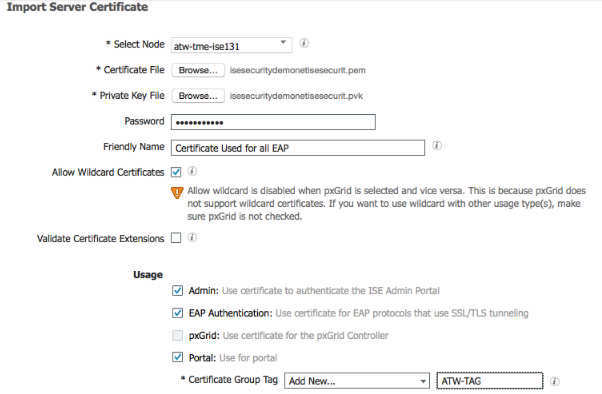- Cisco Community
- Technology and Support
- Security
- Security Knowledge Base
- How To Implement Digital Certificates in ISE
- Subscribe to RSS Feed
- Mark as New
- Mark as Read
- Bookmark
- Subscribe
- Printer Friendly Page
- Report Inappropriate Content
- Subscribe to RSS Feed
- Mark as New
- Mark as Read
- Bookmark
- Subscribe
- Printer Friendly Page
- Report Inappropriate Content
06-17-2016 03:43 PM - edited 03-21-2023 09:11 AM
 |
For an offline or printed copy of this document, simply choose ⋮ Options > Printer Friendly Page. You may then Print, Print to PDF or copy and paste to any other document format you like. |
Contents
- Certificate Usage
- So, what is a certificate?
- Determine if a Trusted Authority has Signed the Digital Certificate
- Where Are Certificates Used with ISE?
- HTTPS Communication Using the ISE Certificate
- EAP Communication
- Certificate Trust
- The Certificate Signer
- The Certificate Subject
- What Certificate Values Should be Used with an ISE Deployment?
- Wildcard Certificates
- What is a Wildcard Certificate?
- Why use Wildcard Certificates?
- Wildcard Certificate Compatibility
- Making Wildcards Work: the “WildSAN” Method
- ISE Support for Wildcard Certificates
- Constructing the WildSAN Certificate
- Implementing WildSAN Certificates
- Resources
Certificate Usage
In a world of mobile devices, bring your own device IT models and networks without borders, certificates are fast becoming a common form of identification. The use of certificates does not need to invoke a fight or flight response in network administrators, and can be simplified quite a lot.
The most difficult concept for many to understand is the concept of a public certificate vs. a private certificate. Certificates are part of Public-Key cryptography or asymmetric encryption. Asymmetric means that the two communicating devices will each encrypt and decrypt the data with different encryption keys. The term “key” may sometimes be thrown around and interchanged with the term “certificate”.
There will be two keys, a public and a private key.
- Public Key: The public key is contained in the public certificate, and may be given to anyone in the world with whom you will communicate. In most cases,
- Private Key: The private key should rarely leave the end-system. They represent the identity of that particular system, and if they are exposed and used by another entity – that other entity is now impersonating your identity.
Items that are encrypted using your public key may only be decrypted with your private key. In the figure above, if endpoint C uses endpoint A’s public key to encrypt some data, it can only be decrypted by endpoint A. Similarly, if B uses C’s public key to encrypt data, that data may only be decrypted with C’s private key.
So, what is a certificate?
A certificate is a signed document that represents an identity. When thinking of a certificate, try to relate it to a passport, a driver’s license, or other personal identification card. That identification card is meant to represent you, and prove you are who you say you are. That certificate also contains the public key of that entity, so anyone with the public certificate will be able to encrypt data that only the certificate owner can decrypt.
This section will discuss how certificate-based authentications actually work. When presented with a certificate, an authentication server will perform the following checks (at a minimum):
- Determine if a trusted authority has signed the Digital Certificate.
- Examine both the start and end dates to determine if the certificate has expired.
- Verify if the certificate has been revoked. (Could use OCSP or CRL check)
- Validate that the client has provided proof of possession.
Let’s examine the above items one at a time.
Determine if a Trusted Authority has Signed the Digital Certificate
The signing of the certificate really has two parts:
The first part is that the certificate must have been signed correctly (following the correct format, etc). If it is not, it will be discarded immediately.
The second part is the public certificate of the signing Certificate Authority (CA) must be in the list of trusted certificates (the trusted certificates store), and it must be trusted for purposes of authentication. When using Cisco ISE, a copy of the signing CA’s public certificate must be stored at Administration > System > Certificates > Certificate Store and it will need to have the “Trust for client authentication” use-case.
Where Are Certificates Used with ISE?
Certificates are employed often in a network implementing Secure Access. The certificates are used to identify the Identity Services Engine (ISE) to an endpoint as well as to secure the communication between that endpoint and the ISE node. The certificate is used for all HTTPS communication as well as the Extensible Authentication Protocol (EAP) communication.
HTTPS Communication Using the ISE Certificate
Every web portal with ISE is secured using HTTPS (SSL encrypted HTTP communication). Examples include, but are not limited to:
- Administrative Portal
- Sponsor Portal & Guest Portals
- BYOD and Client Provisioning Portal (CPP)
- MyDevices Portal
- Mobile Device Management (MDM) Portal
This figure describes the SSL encrypted process when communicating to the Admin portal.
EAP Communication
Certificates are used with nearly every possible EAP method. The main examples include:
- PEAP
- EAP-TLS
- EAP-TTLS
- EAP-FAST
- TEAP
With tunneled EAP methods such as PEAP and FAST, Transport Layer Security (TLS) is used to secure the credential exchange. Much like going to an HTTPS web site, the client establishes the connection to the server, which presents its certificate to the client. If the client trusts the certificate, the TLS tunnel is formed. The client’s credentials are not sent to the server until after this tunnel is established, thereby ensuring a secure exchange. In a Secure Access deployment, the client is a supplicant, and the server is an ISE Policy Services node.
As seen above, regardless of where the certificates are being used, the basic functionality is the same. The client must trust the server, and the keys from within the certificates are used to encrypt and decrypt the communication. The concept of Trust is a very important one. Whenever working with certificate based authentications, a fundamental question to always ask yourself is: “Does the client trust the server” and “does the server trust the client”.
 |
Note: In many cases, the server is not required to trust the client certificate. Clients may also be configured to not require the server certificate to be trusted. All of the options are configuration choices. |
Certificate Trust
Certificates are similar to signed documents. When a client communicates to a secure server, the server will send it’s public certificate down to the client to be verified. The client will examine the certificate to determine if it should be trusted. The client is examining the certificate signer, and other attributes of the certificate, such as the subject.
The Certificate Signer
When establishing a secure connection, the client will validate that the signer of the certificate is a trusted authority. If the client does not trust the certificate signer, a warning with be displayed, such as the one displayed in the picture below. The client (Firefox browser) is establishing a secure connection to an ISE admin portal. The certificate used to secure that portal is a self-signed certificate (signed only by ISE itself and not by a known authority), and therefore the browser does not trust that signer.
An Untrusted Certificate
The Certificate Subject
The certificate is created with a specific subject. That subject defines the entity it was created to protect. For example, if you examine the certificate that is used with https://www.cisco.com you will see a representation similar what is displayed below. The certificate used has a subject stating that this certificate was issued for securing www.cisco.com (the CN value of the certificate’s subject).
Certificate from https://www.cisco.com
In addition to a subject, a certificate may also have a subject alternative name (SAN). That extension to the certificate is designed to allow a single certificate be used to protect more than one fully qualified domain name (FQDN). Another way to look at that same statement is that many different FQDNs may point to the exact same secure site.
Using the certificate from www.cisco.com as the example, there are values listed in the SAN field, such as: www1.cisco.com, www2.cisco.com and others.
Subject Alternative Names
What Certificate Values Should be Used with an ISE Deployment?
With an ISE deployment, the administrator has a few choices related to using a single certificate for all identities or a mixture of different certificates, no more than one for each identity.
That is a confusing statement. Let’s explain it a bit more. Each ISE node could have many different identities.
- Admin Identity: An ISE node has to identify itself to the other ISE nodes in an ISE cube (also called an ISE deployment). The Policy Administrative Node (PAN) must have secure bi-directional communication to all the Policy Service Nodes (PSNs) and the Monitoring and Troubleshooting Node (MnT) for policy synchronization and management communication. This same identity is used when an administrator connects to the administrative portal of an ISE node.
The identity that must be protected for the Admin use-case is the FQDN of the ISE node itself. Therefore the subject or subject alternative name must match the FQDN of the ISE node.
- EAP Identity: An ISE node has to identify itself to the EAP (dot1x) clients that are connecting to the network. This is securing the layer-2 EAP communication, and therefore the name of the identity does not have to be DNS resolvable, and does not have to match the name of the ISE node itself.
The identity that must be protected could be the FQDN of the ISE node itself, or another value such as “aaa.security.demo.net” or “psn.ise.security.demo.net”
- Sponsor Portal Identity: When using sponsored Guest services in an ISE deployment, a sponsor portal is used. That sponsor portal must have a friendly name (an HTTP host header) that is used to uniquely identify the portal itself, such as “sponsor.security.demo.net”.
The identity that must be protected is the friendly name. Therefore the certificate used on the sponsor portal must have a subject or subject alternative name that matches the friendly name.
- MyDevices Portal: When ISE is configured for Bring Your Own Device (BYOD), there is a MyDevices portal that end-users log into to manage their registered devices. Just like the Sponsor portal, the MyDevices portal requires a friendly name (an HTTP host header) that is used to uniquely identify the portal itself, such as “mydevices.security.demo.net”.
The identity that must be protected is the friendly name. Therefore the certificate used on the MyDevices portal must have a subject or subject alternative name that matches the friendly name.
- pxGrid Identity: When ISE is configured to be a pxGrid controller, it requires a certificate with both server and client extended key usages (EKU’s). The name does not have to be DNS resolvable, so the subject and SAN fields are not necessarily important. However, a wildcard value may not be used with a pxGrid certificate at all (wildcards are covered in detail later in this document).
- Guest Portal Identity: There can be one or many portals used for guest access and centralized web authentication (CWA). As with all ISE portals, each one will need to identify itself and protect the communication to and from the portal with a certificate.In many guest cases, including CWA, there is an automatic redirection that is occurring to the FQDN of the ISE PSN itself.
The identity that must be protected is the PSN(s) that are hosting the guest portals, and any friendly names that may be used. Therefore the certificate used for any portal must have a subject or subject alternative name that matches all the names it will be protecting.
Examples of different certificates and what services they may secure
Here are examples of what certificates are being used for in the above diagram:
- Both PSN’s admin certificates are being used to secure not only its communication with the PAN, but also the Guest portal for CWA.
- The sponsor portal is being protected with a certificate with sponsor.securitydemo.net in the certificate subject. The same certificate is being used for the sponsor portal on both PSN1 and PSN2.
- PSN1 and PSN2 are using their own EAP certificate for the securing of EAP communications.
- The PAN is using its admin certificate to protect both administrative communication to the PSNs as well as to secure the administrative GUI.
This is just a few example to try & solidify your understanding of where certificates are being used.
The ISE administrator’s choice for how to break up these communications is very flexible. They can use one certificate per ISE node to secure all the different identities, they can use individual certificates for each service, they could use a single certificate and copy that certificate to each node in the deployment, or any combination of the above. The following sections will detail and illustrate three common ways of building ISE certificates.
Model 1: Single Certificate per Node. Used for all Services
This method uses a single certificate per each ISE node (PAN, MnT, PSN). That certificate will be used for the admin, EAP, pxGrid functions as well as securing all portals. To accomplish that each certificate should be configured for:
- Certificate Subject CN will contain the ISE node’s FQDN
- No Subject Alternative Name is needed for the PAN or MNT if they are dedicated nodes
- For the PSNs, the Certificate Subject Alternative Name will contain:
- ISE node’s FQDN
- Friendly name for the Sponsor Portal
- Friendly name for the MyDevices Portal
- If pxGrid will be used, both server & client authentication extended key usages (EKUs) are required.
Model 1: Each Node has it’s own Certificate
There are Pro’s and Con’s of a Single Certificate per Node that is being Used for all Services
| Pro’s | Con’s |
|---|---|
| Follows the security best practices of a unique certificate per node. | Many endpoints must accept the certificate for each PSNs EAP communication |
| Use of SAN’s is fairly easy | Are not using a different certificate on each portal. |
| Keeps certificate management rather easy | The same certificate is used for admin that guests and employee users will be exposed to. |
Model 2: Multiple Certificates per Node. One for Each Service
This method uses a single certificate per function, per node. To accomplish that each certificate should be configured for:
Admin Certificate (All ISE nodes get one):
- Certificate Subject CN will contain the ISE node’s FQDN
- No Subject Alternative Name is needed
- May be signed by internal (non-public) CA
- May be self-signed, although not recommended
pxGrid Certificate (All ISE nodes get one if you are using pxGrid):
- Certificate Subject CN will contain the ISE node’s FQDN
- No Subject Alternative Name is needed
- Should be signed by public CA
- May be signed by internal (non-public) CA
- May be self-signed, although not recommended
- Must have both client and server authentication EKU’s
EAP Certificate (All PSN’s get one):
- Certificate Subject CN will contain the ISE node’s FQDN
- No Subject Alternative Name is needed
- Should be signed by public CA
Portal Certificate(s) (One or more per PSN):
- Certificate Subject CN will contain the ISE node’s FQDN
- Should be signed by public CA
- The Certificate Subject Alternative Name will contain:
- ISE node’s FQDN
- Friendly name for each portal protected by the certificate
- i.e: The FQDN for the MyDevices Portal
- i.e: The FQDN for the Sponsor Portal
Model 2: Different Certs per Function
There are Pro’s and Con’s of a Separate Certificate per Node and per Service
| Pro’s | Con’s |
|---|---|
| Follows Security Best Practices of unique certificates per node, and goes further by providing unique certificates per node & per function. | More certificates to manage per ISE nodes than Method 1 |
| Can be expensive to manage that many signed certificates | |
| Many endpoint types must accept the certificate for each PSNs EAP communication |
Model 3: Using the same certificate on all PSNs
This method uses the same private and public key-pair on all the ISE Nodes. This is often used for environments where there are a lot of BYOD-type devices. The main reason to follow this model is to ensure that the same exact certificate is used on all PSNs; so the BYOD devices will already trust any EAP server they must authenticate to.
To accomplish this method, generate one certificate signing request (CSR) on a single ISE node. After binding the signed certificate to the private key, export the resulting key pair & import it on all the other nodes. Configure the single certificate for:
- Certificate Subject CN will contain a single FQDN, such as ise.securitydemo.net
- The Certificate Subject Alternative Name will contain:
- The subject CN, such as ise.securitydemo.net
- Every ISE node’s actual FQDN as SAN entries
- Friendly name for the Sponsor Portal
- Friendly name for the MyDevices Portal
- Certificate needs both client and server authentication EKUs
Model 3: Same Certificate on all Nodes
There are Pro’s and Con’s of a Separate Certificate per Node and per Service:
| Pro’s | Con’s |
|---|---|
| BYOD type endpoints will not have to manually accept each cert for EAP authentications | Security Best-Practices of unique certificates per identity are broken. Each ISE node appears identical |
| Management is easy | Using a single certificate for admin and end-user facing functions |
| Certificate costs are kept down | If a new PSN node is ever added in the future, the certificate on every node will need to be updated to include the new FQDN |
If it is not obvious, the ISE administrator is not limited to only these three models and is free to mix & match to fit whatever model is deemed most appropriate for the actual environment.
The next sections will discuss another model altogether, the use of wildcard and what we are calling “wildSAN” certificates.
Wildcard Certificates
What is a Wildcard Certificate?
A wildcard certificate is one that uses a wildcard notation (an asterisk and period before the domain name) and allows the certificate to be shared across multiple hosts in an organization. An example CN value for a wildcard certificate’s Subject Name would look like the following: *.securitydemo.net
If you configure a Wildcard Certificate to use *.securitydemo.net, that same certificate may be used to secure any host whose DNS name ends in “.securitydemo.net”, such as:
- aaa.securitydemo.net
- psn.securitydemo.net
- mydevices.securitydemo.net
- sponsor.securitydemo.net
A wildcard is only valid in the host field of the fully qualified domain name (FQDN). In other words, *.securitydemo.net would not match ise.aaa.securitydemo.net, because the wildcard value was not in the host portion of the FQDN.
Below is an example of using a wildcard certificate to secure a web site (specifically, the web interface of an ISE node). Notice that the URL entered into the browser address bar is “atw-lab-ise01.woland.com”, but the certificate’s common name is “*.woland.com”.
Example Wildcard Certificate
 |
Note: Wildcard certificates secure communications in the same manner as a regular certificate, and requests are processed using the same validation methods. |
Why use Wildcard Certificates?
There are a number of reasons to implement wildcard certificates with an ISE deployment. Ultimately, those who choose to use them, do so to ensure the end-user experience is as seamless as possible, especially given the vast difference and variety of endpoints.
Benefits of Wildcard Certificates
Some benefits of wildcard certificate usage are:
- Cost savings. Certificates signed by a 3rd-party Certificate Authority can be costly, especially as the number of servers increase. Wildcard certificates may be used on all nodes of the ISE Deployment (also referred to as the “ISE Cube”).
- Operational efficiency. Wildcard certificates allow all Policy Service Node (PSN) EAP and web services to share the same certificate. In addition to significant cost savings, certificate administration is also simplified through a “create once, apply to many” model.
- Reduced authentication errors. Wildcard certificates address issues as seen with Apple iOS devices where the client stores trusted certificates within the profile, and does not follow the iOS Keychain where the signing root is trusted. When an iOS client first communicates to a PSN it will not explicitly trust the PSN certificate, even though a trusted Certificate Authority has signed the certificate.
Using a wildcard certificate, the certificate will be the same across all PSNs, so the user will only need to accept the certificate once and successive authentications to different PSNs should proceed without error or prompting. - Simplified supplicant configuration. For example, Microsoft Windows supplicant with PEAP-MSCHAPv2 and server cert trust enabled often requires specification of each server certificate to trust, or user may be prompted to trust each PSN certificate when client connects using a different PSN. With wildcard certificates, a single server certificate can be trusted rather than individual certificates from each PSN.
Ultimately, wildcard certificates result in an improved user experience. Less prompting and more seamless connectivity will translate into happier users and increased productivity.
Drawbacks to Wildcard Certificates
There can be a number of benefits using wildcard certificates, but there are also a number of security considerations related to wildcard certificates including:
- Loss of auditability and non-repudiation
- Increased exposure of the private key
- Not as common or as well understood by admins
Although considered less secure than assigning a unique server certificate per ISE node, cost and other operational factors often outweigh the security risk and necessitate the need to offer this as an option to our customers in their ISE deployments. Note, that other security devices like the ASA also support wildcard certificates.
You must always be careful when deploying wildcard certificates. For example if you create a certificate with *.securitydemo.net and an attacker is able to recover the private key, that attacker can spoof any server in the securitydemo.net domain. Therefore it is considered a best practice to partition the domain space to avoid this type of compromise.
To address this possible issue and to limit the scope of use, wildcard certificates may also be used to secure a specific subdomain of your organization. Just add an asterisk (*) in the subdomain area of the common name where you want to specify the wildcard. For example, if you configure a wildcard certificate for *.ise.securitydemo.net, that same certificate may be used to secure any host who’s dns name ends in “.ise.securitydemo.net”, such as:
- psn.ise.securitydemo.net
- mydevices.ise.securitydemo.net
- sponsor.ise.securitydemo.net
Wildcard Certificate Compatibility
Wildcard certificates are most commonly constructed with the wildcard listed as the canonical name (CN) of the subject field of the certificate itself. ISE version 1.2 and newer support this manner of construction, however not all endpoint supplicants will support the wildcard in the subject of the certificate.
All Microsoft native supplicants tested (including Windows Mobile) do not support wildcards in the subject of the certificate. The use of another supplicant, such as Cisco’s AnyConnect Network Access Manager (NAM), will allow the use of wildcard characters in the subject field. Another option is to use special wildcard certificates like DigiCert's Wildcard Plus that is designed to work on incompatible devices by including specific sub-domains in the Subject Alternative Name of the certificate.
For more information on Microsoft’s support of wildcard certificates, see here: http://technet.microsoft.com/en-US/cc730460
Making Wildcards Work: the “WildSAN” Method
Although the limitation with Microsoft supplicants may appear to be a deterrent to using wildcard certificates, there are alternative ways to construct the certificate that allow it to work with all devices tested with Secure Access, including the Microsoft native supplicants.
Instead of constructing the subject to include the wildcard values, you may put those wildcard values into the Subject Alterative Name (SAN) field instead. The SAN field maintains an extension designed for the checking of the domain name, dNSName. See RFCs 6125 and 2128 for more detail, and a small excerpt from RFC 6125. This method is often referred to as the “WildSAN” method.
Excerpt from RFC 6125
ISE Support for Wildcard Certificates
ISE added support for wildcard certificates in version 1.2. ISE uses the hostname and domain-name as it is defined in the underlying operating system (ADE-OS) configuration of ISE, instead of relying on the CN field of the certificate. The following CLI output example is showing the hostname and domain-name of an ISE node.
atw-tme-ise134/admin# show run | i hostname
hostname atw-tme-ise134
atw-tme-ise134/admin# show run | i domain
ip domain-name securitydemo.net
Constructing the WildSAN Certificate
Since we know we must insert the wildcard value into the Subject Alternative Name (SAN) field of the certificate as a workaround for Microsoft native supplicants, we are left with two main ways to construct the certificate.
| Option 1 | Leave the canonical name (CN) field of the subject blank and insert the wildcard into the SAN field. While this appears to work perfectly well with most private Certificate Authorities, such as the Microsoft Active Directory CA, the majority of Public authorities will not allow the creation of a certificate without the CN value. This is an example of a valid wildcard certificate without the CN field:  |
| Option 2 (Cisco Preferred Best Practice) |
Use a generic hostname for the CN field of the subject, and insert both the same generic hostname and the wildcard value into the SAN Field. This method has been successful with the majority of tested public Certificate Authorities, such as Comodo.com and SSL.com. With these public CA’s the type of certificate to request is the “Multi-Domain Unified Communications Certificate” (UCC). |
 |
Note: With both options, the resulting wildcard certificate only needs to used on the ISE nodes running Policy Services, it is not required to be used on the Policy Administration Nodes (PAN) or Monitoring and Troubleshooting (MnT) nodes. |
Implementing WildSAN Certificates
Now that we have reviewed wildcard certificates and their usage with ISE, we will walk through the creation of a wildcard certificate following the best practice of using a generic hostname for the CN field of the subject, and insert both the same generic hostname and the wildcard value into the SAN Field.
Generate the WildSAN Certificate
This procedure will follow what we expect to be the most common approach, which is to create the Certificate Signing Request (CSR) within the ISE administrative interface and submit that CSR to the signing Certificate Authority (CA). The resulting signed public key will be bound to the CSR on ISE.
The final private and public key-pair will be exported from the first ISE node, and imported on the other nodes in the deployment.
Create the Certificate Signing Request (CSR)
From the first ISE node, navigate to the certificates section of the administrative GUI. For dedicated Policy Services Nodes, the path will be Administration > System > Certificates > Certificate Signing Requests
- Click Generate Certificate Signing Request (CSR)
- Under usage, click the “Certificate(s) will be used for” drop-down and select EAP Authentication
- Select the “Allow Wildcard Certificates” check box
- For the Certificate Subject, replace the $FQDN$ variable with a generic FQDN for the ISE PSNs.
- Select at least two DNS Names under the Subject Alternative Name (SAN) section
One of the DNS Names must match the CN value from Step 4.
The other DNS Name should be the wildcard value. - Click Generate
- Click Export, save the resulting .pem file to a location on your local system where it is retrieved easily.
Submit the CSR to the Certificate Authority
Now that the CSR has been exported, it needs to be submitted to a CA for signing.
- Open the CSR (.pem file saved to your local system) in your favorite text editor and copy all the text inclusive of the “-----BEGIN CERTIFICATE REQUEST-----“ through “-----END CERTIFICATE REQUEST-----“.
- Paste the contents of the CSR into the certificate request on the chosen CA.
This is an example using Microsoft's Active Directory Certificate Services :
This is an example using comodo.com as the Public CA:
And another example using ssl.com as the Public CA: - Click Next, Submit, Continue or whichever button will allow you to proceed with the signing request.
A private certificate authority, such as the Active Directory CA, may immediately present you with a download page. Public CA’s may require much more time to validate your permissions and then they will email you a link to download the signed certificate from your portal, or they may even email you with a zip file containing the signed certificate and the public certificates for the signing CA hierarchy.
Your job at this point is to download the signed certificate and the public certificates for all the CA’s in the trust hierarchy. Then you will add those public certificates to the ISE trusted certificates store. Lastly, you will bind the Certificate signing request to the signed certificate that was sent to you.
There may be an option to accept a certificate chain, do not use a chain if possible. With the myriad of endpoint devices that connect to ISE, it is always best to use individual certificates with Base 64 encoding (PEM format). - Download the resulting signed certificate from the portal or from the email. Always use Base 64 (PEM) encoding:
- Download the CA’s public certificates. This can often be from the home page of the certificate authority.
Import the CA Public Certificates to the Trusted Certificate Store
You will now install the CA public certificate(s) into ISE’s Trusted Certificate store. This store maintains copies of the public certificate of any device that ISE “trusts”.
- Within the ISE GUI, navigate to Administration > System > Certificates
- On the left-hand side, under Certificate Management: Click on Trusted Certificates.
- Click Import
Importing a CA Public Certificate into the Trusted Certificates store - Browse for the public certificate file
- Add a Friendly Name the display
- Ensure the Trust for authentication within ISE is selected
- (optional) If the CA will also issue endpoint certificates, then select Trust for client authentication and syslog. If the CA is a public trusted root, then do not check the client authentication check-box.
- Click Submit.
Repeat the Import process for each certificate authority.
Bind the Newly Signed Certificate to the Signing Request
Now that ISE trusts the signing CA, it’s time to bind the signed certificate to the certificate signing request within ISE.
From the ISE GUI:
- Navigate to Administration > System > Certificates
- Click on Certificate Signing Requests
- Select the certificate signing request
- Click Bind Certificate
- Browse to the signed certificate
- If wildcards or the WildSAN method were used, click Allow Wildcard Certificates
- Click Submit
The certificate is now bound to the EAP method.
You will now go back into the signed certificate and add the other functions. - Navigate to Administration > System > Certificates > System Certificates
- Select the signed certificate and click Edit
- Under the “Usage” section, select Admin and Portal.
Note: pxGrid cannot leverage certificates that use wildcard values. Do not select the pxGrid role if the certificate uses any wildcard values. - When selecting Portal, the Certificate Group Tag drop down will appear.
- Choose a name for your new certificate group tag
- Click Save
Reuse the Same Certificate Pair on other ISE Nodes
If you choose to do so, you could reuse the same certificate on the other ISE nodes. For more on reasons why, see the section titled “Example 3: Using the same certificate on all PSNs”.
From the ISE GUI:
- Navigate to Administration > System > Certificates > System Certificates
- Select the new certificate
- Click Export
- Choose Export Certificate and Private Key
- Provide a password that will be used later when importing the certificate key-pair
- Click Export.
- The key-pair is exported as a zip file, save that zip file to a location that be accessed quickly.
Now that the key-pair has been saved, you will need to extract the zip file from step 7, so the two certificate files may be accessed individually.
On each of the remaining ISE nodes:
- Navigate to Administration > System > Certificates > System Certificates.
- Click Import
- Select the correct node from the “Select Node” drop down.
- Click Browse for the Certificate File, and locate the certificate file from the zip file with the .pem extension (for example “isesecuritydemonet.pem”)
- Click Browse for the Private Key File, and locate the private key file from the zip file with the .pvk extension (for example “isesecuritydemonet.pvk”)
- Provide the password you created when exporting the certificate pair.
- Ensure the “Allow Wildcard Certificates” check box is enabled
- Choose the protocol for this certificate to be bound to: EAP, Admin, Portal (or all of them)
- Click Submit
Resources
- ISE Certificate and Public Key Infrastructure (PKI) Guides
- More strict Server Certificate handling in iOS 13 macOS 10.15 : discusses recommendations with Apple iOS 13 and macOS 10.15 on how it handles certificates and also mentioning self-signed certs (and how they are not a good idea)
- Mark as Read
- Mark as New
- Bookmark
- Permalink
- Report Inappropriate Content
Real good explanation and understanding of using certificates with ISE.
- Mark as Read
- Mark as New
- Bookmark
- Permalink
- Report Inappropriate Content
Hi Thomas,
For newer ISE version, like 2.2, does the CN field should use generic hostname and insert both the same generic hostname and the wildcard value into the SAN field to support Windows native supplicant?
Just to make sure that the guide still applicable for newer ISE version.
Thank you
Find answers to your questions by entering keywords or phrases in the Search bar above. New here? Use these resources to familiarize yourself with the community: