DCP 2.0 allows you too see a lot of the information through the use of mouse-overs. The following describes some of these mouse-overs.
Working Owner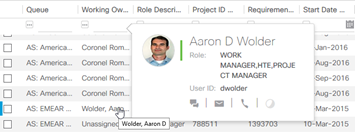
Hovering over the Working Owner Name will provide contact and presence information regarding the working owner.
Project ID
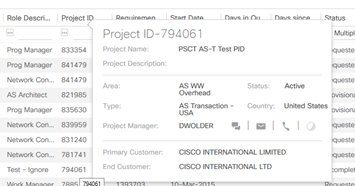
Hovering over the Project ID will give you the high level project details such as the Name, Description, Project Area, Type as well as Customer. It will also display the Project Manager with links to their jabber chat, email and telephone details. WebEx integration will be available in the future.
Requirement ID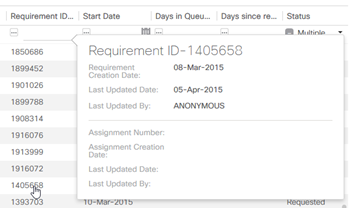
Hovering over the Requirement ID will provide details information regarding the Resource Request, such as the creation date, who last updated the request and when a resource is assigned, it will show associated assignment ID's.
Status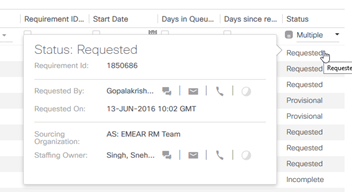
Hovering over the Status will provide detailed status information about the request, such as who requested (and their contact details), when it was requested, as well as the Queue that the request currently belongs and the currently assigned Staffing Owner.