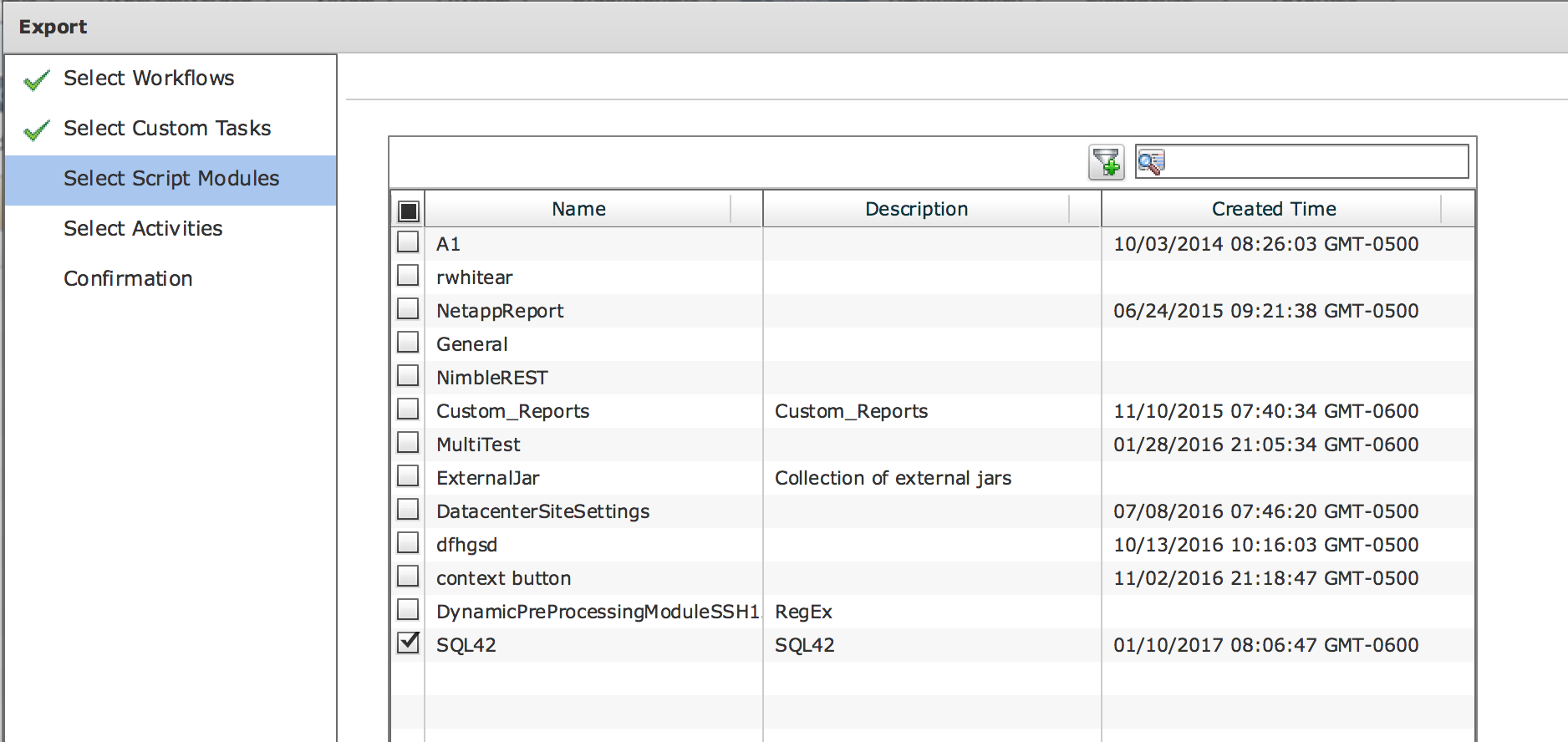| Task Name | Example on how to load a SQL jar file into UCSD via script Module. |
| Description | |
| Prerequisites | Tested on UCSD 6.0.0.0 |
| Category | Workflow |
| Components | vSphere 5.x |
| User Inputs | |
Instructions for Regular Workflow Use:
- Download the attached .ZIP file below to your computer. *Remember the location of the saved file on your computer.
- Unzip the file on your computer. Should end up with a .WFD file.
- Log in to UCS Director as a user that has "system-admin" privileges.
- Navigate to "Policies-->Orchestration" and click on "Import".
- Click "Browse" and navigate to the location on your computer where the .WFD file resides. Choose the .WFD file and click "Open".
- Click "Upload" and then "OK" once the file upload is completed. Then click "Next".
- Click the "Select" button next to "Import Workflows". Click the "Check All" button to check all checkboxes and then the "Select" button.
- Click "Submit".
- A new folder should appear in "Policies-->Orchestration" that contains the imported workflow. You will now need to update the included tasks with information about the specific environment.
A thank you goes out to Paul Kunzler for the inspiration:
Fine the SQL jar file on Microsofts web site. I found it here: https://msdn.microsoft.com/en-us/library/ms378526(v=sql.110).aspx
Down load the SQL jar file and extract it:
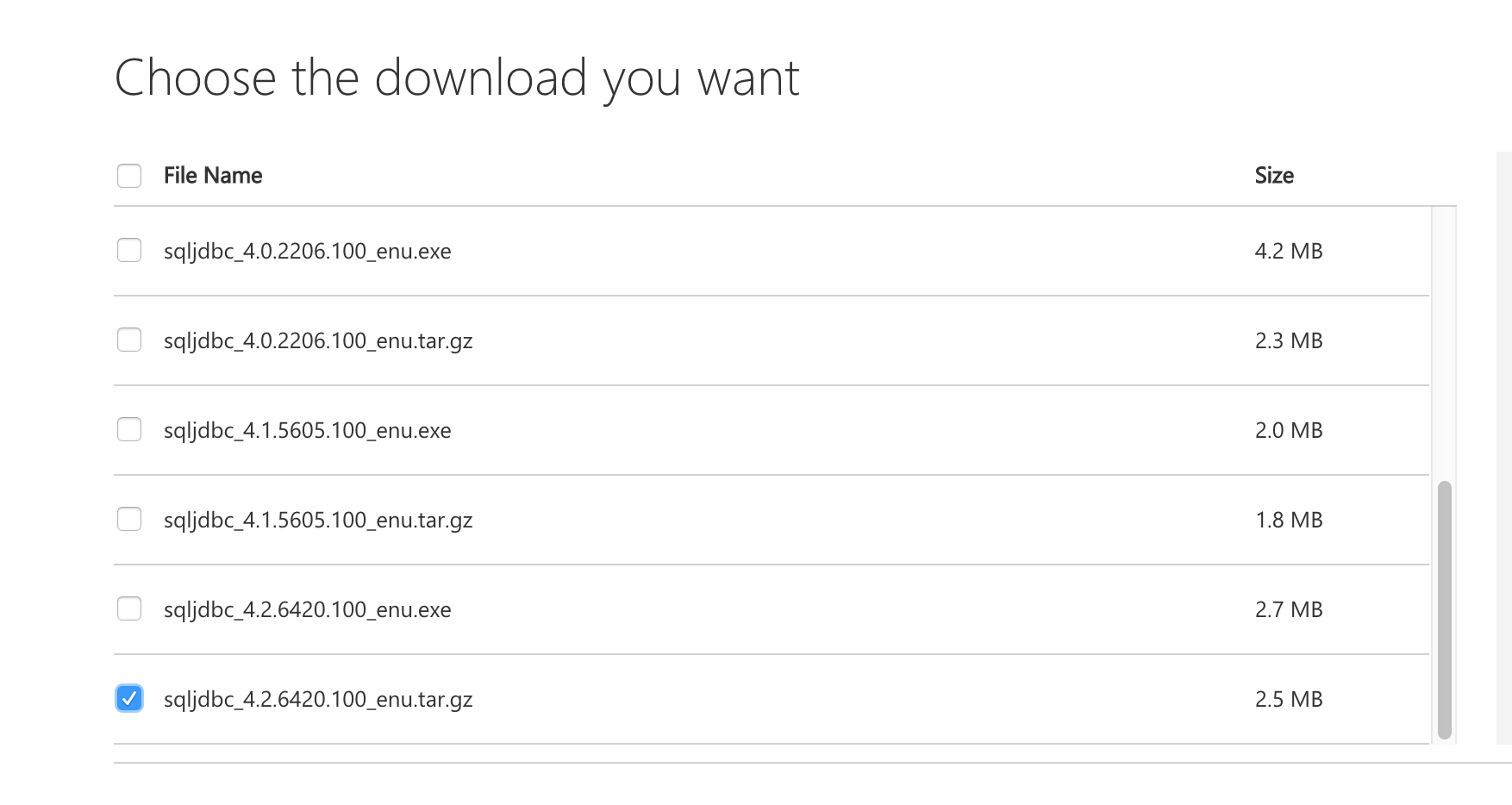
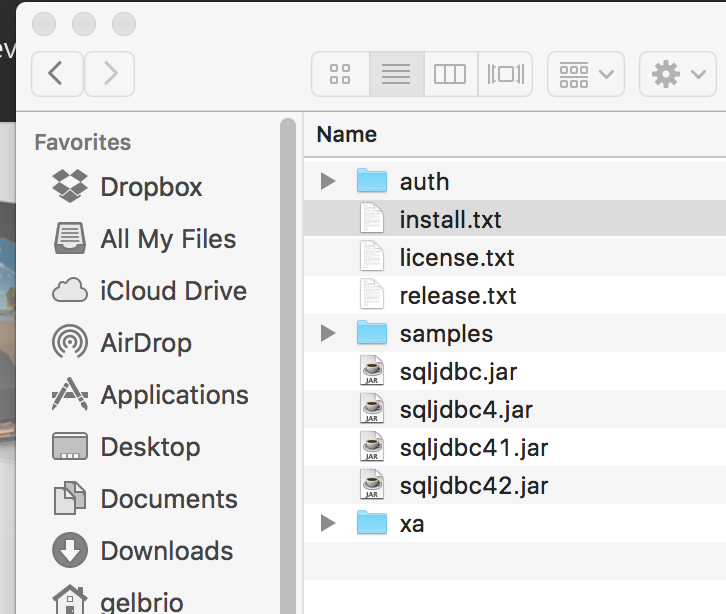
Create a script module SQL42:
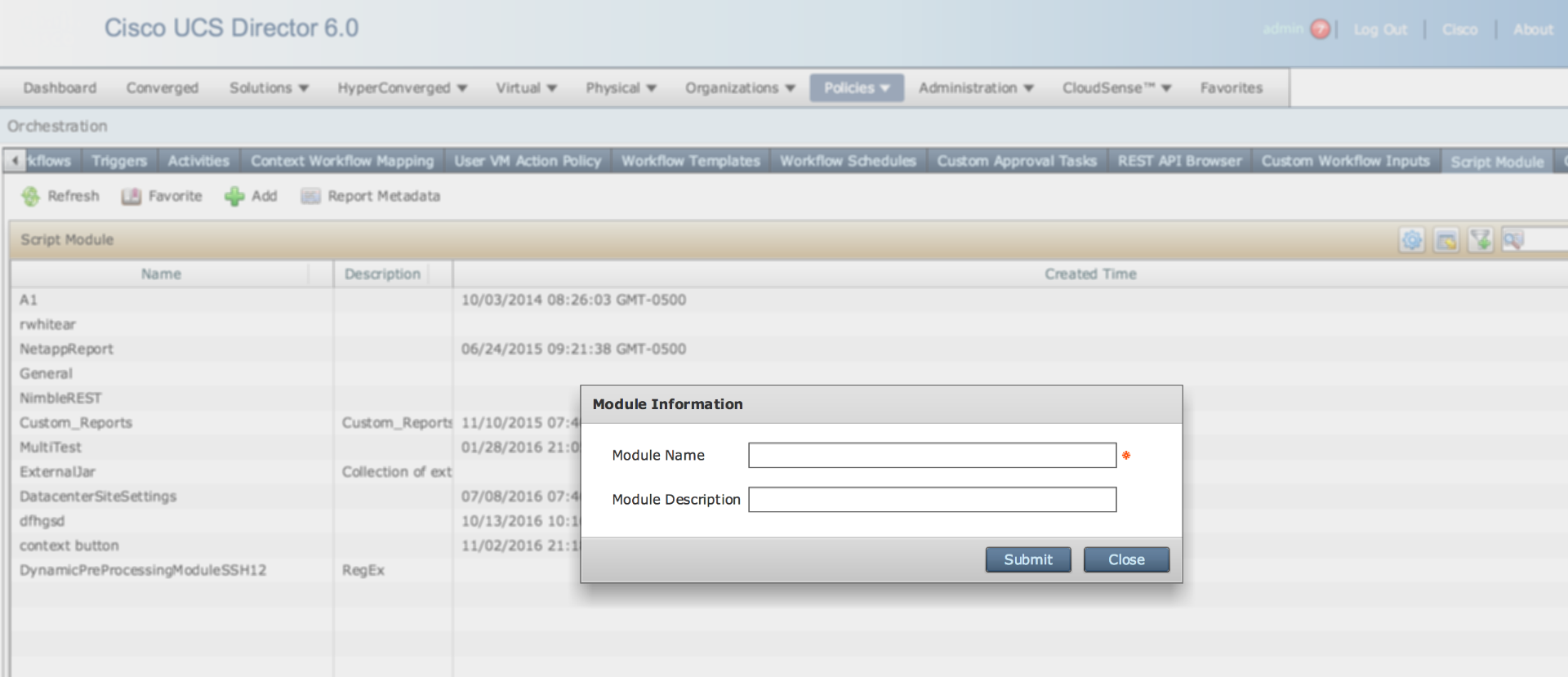
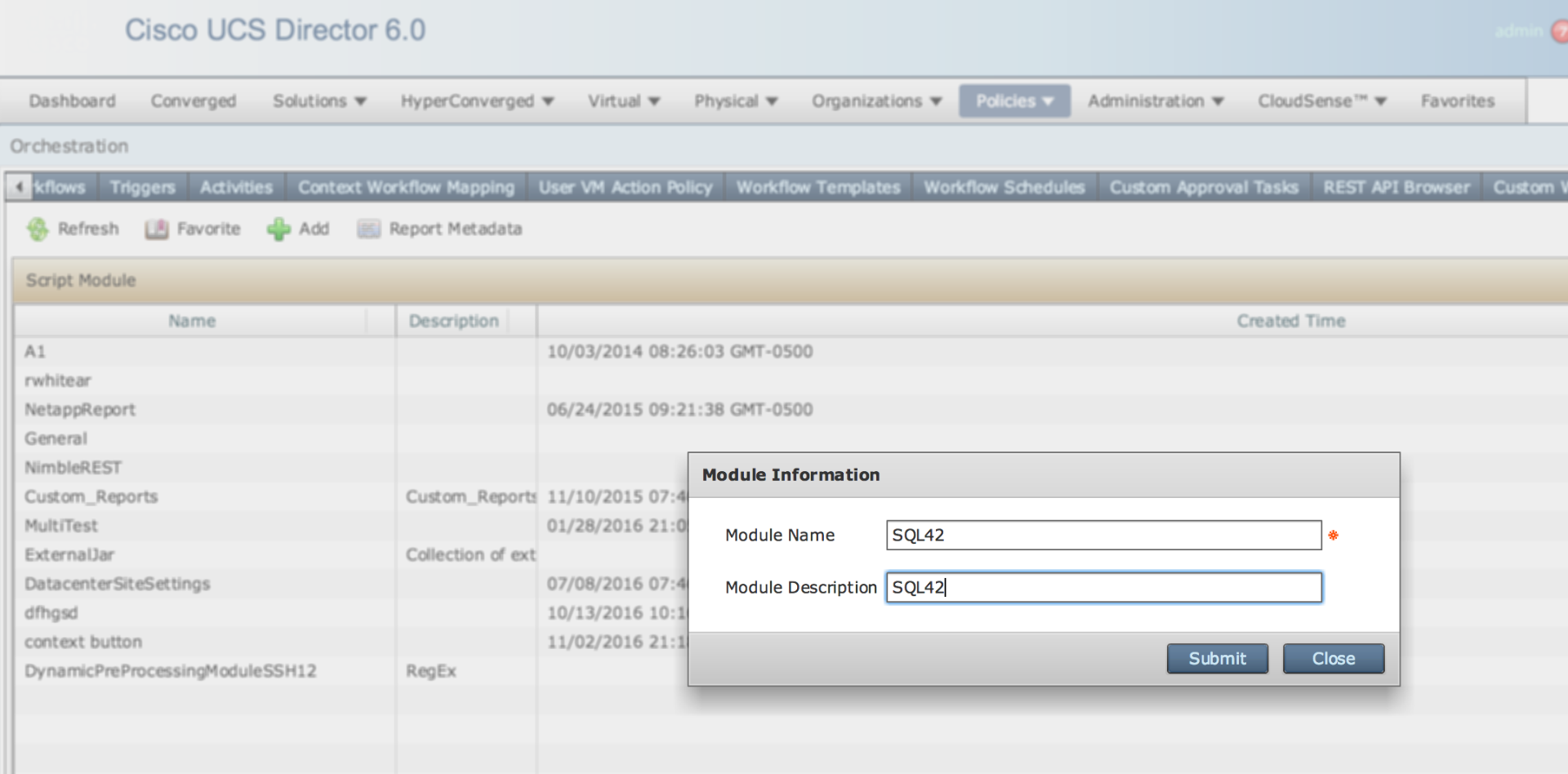
Upload the jar file to UCSD:
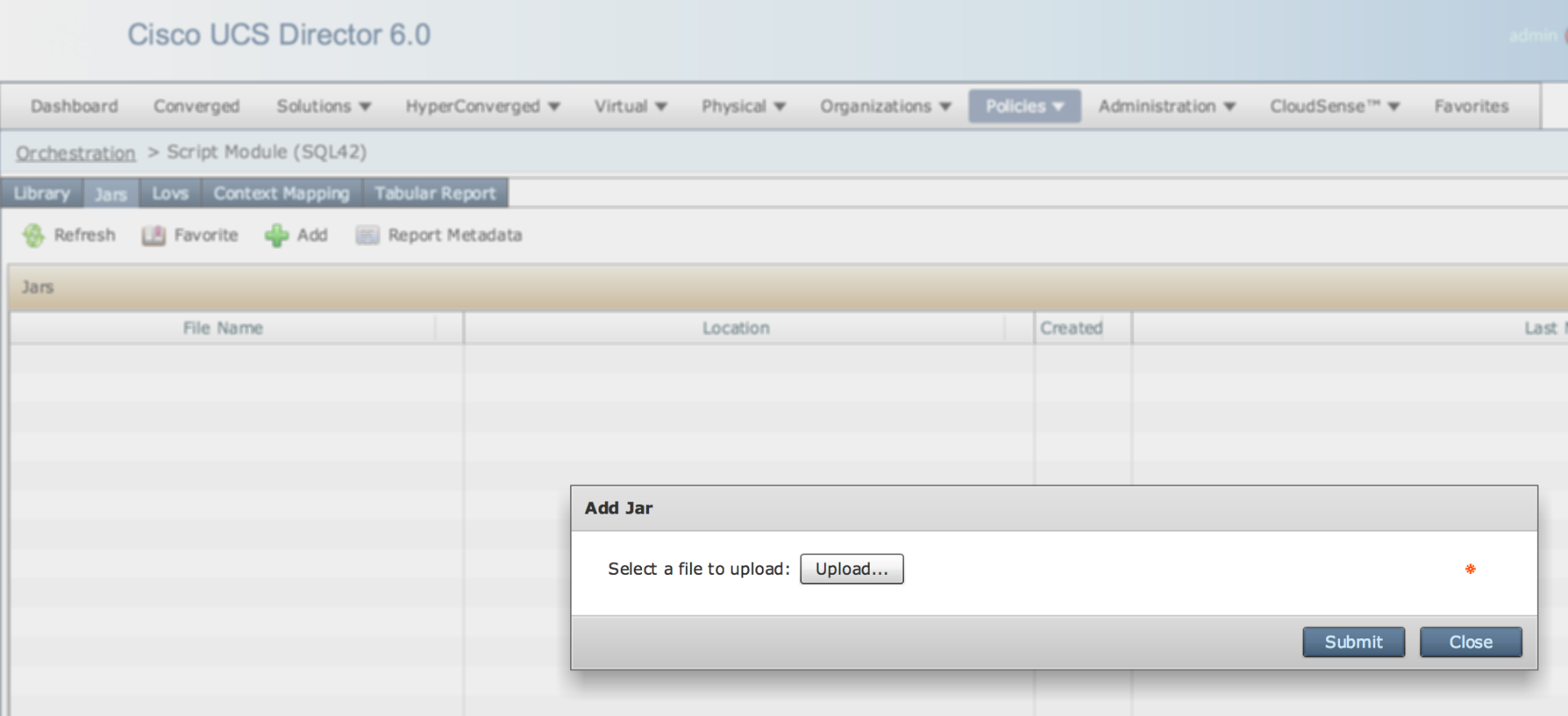
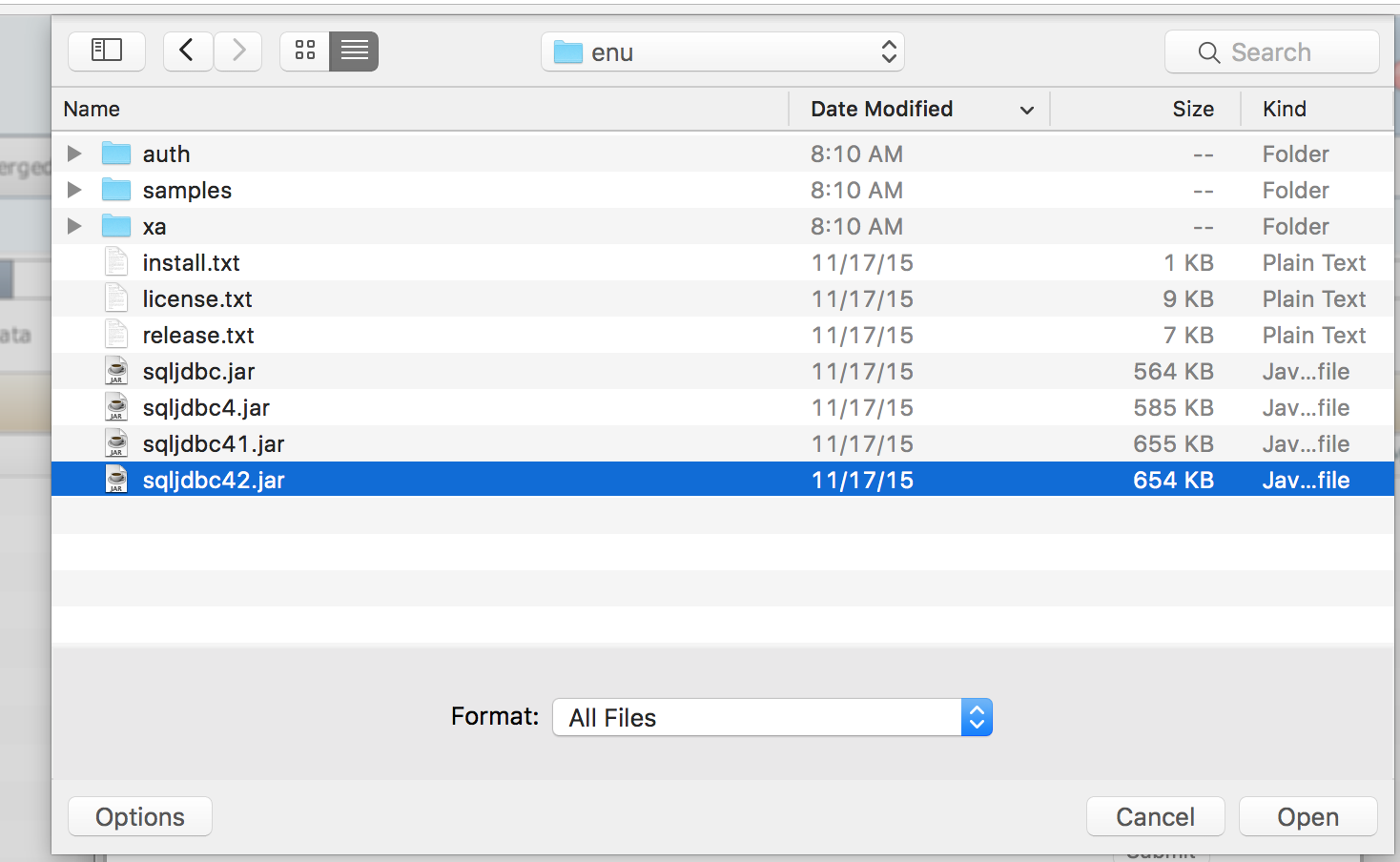
The upload result and path:
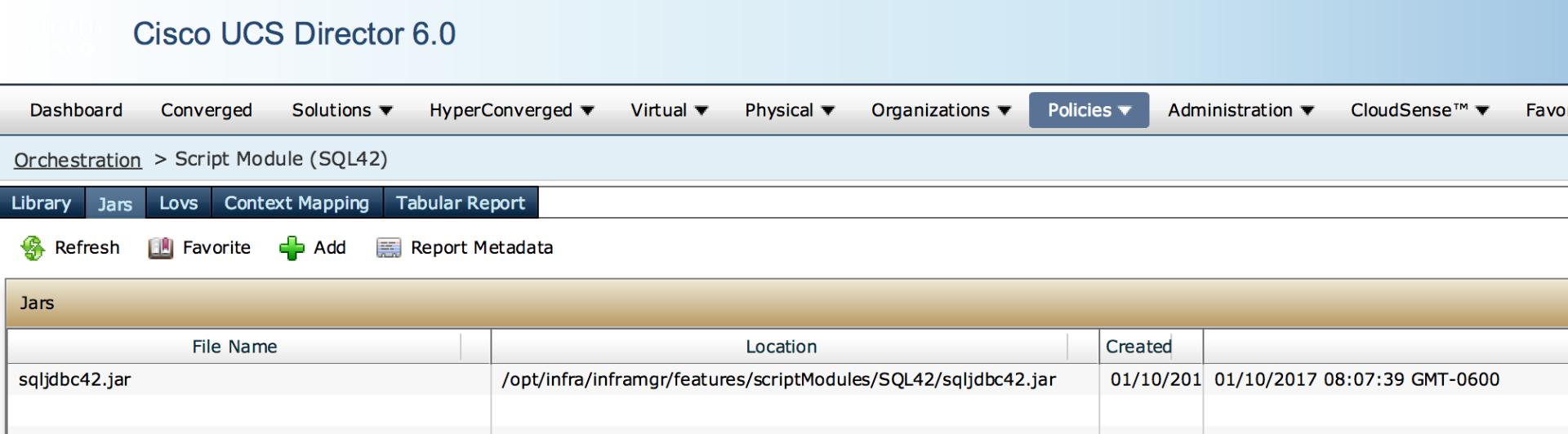
Create a custom task:
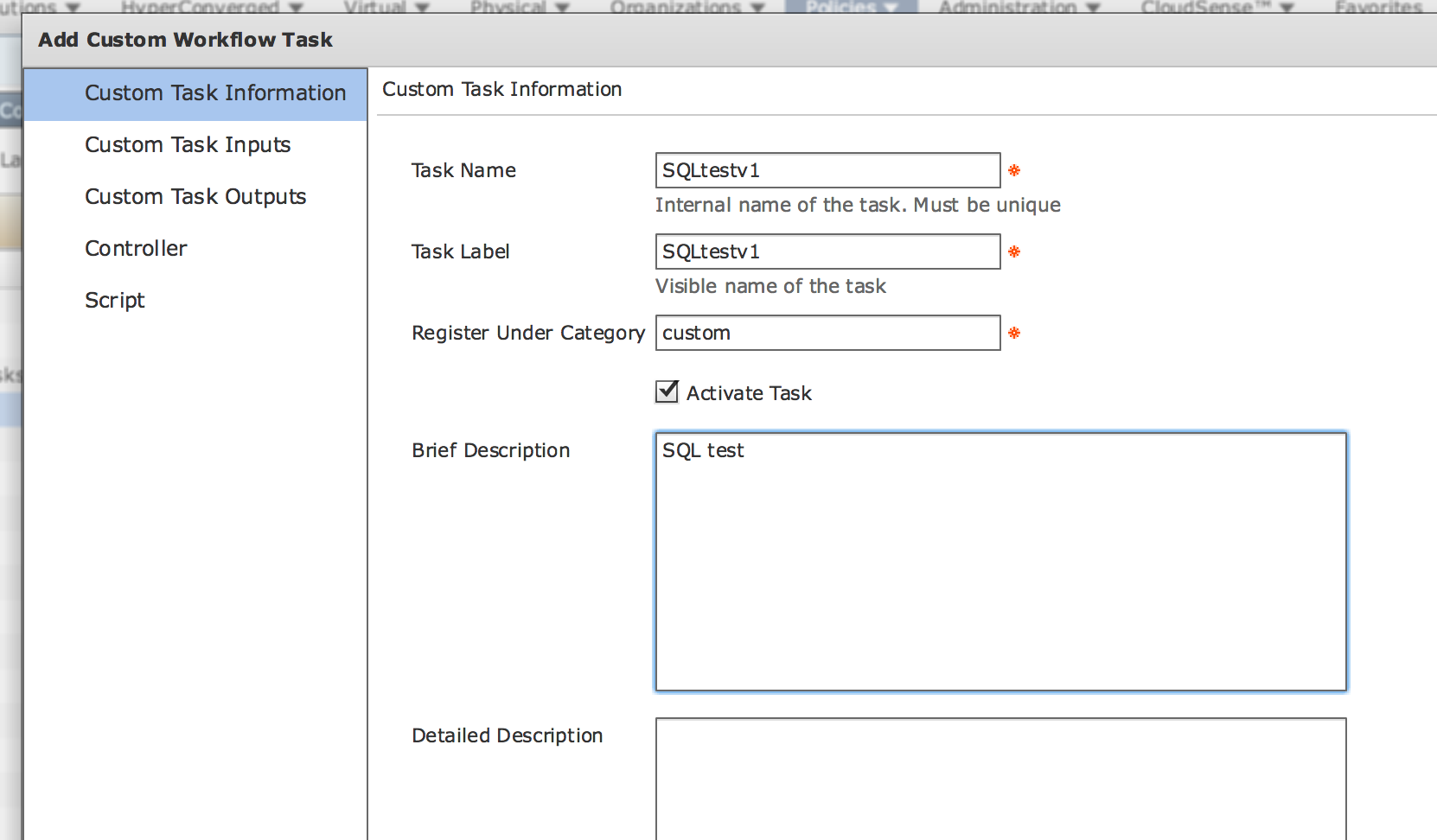
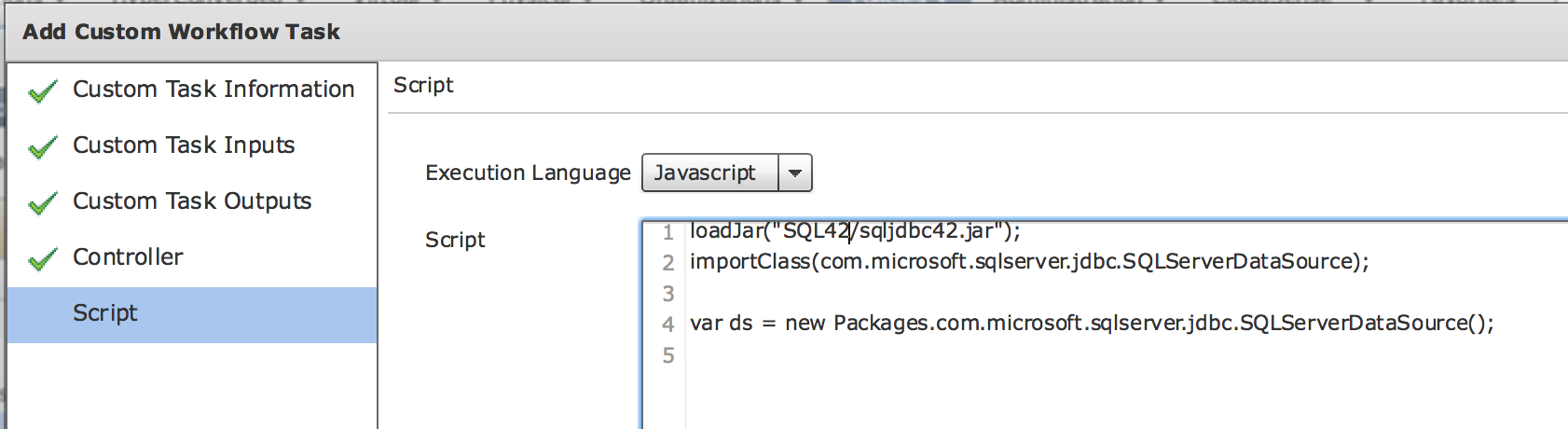
ASCII version (PATH may differ in your install !!!!):
loadJar("SQL42/sqljdbc42.jar");
importClass(com.microsoft.sqlserver.jdbc.SQLServerDataSource);
var ds = new Packages.com.microsoft.sqlserver.jdbc.SQLServerDataSource();
Create workflow using this new task:
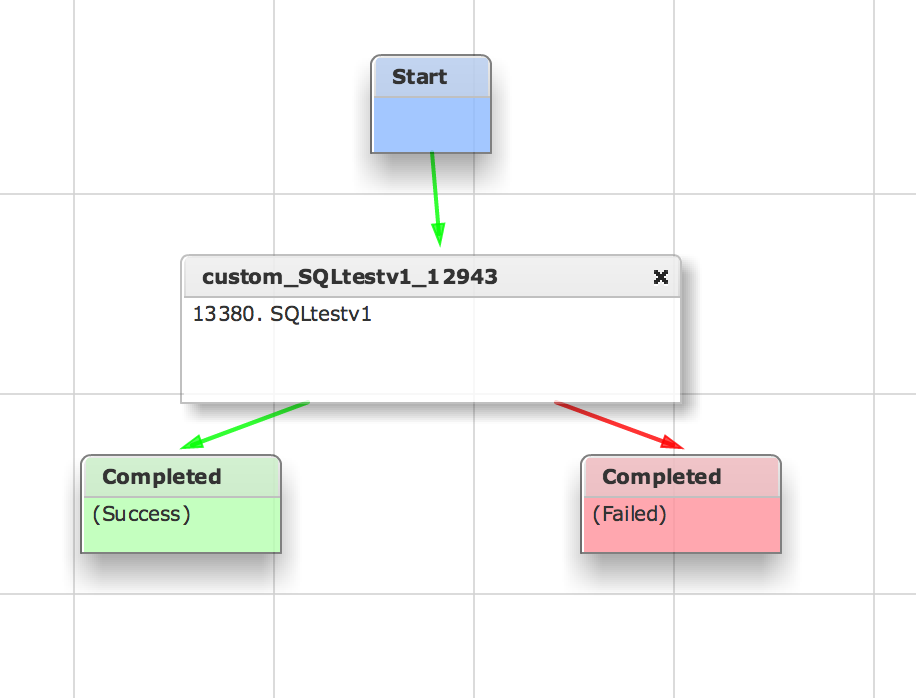
Run the workflow:
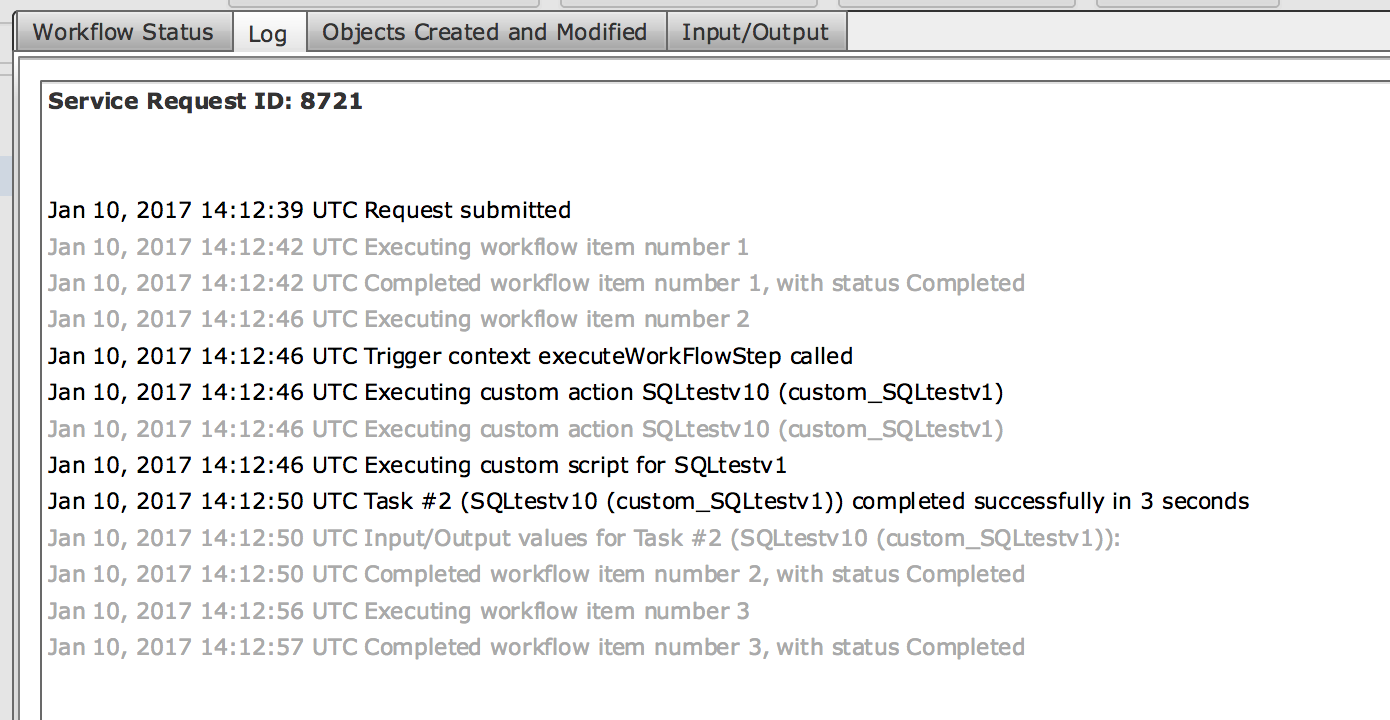
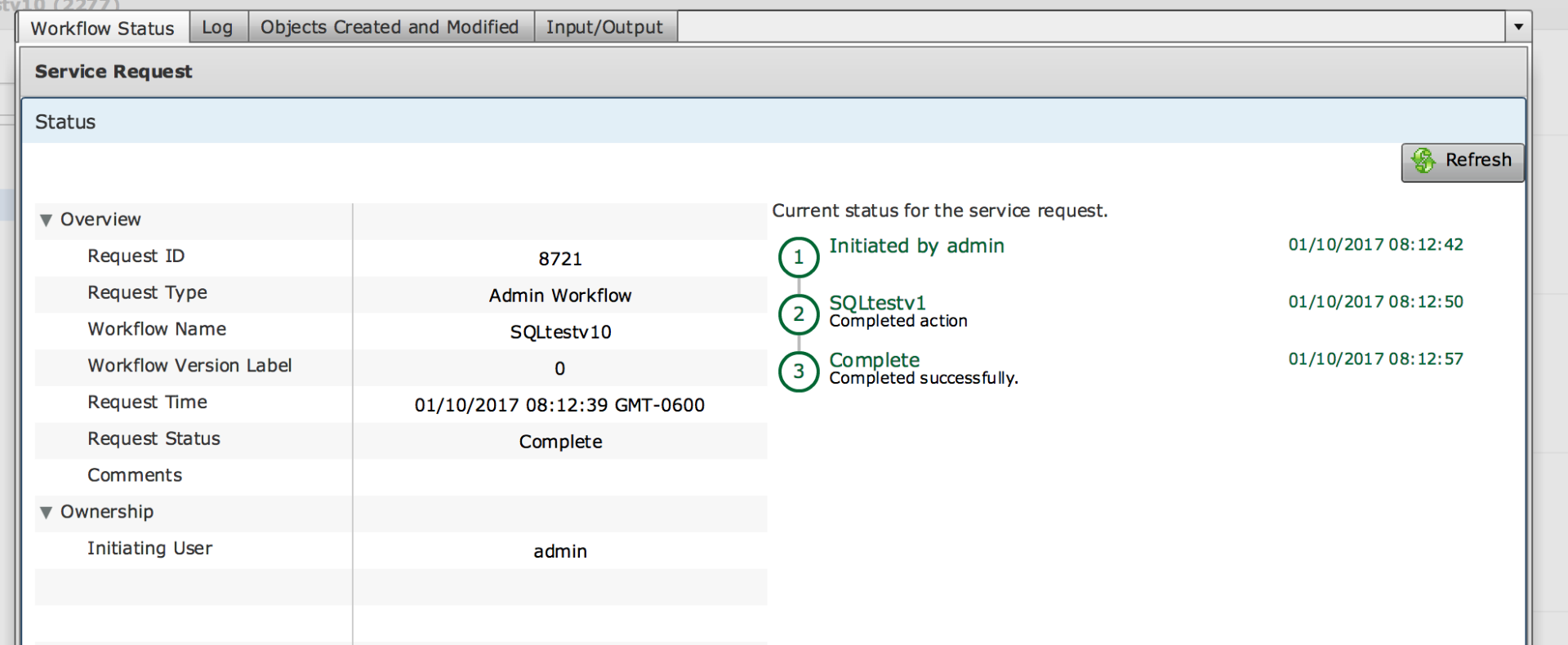
Export of the workflow does contain the script module and the SQL jar file: