1. はじめに
本ドキュメントはCisco ASA へのログインの際の認証にRADIUSサーバを利用する方法と、その設定例や事例、注意点について紹介します。
なお、本ドキュメントで紹介する設定は最低限の設定となります。
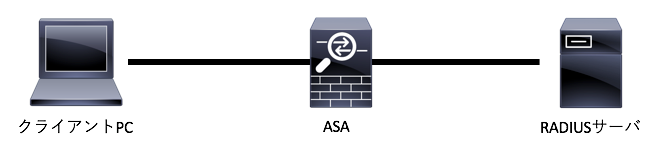
2. ASAの設定
ASAに、認証に利用するRADIUSサーバの情報を設定します。下記は設定例となります。
※CLIコマンドの詳細については、Cisco ASA シリーズ コマンド リファレンス A ~ H コマンドを参照下さい。
2-1. CLI 設定例
※ 本例では <server_group> を "ISE-RADIUS" として定義しています
aaa-server ISE-RADIUS protocol radius
aaa-server ISE-RADIUS (management) host 10.0.0.100
key <Radiusサーバとのsecret key>
authentication-port 1812
accounting-port 1813
aaa authentication ssh console LOCAL
aaa authentication telnet console ISE-RADIUS Local
上記では、ssh接続ではローカル データベース、telnet接続ではRADIUSで認証するように設定しています。
2-2. 注意点
aaa authentication コマンドに LOCAL キーワードを付けなかった場合、
RADIUSサーバへの疎通性がなくなると機器へログインできなくなります。
そのため、RADIUSサーバ障害時のバックアップとしてLOCAL データベース利用されたい場合は、 aaa authentication コマンド には LOCAL キーワード を付けることをご検討下さい。
[例]
aaa authentication telnet console ISE-RADIUS LOCAL
なお、デフォルトではenable,sshは3回認証に失敗するとアクセスが拒否されます。
RADIUSサーバへの疎通性がない場合、LOCAL データベースでの認証が行われます。その際、ASAのプロンプトではどの認証方式が使用されているか分かりません。
そのため、LOCAL データベースではRADIUSサーバ側と同じユーザ名およびパスワードを設定する等をご検討下さい。
3. 確認コマンド
3-1.test aaa-server authentication コマンド
"test aaa-server authentication" コマンドを使い、RADIUSサーバと通信して認証が成功するか確認します。
<実行例>
ASA# test aaa-server authentication ISE-RADIUS username test password Password123
Server IP Address or name: 10.0.0.100
INFO: Attempting Authentication test to IP address <10.0.0.100> (timeout: 12 seconds)
INFO: Authentication Successful
ASA#
"Authentication Successful" と表示されればRADIUSでの認証が成功していることが確認できます。
3-2. show aaa-server protocol radius コマンド
"show aaa-server protocol radius" コマンドから、RADIUSの認証結果を確認できます。
<実行例>
ASA# show aaa-server protocol radius
Server Group: ISE-RADIUS
Server Protocol: radius
Server Address: 10.0.0.100
Server port: 1812(authentication), 1813(accounting)
Server status: ACTIVE, Last transaction at 17:06:16 UTC Wed Dec 13 2017
Number of pending requests 0
Average round trip time 214ms
Number of authentication requests 28
Number of authorization requests 0
Number of accounting requests 0
Number of retransmissions 0
Number of accepts 8
Number of rejects 0
Number of challenges 0
Number of malformed responses 0
Number of bad authenticators 0
Number of timeouts 0
Number of unrecognized responses 0
4.事例紹介
ケース1 :
ASAの全ての認証(telnet,ssh,console,https(ASDM) ) ,特権 EXEC モード(enable) )にRADIUSを利用したい
ASAの全ての認証でRADIUSを利用したい場合は、下記全てのコマンドを有効にします。
aaa authentication telnet console <server_group> LOCAL
aaa authentication http console <server_group> LOCAL
aaa authentication serial console <server_group> LOCAL
aaa authentication ssh console <server_group> LOCAL
aaa authentication enable console <server_group> LOCAL
ケース2 :
ASAへのログイン(telnet,ssh,console,https(ASDM) )はRADIUS認証、特権 EXEC モード(enable)にアクセスする場合はLocal の enable password を利用したい
ASAのログインはRADIUS認証、特権 EXEC モード(enable)へのアクセスはローカルenable passwordを利用したい場合は、下記のように設定します。
aaa authentication telnet console <server_group> LOCAL
aaa authentication http console <server_group> LOCAL
aaa authentication serial console <server_group> LOCAL
aaa authentication ssh console <server_group> LOCAL
以下の設定を行わない場合、 特権 EXEC モード(enable)へのアクセスには、ASA に設定された enable password が利用されます。
aaa authentication enable console <server_group> LOCAL
5. 参考