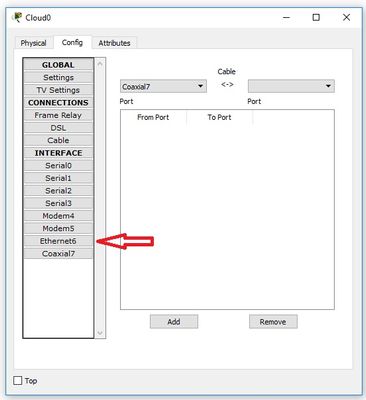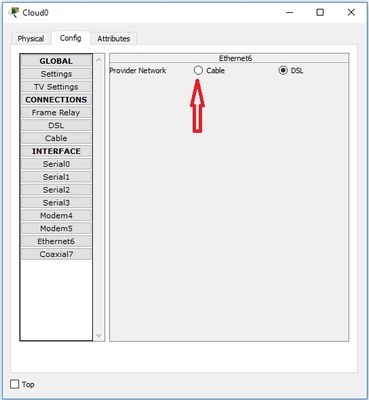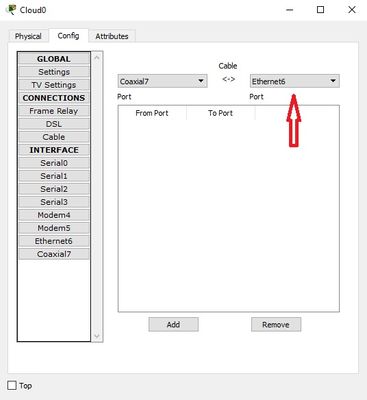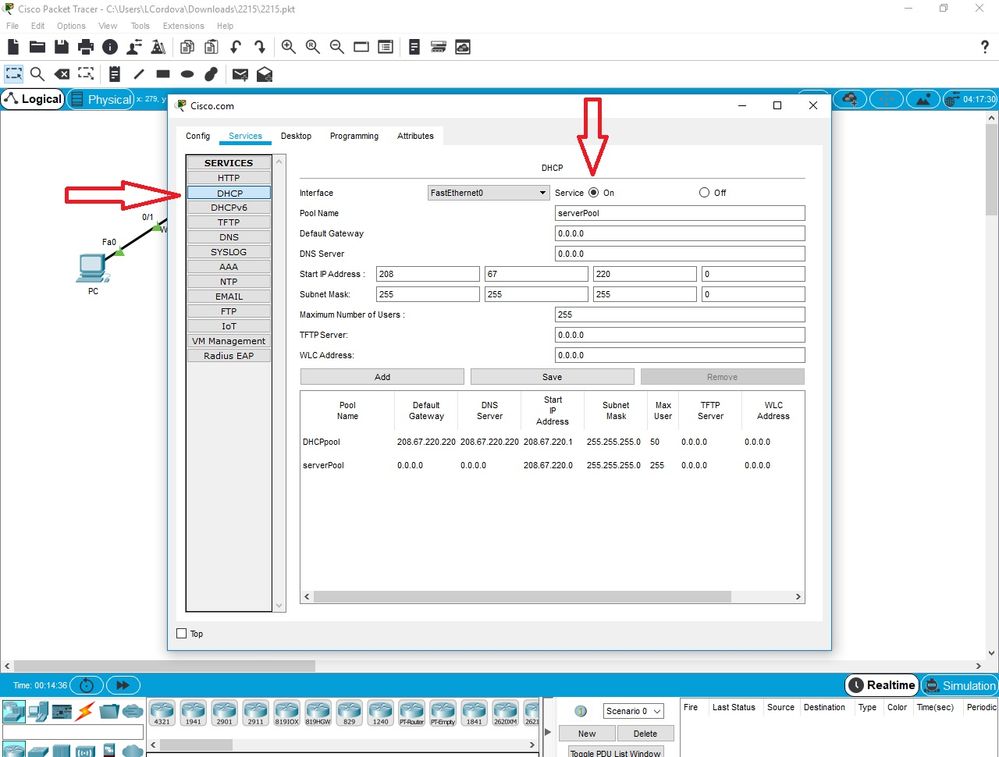- Cisco Community
- Technology and Support
- Cisco Software
- Cisco Software Discussions
- 2.1.1.5 Packet Tracer - Create a Simple Network Using Packet Tracer
- Subscribe to RSS Feed
- Mark Topic as New
- Mark Topic as Read
- Float this Topic for Current User
- Bookmark
- Subscribe
- Mute
- Printer Friendly Page
- Mark as New
- Bookmark
- Subscribe
- Mute
- Subscribe to RSS Feed
- Permalink
- Report Inappropriate Content
12-12-2018 09:52 AM
Hi!
First at all, I am not sure if this location is the best for my question, so sorry if it is not here.
I am doing the course "Introduction to Packet Tracer" in NetAcad and I need help.
I am traying to complete the point "2.1.1.5 Packet Tracer - Create a Simple Network Using Packet Tracer.pdf".
However I am not able to pass this part:
b. Identify the From and To Ports
Click on the Config tab in the Cloud device window. In the left pane click on Cable under CONNECTIONS. In the first drop down box choose Coaxial and in the second drop down box choose Ethernet then click the Add button to add these as the From Port and To Port as shown in the figure.
When I go to Cable in Config tab I can see Coaxial7 to be selected as From Port, but in the second box I don't see anything.
What is wrong? How can I get Ethernet interface in the second box?
Thanks!
Solved! Go to Solution.
- Labels:
-
Cisco Software
Accepted Solutions
- Mark as New
- Bookmark
- Subscribe
- Mute
- Subscribe to RSS Feed
- Permalink
- Report Inappropriate Content
12-12-2018 10:19 AM
Hello,
First, you have to enable the interface:
Change to cable
And then you can choose that option
Regards
- Mark as New
- Bookmark
- Subscribe
- Mute
- Subscribe to RSS Feed
- Permalink
- Report Inappropriate Content
03-27-2019 02:45 PM
Hi @xerez1947,
The only change you must make is to activate the DHCP service on the server cisco.com
After that, everything works ok.
Remember to mark the correct answers as solved, because that helps other users with similar doubts.
Regards
- Mark as New
- Bookmark
- Subscribe
- Mute
- Subscribe to RSS Feed
- Permalink
- Report Inappropriate Content
12-12-2018 10:19 AM
Hello,
First, you have to enable the interface:
Change to cable
And then you can choose that option
Regards
- Mark as New
- Bookmark
- Subscribe
- Mute
- Subscribe to RSS Feed
- Permalink
- Report Inappropriate Content
12-18-2018 06:43 AM - edited 12-18-2018 07:01 AM
Thanks a lot. I should have read all the document before start haha.
However I have another problem. The conection between router and cable-modem is not working.
I see red arrows and in ports "Port 1" in cable-modem and "Internet" in router are "Down".
Do I have to do something else?
Thanks!
- Mark as New
- Bookmark
- Subscribe
- Mute
- Subscribe to RSS Feed
- Permalink
- Report Inappropriate Content
12-23-2018 08:01 PM
Hi Xerez,
I solved the issue your are reporting, by using WRT300N Router (which do gets an IP address from Server).
When using the "Home Router" link is down (It seems that this device fails to receive an IP Address on internet port).
If you give a look to Lab instructions, on images on page 5 (upper right), the screenshot shows that the device is a WRT300N router.
- Mark as New
- Bookmark
- Subscribe
- Mute
- Subscribe to RSS Feed
- Permalink
- Report Inappropriate Content
02-16-2019 01:38 AM
- Mark as New
- Bookmark
- Subscribe
- Mute
- Subscribe to RSS Feed
- Permalink
- Report Inappropriate Content
05-04-2019 12:44 PM
OK...kinda losing my mind with this simple lab. I too cannot get the connection to work between router and cable modem. Had to walk away from it a week or so ago so I don't recall what I had tried previously, but some combo worked when I connected them using a cross-over (which I know is wrong) but never worked with a straight-through. And I think it'd work if I switched the cable modem with a DSL modem, but I really want to make sure I'm understanding the basics of Packet Tracer (and I'm stubborn).
What the heck am I missing here? I'd love it if someone could point it out for me!!
- Mark as New
- Bookmark
- Subscribe
- Mute
- Subscribe to RSS Feed
- Permalink
- Report Inappropriate Content
03-06-2020 01:20 PM - edited 03-06-2020 01:37 PM
Cesar, thank you for your answer, I was on my fourth day trying to figure this out. Never would have thought about, what you posted in respects to the Model # of the Router settings page.
- Mark as New
- Bookmark
- Subscribe
- Mute
- Subscribe to RSS Feed
- Permalink
- Report Inappropriate Content
05-29-2021 07:06 AM
Hi,
I'm having the same issue, I'm also receiving an error message when trying to upload the file, could you kindly assist?
Regards,
AK
- Mark as New
- Bookmark
- Subscribe
- Mute
- Subscribe to RSS Feed
- Permalink
- Report Inappropriate Content
01-08-2019 02:41 AM
I have an issue in this topic too. after setting up my simple network, the last step is to test connectivity to the Cisco.com server from PC. I got the error message 'Ping request could not find host cisco.com. Please check the name and try again'. I don't know where i must have gone wrong. please help
- Mark as New
- Bookmark
- Subscribe
- Mute
- Subscribe to RSS Feed
- Permalink
- Report Inappropriate Content
01-08-2019 05:35 AM
- Mark as New
- Bookmark
- Subscribe
- Mute
- Subscribe to RSS Feed
- Permalink
- Report Inappropriate Content
01-08-2019 06:20 AM
- Mark as New
- Bookmark
- Subscribe
- Mute
- Subscribe to RSS Feed
- Permalink
- Report Inappropriate Content
01-08-2019 07:03 AM
Hi @bigm,
In order to review your settings you must send the exercise, not an image of it.
The file you must send ends in .pkt
You can send it attached to my email if you like: lcordova@ciisa.cl
Regards
- Mark as New
- Bookmark
- Subscribe
- Mute
- Subscribe to RSS Feed
- Permalink
- Report Inappropriate Content
01-08-2019 08:21 AM
Thank you very much. I've gotten it
- Mark as New
- Bookmark
- Subscribe
- Mute
- Subscribe to RSS Feed
- Permalink
- Report Inappropriate Content
03-27-2019 01:24 PM
- Mark as New
- Bookmark
- Subscribe
- Mute
- Subscribe to RSS Feed
- Permalink
- Report Inappropriate Content
03-27-2019 02:45 PM
Hi @xerez1947,
The only change you must make is to activate the DHCP service on the server cisco.com
After that, everything works ok.
Remember to mark the correct answers as solved, because that helps other users with similar doubts.
Regards
Discover and save your favorite ideas. Come back to expert answers, step-by-step guides, recent topics, and more.
New here? Get started with these tips. How to use Community New member guide