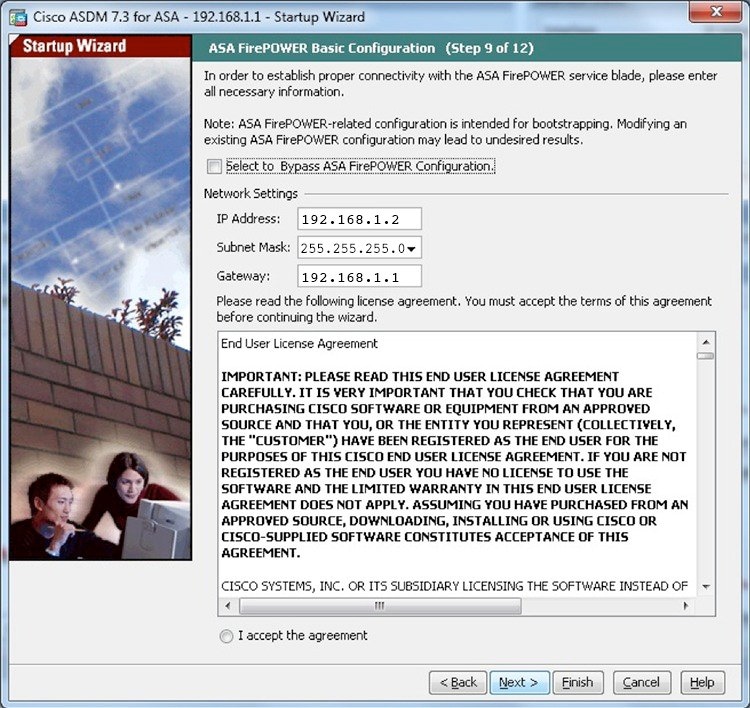- Cisco Community
- Technology and Support
- Security
- Endpoint Security
- AMP Solution for file which are downloadd by IDM
- Subscribe to RSS Feed
- Mark Topic as New
- Mark Topic as Read
- Float this Topic for Current User
- Bookmark
- Subscribe
- Mute
- Printer Friendly Page
AMP Solution for file which are downloadd by IDM
- Mark as New
- Bookmark
- Subscribe
- Mute
- Subscribe to RSS Feed
- Permalink
- Report Inappropriate Content
10-15-2016 01:38 AM - edited 02-20-2020 09:02 PM
Hi,
AMP for network can capture and inspect files which are transferred through ASA with firepower service , but when we test it with IDM(download the files with Download manager), AMP does not recognized these kind of Files,
so what is cisco approach for this situation ?? how we can inspect files which are transferred via IDM?
thanks
- Labels:
-
AMP for Endpoints
- Mark as New
- Bookmark
- Subscribe
- Mute
- Subscribe to RSS Feed
- Permalink
- Report Inappropriate Content
01-31-2017 02:41 AM
Jack, You need to install and launch ASDM which is the manager for FPWR. Exact name would be ASDM Launcher. I have listed the process below how to install and launch. This will help to investigate files as per your needs:-
Launch ASDM
See the ASDM release notes on Cisco.com for the requirements to run ASDM.
1.![]() On the computer connected to the ASA, launch a web browser.
On the computer connected to the ASA, launch a web browser.
2.![]() In the Address field, enter the following URL: https://192.168.1.1/admin. The Cisco ASDM web page appears.
In the Address field, enter the following URL: https://192.168.1.1/admin. The Cisco ASDM web page appears.
3.![]() Click one of the available options: Install ASDM Launcher, Run ASDM, or Run Startup Wizard.
Click one of the available options: Install ASDM Launcher, Run ASDM, or Run Startup Wizard.
4.![]() Follow the onscreen instructions to launch ASDM according to the option you chose. The Cisco ASDM-IDM Launcher appears.
Follow the onscreen instructions to launch ASDM according to the option you chose. The Cisco ASDM-IDM Launcher appears.
If you click Install ASDM Launcher, in some cases you need to install an identity certificate for the ASA and a separate certificate for the ASA FirePOWER module according to Install an Identity Certificate for ASDM.
5.![]() Leave the username and password fields empty, and click OK. The main ASDM window appears.
Leave the username and password fields empty, and click OK. The main ASDM window appears.
6.![]() For ASDM module management only:
For ASDM module management only:
a.![]() If you are prompted to provide the IP address of the installed ASA FirePOWER module, cancel out of the dialog box. You must first set the module IP address to the correct IP address using the Startup Wizard.
If you are prompted to provide the IP address of the installed ASA FirePOWER module, cancel out of the dialog box. You must first set the module IP address to the correct IP address using the Startup Wizard.
ASDM can change the ASA FirePOWER module IP address settings over the ASA backplane; but for ASDM to then manage the module, ASDM must be able to reach the module (and its new IP address) on the Management 1/1 interface over the network. The recommended deployment allows this access because the module IP address is on the inside network. If ASDM cannot reach the module on the network after you set the IP address, then you will see an error.
b.![]() Choose Wizards > Startup Wizard.
Choose Wizards > Startup Wizard.
c.![]() Configure additional ASA settings as desired, or skip screens until you reach the ASA FirePOWER Basic Configuration screen.
Configure additional ASA settings as desired, or skip screens until you reach the ASA FirePOWER Basic Configuration screen.
Set the following values to work with the default configuration:
d.![]() Click I accept the agreement, and click Next or Finish to complete the wizard.
Click I accept the agreement, and click Next or Finish to complete the wizard.
e.![]() Quit ASDM, and then relaunch. You should see ASA Firepower tabs on the Home page.
Quit ASDM, and then relaunch. You should see ASA Firepower tabs on the Home page.
#Please rate be 5 if you like the answer, as 5 stars
Discover and save your favorite ideas. Come back to expert answers, step-by-step guides, recent topics, and more.
New here? Get started with these tips. How to use Community New member guide