- Cisco Community
- Technology and Support
- Security
- Security Knowledge Base
- Configuring IPsec IKEv2 Remote Access VPN with Cisco Secure Firewall
- Subscribe to RSS Feed
- Mark as New
- Mark as Read
- Bookmark
- Subscribe
- Printer Friendly Page
- Report Inappropriate Content
- Subscribe to RSS Feed
- Mark as New
- Mark as Read
- Bookmark
- Subscribe
- Printer Friendly Page
- Report Inappropriate Content
10-13-2021 03:54 AM - edited 06-06-2024 05:12 AM
|
Whitepaper - Configuring IPsec IKEv2 Remote Access VPN with Cisco Secure Firewall |
|
Marvin Rhoads 11-2-2021 (version 1.1) 06-06-2024 (version 1.2 - correction re required services)
|
Abstract / Introduction
There has been recent guidance[1] from the United States National Security Agency (NSA) recommending that organizations adopt Internet Protocol security with Internet Key Exchange version 2 (IPsec IKEv2) for Remote Access Virtual Private Networks (RA VPNs) due to numerous instances of attackers leveraging vulnerabilities in Secure Sockets Layer / Transport Layer Security (SSL/TLS) implementations.
In this paper we will demonstrate how to implement these recommendations via configuration of a solution that uses the capabilities of Cisco’s current security product portfolio.
We will use the following Cisco products:
|
Function |
Product |
Version |
|
Firewall |
Cisco Secure Firewall Threat Defense Virtual (FTDv) |
7.0.1 |
|
Management |
Cisco Secure Firewall Management Center (FMC) |
7.0.1 |
|
Endpoint software |
Cisco AnyConnect Secure Mobility Client |
4.10.03104 |
We will demonstrate the integration steps to configure these products to work together to deliver an end-to-end security solution that restricts an RA VPN to using IPsec IKEv2 as opposed to the more commonly used SSL/TLS method.
Problem Statement
Most Cisco-based remote access VPNs in the installed base are currently using SSL/TLS. While the Cisco AnyConnect Secure Mobility Client has always supported both SSL/TLS and IPsec IKEv2 as transport protocols, most implementations use SSL/TLS due to its ease of configuration and the fact that it is the default selection.
There are several configuration guides published covering how to configure AnyConnect using IPsec IKEv2. For example :
However, they are written for the Cisco ASA use case and there isn’t (as of the time of this paper’s publication) current guidance for doing the same with Cisco Secure Firewall (FTD).
A whitepaper such as this one will give organizations a prescriptive guide to adopting the NSA and CISA guidance while running the most recent products and versions from Cisco’s security portfolio.
Note: Within the context of IPsec IKEv2, there is an option to secure access even more stringently by using exclusively “Suite B[2]” next generation encryption.
While Suite B is recommended for highest security when using IPsec IKEv2, it does require AnyConnect Apex licensing[3]. It also introduces several other requirements, notably the use of AES-256-GCM symmetric encryption, Elliptic Curve Digital Signature Algorithm (ECDSA) for the certificates used and Elliptic Curve Diffie-Hellman (ECDH) key agreement.
Also, if we forgo use of Suite B, we can use AnyConnect Plus or VPN only licensing levels. Thus, we are covering only the non-Suite B configuration steps in this paper. In either case, we should follow the minimum guidance for IPsec IKEv2 VPNs from NSA[4].
Background
Firewall – Cisco Secure Firewall
Commonly referred to as Firepower Threat Defense (FTD) but recently rebranded as Cisco Secure Firewall, FTD is Cisco’s Next-Generation Firewall (NGFW). It is a unified image combining the classic Cisco ASA stateful firewall with the Firepower Next-Generation Intrusion Prevention System (NGIPS) technology based on the underlying Snort IPS engine that was part of Cisco’s acquisition of Sourcefire in 2014.
Cisco Secure Firewall product page
FTD appliances can be deployed on a broad variety of hardware platforms as well as VMs on either on-premises hypervisors (VMware ESXi and KVM) as well as in AWS and Azure public clouds. They can also be deployed in high availability pairs or in scalable clusters.
For purposes of this paper, we are using a single FTD virtual appliance (FTDv) deployed as VM on a VMware ESXi server.
FTD also has varying license levels including the base Threat license, URL Filtering and Malware, as well as tiered performance licenses (the latter as of release 7.0). The solution described in this paper works with the base license. FTD does require remote access VPN (RA VPN) licensing for the AnyConnect client functionality.
Management - Cisco Secure Firewall Management Center (FMC)
Note this is commonly known as its former product name - Firepower Management Center or FMC.
Firewall Management Center product page
FTD devices can be managed fundamentally via two different methods:
- A traditional method using Cisco’s Firewall Management Center (FMC) product or
- A newer modern architecture method using REST API and a combination of on-box Firepower Device Manager (FDM) and the cloud-based Cisco Defense Orchestrator (CDO) Software as a Service (SaaS) offering.
We will be using the first method.
Endpoint Software – Cisco AnyConnect Secure Mobility Client
AnyConnect is Cisco’s unified client for VPN and other secure client features (such as Posture, Umbrella Roaming Security, Network Visibility etc.). In this paper we are only using the VPN functionality to demonstrate our solution.
AnyConnect Secure Mobility Client product page
AnyConnect is licensed per user in various feature packages – Plus, Apex and VPN-Only. Licenses are allocated from a customer’s Smart Licensing portal (https://software.cisco.com) via the managing FMC to the managed FTD device to provide the feature to end users. The solution described here works with all the AnyConnect license types.
Solution
Configuration
For purposes of this discussion, we will cover only the parts specific to the features being leveraged for this integration. We will not cover basic product setup as there are numerous other references: Cisco-published product documentation, Cisco Security Community documents and third party training and web-based resources.
First, we follow this guide for basic setup of a remote access (RA) VPN on Firepower:
Remote Access VPNs for Firepower Threat Defense
In our case, we have an existing remote access VPN configured with the Access interface in the Outside-zone set to support the incoming connections:
To change the transport protocol for the RA VPN, we edit the access interface and select “Enable IPsec-IKEv2” in lieu of the default “Enable SSL” (SSL/TLS with DTLS is the actual detail vs. what is shown in the GUI) as follows:
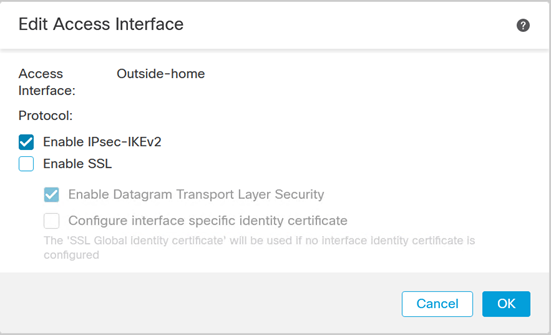
Click OK, save the change and then deploy.
Important Notes Regarding Client Services
Even though we disabled SSL in this section, that applies only to the transport of the RA VPN user traffic. There is still an aspect of the system that is using SSL/TLS for what is known as Client Services.
Client services provide several features, most notably the ability to download any profile changes and AnyConnect software updates from the FTD device to the clients. Other less commonly used features include Hostscan (for posture checking with AnyConnect Apex licensing), SCEP enrollment and Cisco Secure Desktop (CSD - deprecated but still found in some deployments).
Many customers may elect to retain the client services settings to avail themselves of these features. However, it should be noted that doing so will result in the continued exposure of SSL/TLS (with any associated vulnerabilities) on the interface presenting the RA VPN service.
Below we can see three successive iterations of the listening ports on the target FTD device.
First, with SSL/DTLS enabled for the VPN:
> show asp table socket Protocol Socket State Local Address Foreign Address SSL 00008bd8 LISTEN 192.168.0.204:443 0.0.0.0:* DTLS 00016958 LISTEN 192.168.0.204:443 0.0.0.0:*
Second, with SSL Disabled in favor of IPsec:
> show asp table socket Protocol Socket State Local Address Foreign Address SSL 00008bd8 LISTEN 192.168.0.204:443 0.0.0.0:*
…and third, with Client Services disabled. Note that only when we disable Client services is SSL/TLS truly disabled from the Outside interface.
> show asp table socket Protocol Socket State Local Address Foreign Address
To completely disable Client services, we must reference the Advanced section of the VPN Connection profile and deselect the default “Enable Client Services”:
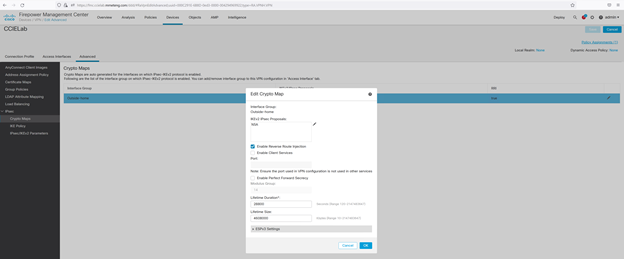
Again, click OK, save the change and then deploy.
When Client Services is disabled, any new clients will need to have a preconfigured profile instructing them to connect using IPsec as opposed to the default SSL/TLS method. (Even with Client services, we should use such a profile which can then be downloaded automatically vs. manually.)
If you wish to re-enable automatic download of the profile to update it on your clients, you must enable BOTH SSL/TLS transport and Client Services. After all clients are updated, they can be disabled once again.
One can push such a profile to computers outside of the client services feature by using tooling such as Microsoft Windows Active Directory Group Policy Objects (AD GPOs) or any of the many available enterprise endpoint management solutions (Microsoft SCCM, Dell KACE, Intel Landesk, JAMF etc.). If no remote management system is available, then we have the option of manually installing the profiles with the caveat that such an approach does not scale well for an enterprise use case.
For that, we use the AnyConnect VPN Profile Editor and make the selection for that option:
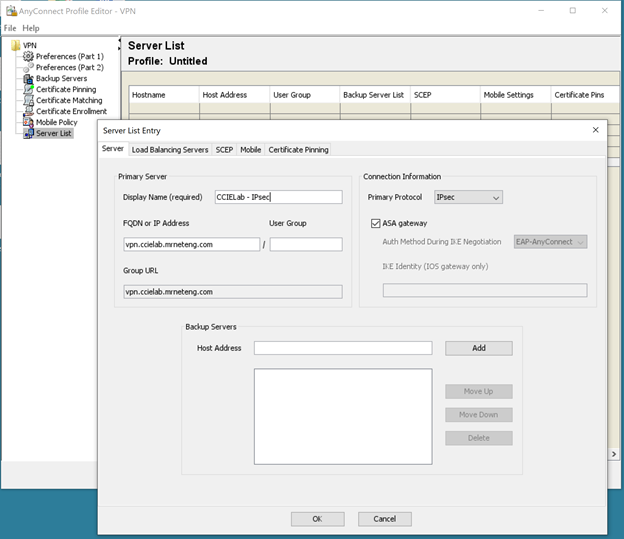
The resultant file is saved as an xml file and must be placed in the appropriate directory for the client AnyConnect installation to use during initial connection. For Windows, the default location is C:\ProgramData\Cisco\Cisco AnyConnect Secure Mobility Client\Profile. Please refer to the AnyConnect Secure Mobility Client Administrator Guide for more details and information on other operating systems.
Note that the AnyConnect client software User Interface will need to be restarted if we manually place the profile in the folder for it to parse the available profiles and present them as options on the dropdown list for the user to select when initiating a connection.
IPsec and ISAKMP Settings
It is also worth noting that we can select from among the available IPsec IKEv2 proposals in the Advanced > IPsec > Crypto Map section:
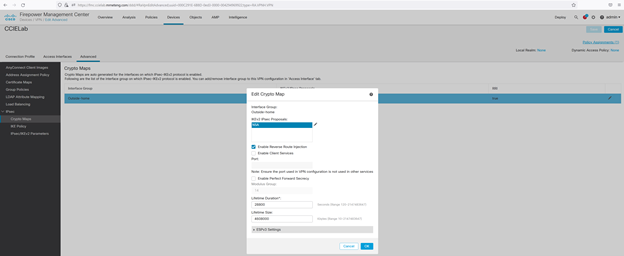
We have created such a proposal from the FMC Objects > VPN > IKEv2 IPsec Proposal menu named “NSA” with the ESP hash value of SHA-512 and ESP encryption type of AES-256.
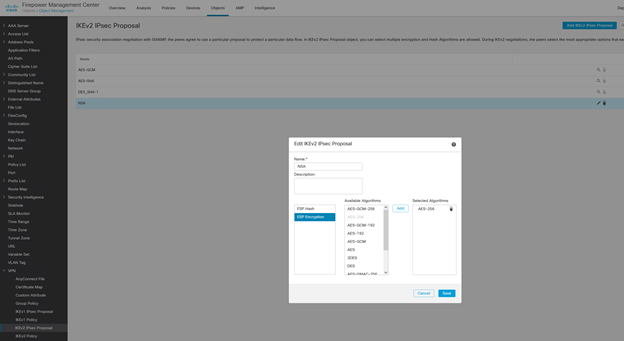
We also select an Internet Key Exchange (IKE) policy, in this case using the following parameters consistent with NSA guidance:
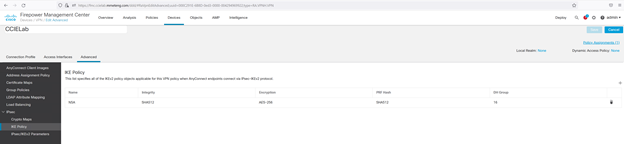
Troubleshooting note
It may be useful to change the default VPN Logging Settings from “Errors” (level 3) to “Informational” (level 6) or even “Debugging” (level 7) when setting this up for the first time.
We do that via the Platform Settings for the FTD device. We can then refer to Devices > Troubleshooting in FMC to see more verbose VPN troubleshooting logs:
Click OK, save the change and then deploy.
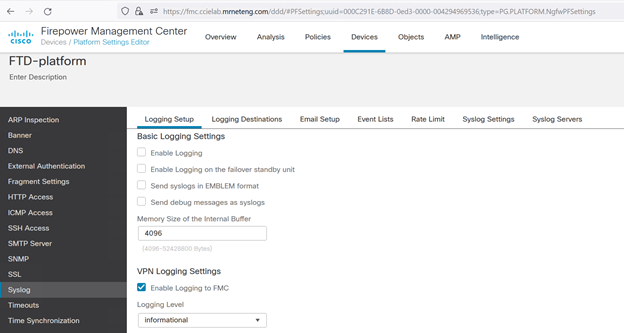
We can then look under Devices > Troubleshooting to observe the log messages:
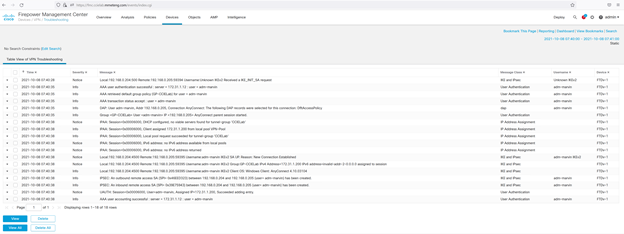
Verification
Once we have successfully connected, we will see the indicator in the AnyConnect User interface:
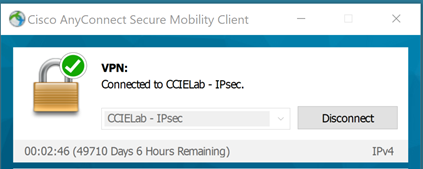
With the Advanced Window (Gear icon) VPN Statistics Transport Information indicating we are using IKEv2/IPsec:
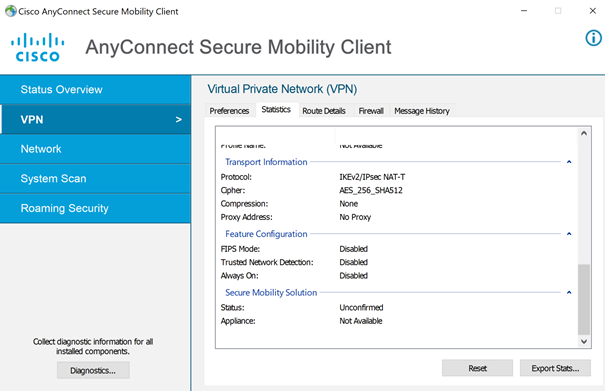
We can further confirm with a packet capture during session establishment. As is shown below, we see the ISAKMP (Internet Security Association and Key Management Protocol) exchange to setup and authenticate the session:
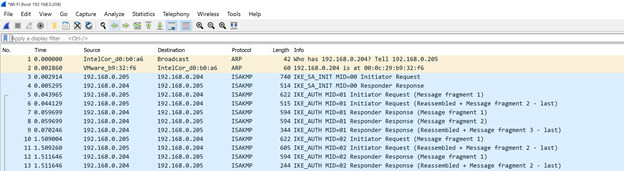
…followed by subsequent traffic from the client being all carried via ESP (Encapsulating Security Payload)
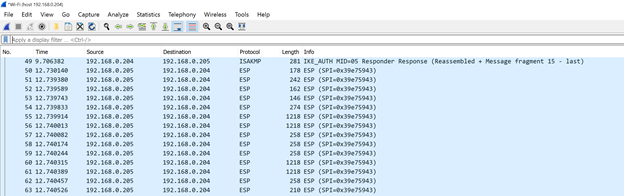
Conclusion
We demonstrated the integration steps to configure Cisco’s Secure Firewall, Firewall Management Center and AnyConnect Secure Mobility client products to work together to deliver a Remote Access Virtual Private Network (RA VPN) solution.
From the verification section, we can see that, by following the guidance presented in this paper, we establish a connection that exclusively uses IPsec IKEv2. At no point is SSL/TLS publicly exposed, either in the transport / data plane or control plane.
As noted, some customers may elect to continue to use the Client services option in order continue to have the features of AnyConnect and profile updates via the FTD device, especially if they don’t have an alternative client management system in place.
The decision to do so is a local one; but it does make the effort of changing the transport protocol less effective as any SSL/TLS vulnerabilities will then continue to be exposed on the VPN headend.
Customers electing to do so should strongly consider implementing other compensating controls to ensure that any such vulnerabilities are mitigated via other means (version upgrades, configuration reviews etc.).
References
NSA, CISA Release Guidance on Selecting and Hardening Remote Access VPNs
Configuring IPsec Virtual Private Networks (NSA)
Cisco Secure Firewall product page
Firewall Management Center product page
AnyConnect Secure Mobility Client product page
Remote Access VPNs for Firepower Threat Defense
AnyConnect Secure Mobility Client Administrator Guide
Internet Security Association and Key Management Protocol
Encapsulating Security Payload
[1] NSA, CISA Release Guidance on Selecting and Hardening Remote Access VPNs
- Mark as Read
- Mark as New
- Bookmark
- Permalink
- Report Inappropriate Content
When the SSL/TLS configurations are removed and AnyConnect/Secure Client is configured to only use IPSec - do you lose the ability to use Group Aliases within the .xml profile to select the appropriate tunnel-group/connection-profile (assuming there are multiple connection profiles)?
I'm labbing this scenario and I'm running into the client error "Invalid host entry. Please re-enter." if my .xml profile contains a <UserGroup> value (corresponding to the connection profile alias name).
If I enable "Allow Users to select connection profile while logging in" and remove the <UserGroup> value from my .xml profile, then I do not get this client error and I'm able to see a drop down menu on my client showing the available tunnel-groups.
However, I'm curious if there is a way where I can have multiple tunnel-groups (each using IKEv2/IPSec) and then have a unique .xml profile corresponding to each, without allowing users to select the connection profile (I want each respective .xml profile to direct the client to the appropriate tunnel-group).
Is this possible with the configuration you describe in this whitepaper?
- Mark as Read
- Mark as New
- Bookmark
- Permalink
- Report Inappropriate Content
@Mark Ftc I don't have independent confirmation but suspect the use of an alias name within the connection profile depends on the web services feature on the headend. You can easily confirm by enabling that and trying again.
If you want to keep that off 100%, then you could possibly use dynamic authorization from your RADIUS server to pass a specific group policy back to the headend as an authorization result. In that case, the end user cannot choose but the admin can.
- Mark as Read
- Mark as New
- Bookmark
- Permalink
- Report Inappropriate Content
@Marvin Rhoads - I didn't say it earlier, but thank you for this whitepaper!
I just revisited my lab on this scenario and made a discovery - for IKE/IPSec AnyConnect, if you want an .xml profile to point to a specific tunnel-group/connection profile you must reference that specific tunnel-group/connection-profile name as the <UserGroup> value in the .xml profile. I think you are right that the Aliases (Names and URL) are SSL/TLS specific so this method of referencing the specific connection-profile name seems to be the workflow available to point clients to the correct connection-profile with an .xml profile.
I just tested this in my lab (referencing the connection-profile name in my .xml <UserGroup> value) and it works - still with all SSL/TLS disabled (including client services).
Here is some Cisco documentation to back this up:
https://www.cisco.com/c/en/us/td/docs/security/vpn_client/anyconnect/Cisco-Secure-Client-5/admin/guide/b-cisco-secure-client-admin-guide-5-0/configure_vpn.html#ID-1428-00000057
>Step 6a.
Cheers!
- Mark as Read
- Mark as New
- Bookmark
- Permalink
- Report Inappropriate Content
@Mark Ftc you're welcome.
You make a good point about the aliases - they behave differently for IPsec profiles. I actually ran into that issue myself just this week and beat my head against it until I found the same reference in the profile editor online help:
- Mark as Read
- Mark as New
- Bookmark
- Permalink
- Report Inappropriate Content
Thanks for your insightful article.
I have a question: Is the VPN Profile name important? Does it need to be something specific, or can I name it whatever I want?
Thank you.
- Mark as Read
- Mark as New
- Bookmark
- Permalink
- Report Inappropriate Content
@rezaalikhani you may name the VPN connection profile (also known as tunnel-group name) anything you want, subject only to the caveat that, if you are also using a group-based URL, the two must match.
- Mark as Read
- Mark as New
- Bookmark
- Permalink
- Report Inappropriate Content
@Marvin Rhoads Another question:
When trying to connect using AnyConnect VPN to Secure Firewall in Evaluation Mode, I encounter the following error message:
Besides requesting a registered Evaluation Mode to circumvent the Export Control policy, is there a way to configure the AnyConnect VPN module’s cryptographic algorithms to match the current configuration from the FTD’s point of view?
Thanks.
- Mark as Read
- Mark as New
- Bookmark
- Permalink
- Report Inappropriate Content
@rezaalikhani answered in your discussion thread.
tldr: No.
- Mark as Read
- Mark as New
- Bookmark
- Permalink
- Report Inappropriate Content
@Marvin Rhoads Thank you.
- Mark as Read
- Mark as New
- Bookmark
- Permalink
- Report Inappropriate Content
Awesome, Thank You for sharing!!!
Find answers to your questions by entering keywords or phrases in the Search bar above. New here? Use these resources to familiarize yourself with the community:






