Symptom:
When opening CRES and IEA encrypted messages through multiple browser types and using Oracle Java 7 update 40, you may receive the following error:
"This envelope is damaged and cannot be opened (the Java console may provide more information). Please contact the sender for a replacement envelope."
Based on known defect:
https://tools.cisco.com/bugsearch/bug/CSCuj26423
Workaround:
Below is a link to instructions from Oracle to assist users in clearing the java cache.
NOTE: although Oracle did not go into detail on which to choose, it is very important that ALL checkboxes are checked in the 'Delete Files and Applications' dialogue box (step 2 of the second section).
http://www.java.com/en/download/help/plugin_cache.xml
Clearing the Java Plug-in cache forces the browser to load the latest versions of web pages and programs.
Clear Java cache by deleting Temporary Files through the Java Control Panel.
Windows 8
Use search to find the Control Panel
- Press Windows logo key + W to open the Search charm to search settings
OR
Drag the Mouse pointer to the bottom-right corner of the screen, then click on the Searchicon. - In the search box enter Java Control Panel
- Click on Java icon to open the Java Control Panel.
Windows 7, Vista
- Click on the Start button and then click on the Control Panel option.
- In the Control Panel Search enter Java Control Panel.
- Click on the Java icon to open the Java Control Panel.
Windows XP
- Click on the Start button and then click on the Control Panel option.
- Double click on the Java icon to open the Java Control Panel.
Mac OS X 10.7.3 and above
- Click on Apple icon on upper left of screen.
- Go to System Preferences
- Click on the Java icon to access the Java Control Panel.

Delete Temporary Files through the Java Control Panel
- In the Java Control Panel, under the General tab, click Settings under the Temporary Internet Files section.
The Temporary Files Settings dialog box appears.

- Click Delete Files on the Temporary Files Settings dialog.
The Delete Files and Applications dialog box appears.
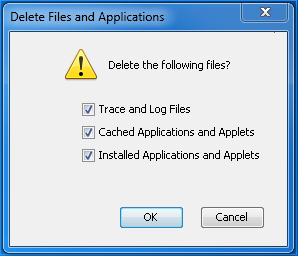
- Click OK on the Delete Files and Applications dialog. This deletes all the Downloaded Applications and Applets from the cache.
- Click OK on the Temporary Files Settings dialog. If you want to delete a specific application and applet from the cache, click on View Application and View Applet options respectively.