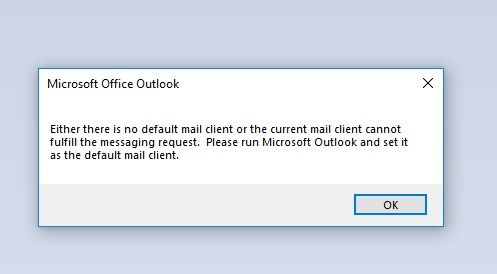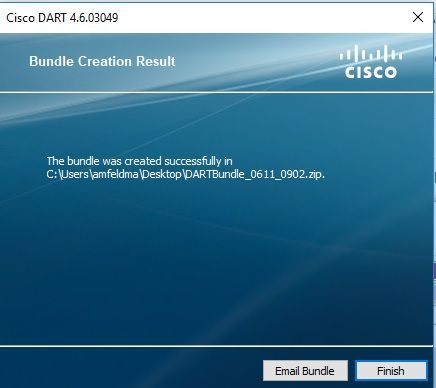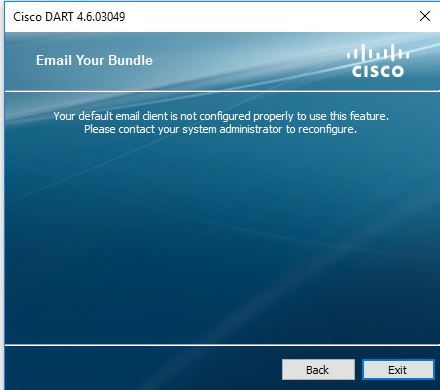- Cisco Community
- Technology and Support
- Security
- Security Knowledge Base
- How to collect the DART bundle for Anyconnect
- Subscribe to RSS Feed
- Mark as New
- Mark as Read
- Bookmark
- Subscribe
- Printer Friendly Page
- Report Inappropriate Content
- Subscribe to RSS Feed
- Mark as New
- Mark as Read
- Bookmark
- Subscribe
- Printer Friendly Page
- Report Inappropriate Content
on 01-12-2016 05:23 PM
What is DART ?
DART is the AnyConnect Diagnostics and Reporting Tool that you can use to collect data useful for troubleshooting AnyConnect installation and connection problems. DART supports Windows,MAC and Linux.
DART is currently available as a standalone installation, or the administrator can push this application to the client PC as part of the AnyConnect dynamic infrastructure.
Any version of DART works with any version of AnyConnect.
You can download the DART file from the following links:
The file can be found inside the following packages:
anyconnect-dart-win-x.x.xxxx-k9.msi Windows
anyconnect-macosx-i386-x.x.xxxxx-k9.dmg MAC
anyconnect-predeploy-linux-64-x.x.xxxxx-k9.tar.gz Linux
Or can be dynamically deployed to the user, configuring the module under the group -policy
Example:
ASA(config)#Group-policy ABC attributes
ASAconfig-group-policy)# Webvpn
ASA(config-group-webvpn)# anyconnect modules value dart
Once the client has been installed, you can follow the step to get the DART file from the PC.
DART for Windows
The DART file can be found on the same Anyconnect folder.
1. Launch the DART tool and click on Next.
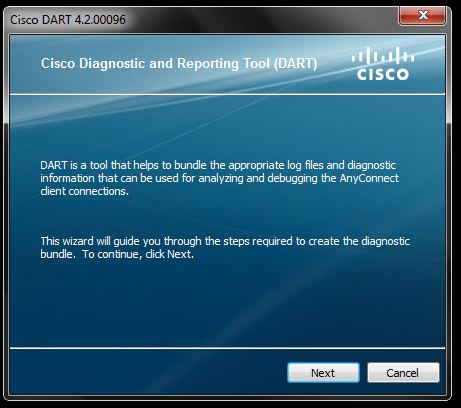
2. Make sure to mark the option "clear logs after DART finishes" and select either the Default or Customer location to save the bundle.

3. Click Next and the DART tool will start to collect the information.

4. The DART tool will finish automatically and the bundle will be saved on the desktop by default.

DART for MAC OS
1. Launch the DART tool from the Cisco Anyconnect Secure Mobility Client.

2. Encrypt the DART bundle with a password (optional) and run the tool, it will be saved on the desktop by default.
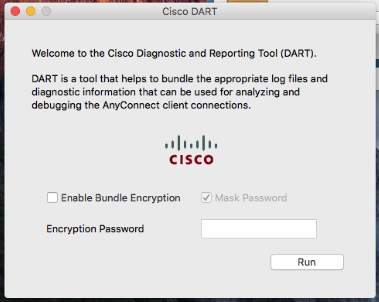
DART for Linux
1. Unzip the DART tool with the tar xvzf syntax.

2. Drive to the DART folder inside the Anyconnect folder created, install the tool with the command sudo ./dart_install.sh

3. Accept the license agreement to finish the installation of the tool.

4. You can either run the "dartcli" script from the console or the "dartui" file for a graphical version. The files can be found on the directory /opt/cisco/anyconnect/dart/
Here is an example for the graphical version:
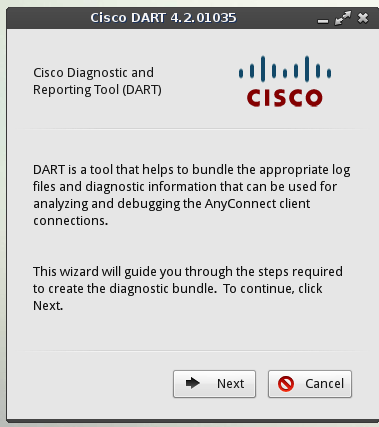
5. Click on next and run the DART software.

6.Click on next and the DART will start to collect the information, by default the bundle will be saved on the desktop.

You can find more information about this tool on the links below:
Using DART to Gather Troubleshooting Information
Hope it helps
-Randy-
- Mark as Read
- Mark as New
- Bookmark
- Permalink
- Report Inappropriate Content
Link do not work
- Mark as Read
- Mark as New
- Bookmark
- Permalink
- Report Inappropriate Content
- Mark as Read
- Mark as New
- Bookmark
- Permalink
- Report Inappropriate Content
Please note that in Windows 10, you have to change the Default application for email, from "mail" to "outlook" if you use Outlook in your enterprise and want DART to successfully email the file that it creates. NB: We have recently added Office365 Outlook and will be migrating our mail boxes soon...
I was not even sure which email address it was trying to send the file to
- Mark as Read
- Mark as New
- Bookmark
- Permalink
- Report Inappropriate Content
As mentioned in the instructions, the default file location for the .Zip bundle file is the current user's desktop.
- Mark as Read
- Mark as New
- Bookmark
- Permalink
- Report Inappropriate Content
"Your default email client is not configured properly to use this feature. Please contact your system administrator to reconfigure"
- Mark as Read
- Mark as New
- Bookmark
- Permalink
- Report Inappropriate Content
In addition to what @Christopher Hinkle mentioned above, the DART module is now INSIDE the webdeploy packages as well.
I have the following enabled on my ASA to get the DART module deployed to clients.
webvpn anyconnect image disk0:/anyconnect-win-4.x.xxxx-webdeploy-k9.pkg group-policy MY-ANYCONNECT-GROUPPOLICY attributes webvpn anyconnect module value dart
Find answers to your questions by entering keywords or phrases in the Search bar above. New here? Use these resources to familiarize yourself with the community: