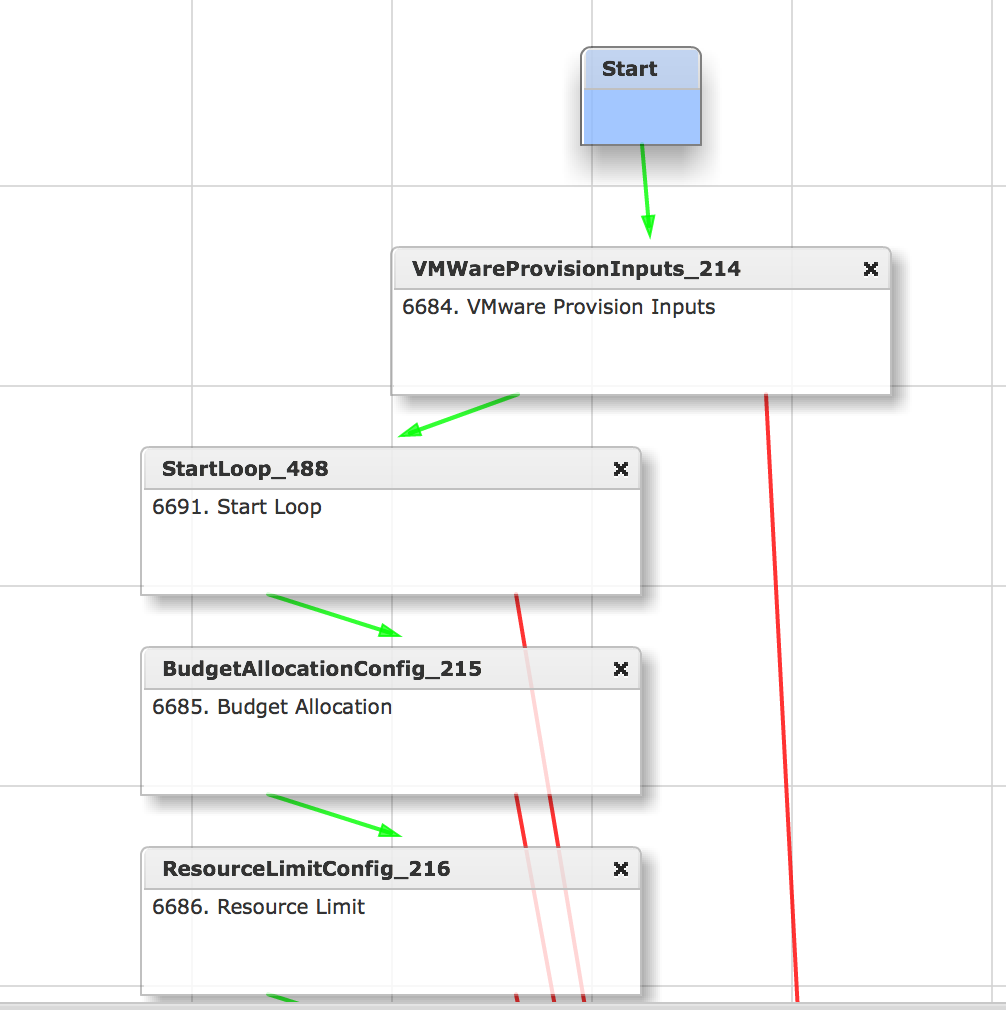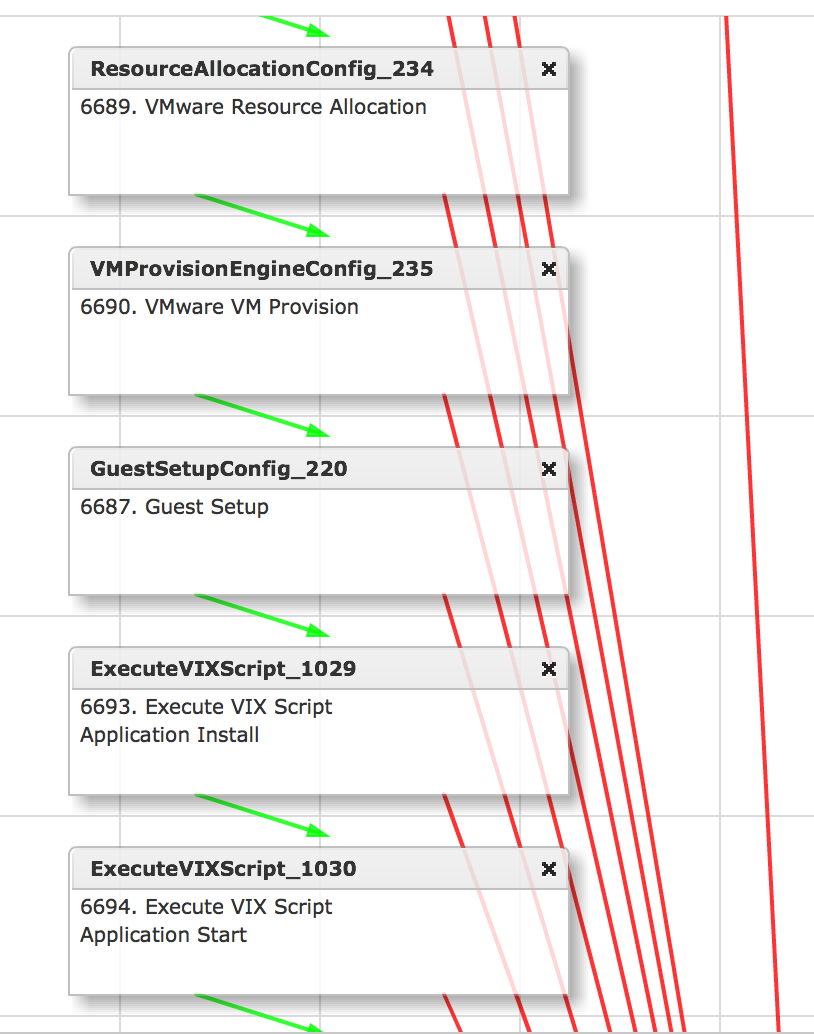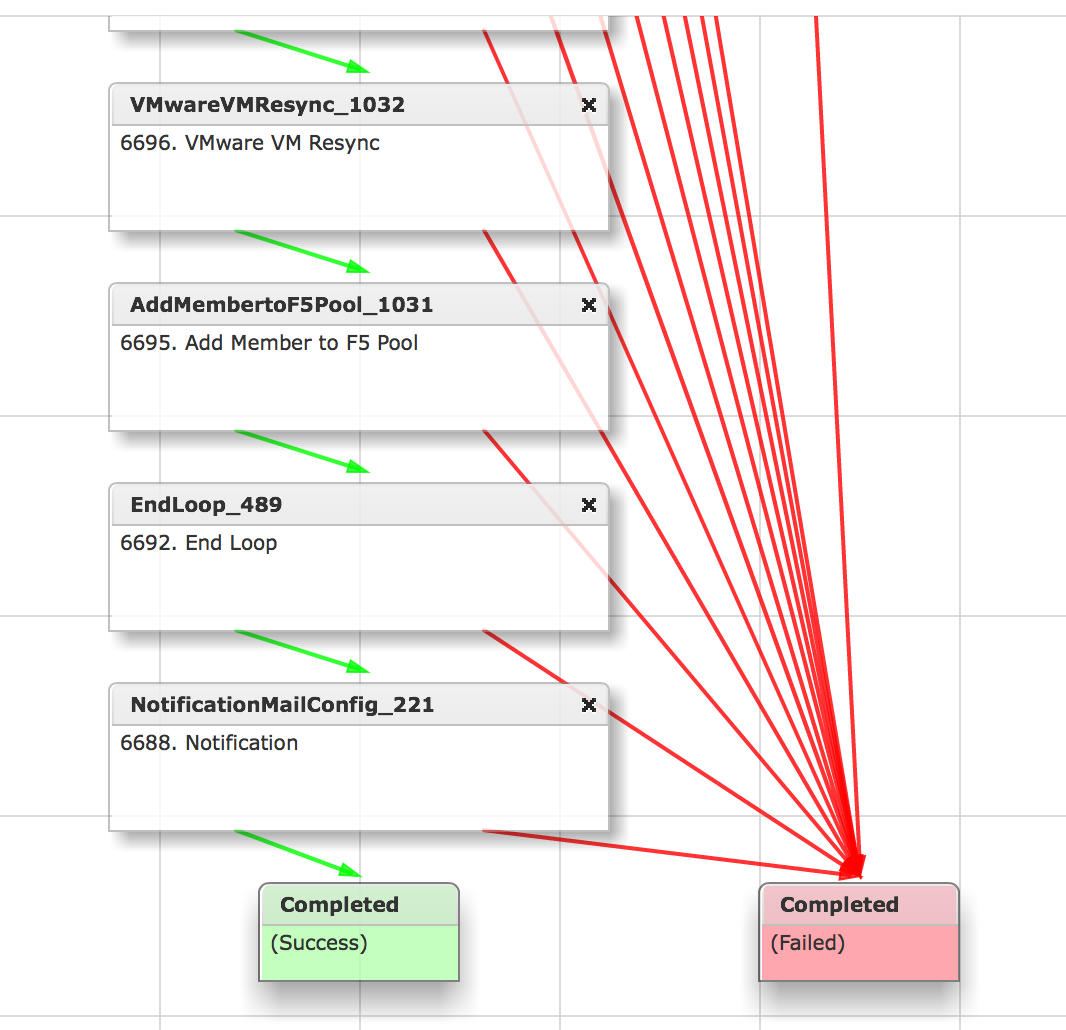| Task Name | Auto Scaling and Puppet Integration with UCSD |
| Description |
|
| Prerequisites | - Tested on 5.3
|
| Category | Workflow |
| Components | vSphere 5.x |
| User Inputs | |
Instructions for Regular Workflow Use:
- Download the attached .ZIP file below to your computer. *Remember the location of the saved file on your computer.
- Unzip the file on your computer. Should end up with a .WFD file.
- Log in to UCS Director as a user that has "system-admin" privileges.
- Navigate to "Policies-->Orchestration" and click on "Import".
- Click "Browse" and navigate to the location on your computer where the .WFD file resides. Choose the .WFD file and click "Open".
- Click "Upload" and then "OK" once the file upload is completed. Then click "Next".
- Click the "Select" button next to "Import Workflows". Click the "Check All" button to check all checkboxes and then the "Select" button.
- Click "Submit".
- A new folder should appear in "Policies-->Orchestration" that contains the imported workflow. You will now need to update the included tasks with information about the specific environment.
Credits go to Jun XIE
The over all setup of the Auto Scaling and Puppet integration:
The PowerPoint :
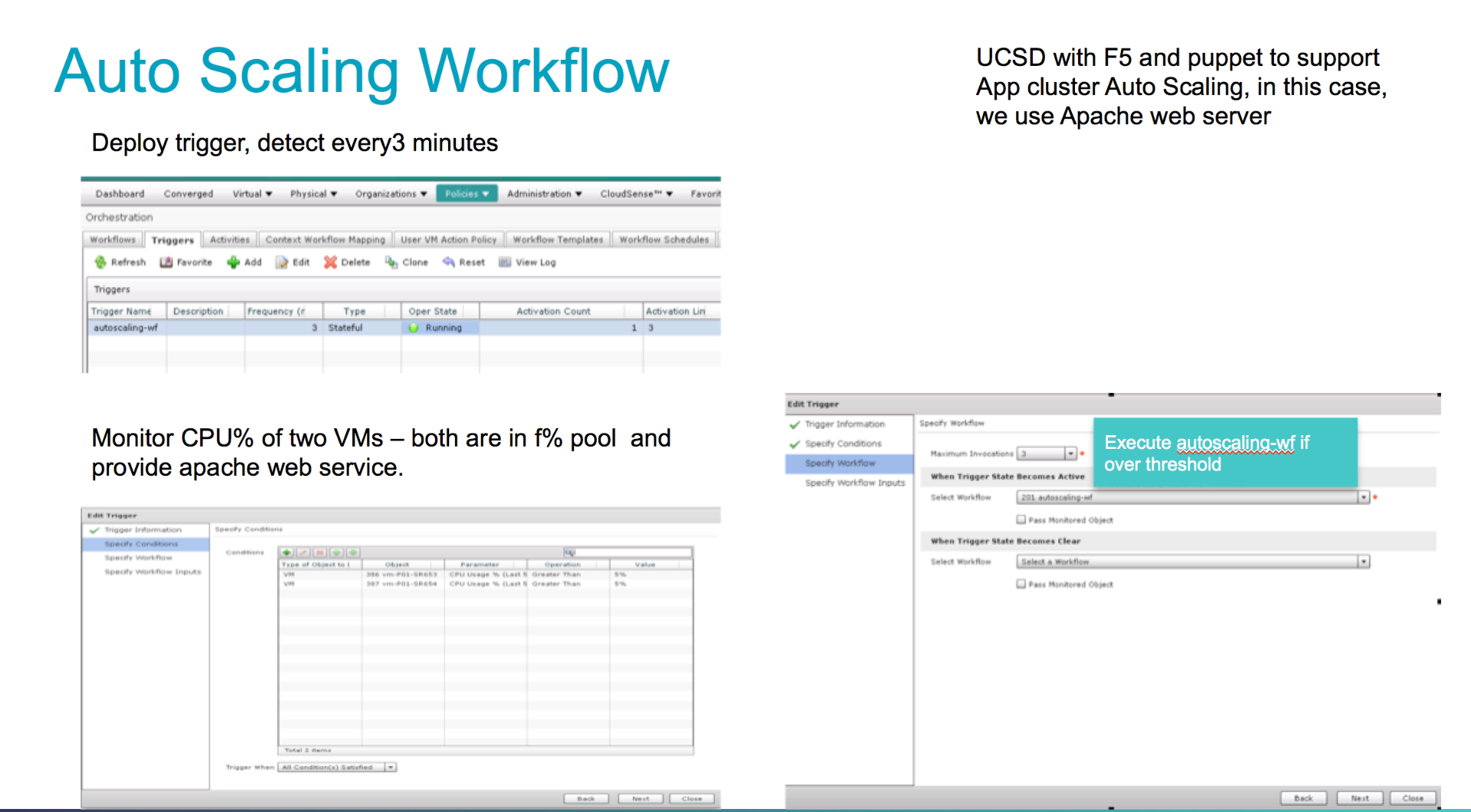
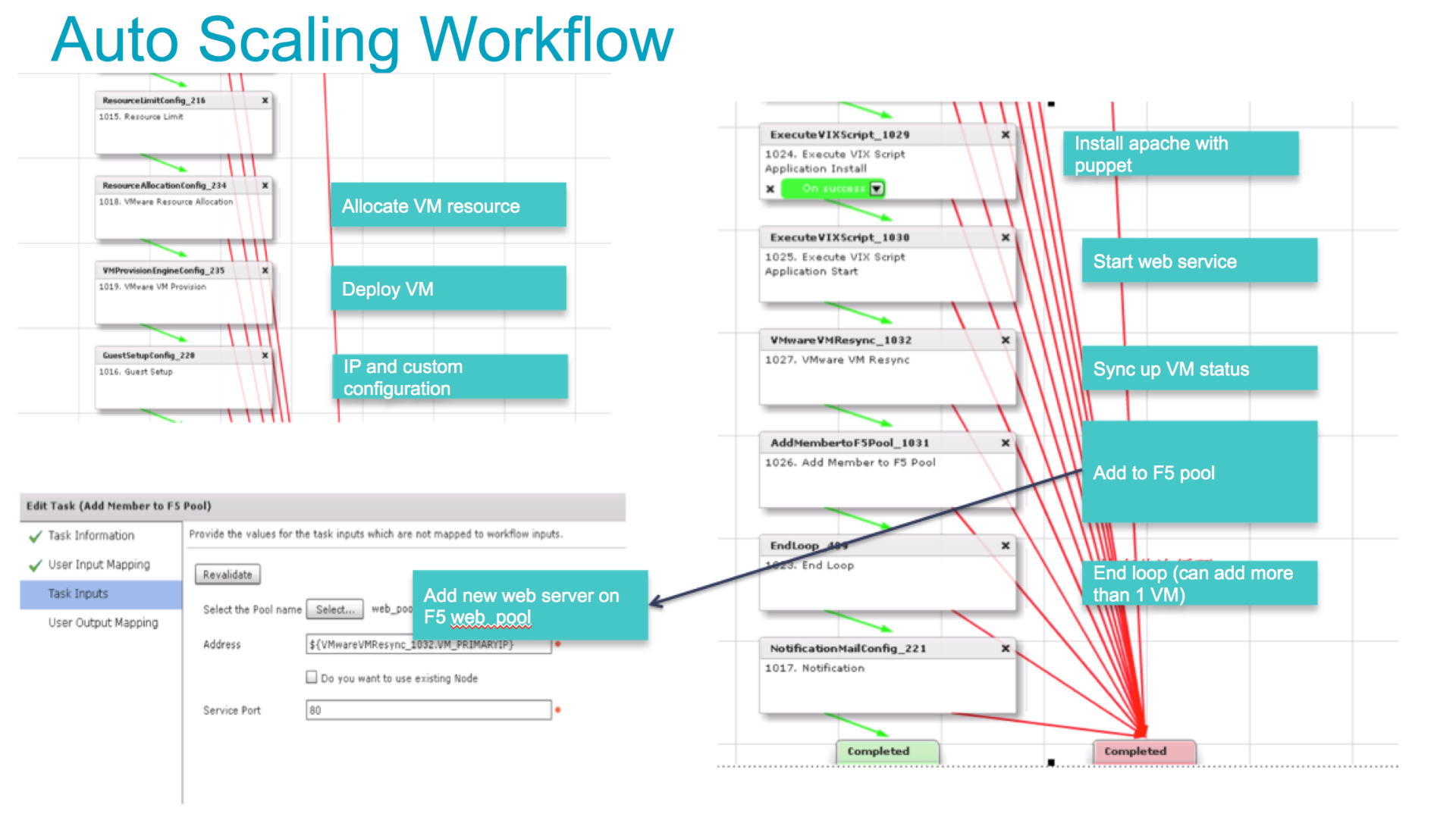
Workflow upon import:
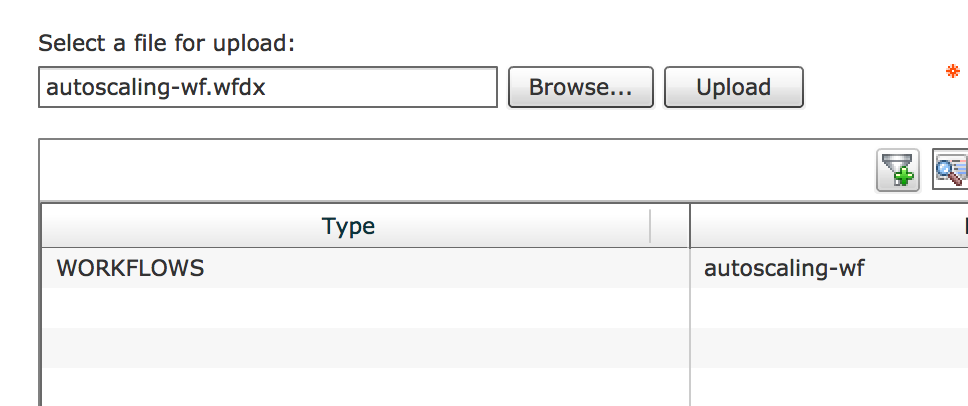
The placement:

The input:
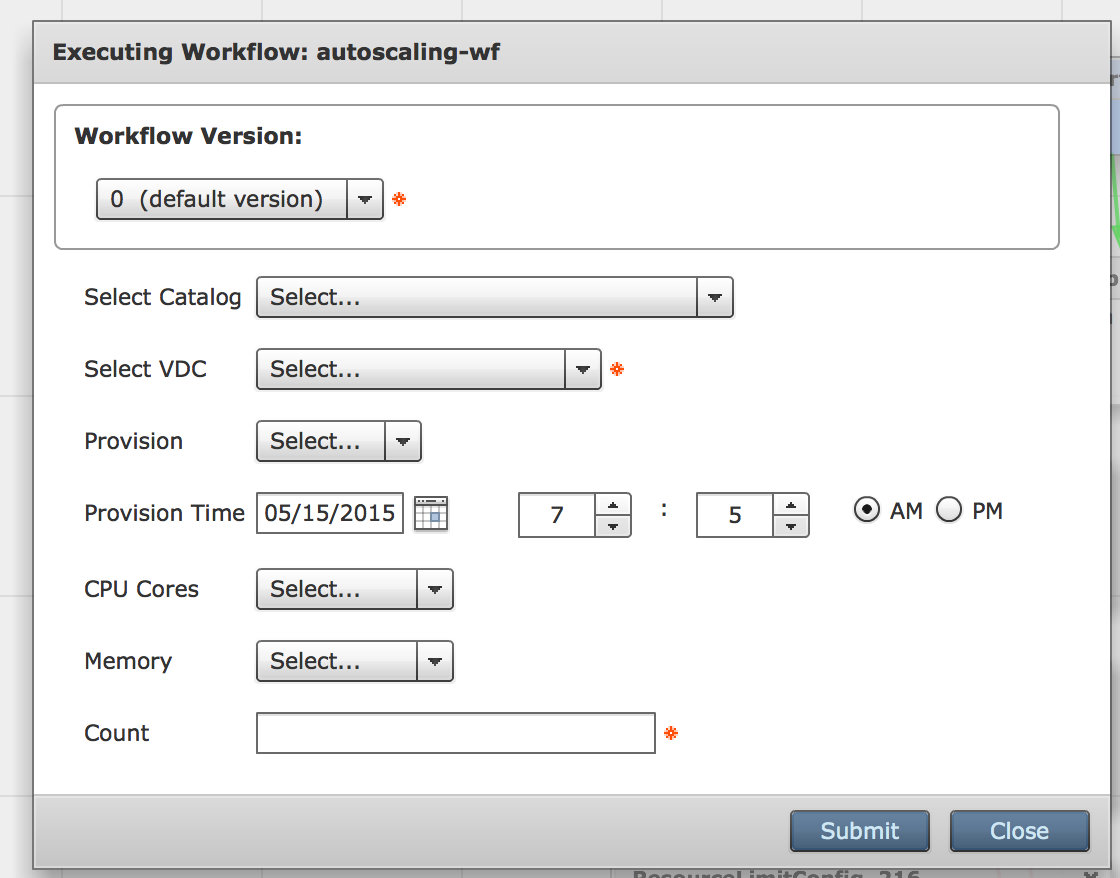
The input variables that need to be assigned via admin input values:
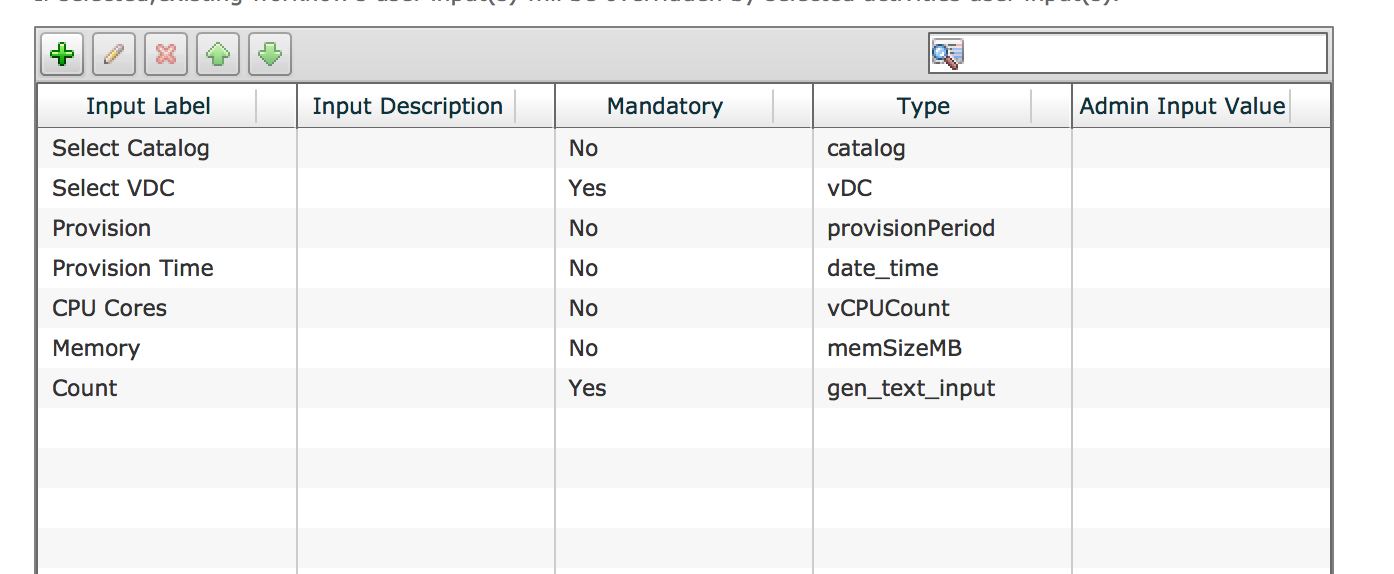
The workflow: