- Cisco Community
- Technology and Support
- Data Center and Cloud
- UCS Director
- UCS Director Knowledge Base
- UCSD VIX / Powershell Trouble shooting
- Subscribe to RSS Feed
- Mark as New
- Mark as Read
- Bookmark
- Subscribe
- Printer Friendly Page
- Report Inappropriate Content
- Subscribe to RSS Feed
- Mark as New
- Mark as Read
- Bookmark
- Subscribe
- Printer Friendly Page
- Report Inappropriate Content
08-20-2015 04:27 AM - edited 03-01-2019 06:37 AM
A thank you goes out to Mohamed Arif Hajamohideen.
Please check the following pre-requisite to execute the VIX task.
· Respective VM (Linux or Windows) must be powered on.
· Username and Password must be known for the VM.
· VMware tools must be installed.
· ESX host should be reachable from UCSD. Do a ping test to the ESX host-IP from UCSD server
· SSH to UCSD server and Execute the following sample command for debugging
Sample Command :
/opt/infra/inframgr/vmsetup/cuicGuestWindowsCommand https://<Vcenter IP>/sdk <vcernter-username> <vcenter-password> <datastore_vmx_storage_file_pathe> <VM_UserName> <VM Password> C:\\WINDOWS\\system32\\cmd.exe "/c mkdir C:\\test2"
/opt/infra/inframgr/vmsetup/cuicGuestWindowsCommand https://172.29.109.109/sdk username password "[datastore1 (1)] Girisha-dont-power-off-1/Girisha-dont-power-off-1.vmx" GIRISHATEST\\administratorcloupia123 C:\\WINDOWS\\system32\\cmd.exe "/c mkdir C:\\test2"
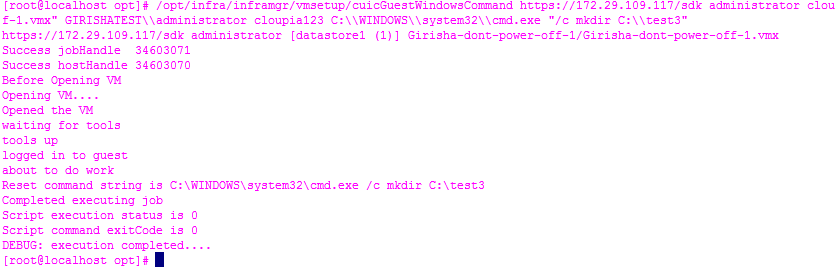
The VIX Script Guide has been published to cisco.com. The URL is:
Output from VIX is potentially Here:
/opt/infra/vix_temp_files/vixoutput-<date-time>.txt
Login Errors:
There are instances if VIX is used in post vm deployments (workflow) that the customization of the VM may not be completed and hence results in a login error. The VM deployment needs to be finished before a VIX task can log on and execute.
VIX and Windows (By Paul Currie)
==========================
Due to a Windows security setting that forces administrators to have to manually elevate the command prompt. It can be disabled through group policy but will likely toss up a warning in the Action Center about degraded security.
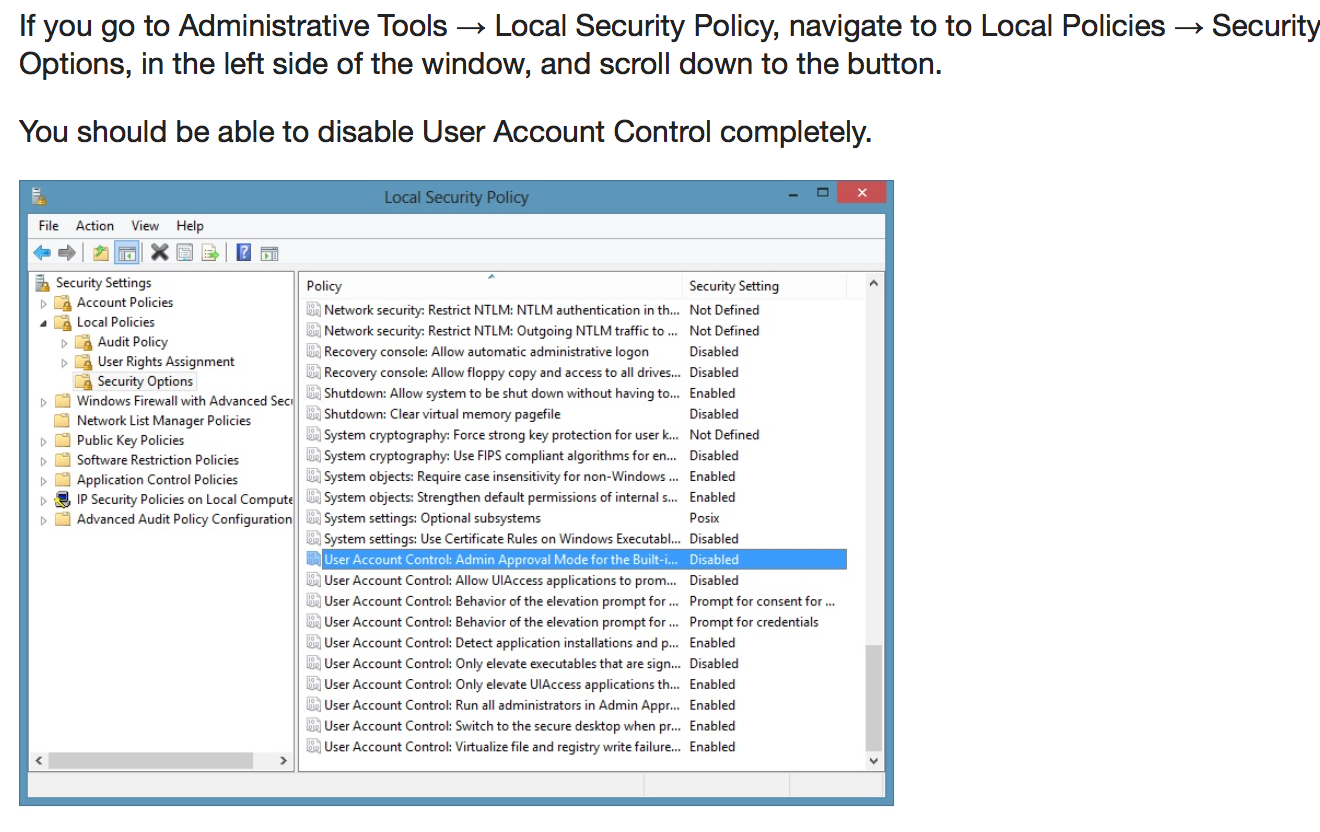
Execute the RestAPI ‘userAPIExecuteVIXScriptWithOutput’.
This API creates an output file (the file extension is .txt ) in the file path location /opt/infra/vix_temp_files. For a Windows VM , the API creates a batch file (the file extension is .bat) for verifying the batch command.

RestAPI:
/app/api/rest?formatType=json&opName=genericvm:userAPIExecuteVIXScriptWithOutput&opData=
{param0:247,param1:"administrator",param2:"cloupia123",param3:"C:\\WINDOWS\\system32\\cmd.exe
echo hi\n echo this is secondline"}
More Trouble Shooting suggestions from the field:
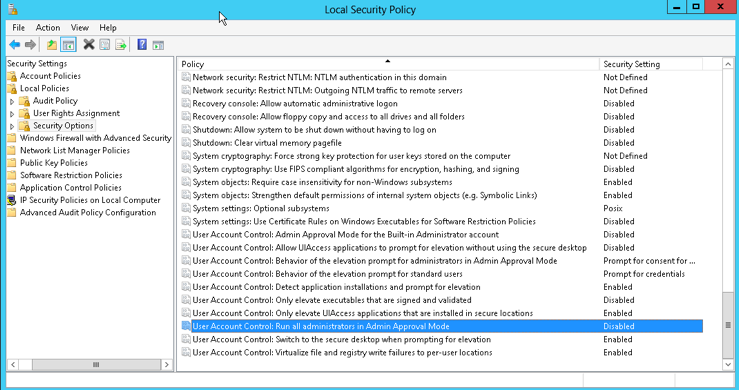
Exact registry entry that this policy affects and a PowerShell method of setting it:
[HKEY_LOCAL_MACHINE\SOFTWARE\Microsoft\Windows\CurrentVersion\Policies\System] -Name EnableLUA -Value 0
PowerShell command to disable UAC:
Set-ItemProperty -Path registry::HKEY_LOCAL_MACHINE\SOFTWARE\Microsoft\Windows\CurrentVersion\Policies\System -Name EnableLUA -Value 0
Or, if that “EnableLUA” registry key does not already exist, you may need to use something like:
New-ItemProperty -Path HKLM:Software\Microsoft\Windows\CurrentVersion\policies\system -Name EnableLUA -PropertyType DWord -Value 0 -Force
See these articles for details on how to completely disable UAC:
- https://richardstk.com/2013/12/17/fully-disable-user-account-control-in-windows-server-2012-windows-server-2012-r2/
- Yet Another Dynamics AX Blog: Disable UAC on Windows 2012 R2
- https://msdn.microsoft.com/en-us/library/cc232765.aspx
Side Notes: Second hop Problem
https://powershell.org/forums/topic/question-about-running-dnscmd-exe-remotely-using-pssession/
More Notes and things to try:
Enabled CredSSP in power shell host winrm service
Within the power shell script create a new session to localhost
$session = New-PSSession -Credential $credential -Authentication CredSSP -ComputerName localhost
Invoke-Command -Session $session -ScriptBlock { #Place your dnscmd automation }
- Mark as Read
- Mark as New
- Bookmark
- Permalink
- Report Inappropriate Content
The above info about disabling UAC may also be important when running PowerShell commands from UCSD. I.e., some PS commands will fail if not run in an "elevated" Administrator session... and disabling UCA will ensure that all commands run from an admin-level account will run with actual admin rights.
See these articles for details on ow to completely disable UAC:
- Mark as Read
- Mark as New
- Bookmark
- Permalink
- Report Inappropriate Content
I added your notes to this post as well UCSD Powershell example to Create AD Computer Account
Thank you.
Find answers to your questions by entering keywords or phrases in the Search bar above. New here? Use these resources to familiarize yourself with the community:
