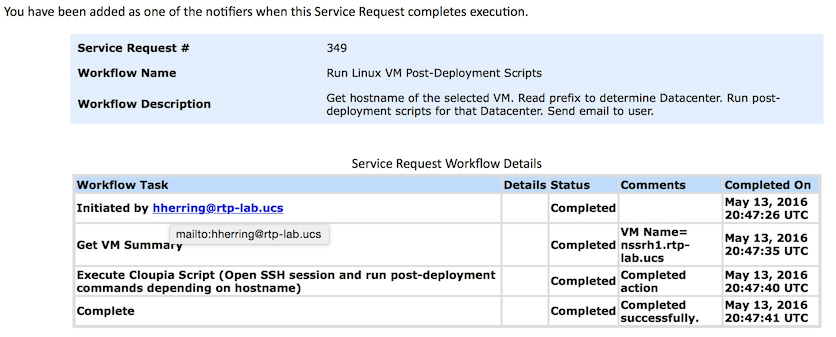| Task Name | Add Disk to VM Same Datastore |
| Description | |
| Prerequisites | Tested on 5.4 |
| Category | Workflow |
| Components | vSphere 5.x |
| User Inputs | VM, Credentials |
Instructions for Regular Workflow Use:
- Download the attached .ZIP file below to your computer. *Remember the location of the saved file on your computer.
- Unzip the file on your computer. Should end up with a .WFD file.
- Log in to UCS Director as a user that has "system-admin" privileges.
- Navigate to "Policies-->Orchestration" and click on "Import".
- Click "Browse" and navigate to the location on your computer where the .WFD file resides. Choose the .WFD file and click "Open".
- Click "Upload" and then "OK" once the file upload is completed. Then click "Next".
- Click the "Select" button next to "Import Workflows". Click the "Check All" button to check all checkboxes and then the "Select" button.
- Click "Submit".
- A new folder should appear in "Policies-->Orchestration" that contains the imported workflow. You will now need to update the included tasks with information about the specific environment.
Workflow Name:
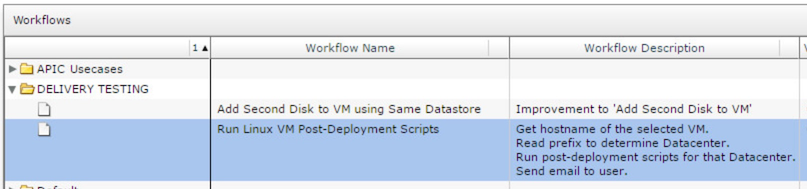
Workflow:
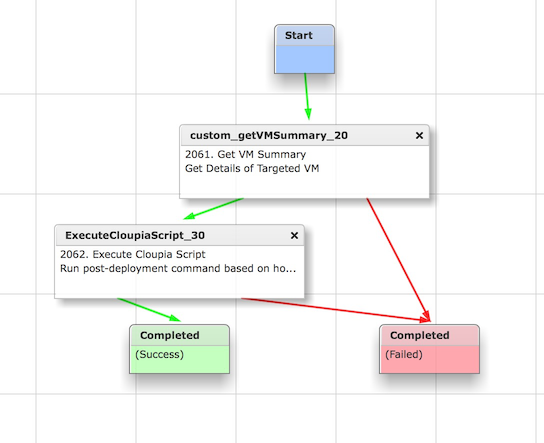
Input Variables:
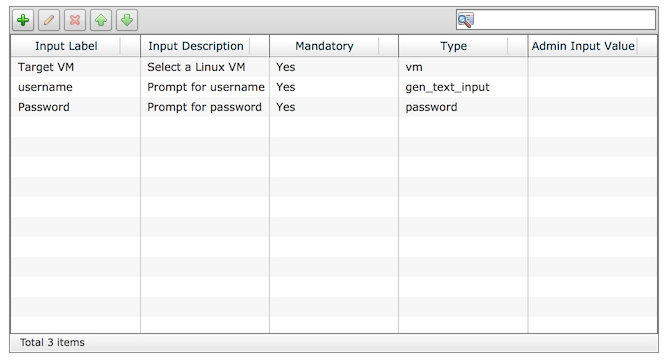
Customize Cloupia Script for Your Environment:
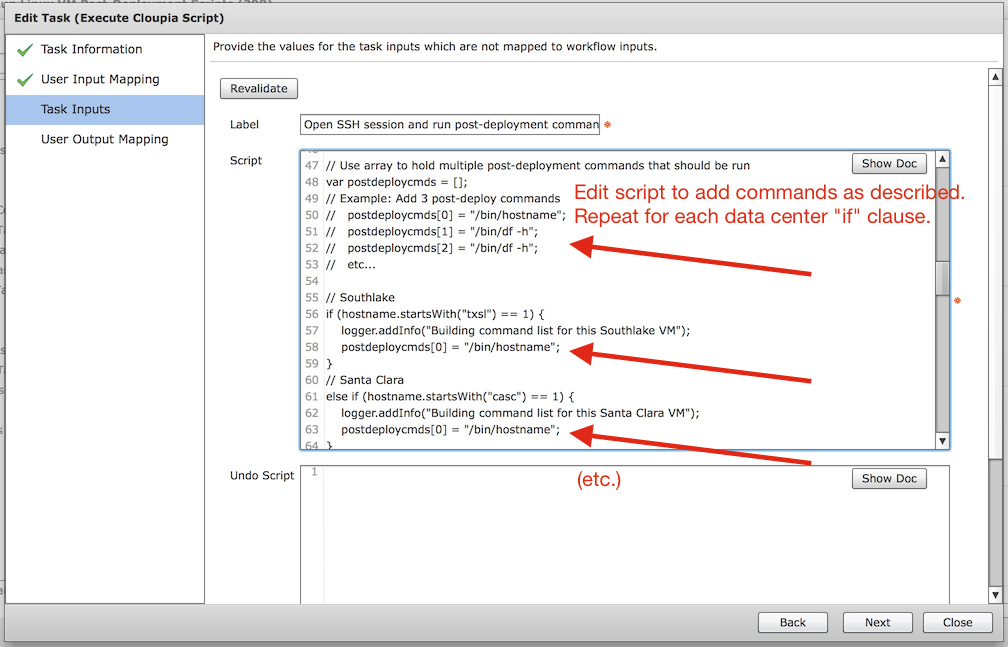
Importing with Custom Tasks:
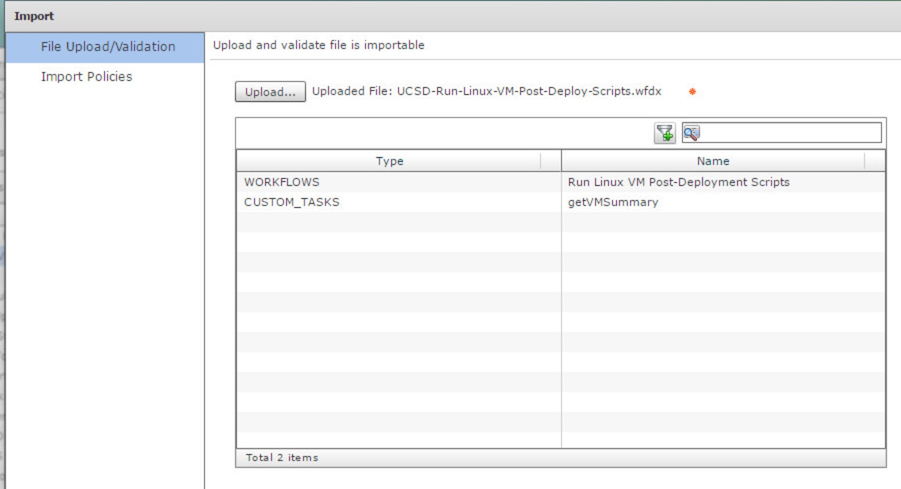
Log:
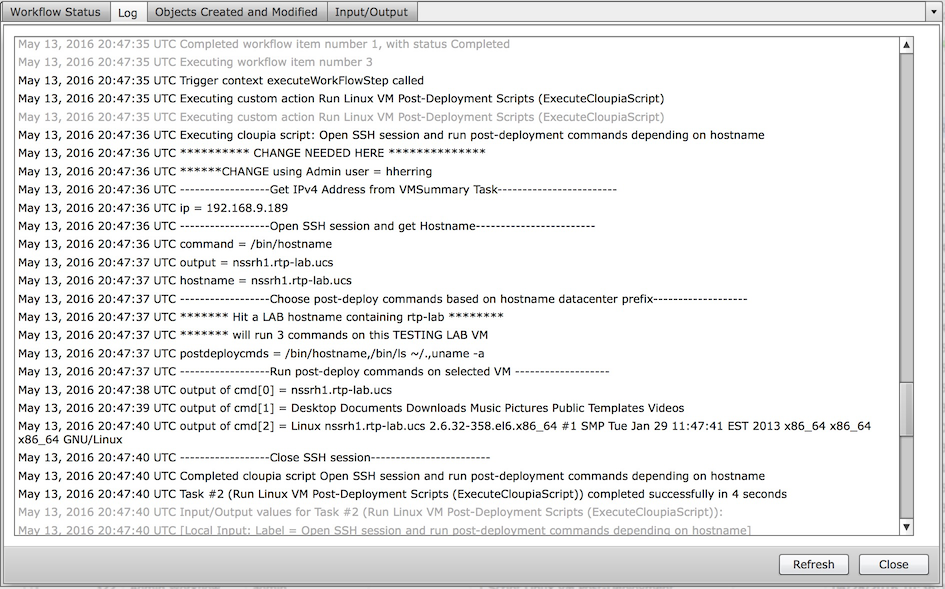
Email notification: