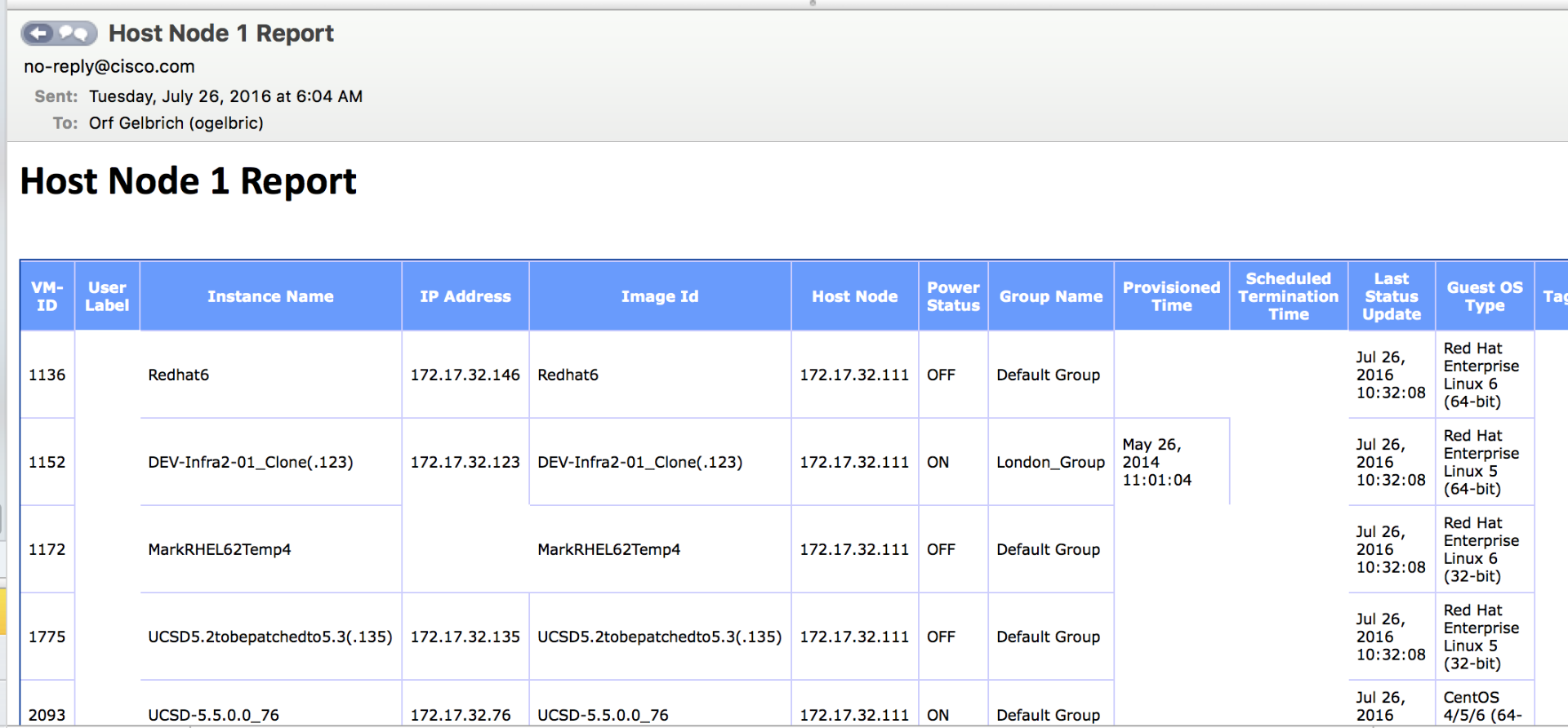| Task Name | Calling different workflows via LOV |
| Description | |
| Prerequisites | Tested on 5.4.0.4 |
| Category | Custom Task |
| Components | vSphere 5.x |
| User Inputs | |
| |
Instructions for Regular Workflow Use:
- Download the attached .ZIP file below to your computer. *Remember the location of the saved file on your computer.
- Unzip the file on your computer. Should end up with a .WFD file.
- Log in to UCS Director as a user that has "system-admin" privileges.
- Navigate to "Policies-->Orchestration" and click on "Import".
- Click "Browse" and navigate to the location on your computer where the .WFDX file resides. Choose the .WFDX file and click "Open".
- Click "Upload" and then "OK" once the file upload is completed. Then click "Next".
- Click the "Select" button next to "Import Workflows". Click the "Check All" button to check all checkboxes and then the "Select" button.
- Click "Submit".
- A new task called "Get VMs from Host" appear under "Custom Tasks" --> "VMware"
This custom task returns a list of VMs running on the specified hosts and with the desired power state (ON, OFF or ANY).
Sample List that is returned (comma separated - can be used in a loop!):
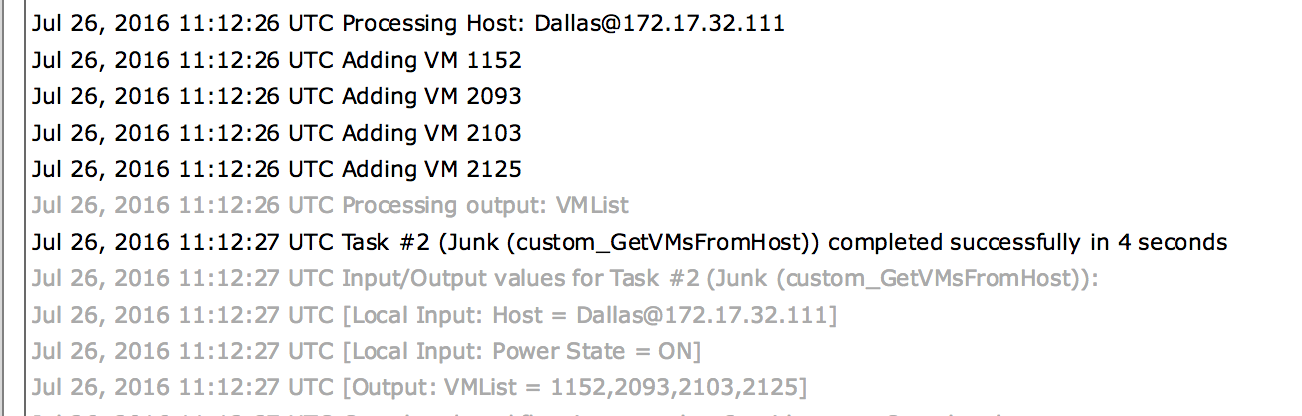
In addition there is a report that will e-mail you a list of VM's per ESXi host.