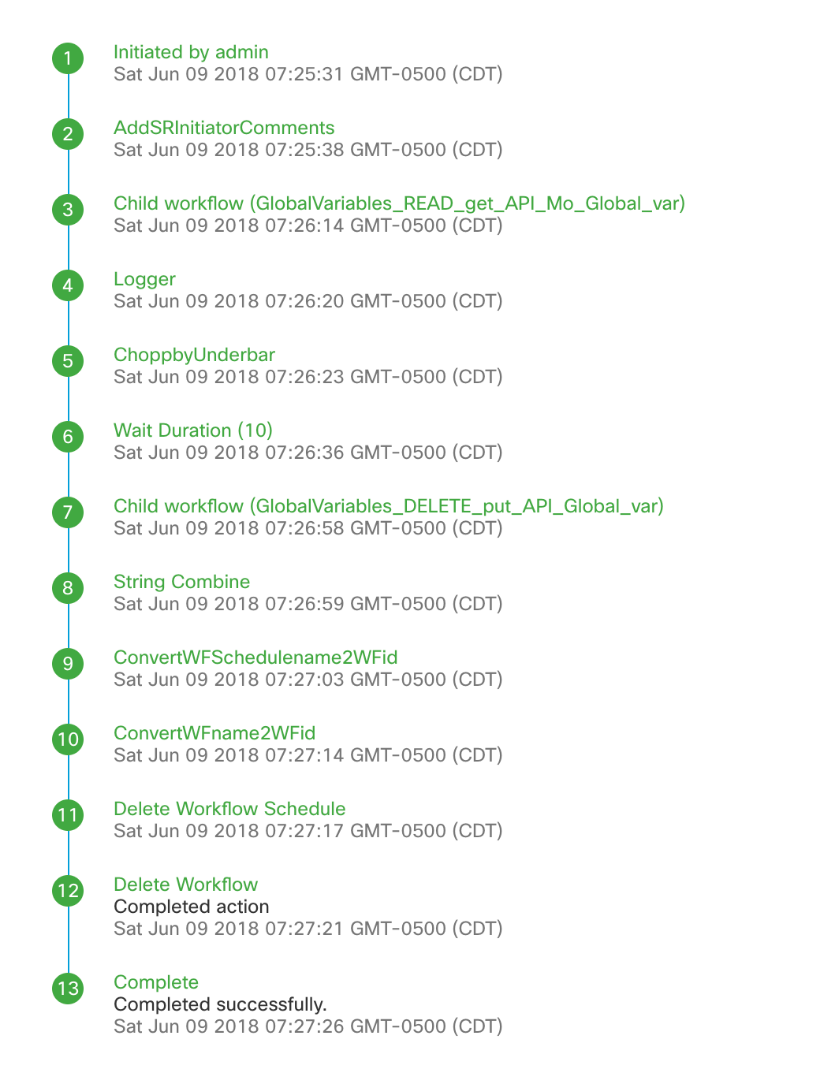| Task Name | Advanced VM decommission with scheduling the decommission 14 days out |
| Description | |
| Prerequisites | vCenter |
| Category | Workflow |
| Components | UCSD 6.6 |
| User Inputs | |
| Output | |
Instructions for Regular Workflow Use:
- Download the attached .ZIP file below to your computer. *Remember the location of the saved file on your computer.
- Unzip the file on your computer. Should end up with a .WFD file.
- Log in to UCS Director as a user that has "system-admin" privileges.
- Navigate to "Policies-->Orchestration" and click on "Import".
- Click "Browse" and navigate to the location on your computer where the .WFDX file resides. Choose the .WFDX file and click "Open".
- Click "Upload" and then "OK" once the file upload is completed. Then click "Next".
- Click the "Select" button next to "Import Workflows". Click the "Check All" button to check all checkboxes and then the "Select" button.
- Click "Submit".
- A new folder should appear in "Policies-->Orchestration" that contains the imported workflow. You will now need to update the included tasks with information about the specific environment.
Inspired by a large customer....
The idea is to create a new end user button to decommission a VM
Take away the power off and delete vm buttons and present a new decom. button
The 1st workflow sets up the 2nd workflow (14days later) to do the actual delete.
The trick is to keep track of certain VM information while the VM is being turned off (IP and back up IP)
The workflow will also clone the decom workflow and set up the schedule.
The decom. workflow will clean up the global variable and the schedule and the cloned workflow.
The first workflow setting everything up:
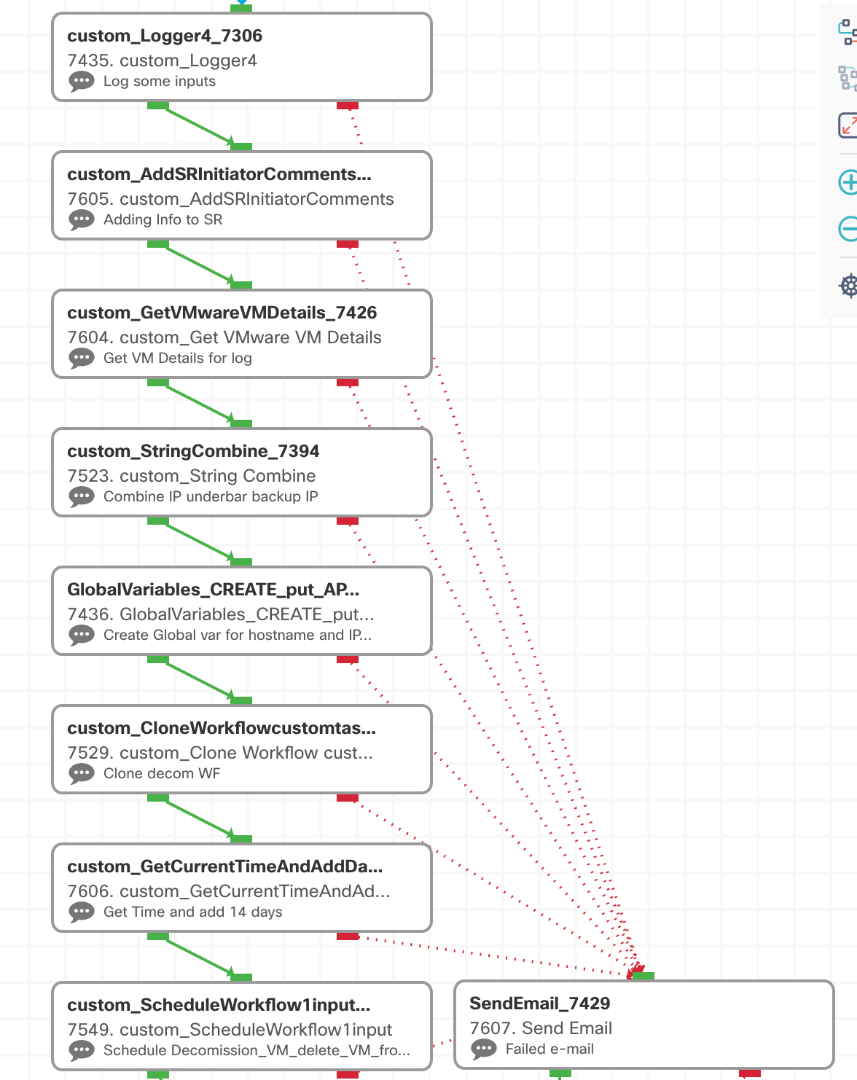
Make sure the workflow is selected in the clone (mine is 809):
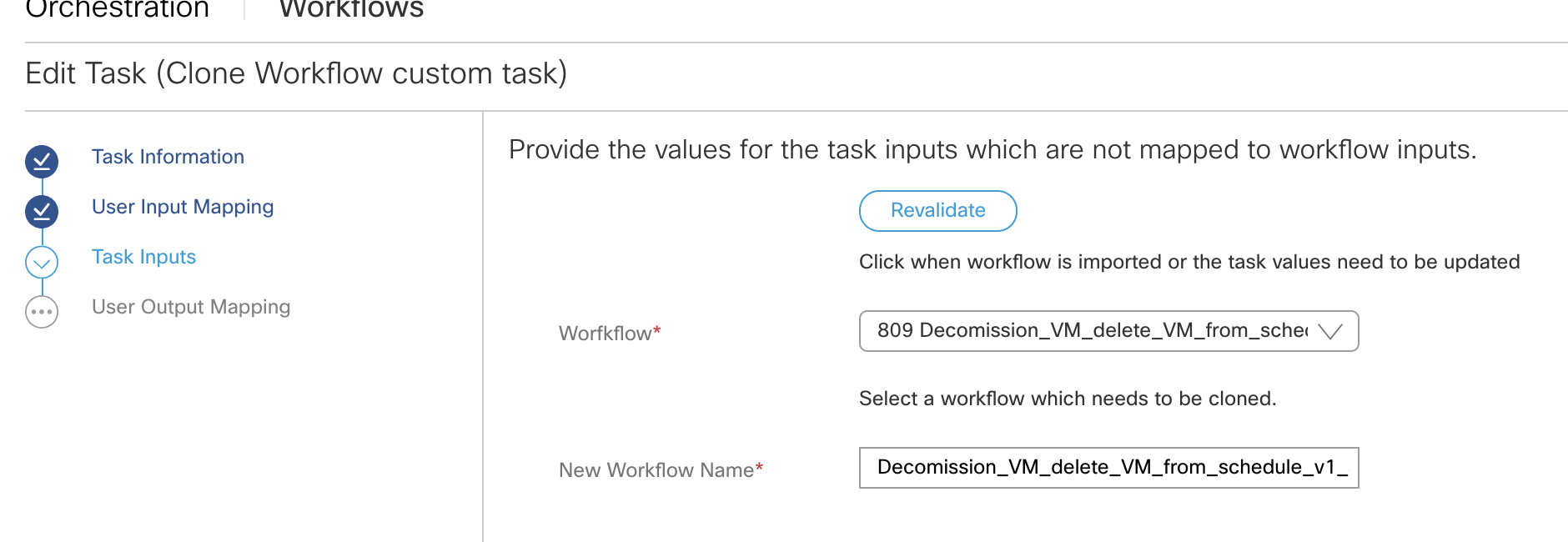
In this task:
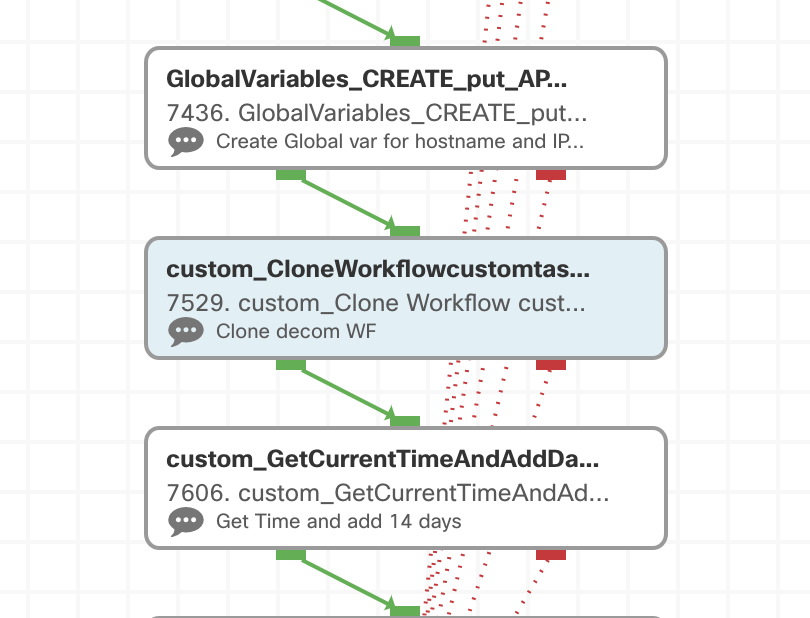
Input select VM out of the VM context:
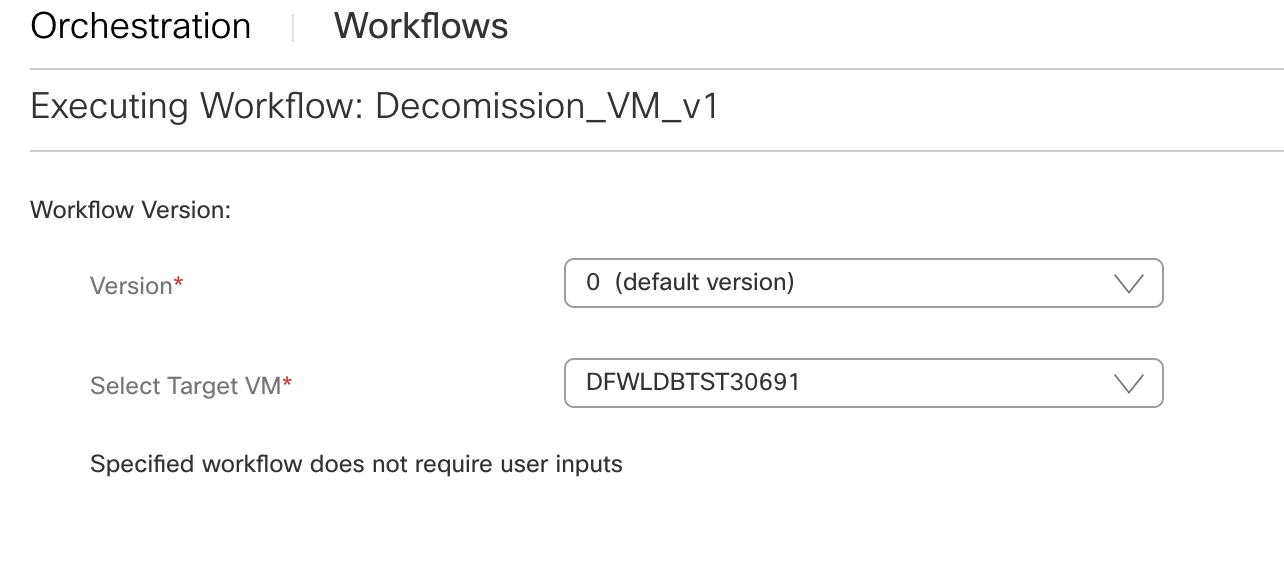
Workflow run:
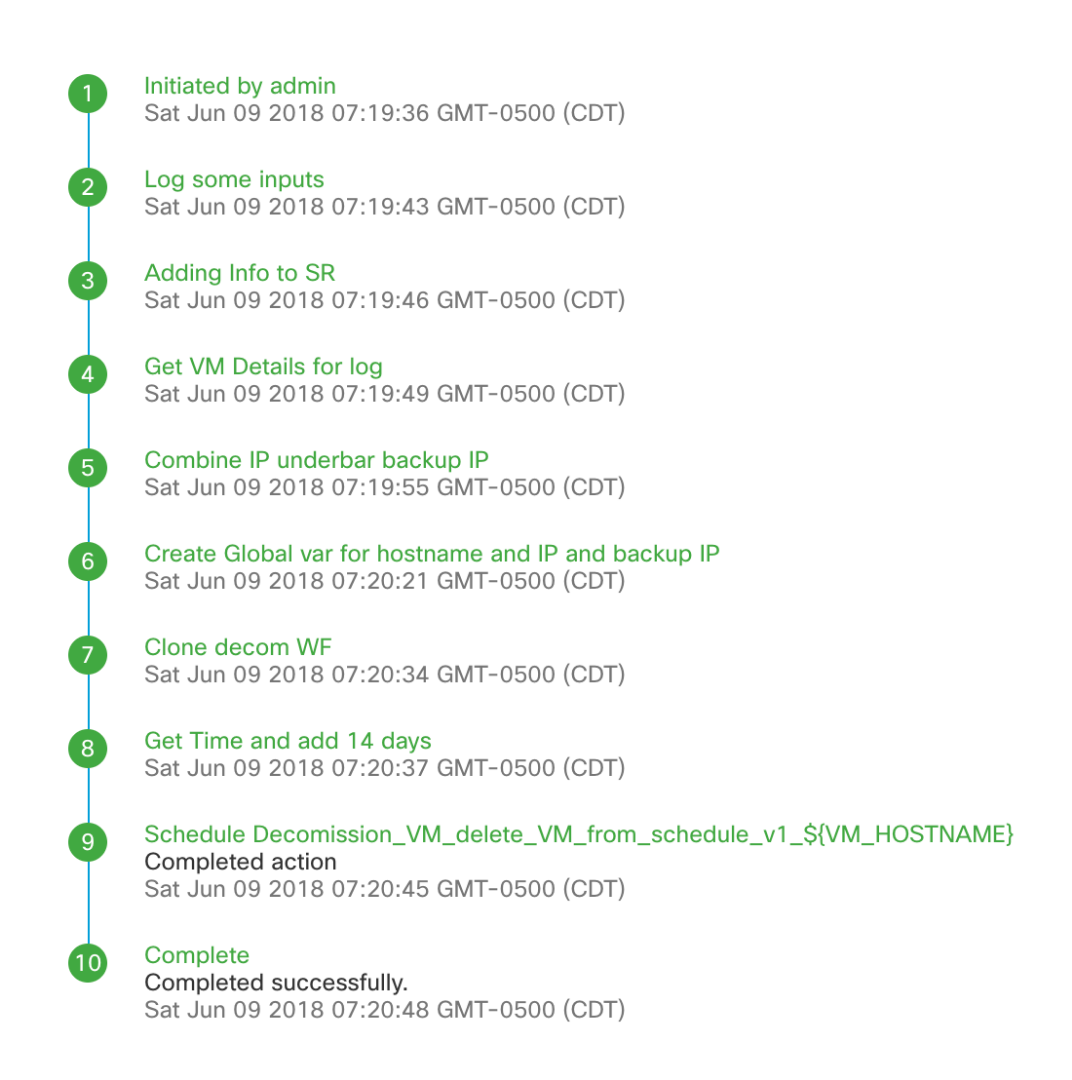
The second workflow (final decom):
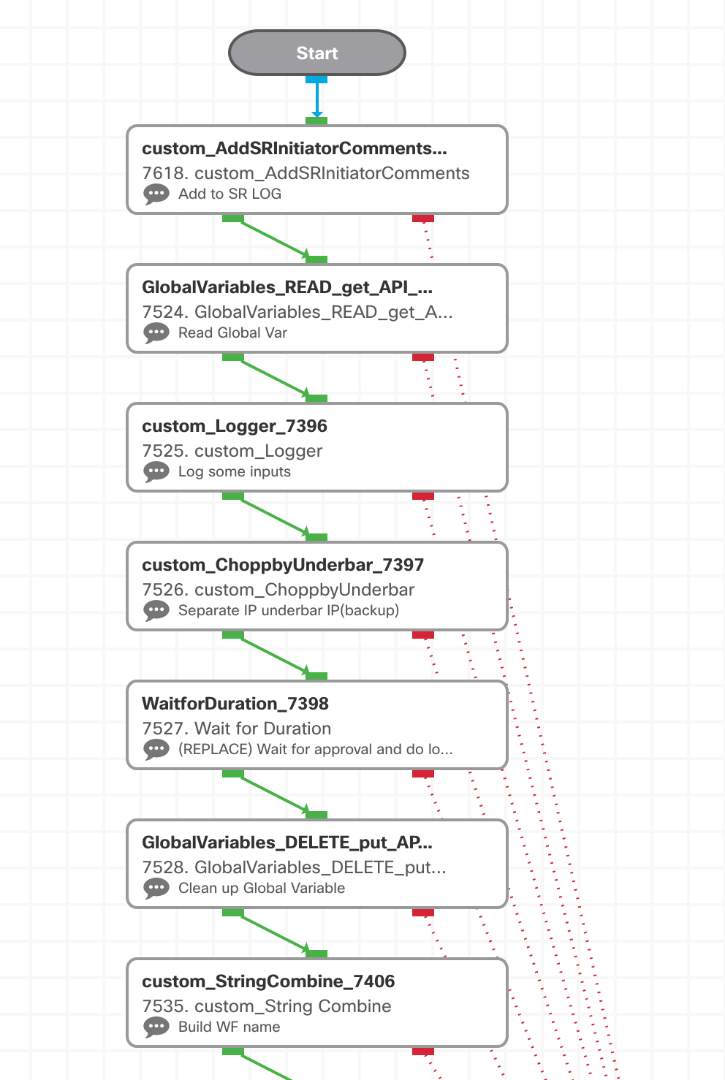
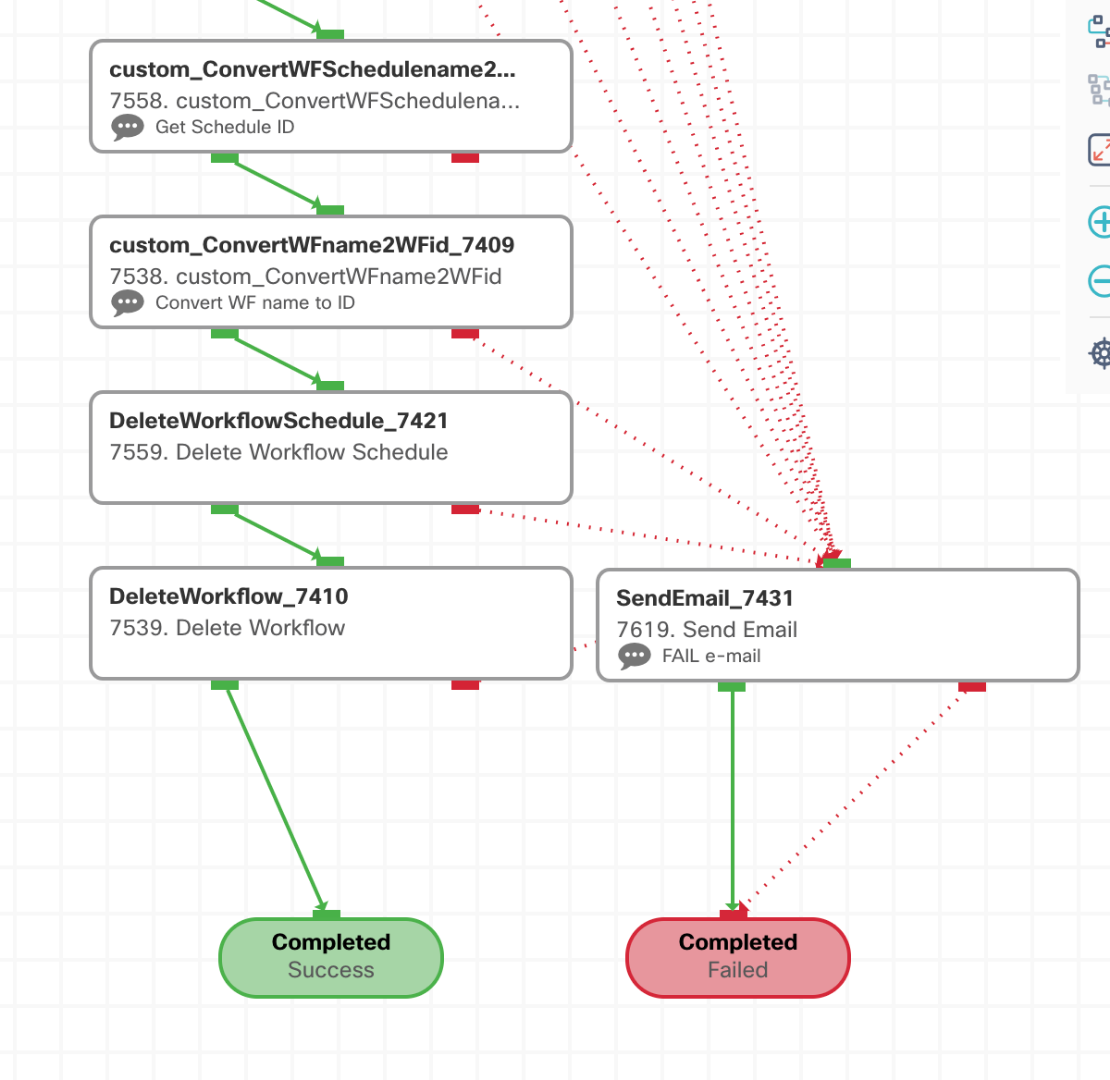
The wait task in here should be re-placed with the compound task / WF that does the
AD cleanup
DNS clean up
Hand back IP to infoblox / IP mamangement
Puppet clean up
Workflows before:

Workflows after:
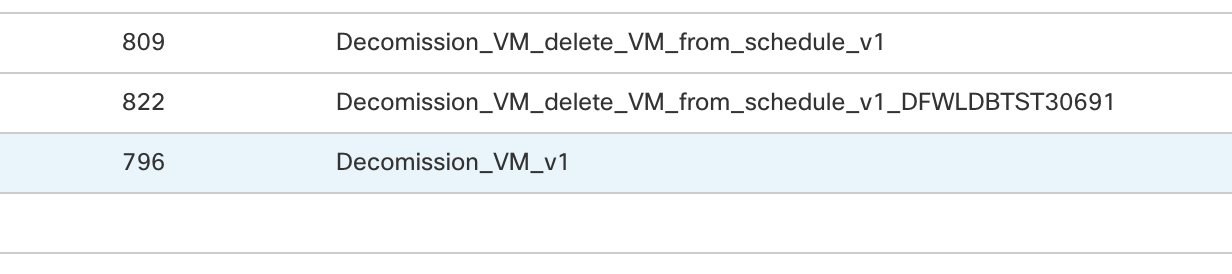
Notice the new cloned workflow with host name attached.
Global variable created:

Schedule created:
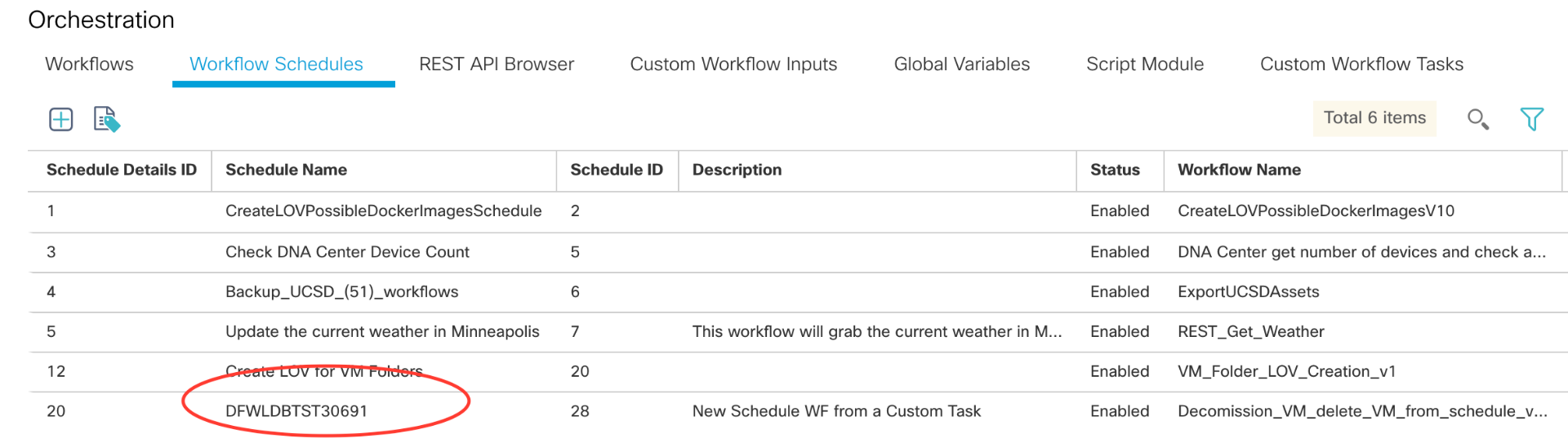
Schedule with VM name input:
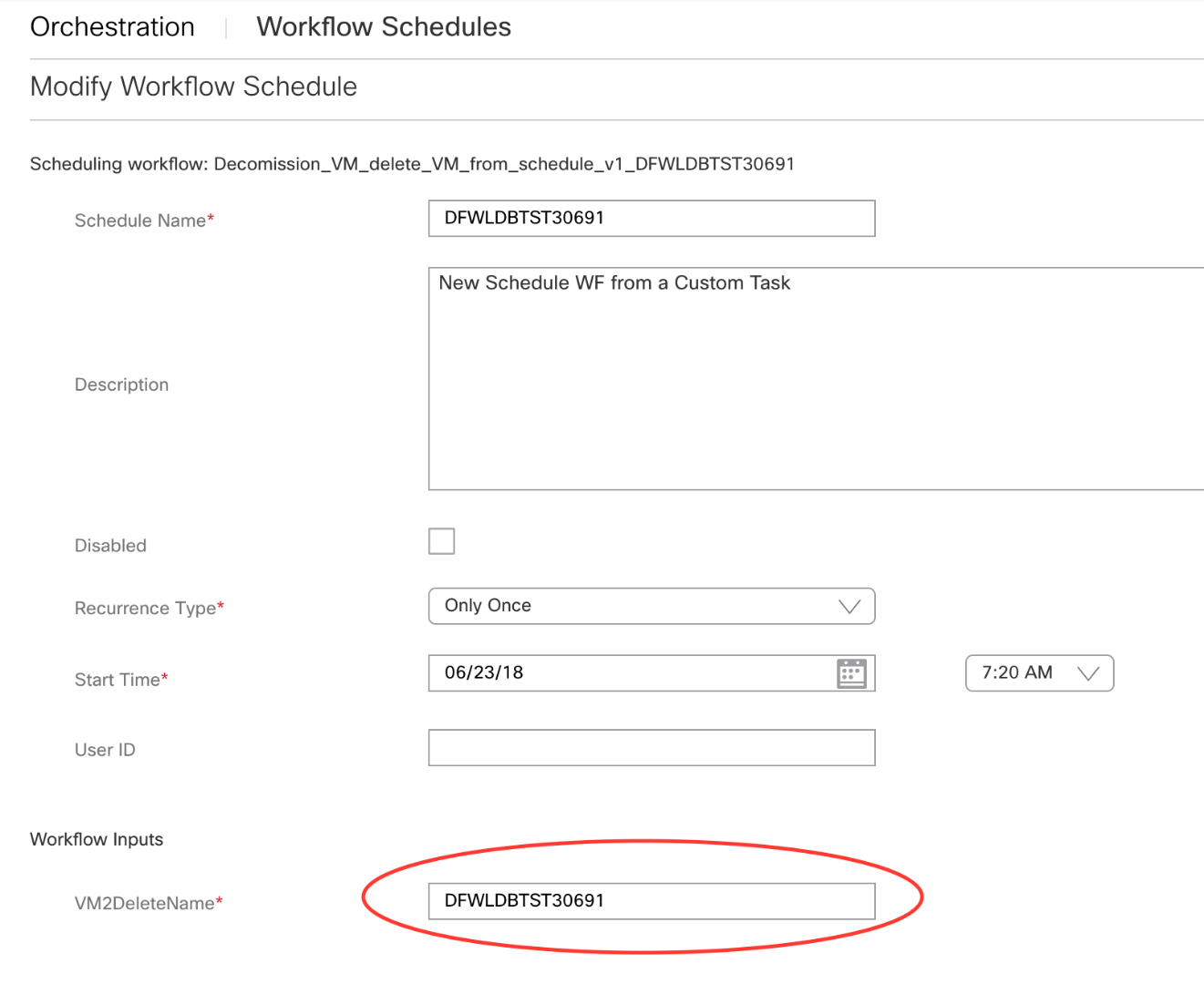
Running the decom WF :
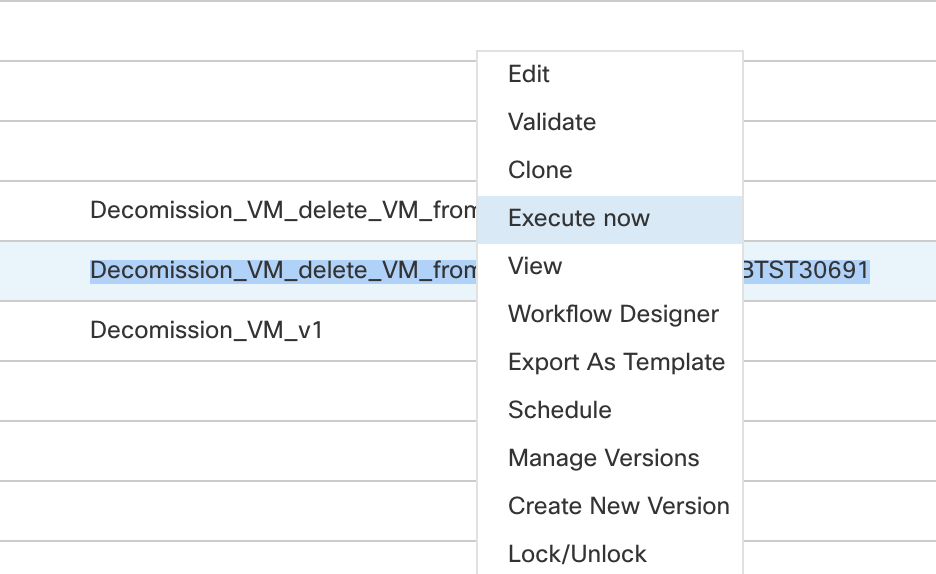
Input is the VM name / host name:
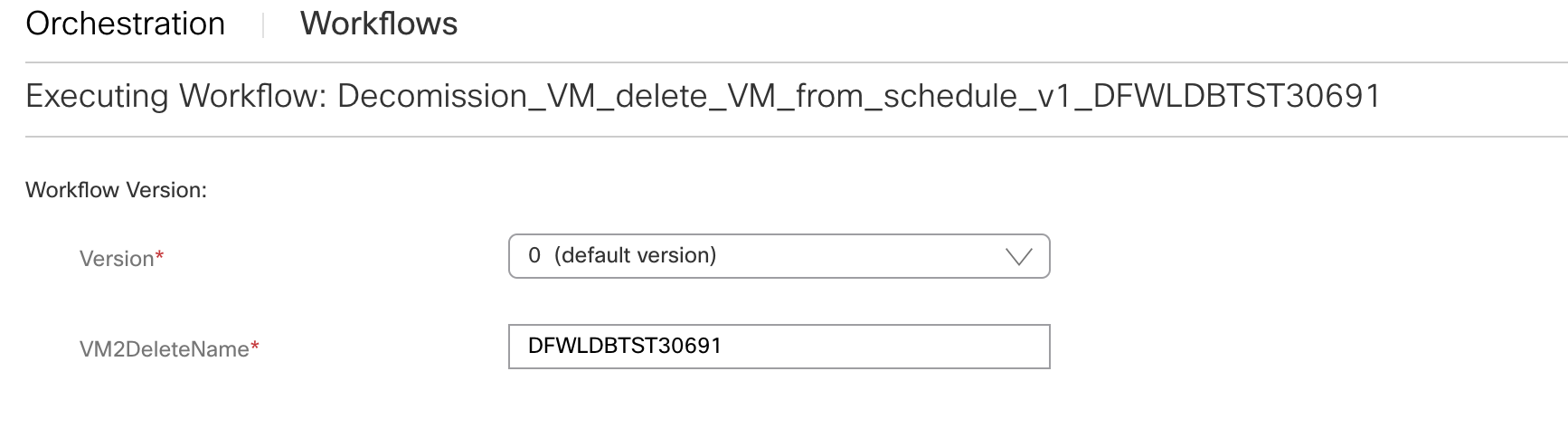
SR log entries:
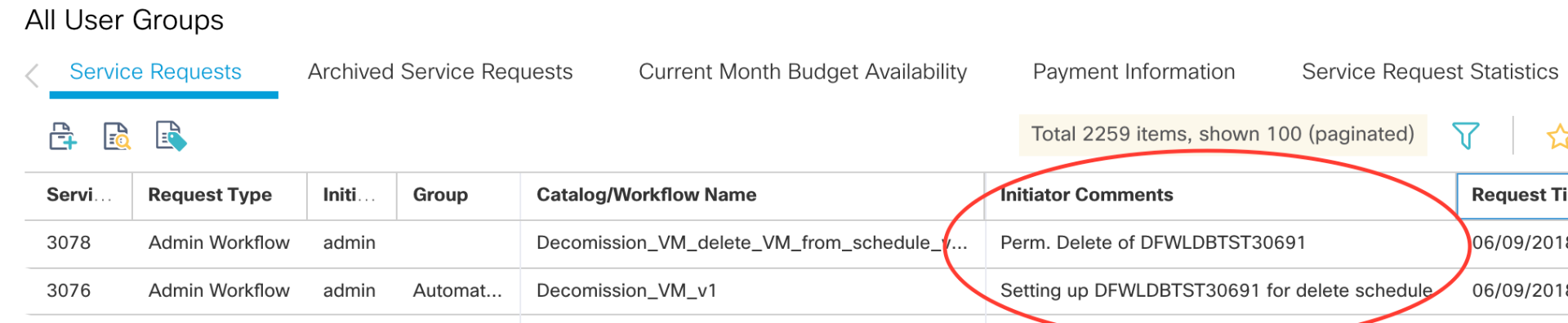
Decom WF run: