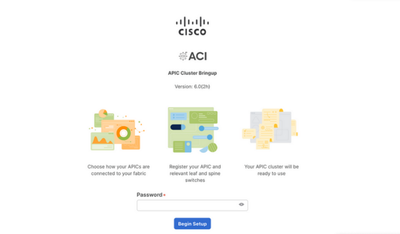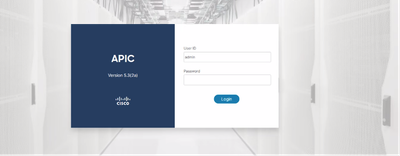- Cisco Community
- Technology and Support
- Data Center and Cloud
- Application Centric Infrastructure
- APIC 6.0(x) Initial setup with JSON string, without GUI
- Subscribe to RSS Feed
- Mark Topic as New
- Mark Topic as Read
- Float this Topic for Current User
- Bookmark
- Subscribe
- Mute
- Printer Friendly Page
APIC 6.0(x) Initial setup with JSON string, without GUI
- Mark as New
- Bookmark
- Subscribe
- Mute
- Subscribe to RSS Feed
- Permalink
- Report Inappropriate Content
11-24-2024 09:32 PM - edited 07-25-2025 07:31 AM
Introduction
In APIC 6.0 code the initial setup dialog was reworked and GUI wizard introduced for APIC bootstrap and configuration. But, there is a way to configure Initial setup with JSON string.
Pre-requisites: ACI Initial Setup Knowledge
Requirements: APIC Initial Setup access via CIMC KVM
Components Used: APIC 6.0(x) & JSON string
Note: Prepare your JSON string. Just adjust the values based for your requirements. Needs to be just 1 line.
{"cluster":{"fabricName":"FABRICNAME","layer3":false,"fabricId":1,"clusterSize":3,"infraVlan":3967,"gipoPool":"225.0.0.0/15","adminPassword":"FABRIC123."},"nodes":[{"controllerType":"physical","serialNumber":"WZP10000000","nodeId":1,"nodeName":"FABRIC-APIC1","podId":1,"oobNetwork":{"enableIPv4":true,"address4":"192.168.100.24/24","gateway4":"192.168.100.1"},"cimc":{"address4":"192.168.100.21","username":"admin","password":"password"}}],"pods":[{"podId":1,"tepPool":"100.69.0.0/16"}]}
{"cluster":{"fabricName":"FABRICNAME","layer3":false,"fabricId":1,"clusterSize":3,"infraVlan":3967,"gipoPool":"225.0.0.0/15","adminPassword":"FABRIC123."},"nodes":[{"controllerType":"physical","serialNumber":"WZP20000000","nodeId":2,"nodeName":"FABRIC-APIC2","podId":1,"oobNetwork":{"enableIPv4":true,"address4":"192.168.100.25/24","gateway4":"192.168.100.1"},"cimc":{"address4":"192.168.100.22","username":"admin","password":"password"}}],"pods":[{"podId":1,"tepPool":"100.69.0.0/16"}]}
{"cluster":{"fabricName":"FABRICNAME","layer3":false,"fabricId":1,"clusterSize":3,"infraVlan":3967,"gipoPool":"225.0.0.0/15","adminPassword":"FABRIC123."},"nodes":[{"controllerType":"physical","serialNumber":"WZP30000000","nodeId":3,"nodeName":"FABRIC-APIC3","podId":1,"oobNetwork":{"enableIPv4":true,"address4":"192.168.100.26/24","gateway4":"192.168.100.1"},"cimc":{"address4":"192.168.100.23","username":"admin","password":"password"}}],"pods":[{"podId":1,"tepPool":"100.69.0.0/16"}]}Configurations
After you configure CIMC Initial Setup, after a few minutes; you will see a screen as shown below:
APIC Version: 6.0(2a)
Welcome to Cisco APIC Setup Utility
Press Enter Or Input JSON string to bootstrap your APIC node.
At top-left click the tree lines > File >
*Paste JSON string click SEND
If your JSON String are incorrect the APIC will give you an error
If your JSON String are correct you will see: System bootstrapped successfully. if not, just verify your JSON string and send again
Verify
Please wait around 5-10 min and Connect to APIC GUI in your browser. You will see the username and password screen instead the new way to Initial Setup.
Note: If you see the New APIC Cluster Bring Up GUI, just need wait until bootstrap process finish and try again.
Some Notes:
- In case APIC Replacement: You can use APIC 1, Clusted size 1 script for all New 3 APICs, then downgrade to the 5.3.x version (Note: Older apic must be in 5.3.x too), After downgrade, for all 3 new APICs erase all APIC config (clean commands), perform the replacement with the same APIC versions and same info in your APICs from the older ones with the new ones, after replacement (optional) you can upgrade to the desired version.
- For New ACI Fabrics
Option 1: Depend of the version - You can Configure all 3 New APICs and you will see during the discovered process
Option 2: Depend of the version - You can Configure APIC 1 and perform APIC 2-3 once you discovered Leafs conencted to the APIC 2 and 3. Because if you try APIC 2,3 from the beginning you could see “Node 1 must be present in bootstrap cluster request “
- Labels:
-
APIC
-
Cisco ACI
-
Other ACI Topics
- Mark as New
- Bookmark
- Subscribe
- Mute
- Subscribe to RSS Feed
- Permalink
- Report Inappropriate Content
07-24-2025 02:20 PM
Hi,
Thanks for sharing this. We used the json script for controller 1, however the same script (with modification for controller 2 and 3) cant be used, it says "Code: 400 Message: Node 1 must be present in bootstrap cluster request"
It looks like we need a modified code for controller 2 and 3. Any idea. Thanks,
- Mark as New
- Bookmark
- Subscribe
- Mute
- Subscribe to RSS Feed
- Permalink
- Report Inappropriate Content
07-25-2025 07:35 AM
Thanks for share your experience - I just added some example for APIC1-3 script, also some notes for tested scenarios.
- Mark as New
- Bookmark
- Subscribe
- Mute
- Subscribe to RSS Feed
- Permalink
- Report Inappropriate Content
07-27-2025 05:15 AM
Cool stuff, gonna try that for sure.
Discover and save your favorite ideas. Come back to expert answers, step-by-step guides, recent topics, and more.
New here? Get started with these tips. How to use Community New member guide