What is Access Point?
- Access point (AP) is a device that allows wireless devices to connect to a wired network using Wi-Fi, or related standards.
- Here,Upgrade the IOS Image in the AP model - AIR-AP1142N-A-K9
Architecture for AP in a Site:
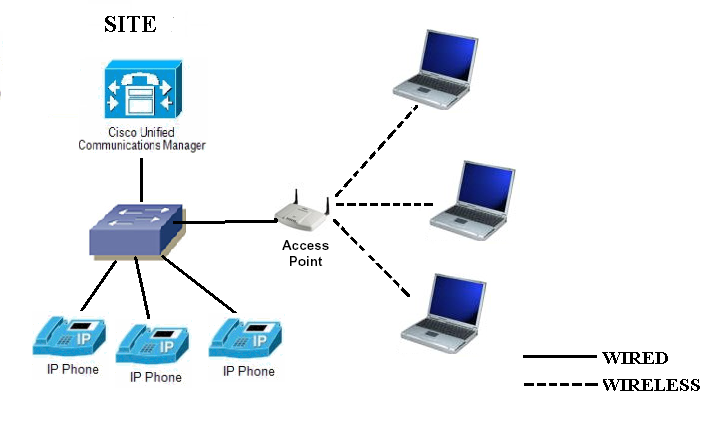
Pre-Requisites:
- Install the hyperterminal Software in the machine from which we are connecting the AP.
- Install the TFTP software
- Latest firmware of Access Point should be in the TFTP folder
- Console Cable
- Connect the PC/Laptop to the site in which the Access Point is present via Wi-Fi
- Take the backup of Old AP image (Future Reference)
Procedure:
Step 1: Using the Console Cable, connect your Laptop to console port of the Access Point.
Step 2: Run the tftp.exe file in the TFTP Folder to get the TFTP IP Address.

Step 3: Open the hyperterminal, give any name, click the icon and then press ok.
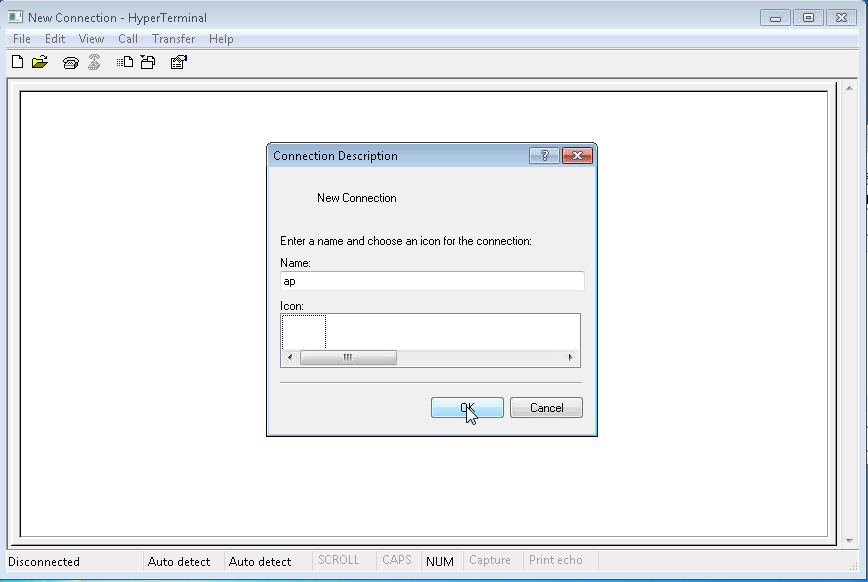
Step 4: Select the COM Port and then press ok.
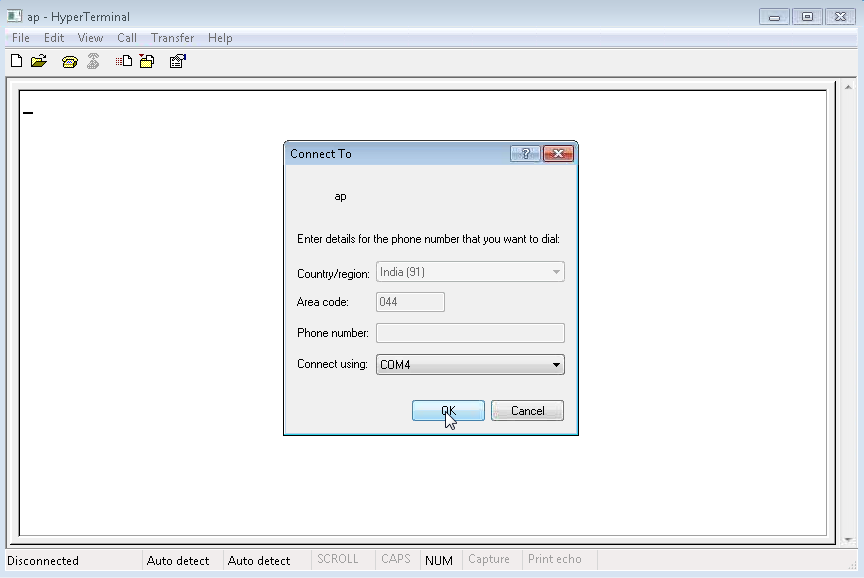
Step 5: Set the Restore default, after that press ok.

Step 6: Go to Privilege mode. Type the command as follows
Step 7: Type the command show flash to view the old and new firmware name.
Step 8: Delete the old firmware file by
- delete /recursive flash:old firmware name
- Eg: delete /recursive flash:c1140-k9w7-mx.124-21a.JA1
Step 9: Now again type the show flash command to check whether the
old firmware file is deleted.
Step 10: Reload the Access Point by giving the command
RELATED DOCUMENTS:
http://www.cisco.com/en/US/docs/wireless/access_point/1140/autonomous/getting_started/guide/ap1140aut_getstart.html