Introduction
UCS provides a variety of methods for users to configure and manage the system. These methods include console access or direct telnet to the UCS system which present the CLI prompt to the user, and UCS manager which presents a GUI interface to the user and also provides a number of APIs (IPMI, SNMP and XML) for integration with existing data center systems management tools. A user can use any of these modes depending on his comfort and approach to the solution.
UCS Manager
UCS manager provides the user with an easy and intuitive GUI environment. Using UCS manager a user, depending upon his role, can perform all the necessary tasks. To login using UCS manager open your browser and type http://UCS_IP_address. This will load Java web start and, if you are logging for the first time using your PC, will download the application. Make sure you have the correct Java version for UCS manager to work. After entering the login credentials UCS manager will load. The entire screen area can be divided into two main parts: Navigation pane and Content pane.
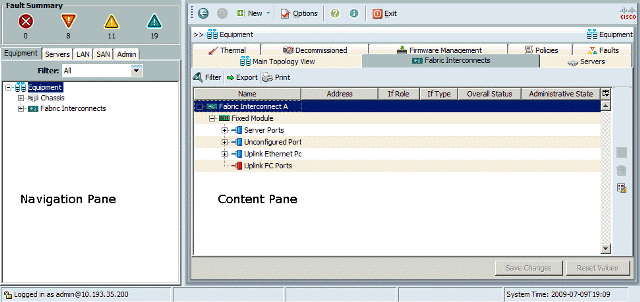
The various tabs available on top of Navigation pane and Content pane allow for configuration of specific components of the UCS system.
The Navigation pane displays on the left side of Cisco UCS Manager GUI below the Fault Summary area. This pane provides centralized navigation to all equipment and other components in the Cisco UCS domain. When you select a component in the Navigation pane, the object displays in the Work area. The Work pane displays on the right side of Cisco UCS Manager GUI. This pane displays details about the component selected in the Navigation pane.
UCS CLI
Using telnet or other methods a user can log in to the CLI interface. The commands used in this interface are different than those used in Catalyst or Nexus switches. Once logged in to CLI, to see possible list of commands type “?” and press enter. Likewise to display a list of possible show options type the command “show ?”.
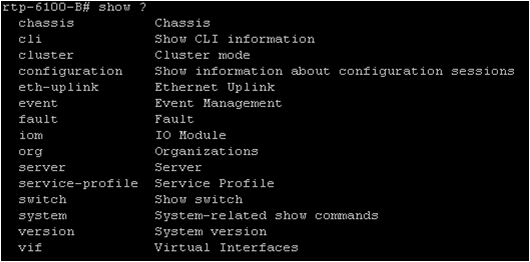
To navigate to a proper sub area and then view, set, enable or disable a particular feature or configuration use the “scope” command.
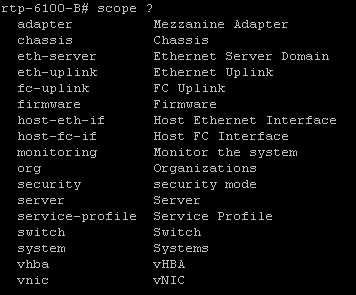
To enable or disable a particular service or feature use the command “enable” or “disable” followed by the service name. The CLI is organized into a hierarchy of command modes, with the EXEC mode being the highest-level mode of the hierarchy. Higher-level modes branch into lower-level modes. You use create, enter, and scope commands to move from higher-level modes to modes in the next lower level , and you use the exit command to move up one level in the mode hierarchy. Each mode contains a set of commands that can be entered in that mode. Most of the commands available in each mode pertain to the associated managed object.