 Previous ArticleNext Article
Previous ArticleNext Article 
The Export function available with every table grid in DCP allows you to export the content of the table grid to a .csv file format.
The export function will export exactly what is listed in the table grid.
It will list the exact data from the different records as listed in the table grid. Use a preset/custom Table configuration of your choice in combination with an optional filter from the Left Pane Filter (LPF): Workview, customer- and/or project-focus. Further fine-tune your filtering with one or more column filtering if needed.
The columns exported will be exactly the ones listed in the table grid. Remember you can change the order of columns by dragging and dropping the columns in the table grid itself or per the definition in your custom Table configuration.
The export function  is available from the top-right corner of the table grid, above the action pane.
is available from the top-right corner of the table grid, above the action pane.
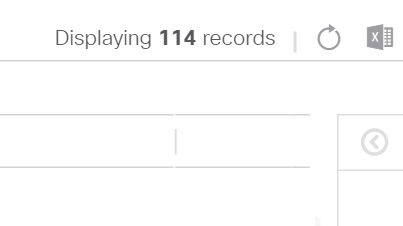
No formatting is provided while exporting.
 Tips
Tips
Thanks to the export function, DCP can be used as a basic reporting tool and can help you when creating business reviews such as the Quarterly Business Reviews.
Related articles :
Understanding Filtering
 Table of Content
Table of Content
 Previous ArticleNext Article
Previous ArticleNext Article 