 Previous ArticleNext Article
Previous ArticleNext Article 
DCP is open in concept, allowing you to access information on multiple projects if eligible. The tables shown have multiple filter capabilities such as preset and custom table configurations or a quick column filtering.
Sometimes there is a need however to focus on a particular project or customer or to work within the scope of a particular workview without having to adjust your filters each time. Here comes the Left Pane Filter (LPF) into play.
The LPF can be used in 2 different ways: using the LPF in a collapsed way for a quick select or expand the LPF to select your focus.
Using the LPF when collapsed
Keep the LPF collapsed and hoover over any of the 3 filter icons and select from the options. The 3 options provided are (from top to bottom): 1) workview, 2) customer, 3) project.
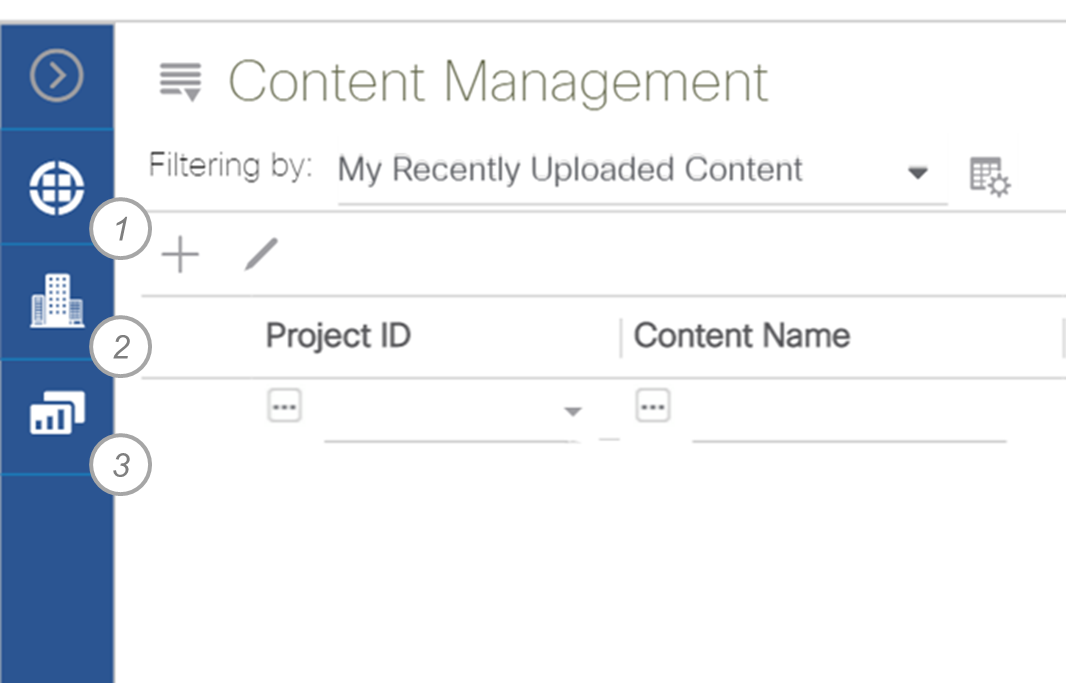
At hover over, the possible selections will be shown. Simply select the appropriate focus, being a workview, a customer or a project.
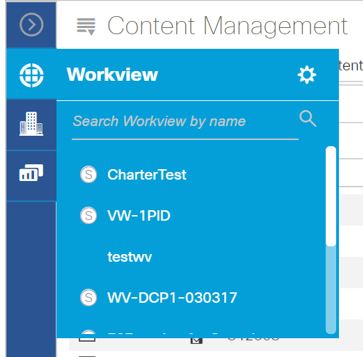
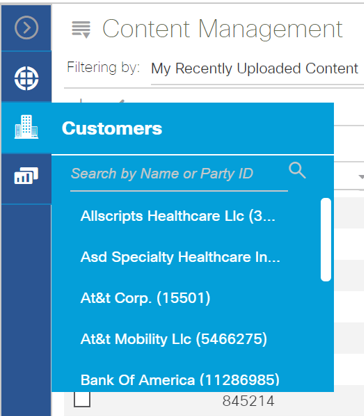
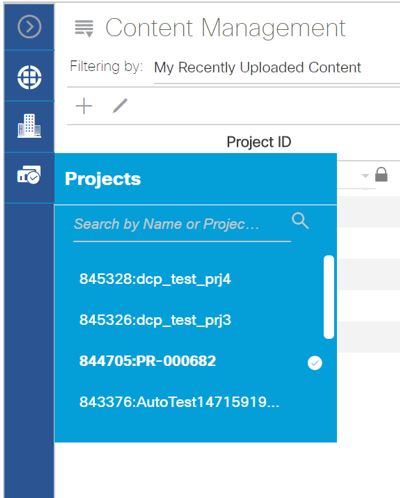
Your table will refresh and filter per the selection on the left pane filter (LPF).
You can also use type-ahead for making selections in the LPF, as depicted below. Please note that you need to type at least 3 characters on the search line to invoke type-ahead.
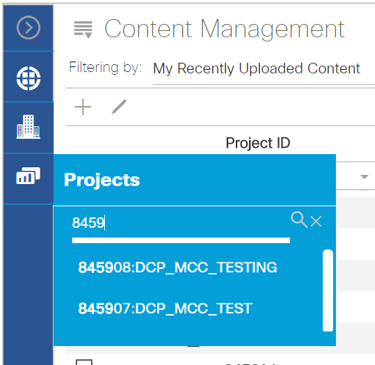
When a workview is selected, a clear indication will be provided on top of which workview you're in. Workviews consist of one or multiple projects.
Using the LPF when expanded
Click on the right arrow on top of the LPF to expand it. Further expand one of the 3 sections (arrow down) and select from the options.
Note: creating new workviews or managing your existing workviews can also be accessed from the LPF. Notice the little cog wheel next to the workview section (both when collapsed or expanded): click on it to access the workview management functionality.
 Tips
Tips
Sometimes there is a need to upload multiple documents to the same project or customer. Set your focus to the project or customer with the LPF. All documents uploaded will then be tagged with the selected project or customer from the LPF.
Related articles :
Understanding Filtering
Creating & Managing Workviews
 Table of Content
Table of Content
 Previous ArticleNext Article
Previous ArticleNext Article 