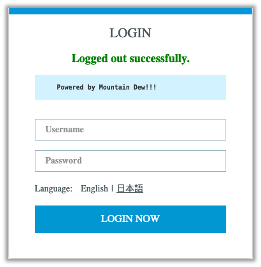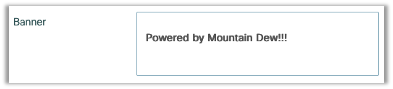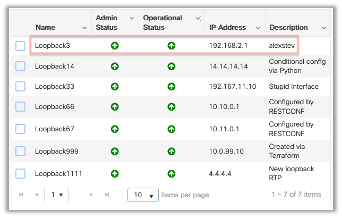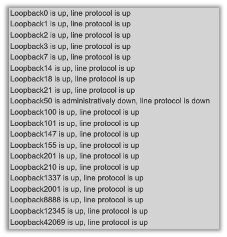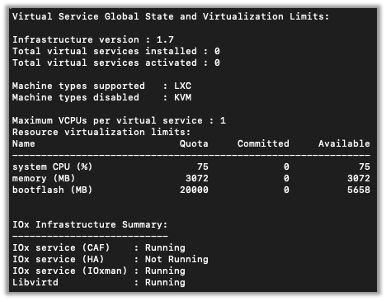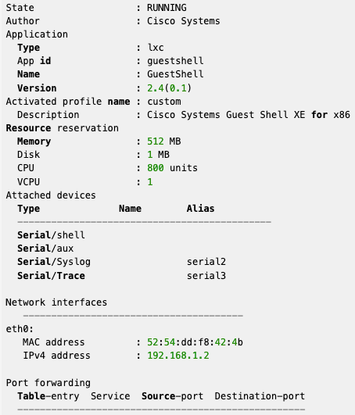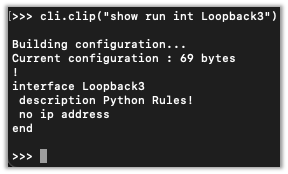- Cisco Community
- Technology and Support
- DevNet
- DevNet Site
- DevNet Sandbox
- Re: Cisco Community Challenge – Sandbox: IOS XE Operating System
- Subscribe to RSS Feed
- Mark Topic as New
- Mark Topic as Read
- Float this Topic for Current User
- Bookmark
- Subscribe
- Mute
- Printer Friendly Page
Cisco Community Challenge – Sandbox: IOS XE Operating System
- Mark as New
- Bookmark
- Subscribe
- Mute
- Subscribe to RSS Feed
- Permalink
- Report Inappropriate Content
05-12-2022 02:09 PM
Cisco Community Challenge – Sandbox
Are You Familiar with the IOS XE Operating System?
Motivation
Here at Cisco, we are creating these exciting challenges for the Networking and Developer Community for them to:
- Gain insight into the Cisco Community and all the amazing free resources we can share
- Sharpen their skills in real-world scenarios using the latest relevant technologies
- Motivate them and prepare them for expanded goals, roles and horizons
- Know that the Cisco Community is a place to learn, have fun, share, and make connections that will last their entire careers
Build your "Accepted Solutions" badge count by completing the entire challenge!
Overview
The Challenge is broken into 3 parts, each more difficult than the last. Each part has 2 tasks for a total of 6 tasks. All tasks will be performed on IOS XE running on the Cisco Cloud Services Router 1000V in a free DevNet Always-On sandbox.
WALK (GUI)
- Task 1: Change the Banner
- Task 2: Create a New Logical Interface
RUN (CLI)
- Task 3: Show Status of Logical Interfaces with CLI
- Task 4: Enable IOx
FLY (Guest Shell)
- Task 5: Enable and Show Status of the Guest Shell
- Task 6: Use On-Box Python to change the Description of the Logical/Loopback
Environment / Router / OS
No VPN is needed, only an Internet connection with browser, and a Command Line Interface / Terminal. A Cisco account is required to access the sandbox.You will use the free DevNet sandbox: IOS XE on CSR Recommended Code Always On <-- go here or search the Sandbox Catalog
Credentials
- Username: developer
- Password: C1sco12345
WALK
Task 1: Change the Banner You See on sandbox-iosxe-recomm-1.cisco.com
(I couldn’t access the GUI via Chrome so I used Firefox instead)
I changed it to ‘Powered by Mountain Dew!!!’ Change it, then take a screenshot and post it.
Task 2: Create a New Logical Interface and in the Description add your Cisco Community username. Take a screenshot and post it.
RUN
Task 3: Find the Command Line Interface in the Dashboard and run a command to show ONLY the status of ONLY the Loopback interfaces.
Task 4: Enable IOx. Then, display the status of the IOx service and take a screenshot of the printout. For bonus points, how would you do this without the CLI described in step 3? (HINT: one of the DevNet Learning Labs describes how to do this).
FLY
Task 5: Enable the Guest Shell (Not on the GUI CLI) on the IOS XE on CSR Recommended Code Always On sandbox. Verify the status of the Guest Shell and take a screenshot of the printout. It will look something like this:
Task 6: Use On-Box Python (Python interpreter installed inside the Guest Shell) to change the Description of the Logical/Loopback Interface you created in Task 2 to “Python Rules!”. Take a screenshot.
Post Your Results Here
The First Person, or Bot, Who Completes ALL 6 Tasks (Correctly) Will Be Recognized!
- Mark as New
- Bookmark
- Subscribe
- Mute
- Subscribe to RSS Feed
- Permalink
- Report Inappropriate Content
05-16-2022 10:44 PM
Thank you for the cool document.!!!
Discover and save your favorite ideas. Come back to expert answers, step-by-step guides, recent topics, and more.
New here? Get started with these tips. How to use Community New member guide