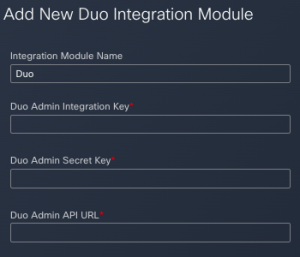DUO supports the following modules inside SecureX:
-Device Insights
-SecureX SSO with DUO MFA
-Orchestration.
NOTE: That is why you won't see any DUO Dashboard tiles for the moment
Quick Start
1) Go to 'Integration Modules' section at the top section of the Dashboard Screen and look for the DUO module and select it:
2) Follow and read the instructions described inside the module:
Duo secures your workforce, taking access security beyond the corporate network perimeter to protect your data at every authentication attempt, from any device, anywhere. Using Duo, you can confirm user identities in a snap, monitor the health of managed and unmanaged devices, set adaptive security policies tailored for your business, secure remote access without a device agent, and provide secure, user-friendly Single Sign-On quickly and easily.
When configuring the Duo integration, you must first gather some information from your Duo Admin Panel and then add the Duo integration module in SecureX.
Note: The SecureX integration requires Duo Access or Duo Beyond.
-
In Duo Admin Panel, click Applications.
-
In the top right corner, click Protect an Application.
-
Search for Admin API and click Protect.
-
In the Details area, copy the Integration key, Secret key, and API hostname details and paste them in the Duo Admin Integration Key, Duo Admin Secret Key, and Duo Admin API URL fields on the Add New Duo Integration Module form in SecureX.
-
In the Settings area, check the Grant read resource check box and click Save Changes.
-
On the Add New Duo Integration Module form in SecureX, leave the default name or enter a name that is meaningful to you in the Integration Module Name field. (You use the default name unless you already have a module named Duo or you need to specify one of several regional Cloud instances.)
-
Click Save to complete the Duo integration module configuration.
++IMPORTANT TROUBLESHOOTING NOTE:
If the Module fails at some point, above instructions are missing the fact that the only way to recreate the keys on DUO is by Reset the Admin Secret Key.
This is because the Admin Secret API Key is not longer appearing on the DUO screen after creation.
*** DUO ADMIN SECRET KEY PROCESS ***
Modify Integration
Change the name, enrollment policy, greeting, and/or notes of the integration with integration key integration_key, or reset its secret key. When modifying an Admin API integration permissions can also be added or removed. Requires "Grant applications" API permission.
POST /admin/v1/integrations/[integration_key]
reset_secret_key |
Optional |
If set to 1, resets the integration's secret key to a new, randomly generated value. The new secret key is returned in the return value. Attempting to reset the secret key for the same Admin API integration whose integration key and secret key are used to make this call will return an error. |
DUO API DOCUMENTATION FOR REFERENCE: