Q. Where can I find the Cisco Kinetic DemoKit Setup Guide?
A. Refer to the "Cisco Kinetic Demo Kit Guide" on Salesconnect (https://salesconnect.cisco.com/#/program/PAGE-10238 then under the "Demo Kit" tab)
Q. Where can I get support for the DemoKit?
A. For support, visit the QPCS Knowledge base: http://kinetic.intellisite.io
Email: cisco-help@intellisite.io
Telephone: 888-410-4240 extension 280
Q. How do I order additional kits or renew license for realtime dashboards?
A. Contact TechData for additional kits and license:
iot@techdata.com
(727) 539-7429 ext. 66100
Q. I am a Cisco Employee; how do I order the DemoKit and configure it?
A. For Internal Cisco Kinetic DemoKit orders:
- Add your new gateway to GMM
https://developer.cisco.com/docs/kinetic/#!claim-gateways
- GMM Org:
- If using the “DemoKits” Org on the GMM US Cluster: (The “DemoKits” org is for gateways owned by the BU and Kinetic TSAs)
Use template “DemoKit-CustomSubnet”
- For non BU and non-TSA users, your GMM login should provide you with a default Organization.
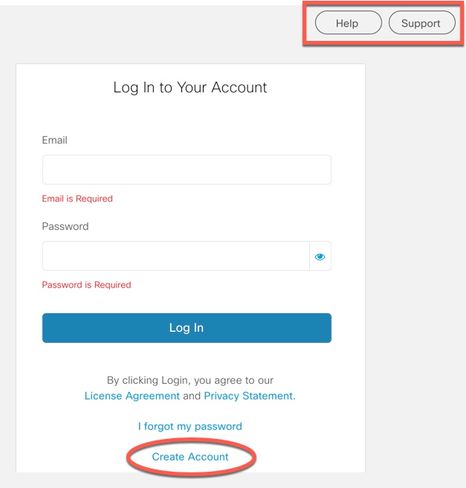
- Login Information: Refer to the earlier sections of the DemoKit Setup Guide
- The NUC in the demokit should already have Ubuntu installed, configured as 192.168.100.3 and EFM installed
- IOx Application:
- The “DemoKits” Org already has the appropriate IOx application “EFM Demokit v1.2.2”
- For other GMM Orgs: Use the preconfigured EFM IOx application (efm_1_2_2_x86_64_demokit.tar.gz)
- The EFM IOx app in the IR829 is pre-configured. So, it should be able to connect to the Modbus PLC and extract data and connect upstream to the NUC (192.168.100.3)
- Configure the EFM Dataflow on the NUC (https://192.168.100.3:8443/dataflow.html)
- Verify you can see the downstream IR829 based EFM broker
- Open IR829 EFM dataflow:
- Update the “DemoKit ID” string to “Demokit-XXX” (XXX – your initials)
- Verify the Modbus DSlink connection is “Ready” and “Connected”
- Verify data is flowing in the dataflow from the PLC
- Verify data is being published to “data” node. Note down the parameter under data node (Ex: DemoKit)
- Open the NUC dataflow
- Verify the data from IR829 EFM broker is being received
May need to update the “path” of the first block in the dataflow. It should match the “data” publish parameter on the IR. (Ex: /downstream/DemoKit809Broker/data/DemoKit)
- Open NUC EFM dataflow
- Update the MQTT publish topic to match the newly created device topic.
- Now verify the MQTT connection shows as “Connected”