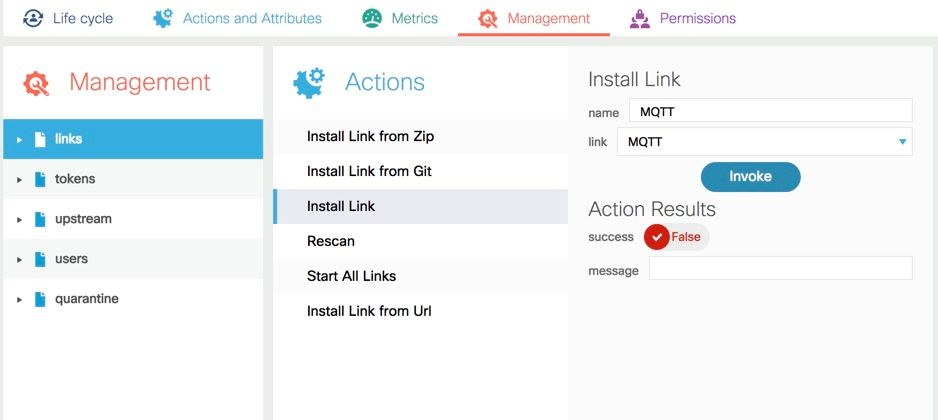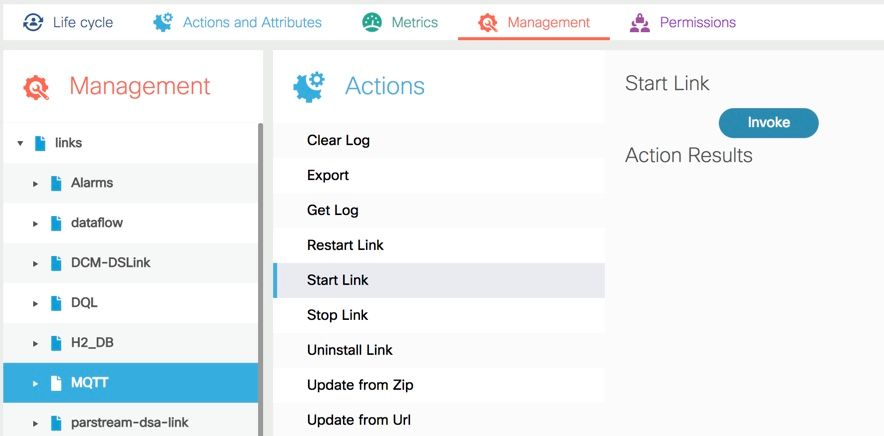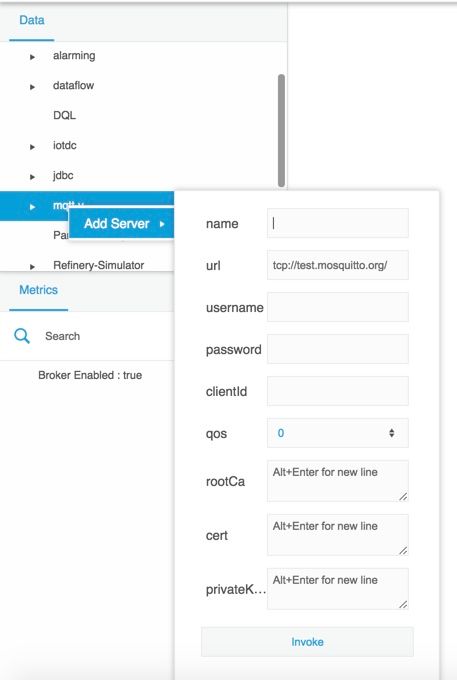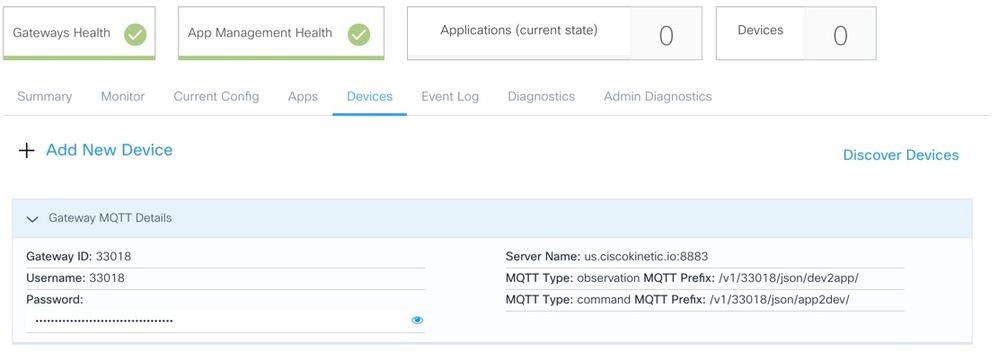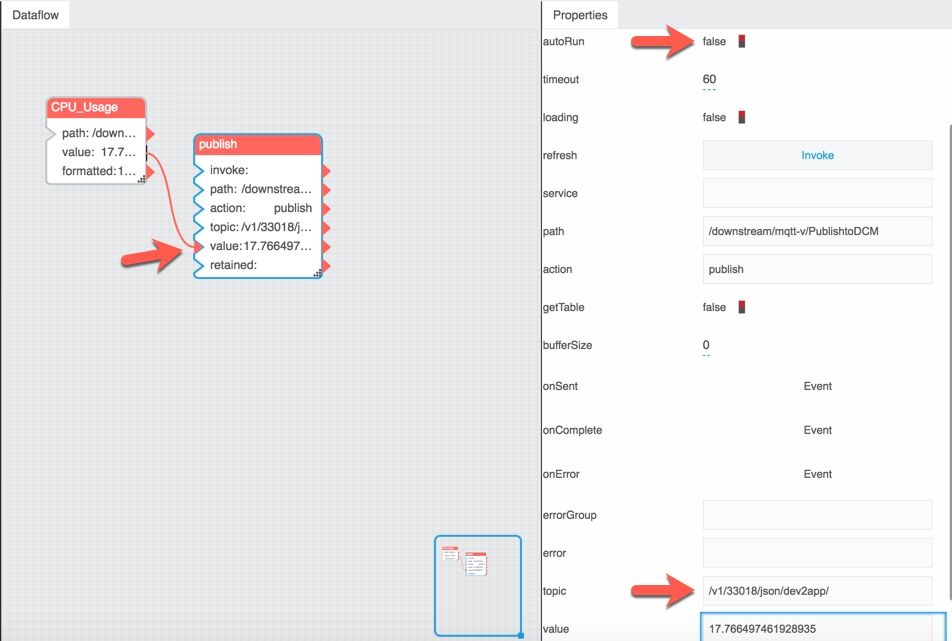- Cisco Community
- Technology and Support
- Internet of Things (IoT)
- Internet of Things Knowledge Base
- Integrating Kinetic EFM with DCM (MQTT Method)
- Subscribe to RSS Feed
- Mark as New
- Mark as Read
- Bookmark
- Subscribe
- Printer Friendly Page
- Report Inappropriate Content
- Subscribe to RSS Feed
- Mark as New
- Mark as Read
- Bookmark
- Subscribe
- Printer Friendly Page
- Report Inappropriate Content
02-14-2019 12:32 PM - edited 04-03-2019 09:10 AM
There are a couple of ways to connect EFM with DCM:
- DCM DSLink
- Using MQTT DSLink
The MQTT method is outlined here.
- Install and start MQTT DSLink on EFM node
- From dataflow editor page: Configure the MQTT link to connect to DCM
| name | <Any Name> |
| URL | ssl://us.ciscokinetic.io (or ssl://eu.ciscokinetic.io ... depending on which Kinetic cluster the gateway is managed from) |
| username | <Gateway user ID from Kinetic> see Kinetic screenshot below |
| password | <Gateway password from Kinetic> see Kinetic screenshot below |
| clientID | <Any unique ID> |
| cert | <cert file from Kinetic> (see attached file) |
- Once the MQTT connection is configured. You can right click on the mqtt connection and choose "publish" operation (or click and drag the publish operation onto to the dataflow) to publish to DCM
- The MQTT topic to be used is also listed in the above picture with gateway details. (Use the observation topic)
- When using the MQTT Publish block in a dataflow, remember to set the "autorun" property to "true", so that any value/input change triggers a publish.
- Mark as Read
- Mark as New
- Bookmark
- Permalink
- Report Inappropriate Content
@nmanicka wrote:
name <Any Name> URL ssl://us.ciscokinetic.io (or ssl://eu.ciscokinetic.io ... depending on which Kinetic cluster the gateway is managed from) username <Gateway user ID from Kinetic> see Kinetic screenshot below password <Gateway password from Kinetic> see Kinetic screenshot below clientID <Any unique ID> cert <cert file from Kinetic> (see attached file)
Where is this attached file? I'm working in the Cisco Kinetic EFM Lab and can't get EFM talking to DCM via MQTT.
- Mark as Read
- Mark as New
- Bookmark
- Permalink
- Report Inappropriate Content
Updated the article with the cert file. (Had to change file extension)
- Mark as Read
- Mark as New
- Bookmark
- Permalink
- Report Inappropriate Content
What if I am trying to publish data from my regional or central EFM node that is not a Kinetic gateway? For instance, regional Kinetic gateways w/ EFM app stream to an EFM node on CentOS in my datacenter via site-to-site VPN. Now I want to do some processing there, log to Parstream, do local visualization, and send a subset of that data up to DCM. It doesn't seem to make sense to register the regional EFM node w/ the gateway ID of one of my edge routers. So what creds do I use in the MQTT link between the regional EFM node and DCM so that it will recognize the correct source?
Thanks!
- Mark as Read
- Mark as New
- Bookmark
- Permalink
- Report Inappropriate Content
Hi Jeremy,
Lets start with what you will do with the data published to DCM.
Is it for re-direct to a cloud service (Azure, IBM).
We currently dont have a non-gateway endpoint in the kinetic portal.
But you could use the "Devices" under an existing gateway, create new devices (this will create a new MQTT topic),
You can use the new device MQTT topic to differentiate between you different non-gateway end points.
--Naveen
Find answers to your questions by entering keywords or phrases in the Search bar above. New here? Use these resources to familiarize yourself with the community: