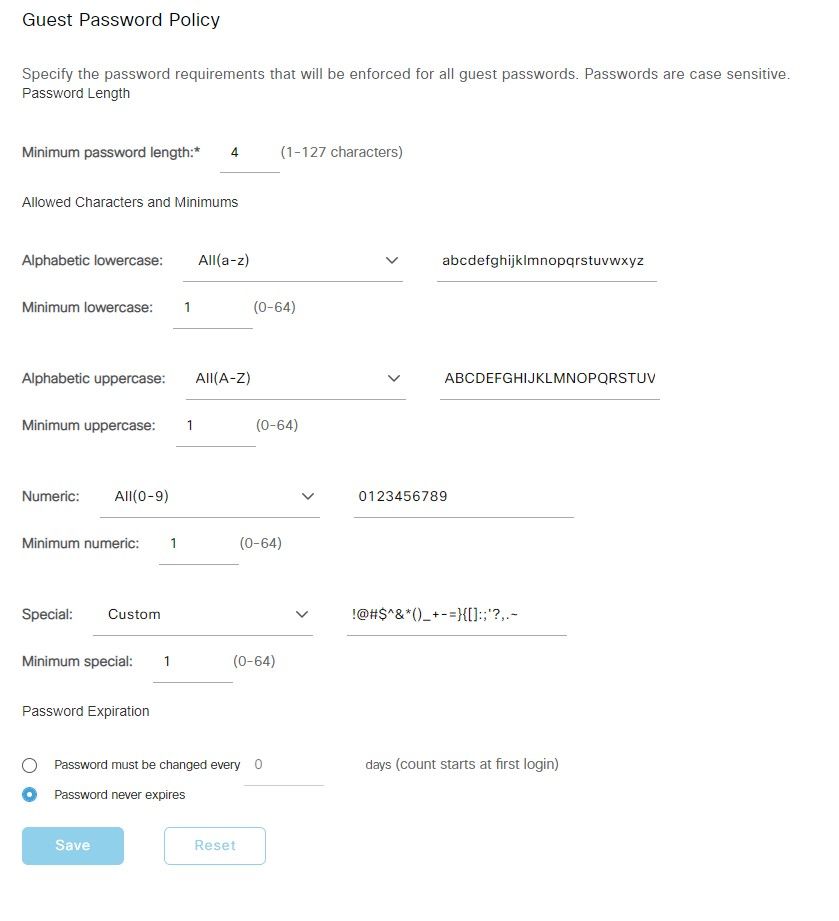- Cisco Community
- Technology and Support
- Security
- Network Access Control
- Guest Password Policy question.
- Subscribe to RSS Feed
- Mark Topic as New
- Mark Topic as Read
- Float this Topic for Current User
- Bookmark
- Subscribe
- Mute
- Printer Friendly Page
- Mark as New
- Bookmark
- Subscribe
- Mute
- Subscribe to RSS Feed
- Permalink
- Report Inappropriate Content
02-21-2023 11:15 AM
The issue we run into is the system generates a random password, emails it to them, and when they log in they have to change it.
We have issues with letters looking the same and some of the special characters people mis-read. but it seem if I exclude them in the settings, it doesn't let them use in passwords.
What can I do to limit the random password generated, but not also limit the password a user can enter?
Solved! Go to Solution.
- Labels:
-
Identity Services Engine (ISE)
Accepted Solutions
- Mark as New
- Bookmark
- Subscribe
- Mute
- Subscribe to RSS Feed
- Permalink
- Report Inappropriate Content
02-21-2023 02:08 PM
I don't believe there is any way to accomplish that.
As per the Admin Guide:
The Guest password policy applies to sponsor portals, self registered portals, accounts uploaded in a CSV file, passwords created using the ERS API, and user created passwords.
You should customize the error messages that are related to the password policy to provide the password requirements.
-
Choose Guest Access > Portals & Components > Sponsored-Guest Portals or Self-Registered Guest Portals > Edit > Portal Page Customization > Error Messages.
-
Search for the keyword policy.
- Mark as New
- Bookmark
- Subscribe
- Mute
- Subscribe to RSS Feed
- Permalink
- Report Inappropriate Content
02-21-2023 02:08 PM
I don't believe there is any way to accomplish that.
As per the Admin Guide:
The Guest password policy applies to sponsor portals, self registered portals, accounts uploaded in a CSV file, passwords created using the ERS API, and user created passwords.
You should customize the error messages that are related to the password policy to provide the password requirements.
-
Choose Guest Access > Portals & Components > Sponsored-Guest Portals or Self-Registered Guest Portals > Edit > Portal Page Customization > Error Messages.
-
Search for the keyword policy.
Discover and save your favorite ideas. Come back to expert answers, step-by-step guides, recent topics, and more.
New here? Get started with these tips. How to use Community New member guide