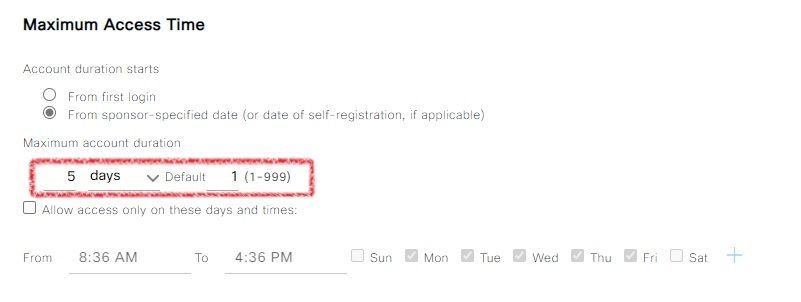- Cisco Community
- Technology and Support
- Security
- Network Access Control
- Guest user maximum access times
- Subscribe to RSS Feed
- Mark Topic as New
- Mark Topic as Read
- Float this Topic for Current User
- Bookmark
- Subscribe
- Mute
- Printer Friendly Page
- Mark as New
- Bookmark
- Subscribe
- Mute
- Subscribe to RSS Feed
- Permalink
- Report Inappropriate Content
07-16-2021 04:05 AM
Hi Experts,
Need some more clarification on the time settings used for the guest accounts, contractors, etc.
The maximum access times has two values that can be defined, one is custom and other is default.
So, which value does take precedence?
And what is the purpose of having two different values?
Solved! Go to Solution.
- Labels:
-
BYOD
-
Identity Services Engine (ISE)
Accepted Solutions
- Mark as New
- Bookmark
- Subscribe
- Mute
- Subscribe to RSS Feed
- Permalink
- Report Inappropriate Content
07-16-2021 04:54 AM
If you do not enter any value default 1 as per my understanding, so if you mentione 5 days, that is the value it takes.
below information may help you :
Adding, Editing, or Duplicating Time Profiles
To add or edit a time profile, complete the following steps:
Step 1 From the Cisco ISE Administration interface, select Administration > Guest Management > Settings > Guest > Time Profiles.
Step 2 Click one of the following:
• Add—to create a new time profile
• Edit—to edit an existing time profile
• Duplicate—to duplicate an existing time profile
Step 3 Enter the name and description of the new time profile.
Step 4 Select a Time Zone for Restrictions. Time Restrictions are a set of time periods during which a guest account associated with that time profile would not be granted access to the network or guest portal.
Step 5 From the Account Type drop- down menu, choose one of the predefined options:
• StartEnd—allows sponsors to define start and end times for account durations
• FromFirstLogin—allows sponsors to define the duration of time that guests can have access after login
• FromCreation—allows sponsors to define the duration of time that guest can have access after account creation
Step 6 Set the Duration for which the account will be active. The account expires after the duration set here has expired. This option is available only if you select the Account Type as FromFirstLogin or FromCreation.
Step 7 Set the Restrictions for the guest access.
These restrictions are composed of a day of the week and a start and end clock time. The Time Zone value specified in the time profile affects the clock times set in any of the Time Restrictions within the time profile. For example, a Time Restriction that specifies Monday 12:00 am to 8:00 am and Monday 6:00 pm to 11:59 pm would only grant system access between 8:00 am and 6:00 pm on Mondays within the time zone of the time profile. Any other day of the week would have no time restriction in this example and system access would be granted at any time.
Step 8 Click Submit.
=====Preenayamo Vasudevam=====
***** Rate All Helpful Responses *****
- Mark as New
- Bookmark
- Subscribe
- Mute
- Subscribe to RSS Feed
- Permalink
- Report Inappropriate Content
07-16-2021 11:48 AM
Hi,
That option shows you that by default, when you login on to your sponsor portal and want to create a guest of that type it will have by default (without clicking anything on duration - as in days) a validity of 1 day.
If you want to manually change the validity of that guest account you can do so (as a sponsor) to up to 5 days (maximum account duration).
BR,
Octavian
- Mark as New
- Bookmark
- Subscribe
- Mute
- Subscribe to RSS Feed
- Permalink
- Report Inappropriate Content
07-16-2021 04:54 AM
If you do not enter any value default 1 as per my understanding, so if you mentione 5 days, that is the value it takes.
below information may help you :
Adding, Editing, or Duplicating Time Profiles
To add or edit a time profile, complete the following steps:
Step 1 From the Cisco ISE Administration interface, select Administration > Guest Management > Settings > Guest > Time Profiles.
Step 2 Click one of the following:
• Add—to create a new time profile
• Edit—to edit an existing time profile
• Duplicate—to duplicate an existing time profile
Step 3 Enter the name and description of the new time profile.
Step 4 Select a Time Zone for Restrictions. Time Restrictions are a set of time periods during which a guest account associated with that time profile would not be granted access to the network or guest portal.
Step 5 From the Account Type drop- down menu, choose one of the predefined options:
• StartEnd—allows sponsors to define start and end times for account durations
• FromFirstLogin—allows sponsors to define the duration of time that guests can have access after login
• FromCreation—allows sponsors to define the duration of time that guest can have access after account creation
Step 6 Set the Duration for which the account will be active. The account expires after the duration set here has expired. This option is available only if you select the Account Type as FromFirstLogin or FromCreation.
Step 7 Set the Restrictions for the guest access.
These restrictions are composed of a day of the week and a start and end clock time. The Time Zone value specified in the time profile affects the clock times set in any of the Time Restrictions within the time profile. For example, a Time Restriction that specifies Monday 12:00 am to 8:00 am and Monday 6:00 pm to 11:59 pm would only grant system access between 8:00 am and 6:00 pm on Mondays within the time zone of the time profile. Any other day of the week would have no time restriction in this example and system access would be granted at any time.
Step 8 Click Submit.
=====Preenayamo Vasudevam=====
***** Rate All Helpful Responses *****
- Mark as New
- Bookmark
- Subscribe
- Mute
- Subscribe to RSS Feed
- Permalink
- Report Inappropriate Content
07-18-2021 10:09 PM
Yes, I do understand the process of creating the guest types, I need clarification on the two different values that it presents there.
So, in case of configuring the guest type, which value would take precedence? The default value or the one that I have modified?
- Mark as New
- Bookmark
- Subscribe
- Mute
- Subscribe to RSS Feed
- Permalink
- Report Inappropriate Content
07-16-2021 11:48 AM
Hi,
That option shows you that by default, when you login on to your sponsor portal and want to create a guest of that type it will have by default (without clicking anything on duration - as in days) a validity of 1 day.
If you want to manually change the validity of that guest account you can do so (as a sponsor) to up to 5 days (maximum account duration).
BR,
Octavian
Discover and save your favorite ideas. Come back to expert answers, step-by-step guides, recent topics, and more.
New here? Get started with these tips. How to use Community New member guide